Ubuntu: Difference between revisions
HoboPrimate (talk | contribs) mNo edit summary |
HoboPrimate (talk | contribs) re-wording |
||
| Line 8: | Line 8: | ||
sudo apt-get install sucrose-0.90 | sudo apt-get install sucrose-0.90 | ||
Only comes with pippy and turtleart | Only comes with pippy and turtleart. You can download more Activities from [[http://activities.sugarlabs.org/| activites.sugarlabs.org ]] from outside of Sugar and install each .xo bundle individually in a terminal with: | ||
sugar-install-bundle activity.xo | sugar-install-bundle activity.xo | ||
To run Sugar fullscreen: | To run Sugar fullscreen: | ||
| Line 32: | Line 30: | ||
Sugar 0.90 is NOT RECOMMENDED | Sugar 0.90 is NOT RECOMMENDED | ||
''Note classic gnome fallback is available on install'' | ''Note: classic gnome fallback is available on install'' | ||
*Install sucrose-0.90 | *Install sucrose-0.90 | ||
| Line 38: | Line 36: | ||
sudo apt-get install sucrose-0.90 | sudo apt-get install sucrose-0.90 | ||
Only comes with pippy and turtleart. | Only comes with pippy and turtleart. To get more activities you can: | ||
Or you can install each .xo bundle individually in a terminal: | Download [[http://people.sugarlabs.org/Tgillard/Surf-115.xo| the Surf activity ]] and put it in a USB key. Within Sugar, copy the bundle to the Journal to install it. Start Surf and point it to [[http://activities.sugarlabs.org/| activites.sugarlabs.org ]] to get other activities. | ||
Or you can download from [[http://activities.sugarlabs.org/| activites.sugarlabs.org ]] from outside Sugar and install each .xo bundle individually in a terminal with: | |||
sugar-install-bundle activity.xo | sugar-install-bundle activity.xo | ||
To run Sugar fullscreen: | To run Sugar fullscreen: | ||
Revision as of 19:48, 20 January 2012
Ubuntu and ubuntu-based distributions
 Sugar Desktop 0.90 on Ubuntu 11.10
Sugar Desktop 0.90 on Ubuntu 11.10
NOTE: This version uses previous Sugar release. Collaboration is broken
- Install sucrose-0.90
sudo apt-get install sucrose-0.90
Only comes with pippy and turtleart. You can download more Activities from [activites.sugarlabs.org ] from outside of Sugar and install each .xo bundle individually in a terminal with:
sugar-install-bundle activity.xo
To run Sugar fullscreen:
- Go to the menu Applications->Education->sugar
- Drag and drop the Sugar icon to the desktop
- Right-click on Sugar icon and choose Properties
- Change the command to:
sugar-emulator -f
If you need to turn off screensaver and power management:
xset s off xset -dpms
Ubuntu Sugar Remix Team:https://wiki.ubuntu.com/Sugar
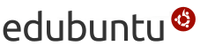 Sugar Desktop 0.90 on edubuntu 11.10
Sugar Desktop 0.90 on edubuntu 11.10
Sugar 0.90 is NOT RECOMMENDED
Note: classic gnome fallback is available on install
- Install sucrose-0.90
sudo apt-get install sucrose-0.90
Only comes with pippy and turtleart. To get more activities you can:
Download [the Surf activity ] and put it in a USB key. Within Sugar, copy the bundle to the Journal to install it. Start Surf and point it to [activites.sugarlabs.org ] to get other activities.
Or you can download from [activites.sugarlabs.org ] from outside Sugar and install each .xo bundle individually in a terminal with:
sugar-install-bundle activity.xo
To run Sugar fullscreen:
- menu Applications->Education->sugar
- drag and drop Sugar icon to desktop
- right-click on Sugar icon->Properties
- change command to:
sugar-emulator -f
Sugar Desktop 0.90 with Trisquel
Trisquel is Ubuntu based and works well. (Trisquel 4.1 is based on Ubuntu 10.04 LTS, Trisquel 5, on Ubuntu 11.04.
= Linux Mint
Sweets
Sweets works Advanced installation skills required. Has Dextrose features
