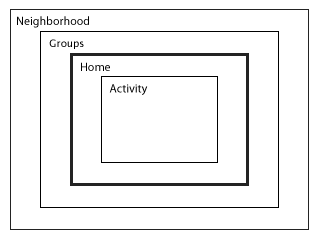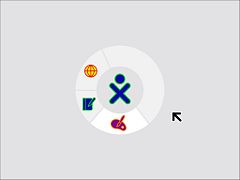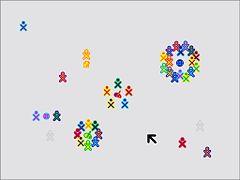Human Interface Guidelines/The Laptop Experience/Zoom Metaphor
Zoom Metaphor
The mesh network is a permanent fixture of the laptop environment and is represented explicitly in the interface. A zoom is used to relate four discrete views, each of which caters to a particular set of goals: Home, Friends, Neighborhood, and Activity. Using keyboard shortcuts or controls in the Frame, children may zoom in and out on the mesh community.
Home
Of all the zoom levels, the Home view relates most closely to the traditional desktop. As the first screen presented to the child at startup, it serves as a starting point for the exploration of both the mesh network and also of her personal activities and objects. From this view, she may either back up first to a circle of Friends, and beyond that to a view of the entire mesh Neighborhood, or, instead, zoom in to focus on a particular Activity.
The Home view interface is minimalistic. In the center of the screen, the XO icon—rendered in her user-specified colors—represents the child to whom the laptop belongs. The activity ring surrounds the character, indicating all of her currently open activities. Furthermore, the section of the ring that a given activity occupies directly represents the amount of memory that the particular activity requires to run, providing immediate visual feedback about memory constraints and exposing a means for resource management that doesn't require knowledge of the underlying architecture. Most activity management happens here: starting new private activities, ending current activities, and switching between activities.
When used in conjunction with the Bulletin Board, the Home view becomes the most direct correlate to a typical PC desktop as a place for keeping things handy: tomorrow's homework, a drawing one is working on, a favorite song, a reminder to oneself to do one's chores.
Friends
The Friends view takes a small step back from the child's Home space, opening up to include her circle of friends. Essentially, this view represents a spatially viewable and editable buddy list. From here she can add or remove friends and move individuals around, perhaps forming them into logical groups—the four friends on the right half of the screen, for instance, might be her "drawing group." All of her friends receive invitations whenever she starts an activity from the Friends view, making collaboration implicit. Moreover, this view allows her to see what activities her friends are presently engaged in, providing the opportunity to join any non-private activities. Already, you can see how this view changes the usual method of application launch, allowing one to start new networked activities or join existing ones directly.
Neighborhood
Zooming out one more step we reach the Neighborhood view. Here children can see everyone on their local mesh. At this level we intend to support a variety of views, each with a different focus: the individuals; the activities in which they are presently engaged; etc. In the figure, individuals are shown clustered around their currently active activities, providing a direct visual representation of the popularity of an activity, since group size is immediately perceptible.
While the Neighborhood view doesn't currently provide any true spatial or geographical data, it does provide an at-a-glance social geography of the mesh and its participants. Similar to the Friends view, launching an activity here implicitly opens that activity up for anyone in the Neighborhood to join. While no one receives an explicit invitation in this case, the newly started activity will appear in the view, with its participants clustered about it, so that anyone who wishes to may join. Of course, this also means that the Neighborhood provides an excellent space for exploration. Here, one can both search for, locate and join activities of interest using a powerful and adaptable search technology, and also interact with and make friends with other children in their neighborhood they haven't yet met.
Activity
Zooming in from the Home view, a child finds the Activity view. This view contains the activities where all of the actual creation, exploration, and collaboration takes place. This is where you, the developer, come into play, providing new and engaging tools, extending the functionality and encouraging new types of creative exploration.
Though multitasking has become somewhat of a standard in today's desktop computing world, we've chosen to break away from this model, instead adopting a fullscreen activity view that focuses the children's energies on one specific task at a time. Although one may have several activities open in the activity ring at any given moment, only one can be denoted as the active activity (similar to focus in a window system). Several factors contributed to this decision: first, although the laptops have an extremely high-resolution display—200dpi—the actual viewing area remains quite small—a modest 7.5-inch diagonal—leaving little room for multiple activities on the screen; and, as noted, it naturally focuses efforts on a specific task. The Frame detailed below serves as the interstitial tissue between activities. As a visual extention of the Journal, it enables objects to move between activities.
For extensive detail on the various aspects of the activity interface and their design guidelines, see the Activities section.