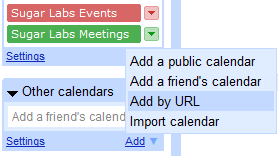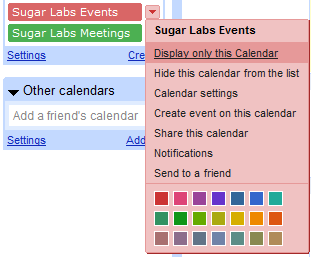Homepage | Activities | Events | Lists | Development | Translate | Contact
Sugar Labs/Events/Instructions
< Sugar Labs | Events
Jump to navigation
Jump to search
Instructions for adding an event to the Sugar Labs Calendars
- Sign in to http://mail.sugarlabs.org
- Click on the Calendar link on the top link bar
- This will open yourAccount@sugarlabs.org calendar (a personal calendar)
- Click the 'Settings' link in the top right link bar
- Make sure that the timezone is set for your personal location
- Click 'Save' at the bottom of this settings page, and then '<< Back to Calendar'
- The Sugar Labs Events calendar should show in the 'My Calendars' list in the left sidebar
| |
|
Now, in a calendar...
- Click on the calendar day for the new meeting or event.
- Enter a short title for the event
- Click on the 'Edit event details >>' link shown in red
- Uncheck 'All day' to set the time. Use your timezone (set in step 2 above). The calendar is set to display on the wiki site with UTC times, but will display your timezone when you are logged in to this calendar.
- Enter an irc channel for 'Where', such as irc://irc.freenode.net#sugar-meeting
- Enter a mailing list, such as sugar-devel@lists.sugarlabs.org, or individual email addresses in the Guests list box
- Enter a description for the meeting in the Description text box. Links may also be entered.
- Defaults are fine for everything else
- Click 'Save', and then 'Send' on the Send Invitations dialog