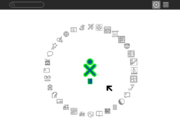Sugar on a Stick
Project Home · Get Involved · Contacts · Resources · FAQ · Roadmap · To Do · Meetings
The v1 Strawberry release of Sugar on a Stick is here!
IntroductionSugar on a Stick (SoaS) is a Linux distribution that enables kids to reclaim computers for themselves in a world of computers made and managed for and by adults. SoaS aims to make it easy for local deployers to provide each student with a thumbdrive (stick), which can be booted into the student's personalized Sugar environment from any machine. Thus, SoaS advances in achieving its goal of giving each child in the world access to its free and open source learning environment to create, explore, reflect, and collaborate on any machine - at school, at home, and elsewhere. We dream that Sugar will be a platform that lets people from around the world and from various contexts work together on content, activities, and pedagogy, and learn together how to make computers valued and cost-effective learning tools. For general questions, please see the Frequently Asked Questions (FAQ) page for Sugar on a Stick. You can learn more from Walter Bender's interview with Xconomy, Wayan Vota's video and Mike Lee's pictures. |

|
| What's exactly on the Stick: Taking advantage of the Fedora LiveUSB technology, it's possible to store everything you need to run Sugar on a single USB memory stick. The files coexist with other files the user may have or put on the disk. Different types of configurations are being designed to offer the options to run virtualizations or emulations and to use virtual machines on existing computers, saving the Sugar Home folder (the learner's work) on the Stick for use at another workstation. Our resources page contains more information about solutions we are working on. |
Project Values
Following the ongoing discussion about its goals and visions, an open letter on the future of the project has been written to the community. You can find this letter, as well as the related discussions, in the mailing list's archives: [1]
- Customizability - Deployments, as well as users, should be able to build their own SoaS easily. It is crucial for the success of SoaS to allow modifications and to make the process of creating derivates as easy as possible.
- Deployability - SoaS must be easy to deploy. It should take as little effort as possible to get to a working system, both for individual sticks and for bigger deployments in computer labs.
- Local Support - We must encourage and foster the growth of local community support for deployments. If we build things in a way that means deployers can't fix most of their own problems, we're doing something wrong.
Would you like to help? ...this is entirely a volunteer-run effort. Please get involved!
Getting Sugar on a Stick
Follow the instructions below to download a copy.
Requirements:
- You'll need a USB flash drive, with a size of at least 1 GB to install space for saving your work and changes to the system.
Notes:
- Sugar on a Stick v1 Strawberry was announced for immediate availability on 24 June 2009 and is ready for download below. For more instructions and the latest information, please refer to the release notes.
- Sugar on a Stick v2 Beta was released on 30 August 2009 for a joint test day with the Fedora Project and is available, too.
- It's image can be downloaded from here, as well as the associated boot helper.
| Sugar on a Stick is a Fedora® Spin operating system featuring the award-winning Sugar Learning Platform.
Sugar on a Stick will run on
You can use Sugar on a Stick to demo Sugar almost anywhere without disturbing the contents of the computer you use, and if people like what they see, you can install Sugar on a Stick to their hard drives or other sticks from the demo stick. | |||
|
x86_64 (64-bit) |
armhfp Raspberry Pi 2 or 3, see How to install. | ||
| |||
Fedora and the Infinity design logo are trademarks of Red Hat, Inc.
Latest experimental builds
Remember: These builds are alpha quality; that means unstable and likely to frustrate everyone but developers and development testers. A new image structure is currently in development and will be made available soon.
- The newest snapshot releases of Sugar on a Stick v2 are available from: http://download.sugarlabs.org/soas/snapshots/2/
- See the wiki for specific boot instructions.
Create Your Stick
Please select your operating system below to get further instructions. Those instructions are intended for use with the Strawberry release only!

|

|

|
Do you have an OLPC XO-1? Click here: 
Virtual machines: You can also run SoaS in a virtual machine. Sugar Labs volunteers are experimenting with VirtualBox, VMware, and QEMU. Virtual machines emulate computer hardware resources in software and allow your to install and run disc images from different operating systems on a single computer.
Boot
On most modern computers it's possible to set the target computer's BIOS to boot from a USB device. Unfortunately this process is slightly different on each computer. Explore the setup screen for your system (usually by pressing Esc, F1, or F12 key while the computer is booting). If you can't figure it out, search the Internet for information on your computer model's BIOS.
Boot Helper CD
If you have an older machine, or you just want things to immediately work without fussing with the BIOS, you can burn a "Boot Helper" CD using the .iso below. This will start the boot from the CD, then read files from the USB stick: http://download.sugarlabs.org/soas/releases/soas-1-boot.iso
Note that when you use this method your USB stick must have the label FEDORA. Name the stick FEDORA before running liveusb-creator. In Windows, you can rename a disc in the file manager properties window. This ensures the persistent overlay will be used when booting with the "Boot Helper" CD.
Use
Once your stick boots, you'll find yourself in your own Sugar environment, ready to play and learn.

|
For a guide on how to use Sugar, see the FLOSSmanuals Sugar Learners' Guide.
Keyboard shortcuts also lists some of the Sugar keyboard shortcuts on a PC keyboard. |
Finally, please let us know how it goes. You can always get in touch with us!