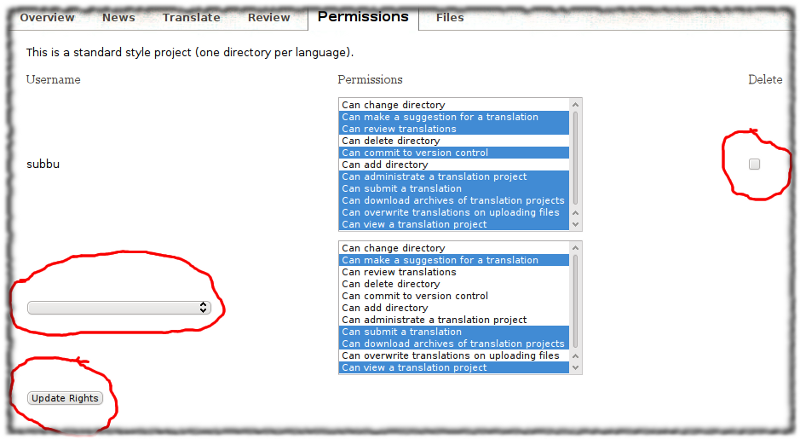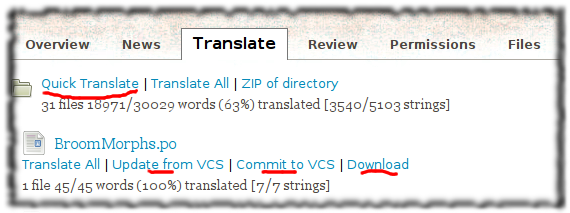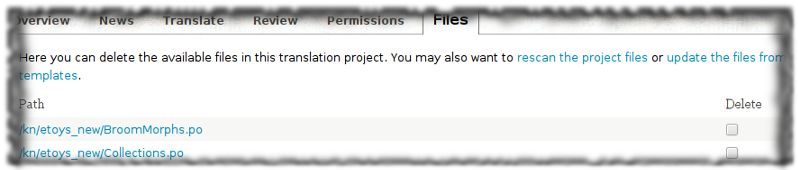Translation Team/Administration QuickStart
| Please copy/paste "{{Translationlist | xx | origlang=en | translated={{{translated}}}}}" (where xx is Translation Team/ISO 639 language code for your translation) to Translation Team/Administration QuickStart/translations | HowTo [ID# 57654] +/- |
This page is a work in progress, please feel free to work upon it, and improve it
Pootle administrators have extended privileges over normal translators. They can grant or revoke permissions for normal Pootle registered users on a project wide basis, and can also add other administrators for their particular project. Note that administrators are specific to the combination of project and language, which means that [ Spanish ] [Honey] can have a totally different set of administrators and privileged users than [ Spanish ] [ Fructose ], or of course, [ Amharic ] [ Honey ].
The typical roles of a language administrator
Administrators have a few well defined responsibilities. Areas of responsibility are:
- Change permissions for Translator's accounts or delete unused or obsolete accounts.
- Refresh message files periodically from project repositories
- Translate messages for various projects
- Review and approve translations
- Commit translated messages to the Project repository
User Management
Language Admins need to actively solicit contributions from translators and language experts. Initially, these people will be able to suggest translations. More experienced translators can take on additional roles for reviewing all suggestions, submitting translations, download message files for offline translations, upload whole message files and so on. The picture below shows the page on which these permissions can be managed individually for each translator.
A single click will select only one permission. Use SHIFT-click for multiple selections. Select Delete checkbox (near right edge) to remove an account. When all settings are complete, click the "Update Rights" button near the bottom to complete the operation. If this button is not clicked the operation will be canceled.
Translation Review
Before the administrator commits a particular file, she must make sure that the translations are OK. There are several way to do this, one of them would be
- To download the PO files, and go through it
- To run '--check' to ensure that the file is formatted correctly
- To use the various checks available from within Pootle
Once the administrator is reasonably satisfied that the file is OK, she should go ahead and commit.
Approval of suggestions
Committing files
The final step in ensuring that the translations are merged back into the master source tree of the software is to "Commit" them. Committing is a pretty straightforward process, but you should ideally do it only after you have done the relevant checks and reviews. We recommend that you follow a 'release early and release often policy'[1] while committing, as that would get the maximum amount of exposure and testing for your translations.
To Commit, click on the "Commit to VCS" link that appears below each file:
..and you are done. If you don't see this link, it means "can commit to version control" permission is off. The link may also disappear if the contact with project repository is broken. Send a request to mailing list to fix this.
Catching up with new strings to translate
Developers will be modifying the strings that need to be translated as they implement features and fix bugs. It can happen at any point in the release cycle but less so during the string cooling and string freeze periods. Watch out for commit messages in the mailing list.
To tell Pootle that it needs to pick up those changes, the language administrator for that project needs to go to the Files tab and run the links "rescan the project files" and "update the files from templates".
If existing files have become obsolete, you can remove them by checking Delete checkbox (along the right) and then press "Save Changes" button near the bottom:
While rescan and update templates links take effect immediately, Delete operations take effect only when you press "Save Changes". Otherwise the operation will be canceled.