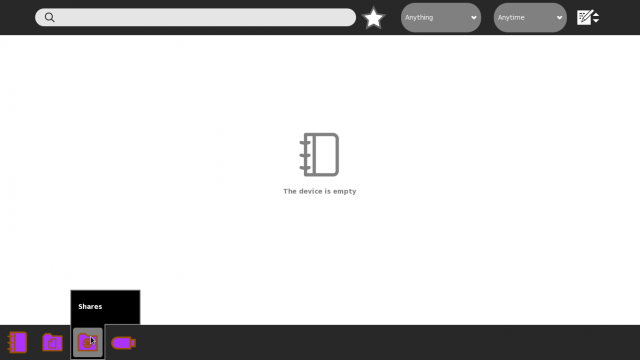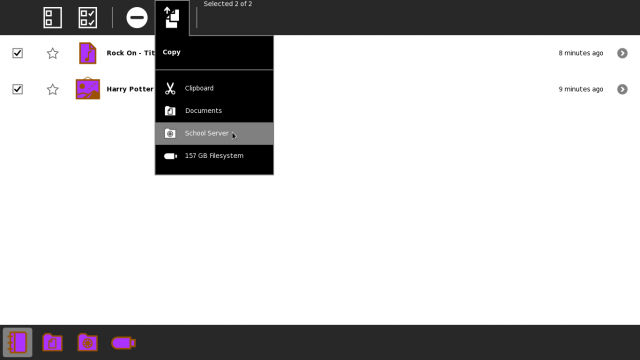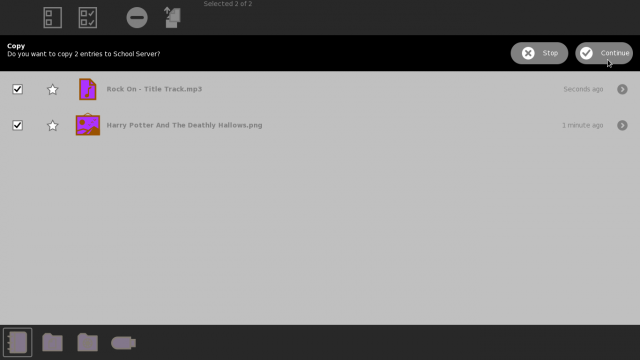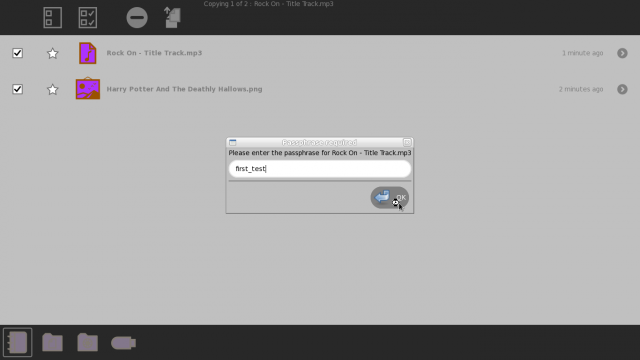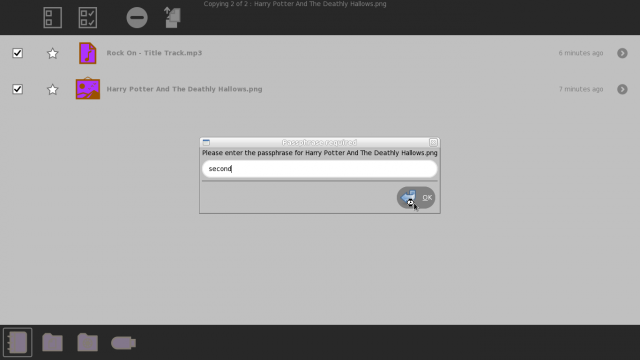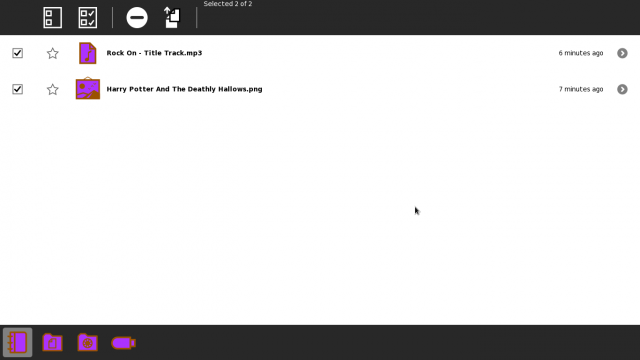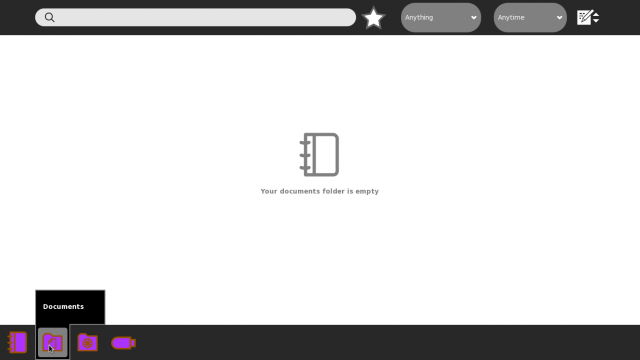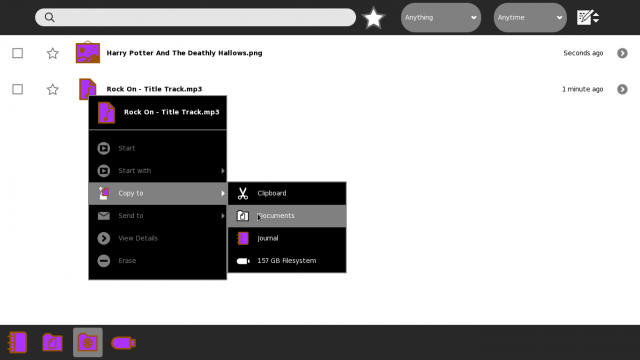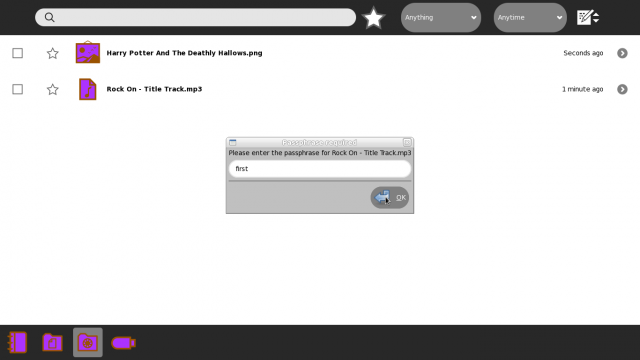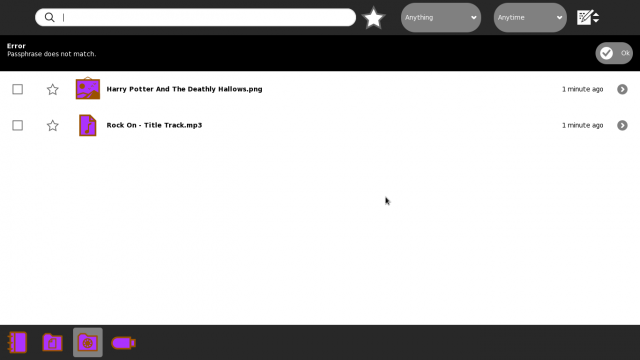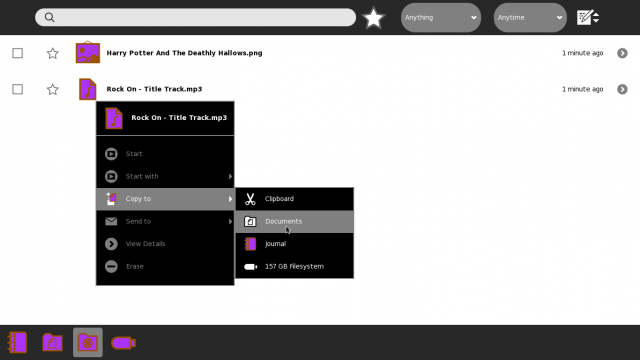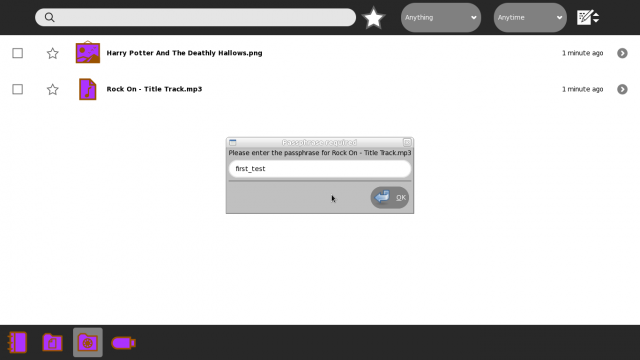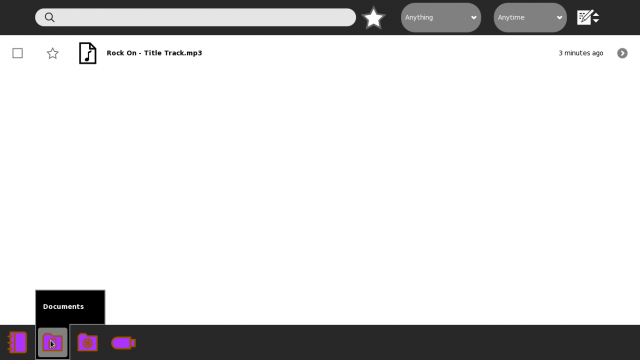Features/Sharing Journal Entries Via School Server
Appearance
< Features
SCREENSHOTS
Choose the files to upload to the "School-Server".
Confirmation alert pops up. Choose "Continue"
Enter passphrase for first entry, and choose "Ok". Note that passphrase repeats for uploads are allowed.
After the first entry is uploaded, passphrase needs to be entered for the second entry. Then choose "Ok".
Both uploads finished.
Ensure that "Documents" folder is empty.
Enter a (incorrect) password.
'Passphrase not match' message appears.
Again, choose the entry to copy (download) to Documents.
This time, enter the correct passphrase. The entry is (successfully) downloaded.