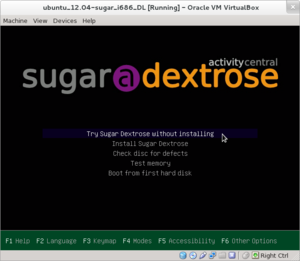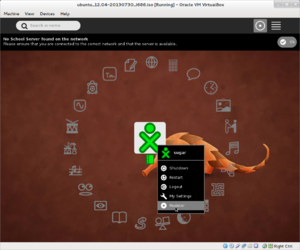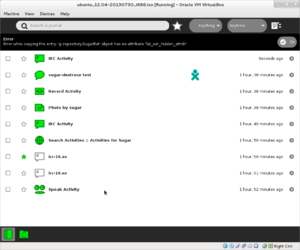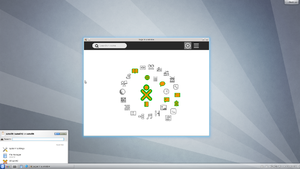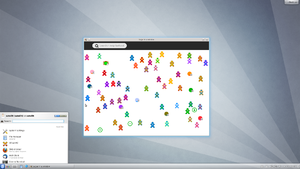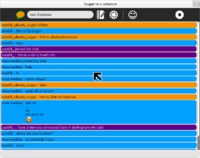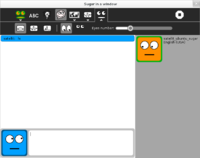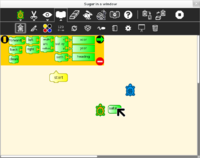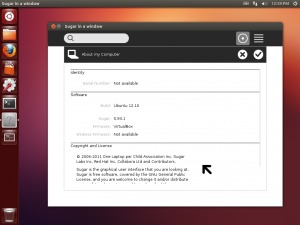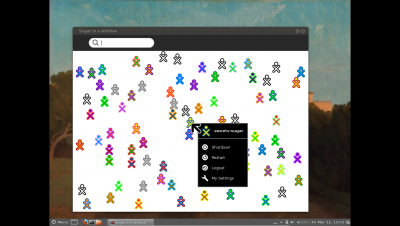Ubuntu/Previous
OLPC Ubuntu Sugar 14.04 Trusty LTS
One Laptop per Child was curating Sugar and Activities on the Ubuntu 14.04 Trusty operating system, but support for this version has since ended.
Installing a system
How to install Ubuntu with Sugar 0.106:
- you must already be familiar with how to install Ubuntu, if not, see Download Ubuntu Desktop, and Install Ubuntu Desktop,
- download our installer image (1.2 GB) md5, package list
- boot our image and install in the usual way,
- log out of the Unity desktop, and then log in with the Sugar desktop selected.
Adding to a system
Note: only available for 64-bit systems, check that uname -i shows x86_64.
How to add Sugar 0.107 to an Ubuntu 14.04 Trusty system:
- edit /etc/apt/sources.list to add the OLPC archive,
deb [trusted=yes arch=amd64] http://dev.laptop.org/pub/us trusty main
- update the package lists, and install Sugar,
sudo apt update && sudo apt install olpc-ubuntu-sugar
- log out of the Unity desktop, and then log in with the Sugar desktop selected.
Upgrading a system
How to upgrade to Sugar 0.107 on an existing Ubuntu 14.04 Trusty system with an earlier version of Sugar already installed:
- update the package lists, and apply all pending updates,
sudo apt update && sudo apt dist-upgrade
- log out, and then log in with the Sugar desktop selected.
Ubuntu 12.04.2 LTS - Dextrose Sugar Live
- DXU-Dextrose on Ubuntu
- revised Sept 5,2013
- Sugar 0.98.8
- Ubuntu 12.04.02
- Journal Backup/Restore
- Operations on multiple journal entries
- Accessability support with integrated control panel
- Announcement:
- Initial HD or VirtualBox install runs Full Screen Sugar.
- NOTE click on the screenshot to enlarge it; click on browser <= back to return.
Screenshots
- Boot Screen
- Background set - Register selected
- Error copying to Documents from journal
- For info on XSCE schoolserver: http://schoolserver.org/
- https://sugardextrose.org/projects/xsce/
- Dextrose running in KDE Ubuntu 12.04.2
- Note KDE has to be installed after sugar is installed to get to this view.
Download
- NEW see notes section below
Install to Hard Disk
- Ubuntu Startup-disk-creator will create a USB installer
- Boot from Live DVD
- "Username is "ubuntu", with empty password."
- Either method will run as a live CD or Install to Hard Disk
- Note: Choose lightdm as desktop manager
Install KDE
- Sugar terminal:
sudo su password apt-get install kde-full - Select lightdm for desktop manager when asked - Select remote (none)
- logout/login
- Click on the round icon in the right top corner to display the Desktop Managers available in the lightdm drop-down menu and select one:
GNOME Classic
GNOME Classic (no effects)
KDE Plasma Workspace
Sugar
- It appears that lightdm which is added when KDE is installed picks up Gnome also (used by Sugar)
Install GNOME
- To complete the install of GNOME
- Sugar terminal:
sudo su password apt-get install gnome - Select lightdm for desktop manager when asked
Notes
From IRC Aug 3 2013 <dfarning> You can download the new alpha image from <dfarning> http://ubuntu.activitycentral.com/makeiso/iso/ubuntu_12.04-20130730_i686.iso <dfarning> (md5 a91fb1e3b8bdc1c8bdea701702ef807c) <dfarning> In this release all control panel sections should work: <dfarning> - The keyboard section was failing because of libxklavier lacking the... ... <dfarning> satellit_e: Dextrose on Trisquel, the new toast, should be coming out this week or later for those who prefer 100% free :)
From Lists: support-gang@laptop.org 07/15/2013 I just wanted to give everyone a heads about something coming down the pipe:) On of the primary frustrations that I have been hearing from the community is their inability to easily get hardware for their deployments. In response, we have released of an iso running Sugar on Ubuntu at http://ubuntu.activitycentral.com/makeiso/iso/ubuntu_12.04-20130712_i686.iso * Username is "ubuntu", with empty password. As alway, AC's code is 100% free and open source.
What's new
* Tuned up python-dbus clears the last bug that made most activities fail to start. * Logs in into Sugar automatically. * Most activities work (some will need some work, but it should not be caused by problems in Sugar dependencies anymore, but things specific to the activity). To be precise they start, didn't test them in deeply Didn't test collaboration yet. * General polish to make it look closer to a final product.
What fails
* Some quirks with the tamtam activities as usual, probably already fixed in newer bundles. * Write does not work as the gtk3 version of pyabiword or the gtk2 version of libabiword are not available in Ubuntu, so both gtk2 and gtk3 versions of the activity are missing half of the dependencies. * Etoys and Scratch fail, probably because squeak-vm is not the proper version, so I'll be packaging that later as well. * The keyboard and network sections of the CP fail, the code makes some assumptions about being run in a xo or under fedora, resulting in unhandled exceptions. * Sometimes activities may fail to start if you open them right after logging in, because something with dbus is not yet fully running. David Farning Activity Central: http://www.activitycentral.com -- From IRC 07/19/2013: "We are interested in creating a community around the project which AC supports but does not control...." "We are trying to create a community like XSCE to support sugar on ubuntu." :Discussions on #schoolserver / freenode IRC
Old Releases
Problems
ubuntu_12.04-20130815_i686.iso
- Sugar 0.98.8
- Time Zone in cp does not store settings.
- Save to Doucuments from journal works (Photo)
- latest (Has some Plan Cebal activities):
- Do Not Start:Biblioteca ceibal; CeibalNotifica; Portfolio; Scratch; Tux Paint; Write
- No Sound from TamTam Apps (VirtualBox test)
- Tam Tam edit is not full screen
ubuntu_12.04-20130814_i686.iso
- sugar 0.98.7
- Time Zone in cp does not store settings.
- Save to Doucuments from journal does not work (Photo) 'gi.repositorySugarExt'object has no attribute 'fat_set_hidden_attrib'
- latest
- Do Not Start: Write;Scratch;
- No Sound from TamTam Apps (VirtualBox test)
- Tam Tam jam and edit are not full screen
ubuntu_12.04-20130730_i686.iso
- 08/03/2013
- Time Zone in cp does not store settings.
- Save to Documents from journal Fails.
ubuntu_12.04-20130712_i686.iso
- 07/22/2013 satellit
- Drag-Drop of item from journal to a mounted USB shown in the bottom left of frame fails.
- Clipboard is not available for journal items to paste to documents folder or external USB.
- "save to" fails to save to Documents folder or external USB.
- Network in cp fails to start in live boot but works if installed to HD?
- Time Zone in cp does not store settings.
- Keyboard fails in cp
- "copy to clipboard" of record picture crashes sugar
- Record 97 does not save picture to journal on exit
Collaboration testing (brief)
- All on Jabber.sugarlabs.org all activities started and shared from Dextrose Sugar 0.98.7
- NOTE click on the screenshot to enlarge it; click on browser <= back to return.
Chat 78
- 4 Participants
- Dextrose Sugar 0.98.7
- HD install on ext USB HD system76 i7; Gazelle laptop
- f18 Sugar 0.98.8
- f18 HD install on intensePC i3; fanless PC
- Sugar Network Sugar 0.94
- XO-1.5 (1 Hexokinase hf6.2d)
- plus visitor
Speak 44
Turtle Art 169
Create.img files with dd for Duplication of USB's
Persistent 4 GB USB built with ubuntu startup-disk creator
- Format USB Fat16
- Start ubuntu startup-disk creator
- choose Dextrose-sugar.iso from "other" (1.2 GB )
- select USB Target
- Move slider to left to (1.8GB)
- Write USB
- Boot from USB and select try without installing
- Changes to USB will be saved on reboot.
Make .img file with dd
NOTE Use mount command to confirm device name for mounted USB eg: /dev/sdb; /devsdc; /dev/sdd...etc
- This is very imporant as you can distroy your hard disk if you use the wrong device name.
dd if=/dev/sdb of=Dextrose-sugar4p3.img bs=2M 1850+1 records in 1850+1 records out 3880452096 bytes (3.9 GB) copied, 224.698 s, 17.3 MB/s
Use .img to write 2nd USB
- This can be repeated as many times as needed for duplication of USB's
dd if=Dextrose-sugar4p3.img of=/dev/sdb bs=2M
- NeW 8/15/2013
- Use a 4 GB USB or larger
Install to 8 GB USB from booted burned DVD
- Note Ubuntu will make changes in your grub boot settings. It is preferred to remove the Laptop Hard Disk and boot from DVD of .iso
- This will be a robust ext4 install of Dextrose-sugar on a USB
- Boot DVD
- Format USB as / 6GB ext4 plus (1.8GB) swap
- Install to USB
Make .img file with dd
dd if=/dev/sdb of=Dextrose-sugar83.img bs=2M 3817+1 records in 3817+1 records out 8006074368 bytes (8.0 GB) copied, 678.706 s, 11.8 MB/s
Use .img to write 2nd USB
- This can be repeated as many times as needed for duplication of USB's
dd if=Dextrose-sugar83.img of=/dev/sdb bs=2M
Sweets Distribution
- Sugar 0.94
As of 2012-03, Ubuntu does not have a complete, stable version of Sugar in the Ubuntu repositories. In particular, there is no compatible web browser.
Until this is fixed, try one of these options:
- use Sweets on Ubuntu, see below,
- use a virtual appliance, compatible with any version of Ubuntu, see below,
- use the incomplete version that Ubuntu provide, see the last section below, or
- install from Sugar source.
| your ubuntu release | your best options for trying Sugar |
|---|---|
| Ubuntu 12.10 | use Sweets Distribution or use a virtual appliance |
| Ubuntu 12.04 LTS | use Sweets Distribution or use a virtual appliance |
| Ubuntu 11.10 | use Sweets Distribution or use a virtual appliance |
| Ubuntu 11.04 | use Sweets Distribution or use a virtual appliance |
| Ubuntu 10.10 | use Sweets Distribution or use a virtual appliance |
| Ubuntu 10.04 LTS | use Sweets Distribution or use a virtual appliance |
How to install Sweets on Ubuntu
Install packages on an Ubuntu system so that you may run Sugar.
See How to install Sweets Distribution.
How to install a virtual appliance
Install a virtual appliance based on Ubuntu:
- the Ubuntu 11.04 Sweets Distribution Sugar 0.94 virtual appliance,
- a tutorial on How to import a virtual appliance into VirtualBox.
There are other virtual appliances based on other distributions, which can be imported into virtualization software on Ubuntu.
- see Emulator image files.
sweets-sugar 0.94 works in Ubuntu 12.10 (unity and cinnamon)
Ubuntu-gnome 13.10 (Saucy Salamander)
- Release Announcement::http://ubuntugnome.org/ubuntu-gnome-13-10-is-released/
- Dowwnload::http://cdimage.ubuntu.com/ubuntu-gnome/releases/13.10/release/
How to install Sugar 0.90 on Ubuntu
- NOT Recommended
There were many problems with Sugar on Ubuntu (see a list for 0.90), many of which have been fixed in a later version of Sugard.
In particular, there is no compatible web browser included, though there is a workaround.
However, if you wish to to install Sugar on Ubuntu:
- click on Ubuntu Software Center,
- search for Sugar,
- click on sugar-emulator or sugar,
- click on Install,
- if asked about other required applications, click to install.
Sugar will be downloaded and installed.
To start Sugar, click on Applications, then Education, then Sugar.
See how to create a desktop icon that runs Sugar full screen.
Sugar versions available in Ubuntu Software Center
- Search for "sugar"
How to install Sugar on Ubuntu 12.04
- ubuntu-12.04-beta1-desktop-i386.iso
- 12e04b6893802d3b1935296bfbfe0910
- installed as usual, versions offered are Sugar 0.84, 0.86, 0.88, and 0.90.
--Quozl 21:49, 5 March 2012 (EST)
How to install Sugar on Ubuntu 11.10
- Ubuntu has updated Software Center and now only 0.88.1 sugar is offered. Tested 14:44, 4 March 2012 (EST) --User:Satellit
- This is not reproducible. Tested 6th March, ubuntu-11.10-desktop-i386.iso md5sum c396dd0f97bd122691bdb92d7e68fde5 on VirtualBox, with "apt-get update && apt-get dist-upgrade" to install all updates. Result was that Sugar versions 0.84, 0.86, 0.88, and 0.90 were all offered by Ubuntu Software Centre. A user would naturally install 0.90 as the latest. --Quozl 20:38, 5 March 2012 (EST)
There are many problems with Sugar on Ubuntu, many of which have been fixed in a later version, so we recommend the Sweets or virtual appliance methods instead. There is only firefox offered as a browser and it is not fully "sugarized" and will not install .xo files correctly as it cannot access the sugar-journal
To install Sugar on Ubuntu 11.10:
- click on Ubuntu Software Center,
- search for Sugar,
- click on sugar-emulator
- click on Install.
- click and install other required applications
Sugar will be downloaded and installed.
- To start Sugar,: Applications/Education/Sugar
- Recommended:
- right click on sugar and add to desktop
- right click on XO Sugar Avatar on Desktop
- Properties: change command to sugar-emulator -f (full screen)
How to install Sugar 0.87.2 on Ubuntu 10.04.4 LTS
To install Sugar 0.87.2 on Ubuntu 10.04:
- click on Ubuntu Software Center,
- search for Sugar,
- click on sugar-emulator
- click on Install.
- click and install other required applications
- To start Sugar,: Applications/Education/Sugar
- Recommended:
- right click on sugar and add to desktop
- right click on XO Sugar Avatar on Desktop
- Properties: change command to sugar-emulator -f (full screen)
How to install Sugar 0.90.1 on Ubuntu 11.04
There are many problems with Sugar 0.90 on Ubuntu, many of which have been fixed in a later version, so we recommend the Sweets or virtual appliance methods instead.
- Note: The Ubuntu Sugar Remix; sugar 0.88 and sugar 0.90 are offered but 0.90 is default install with sugar-emulator.
- Sugar 0.88 does not install- (missing dependencies)
- 1-) Ubuntu terminal:
- RECOMMENDED
sudo su password:_______ apt-get install sugar-session-0.90
- Also Installs 32 Applications
- OR
- 2-) click on Applications, then Ubuntu Software Center,
- search for Sugar
- click on Install.
- Sugar will be downloaded and installed.
- To start Sugar, click on Applications, then Education, then Sugar.
- About my computer:
Build: Ubuntu 11.04 Sugar: 0.90.1
- Install Browser Surf-115 to Ubuntu Desktop.
USB-Creator
- http://activities.sugarlabs.org/en-US/sugar/addon/4216/ Activity for Ubuntu only
- This is Startup Disk Creator (usb-creator-gtk) on Ubuntu System Administration menu