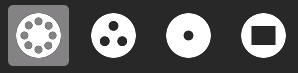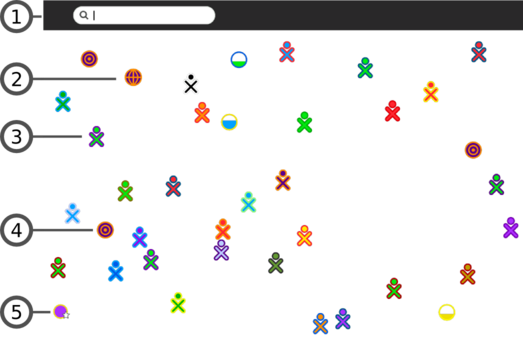- 1. Search menu
- The search field can be used to find people, activities, or access points.
- 2. Shared activities
- Activities that are being shared appear as icons in the Neighborhood view. By clicking on the icon, you can join the activity.
- 3. XO icon
- Other Sugar users appear in the Neighborhood view. By hovering over an XO icon, you can discover the nickname of that person and can invite them to be a friend or join you in a collaboration.
- 4. Mesh portal
- A mesh portal is used to connect to a school server or other computers on a mesh (802.11s) network.
- 5. Access point
- WiFi hotspots (Internet access points) are displayed as circles in the Neighborhood view. If you hover over a circle, the name of the access point (ESSID) is displayed. You connect to a hotspot clicking once in the circle; the interior of the circle will blink while it is trying to connect. Once you are connected, the outside of the circle will turn white. You may be prompted to enter a key, if it is required by your access point. To disconnect, simply choose that option from the menu when you hover over the circle.
|