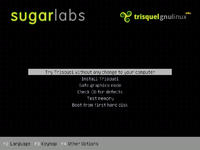Difference between revisions of "Trisquel On A Sugar Toast"
m (→test Results i686: Shell Log) |
|||
| Line 107: | Line 107: | ||
::67 packages download | ::67 packages download | ||
::IRC -08.xo from ASLO will not start stays as package icon in journal | ::IRC -08.xo from ASLO will not start stays as package icon in journal | ||
| + | :: Shell Log: http://wiki.sugarlabs.org/go/Talk:Trisquel_On_A_Sugar_Toast | ||
====test results: missing dependencies x86_64==== | ====test results: missing dependencies x86_64==== | ||
Revision as of 15:26, 3 February 2011
Trisquel on a Sugar toast (TOAST from now on) is a live/installable iso image that can be run from a CD/DVD or be used to load a USB drive with data persistence. Some other advanced uses are described below.
Main features
- Sugar 0.86.2 with the Fructose and Honey activities.
- Built on top of Trisquel 3.0 (based on Ubuntu 9.04), making it 100% free.
- 395MB iso image for i386 PC's. An amd64 version is available, but not published as it might make distribution a little more complicated while providing almost no advantages.
- 30 languages included (English as default):
- ar bn ca de el en es eu fa fr gl he hi it ja mg mn nb ne nl pt_PT ru si sl sq sv tr ur vi zh_CN
- Graphical boot splash with translated options menu
- Graphical USB-creator tool built in
- Sugar-style artwork
More info and screenshots can be found here: http://trisquel.info/gl/trisquel-con-sugar
See also Community/Distributions/Trisquel.
Download
The latest snapshot can be found here:
- http://devel.trisquel.info/sugar/trisquel-sugar_3.0-LATEST_i686.iso
- Use http://trisquel.info/es/project/issues to report bugs
Install to disk
You can use TOAST live from a removable media, or perform a permanent install as you do with any GNU/Linux distro. You can select "Install Triquel" in the main boot menu to do so. If you already started a live session, you can manually launch the installer by running "ubiquity" in the terminal activity.
Create a USB thumb drive
A Live USB thumb drive runs faster and allows the user to keep the data and settings for the next run. To get that, download the iso and burn it on a blank CD. Start a Live session with it, plug your flash drive and open the terminal activity. Run the command usb-creator and follow the instructions to configure your USB drive. If it is FAT formated (the most usual format for these units), the data on it will not be erased, and will remain accessible.
Live CD persistence
You can achieve user data persistence by loading TOAST from a handy USB drive, but you can also use a regular Live CD for that, and it will work in systems with no USB-boot capabilities. You just need to pass the "persistent" parameter to the Live CD kernel (pressing F4 in the boot menu) and have a ext2 (ext3 and 4 will work too) partition labeled "live-rw" available in any disk. It can be a USB flash drive too.
Any data in the /home directory will be stored in the live-rw partition; if you need to install a persistent file outside /home, as a config file or a program, or even install some deb packages, you just need to label the partition "casper-rw" instead. For normal Sugar, use "live-rw".
This method is useful to save space in the thumb drive for persistence data, and also because the persistence partition can be mounted and accessed from other computers. It can be used to have live persistent sessions in systems that cannot boot from USB, but this will work faster if you use the method described next.
USB load helper
Some computers -like Apple's- cannot boot an operating system from a thumb drive, and in some cases the computer is not configured to do so and the user doesn't have the privileges or knowledge to do that, and a CD is the only method for booting a system. As USB images run faster and can provide integrated persistence, you might want to use the Live CD to load just the kernel and run the live session from the faster flash drive instead. You just need to create a Live USB drive using the method described above, and boot the computer with both the CD and the USB drive inserted. Set the computer to boot from the CD, and it will load the kernel and search for USB drives to continue booting from them.
Easy virtualized images
The above methods can also be used in a virtualization application like VirtualBox or KVM. You just need to start a live session using the TOAST iso, format the virtual disk with ext3, label it "live-rw" and reboot. Since then, the virtual disk will store the persistent data. If a new TOAST iso is released, you just need to replace the image attached to your virtualization system.
SD cards support
Using a USB SD card reader you should be able to use the usb-creator tool to load the live image into a SD card. That will allow you to boot the persistent live system in a XO or netbook, or install TOAST in its hard drive. It should also work with other card formats, as long as the computer is able to boot from them.
Updating
To get the latest version of the Sugar activities, just open the updater in the user settings window. To update the Trisquel system underneath, open a terminal and run this commands:
sudo apt-get update sudo apt-get upgrade
This procedure will also update the Fructose activities, and it will no interfere with the Sugar updater in any way.
Changelog
- 20091021
- New partition layout, XO compatibility improved
- USB-creator activity added
- Fixes #1497
- 35MB lighter (395MB)
- 20091020
- Several Sugar bugfixes and updates: sugar-imageviewer v14, sugar-pippy #1058, sugar-read v76, sugar-terminal v28, sugar-toolkit #1507, sugar-turtleart v75, sugar #1373 #1476 #1506
- 20091009
- Sugar updated to 0.86.2
- 20091002
- Sugar updated to 0.86.1
- olpc.fth patch included: http://trisquel.info/en/issues/please-include-bootolpcfth-ext2-bootable-parition
Trisquel 4.0.1 Gnome Desktop with sweets sugar 0.90.1
trisquel.info/en/download Trisquel 4.0 LTS Taranis
- (works for mini also) 12/30/2010 satellit
- Install from burned CD
- Hard Disk
- USB 4GB or larger
- Virtualbox 3.2.12 running on various linux, OSX, & windows installations (xxx.iso can also be used)
Install Sugar-desktop 0.88 "SWEETS"
- NEW 02/03/2011 alsroot and satellit
- This is dextrose-2, thus more then just 0.88. it contains several features that still not committed to the trunk + bug fixes from 0.90+
- Boot Install and open terminal
sudo su cd /etc/apt gedit sources.list (gedit opens) add these lines to sources.conf: deb http://bazaar-download.sugarlabs.org/Trisquel%3a/4.0/Ubuntu-10.04 ./ save file add bazaar gpg key: (in root terminal) gpg --keyserver keys.sugarlabs.org --recv-keys 75BB5FDF gpg --armor --export 75BB5FDF | apt-key add -
- start System/Administration/Synaptic Package Manager
- Reload Package Information
- search for sweets
- check "sweets-distribution" in Synaptic
- apply
test Results i686
- sweets-distribution
- 67 packages download
- IRC -08.xo from ASLO will not start stays as package icon in journal
- Shell Log: http://wiki.sugarlabs.org/go/Talk:Trisquel_On_A_Sugar_Toast
test results: missing dependencies x86_64
- sweets-distribution ( would not install due to:)
- browse
- sweets-hulahop
- image-viewer
- pippy
- sugar
- gst-plugins-espeak
- browse
- sweets-elements
- sweets-pybox2d ?
New Command Names
- for use in terminal etc
- sweets-sugar
- sweets-sugar-emulator
Install Sugar-desktop 0.90.1 "SWEETS"
- Boot Install and open terminal
sudo su cd /etc/apt gedit sources.list (gedit opens) add these lines to sources.conf: deb http://bazaar-download.sugarlabs.org/Platform/Ubuntu-10.04 ./ deb http://bazaar-download.sugarlabs.org/Distribution:/0.90/Ubuntu-10.04 ./ save file add bazaar gpg key: (in root terminal) gpg --keyserver keys.sugarlabs.org --recv-keys 75BB5FDF gpg --armor --export 75BB5FDF | apt-key add -
- start System/Administration/Synaptic Package Manager
- Reload Package Information
- search for sweets
- check all SWEETS selections in Synaptic
- apply
- 70 packages download (01/05/2011 satellit)
Suggestions
- For a full screen SUGAR on Gnome Desktop (Menu/Education/sugar)
- Right click on Sugar icon and add to desktop
- Right click for Properties of sugar icon on desktop:edit command line to sugar-emulator -f
- close
- To download and install more applications from ASLO
- Open browse application- click on "Applications" (top Right)
- download and install applications from ASLO
- Sugar Desktop Full Screen
- Log out and log in with "Sugar" selected on bottom gdm bar.
Cautions
- Do NOT upgrade sugar-browse from sugar-browse- to sugar-browse-120 via the CP/upgrade. It will not start.
- Fix: Remove browse-120 from journal then restart sugar
Known Bug:
- In f1 neighborhood if you make friend the avitars are repeated so there are 2 of all of them.
- Fix is to use Control Panel (Drop Down:My Settings/About Me) to change color of Avitar then restart.
- Friend remains but you only have 1 set of Avitars again
References
- http://trisquel.info/en/wiki/customizing-trisquel-iso
- http://archive.trisquel.info/ Not for Public use) mainly scratch files and archives