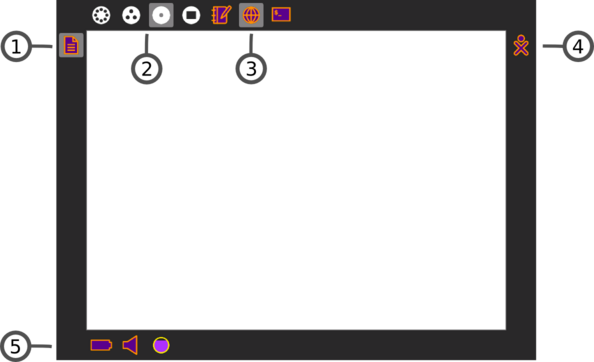Homepage | Activities | Events | Lists | Development | Translate | Contact
Difference between revisions of "User:Walter/sandbox/Frame"
< User:Walter | sandbox
Jump to navigation
Jump to search
(New page: <noinclude>{{ GoogleTrans-en | es =show | bg =show | zh-CN =show | zh-TW =show | hr =show | cs =show | da =show | nl =show | fi =show | fr =show | de =show | el =show | hi =show | it =show...) |
m (moved Walter is a wanker 2/sandbox/Frame to User:Walter/sandbox/Frame over redirect: revert) |
||
| (6 intermediate revisions by 4 users not shown) | |||
| Line 4: | Line 4: | ||
{| | {| | ||
|- | |- | ||
| − | |The Frame is accessed by moving the cursor into any corner or by typing | + | |The Frame is accessed by moving the cursor into any corner or by typing Alt-Shift-F ([[OLPC#Keyboard shortcuts|<font color="#6ebe46">OLPC-XO-1-specific hint</font>]]). |
|- | |- | ||
| − | |[[Image:Frame.png | thumb | left| | + | |[[Image:Frame.png | thumb | left| 594px ]] |
|- | |- | ||
| − | |The Frame is | + | |The Frame, which is accessible from any view, contains peripheral information that is used across all views, incoming invitations and notifications, a clipboard, and buddies, and open activities. |
|- | |- | ||
| | | | ||
| − | ;1. : | + | ;1. Clipboard: The left-hand edge of the Frame serves as a clipboard. Objects such as images and text can be dragged to and from the clipboard from and to activities. |
| − | ;2. : | + | ;2. Zoom menu: The View zoom menu is on the upper-left edge of the Frame. |
| − | ;3. : | + | ;3. Open activity list: The list of currently open activities appear on the top edge of the frame; the active activity is highlighted. (The Journal is always present here.) |
| − | ;4. : | + | ;4. Active buddy list: People with whom you are currently collaborating appear on the right edge of the Frame. |
| − | ;5. : | + | ;5. System status: Battery, speaker, and network status are accessed from the lower edge of the Frame. |
|} | |} | ||
[[Category:General public]] | [[Category:General public]] | ||
[[Category:Getting started]] | [[Category:Getting started]] | ||
Latest revision as of 13:26, 1 March 2010
The Frame
| The Frame is accessed by moving the cursor into any corner or by typing Alt-Shift-F (OLPC-XO-1-specific hint). |
| The Frame, which is accessible from any view, contains peripheral information that is used across all views, incoming invitations and notifications, a clipboard, and buddies, and open activities. |
|