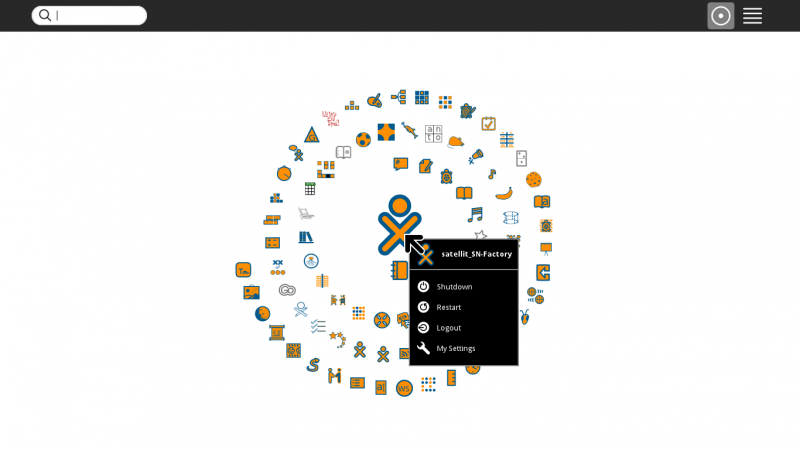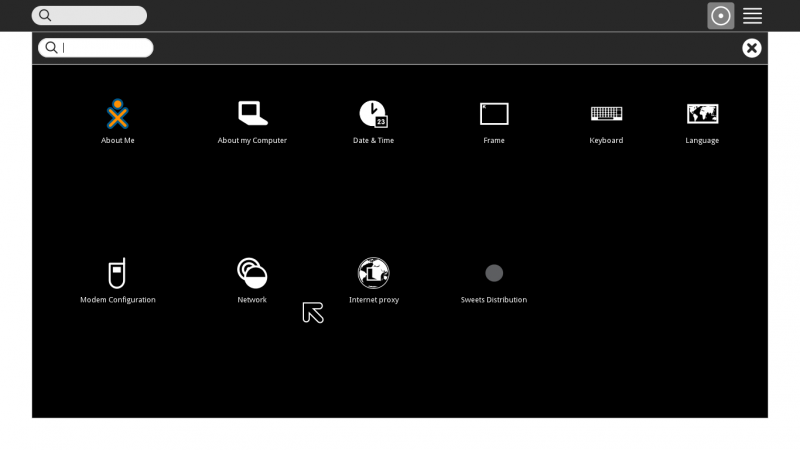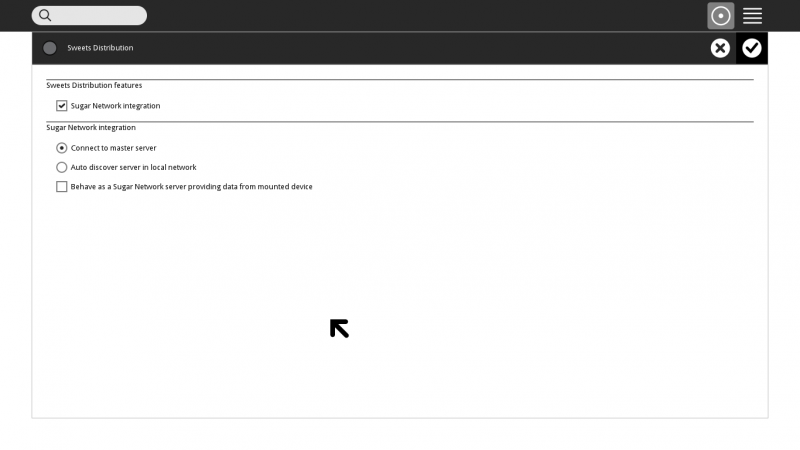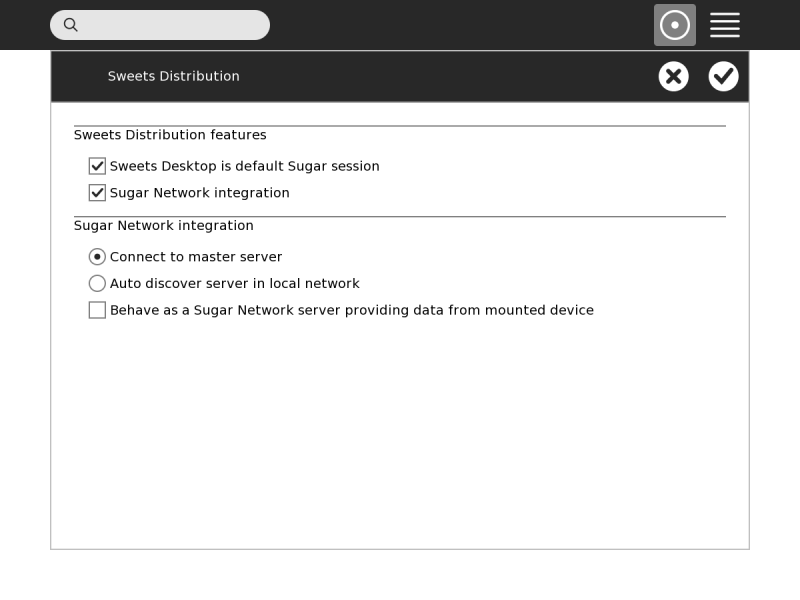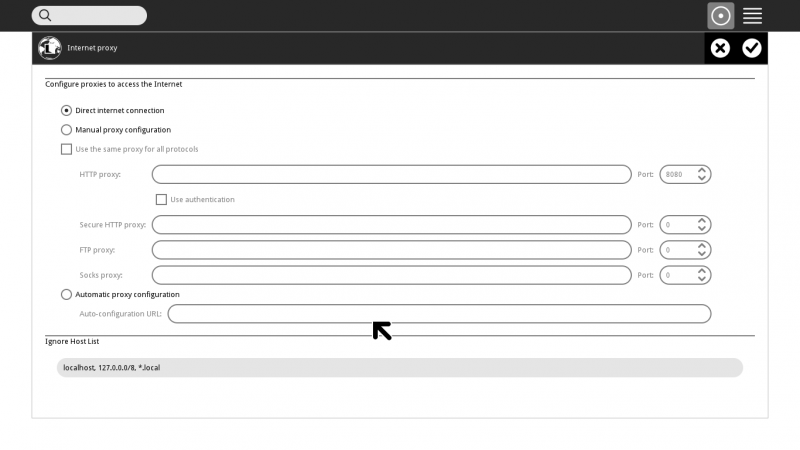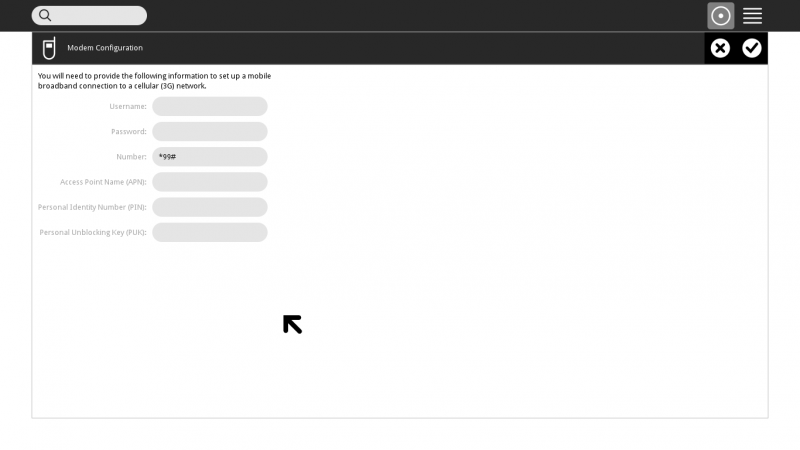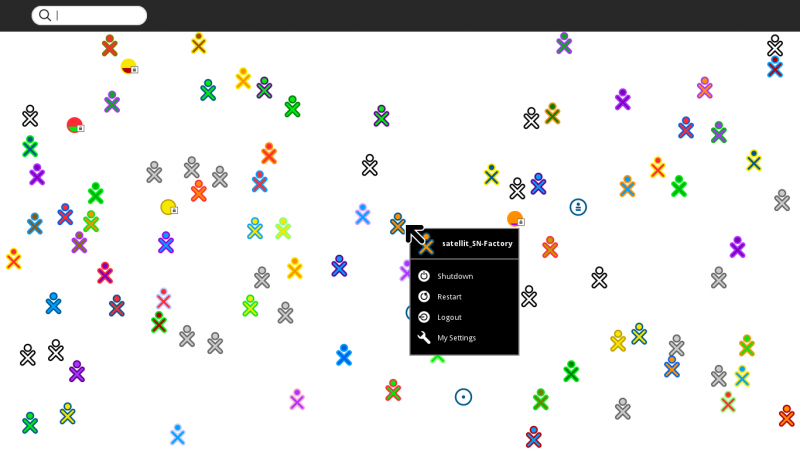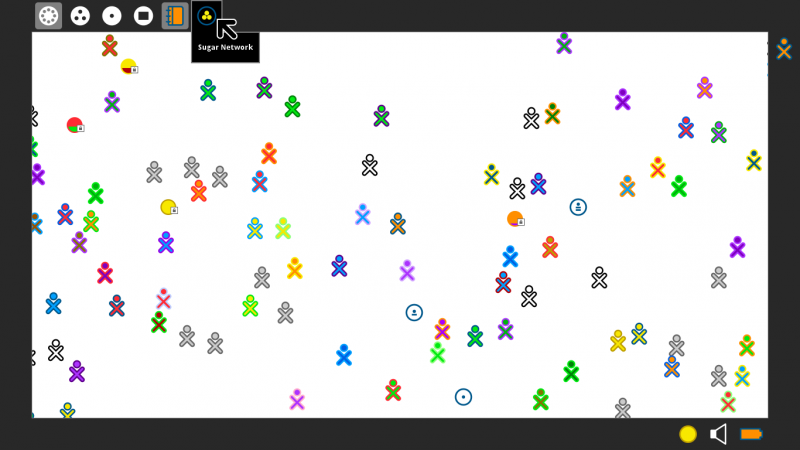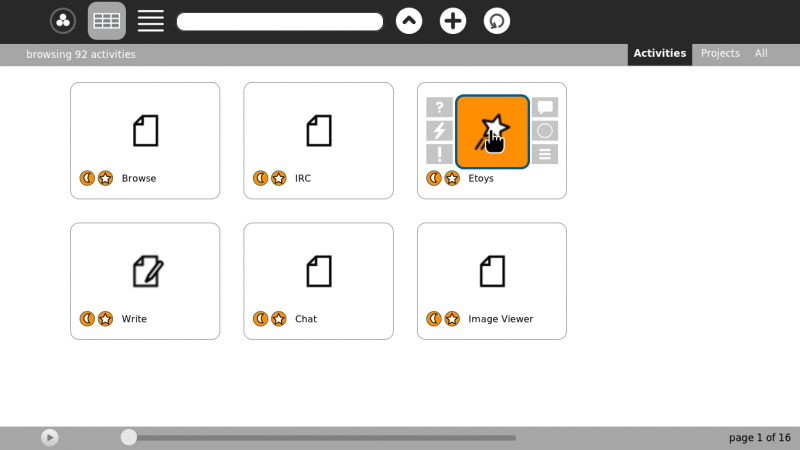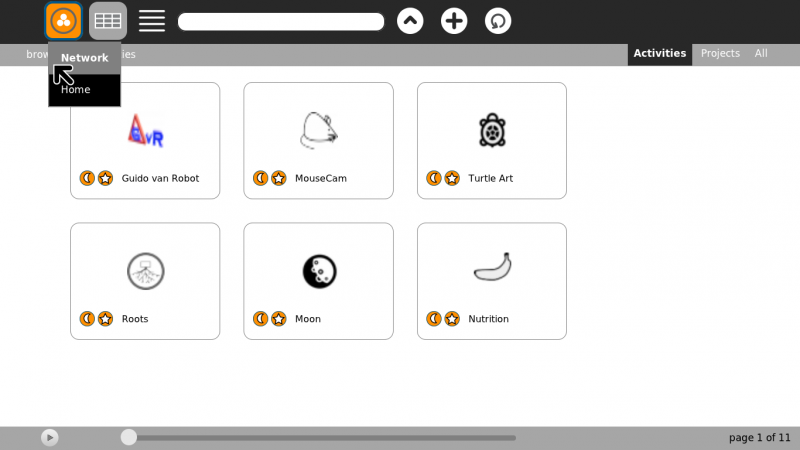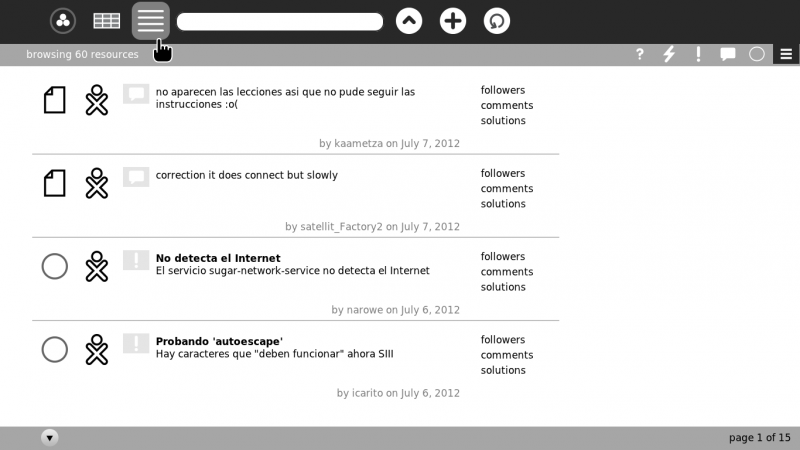Homepage | Activities | Events | Lists | Development | Translate | Contact
Difference between revisions of "Sugar Network/Tutorial"
Jump to navigation
Jump to search
| (25 intermediate revisions by 2 users not shown) | |||
| Line 1: | Line 1: | ||
<noinclude>[[Category:Tutorial|Network]] | <noinclude>[[Category:Tutorial|Network]] | ||
| − | {{Under construction| - Updated | + | {{Under construction| - Updated Aug 18, 2012}} |
</noinclude> | </noinclude> | ||
<big><big>'''Sugar Network annotated screenshots'''</big></big> | <big><big>'''Sugar Network annotated screenshots'''</big></big> | ||
===Info and How to install Sugar Network (SN)=== | ===Info and How to install Sugar Network (SN)=== | ||
| + | * '''Main Wiki Page [[Sugar_Network|Sugar Network]]''' | ||
| + | :How to install on XO-1 and XO-1.5 | ||
| + | ::Tested on XO-1.5 | ||
| + | *To Upgrade XO-1.5 to SN 0.5 software: | ||
| + | terminal | ||
| + | su | ||
| + | yum update | ||
* SN is only available on '''Factory''' | * SN is only available on '''Factory''' | ||
| − | * '''[http://network-testing.sugarlabs.org/context?type=all&page=1 Test View of latest SN (0. | + | * '''[http://network-testing.sugarlabs.org/context?type=all&page=1 Test View of latest SN (0.5)]''' Look at a preview of the latest changes to the SN interface. |
| − | : [[ | + | * '''[http://network-testing.sugarlabs.org/hub/ advanced View of Activites with Hub Interface]''' |
| + | : [[Harmonic Distribution]] | ||
: [[Sweets Distribution#Installation]] | : [[Sweets Distribution#Installation]] | ||
: [[Sweets Distribution/Manual Installation]] | : [[Sweets Distribution/Manual Installation]] | ||
: [[Sweets Distribution/Testing]] With instuctions on updating sweets-distribution | : [[Sweets Distribution/Testing]] With instuctions on updating sweets-distribution | ||
| − | : [[Sugar Network Activities]] Listing | + | : [[Sugar Network Activities]] Listing of '''On-Line SN''' Activities by page |
| − | |||
* If you are new to Sugar, see this visual [[Tutorials/Introduction to the Sugar Interface|introduction to the Sugar Interface]]. | * If you are new to Sugar, see this visual [[Tutorials/Introduction to the Sugar Interface|introduction to the Sugar Interface]]. | ||
| Line 17: | Line 24: | ||
====Check for Updates Often==== | ====Check for Updates Often==== | ||
: Maybe even daily; as SN is a rapidly being developed. | : Maybe even daily; as SN is a rapidly being developed. | ||
| + | |||
| + | '''Caution Do Not Use My Settings/Software update''' | ||
| + | :As you may download Activity updates that are not compatable with SN | ||
| + | |||
====Alternate Method for Activity Installation==== | ====Alternate Method for Activity Installation==== | ||
| + | *Note: This will correct for loss of the activity if Cresent ("Moon") and ("star") icons are uncolored by mistake *. | ||
| + | :'''* Doing this will erase the activity''' and an Activity.xo downloaded from sugar-browse will not start in SN-Factory | ||
*Running Ubuntu 11.04 (Trisquel 5.5) | *Running Ubuntu 11.04 (Trisquel 5.5) | ||
| − | # Download new | + | # Download new Activity.xo file from [http://activities.sugarlabs.org/ ASLO] to the desktop - with SN not running |
| + | # Or Copy the Activity.xo from a [[Sugar_Creation_Kit#ASLOxo-6|'''CD/DVD''']] or USB to the desktop | ||
# Extract the .xo file with "Archive Manager" to Activities from the desktop | # Extract the .xo file with "Archive Manager" to Activities from the desktop | ||
# New activity will be on inside end of (f3) Home View activity spiral | # New activity will be on inside end of (f3) Home View activity spiral | ||
| − | : And will appear when the Circle with 3 circles inside Icon on left end of SN Top bar is not colored | + | : And will appear when the Circle with 3 circles inside Icon on left end of SN Top bar is not colored - '''Offline Mode''' |
| − | |||
| − | |||
====Upgrading Sugar-Network==== | ====Upgrading Sugar-Network==== | ||
| + | *Ubuntu (Trisquel 5.5) | ||
sudo su | sudo su | ||
password | password | ||
apt-get update | apt-get update | ||
apt-get upgrade | apt-get upgrade | ||
| − | + | sweets-distribution status | |
| − | + | sweets-distribution sync | |
===Home view for Sugar Network (F3 key)=== | ===Home view for Sugar Network (F3 key)=== | ||
| Line 40: | Line 53: | ||
===Sweets Distribution in "My Settings"=== | ===Sweets Distribution in "My Settings"=== | ||
| − | * Click on Sweets Distribution | + | ====Sweets Distribution==== |
| − | [[File: | + | *Click on Sweets Distribution Icon |
| − | * Check [x] to | + | :(Currently a grey circle as Sweets-Distribution Icon has not been approved) |
| + | [[File:My_Settings.png|800px]] | ||
| + | *Check [x]Sugar Network Integration | ||
| + | * Reboot Computer after selecting Sugar Network Integration | ||
| + | : You may be unable to Connect to Activites if you do not | ||
| + | :Screen in Ubuntu (Trisquel 5.5) | ||
| + | ::(Sweets-distribution 11.04 Factory) | ||
| + | [[File:Sweet_Distribution.png|800px]] | ||
| + | :Screen in XO-1.5 1 | ||
| + | ::(Hexokinase Factory Sugar 0.94.1 | ||
| + | *Restart XO-1.5 after '''yum update''' if updating to SN-0.5 | ||
| + | *Check [x] Sweets-Desktop is Default Sugar-Session | ||
| + | *Check [x] Sugar Network Integration | ||
| + | [[File:Sweet_Distribution-XO.png|800px]] | ||
| − | * | + | ====Internet_Proxy==== |
| − | + | *New | |
| − | + | [[File:Internet_Proxy.png|800px]] | |
| − | [[File: | + | ====Modem_Configuration==== |
| + | *for 3G Modems | ||
| + | [[File:Modem_Configuration.png|800px]] | ||
===Neighborhood view for Sugar Network (F1 key)=== | ===Neighborhood view for Sugar Network (F1 key)=== | ||
| Line 58: | Line 86: | ||
* Move the mouse pointer to a corner of the screen/window to activate the '''Frame'''. Wait a couple of seconds for it to appear. | * Move the mouse pointer to a corner of the screen/window to activate the '''Frame'''. Wait a couple of seconds for it to appear. | ||
* Click on the SN button to access SN Activities. | * Click on the SN button to access SN Activities. | ||
| − | : The '''F8 key''' is an alternate way to access Activities. | + | : The '''F8 key''' is an alternate way to access SN Activities. |
[[File:SN-4png.png|800px]] | [[File:SN-4png.png|800px]] | ||
===SN Activities === | ===SN Activities === | ||
| − | * | + | *There are 2 sets of Activities available: |
| − | + | #Off-line Mode (see Below) | |
| − | : | + | :Locally stored Activities |
| − | + | #On-Line Mode (see Below) | |
| + | :Downloaded from the Internet | ||
| − | |||
| − | |||
| − | |||
====OFF Line mode==== | ====OFF Line mode==== | ||
| + | *Left SN Icon on top bar not colored (Circle with 3 smaller circles inside of it) | ||
* Screen 1 of 16 pages, (92 Activities) | * Screen 1 of 16 pages, (92 Activities) | ||
*Clicking on the Activity Icon will start it. | *Clicking on the Activity Icon will start it. | ||
| Line 78: | Line 105: | ||
(!) problems (Horizontal Grid) View All Resources | (!) problems (Horizontal Grid) View All Resources | ||
:Use them to report, or ask questions, about the on activity's behaviour. | :Use them to report, or ask questions, about the on activity's behaviour. | ||
| − | + | *'''This will only happen when SN is On line Mode.''' | |
| − | : | + | :Off-line reports are disabled |
| + | |||
[[File:SN-0.3_Offline.png|800px]] | [[File:SN-0.3_Offline.png|800px]] | ||
====ON Line mode==== | ====ON Line mode==== | ||
| − | *When Selected the SN Icon is Colored ( Circle with 3 smaller circles inside) | + | *When Selected the left SN Icon is Colored ( Circle with 3 smaller circles inside) |
* Screen 1 of 11 pages, (66 Activities) | * Screen 1 of 11 pages, (66 Activities) | ||
[[File:SN-0.3.png|800px]] | [[File:SN-0.3.png|800px]] | ||
| Line 98: | Line 126: | ||
( 0 ) (future use not working) | ( 0 ) (future use not working) | ||
(Horizontal Grid) ALL | (Horizontal Grid) ALL | ||
| + | *Click on the top bar Icon with Grid to return to Activities Screen | ||
[[File:SN-0.3-browse-resources.png|800px]] | [[File:SN-0.3-browse-resources.png|800px]] | ||
| − | == | + | |
| − | + | ||
| − | * | + | ==Notes== |
| − | : | + | Note: Enter the name of the Activity you want in the Search box (_______) on the tool bar of page to find it quickly |
| − | * Listing and start pages for [[Sugar Network | + | * For Details on Search - '''It can be Complex''' --"walter" |
| − | + | : Object model for the Sugar Network <abbr title="application programming interface">API</abbr> - [[:File:Sugar-Network-diagram.png]] | |
| + | * ALSO SEE - Reference: Listing and start pages for [[Sugar Network Activities]] | ||
Latest revision as of 21:56, 6 October 2012
Sugar Network annotated screenshots
Info and How to install Sugar Network (SN)
- Main Wiki Page Sugar Network
- How to install on XO-1 and XO-1.5
- Tested on XO-1.5
- To Upgrade XO-1.5 to SN 0.5 software:
terminal su yum update
- SN is only available on Factory
- Test View of latest SN (0.5) Look at a preview of the latest changes to the SN interface.
- advanced View of Activites with Hub Interface
- Harmonic Distribution
- Sweets Distribution#Installation
- Sweets Distribution/Manual Installation
- Sweets Distribution/Testing With instuctions on updating sweets-distribution
- Sugar Network Activities Listing of On-Line SN Activities by page
- If you are new to Sugar, see this visual introduction to the Sugar Interface.
Check for Updates Often
- Maybe even daily; as SN is a rapidly being developed.
Caution Do Not Use My Settings/Software update
- As you may download Activity updates that are not compatable with SN
Alternate Method for Activity Installation
- Note: This will correct for loss of the activity if Cresent ("Moon") and ("star") icons are uncolored by mistake *.
- * Doing this will erase the activity and an Activity.xo downloaded from sugar-browse will not start in SN-Factory
- Running Ubuntu 11.04 (Trisquel 5.5)
- Download new Activity.xo file from ASLO to the desktop - with SN not running
- Or Copy the Activity.xo from a CD/DVD or USB to the desktop
- Extract the .xo file with "Archive Manager" to Activities from the desktop
- New activity will be on inside end of (f3) Home View activity spiral
- And will appear when the Circle with 3 circles inside Icon on left end of SN Top bar is not colored - Offline Mode
Upgrading Sugar-Network
- Ubuntu (Trisquel 5.5)
sudo su password apt-get update apt-get upgrade sweets-distribution status sweets-distribution sync
Home view for Sugar Network (F3 key)
- Home view
- Hover over central XO avatar to get drop-down menu
Sweets Distribution in "My Settings"
Sweets Distribution
- Click on Sweets Distribution Icon
- (Currently a grey circle as Sweets-Distribution Icon has not been approved)
- Check [x]Sugar Network Integration
- Reboot Computer after selecting Sugar Network Integration
- You may be unable to Connect to Activites if you do not
- Screen in Ubuntu (Trisquel 5.5)
- (Sweets-distribution 11.04 Factory)
- Screen in XO-1.5 1
- (Hexokinase Factory Sugar 0.94.1
- Restart XO-1.5 after yum update if updating to SN-0.5
- Check [x] Sweets-Desktop is Default Sugar-Session
- Check [x] Sugar Network Integration
Internet_Proxy
- New
Modem_Configuration
- for 3G Modems
Neighborhood view for Sugar Network (F1 key)
- Neighborhood view can also be accessed from the far left icon on the Sugar Frame (see next screenshot).
- Note many more XO avatars than are present on jabber.sugarlabs.org
- Grey (no color) XO avatars seem to have incomplete information on the server.
Access Activities with SN button on Frame
- Move the mouse pointer to a corner of the screen/window to activate the Frame. Wait a couple of seconds for it to appear.
- Click on the SN button to access SN Activities.
- The F8 key is an alternate way to access SN Activities.
SN Activities
- There are 2 sets of Activities available:
- Off-line Mode (see Below)
- Locally stored Activities
- On-Line Mode (see Below)
- Downloaded from the Internet
OFF Line mode
- Left SN Icon on top bar not colored (Circle with 3 smaller circles inside of it)
- Screen 1 of 16 pages, (92 Activities)
- Clicking on the Activity Icon will start it.
- Note extra buttons that appear when cursor is over activity:
(?) questions (Box with Tail) review (Lightning bolt) ideas ( 0 ) (future use not working) (!) problems (Horizontal Grid) View All Resources
- Use them to report, or ask questions, about the on activity's behaviour.
- This will only happen when SN is On line Mode.
- Off-line reports are disabled
ON Line mode
- When Selected the left SN Icon is Colored ( Circle with 3 smaller circles inside)
- Screen 1 of 11 pages, (66 Activities)
- The pointer is on the Selection Drop-Down Menu
Note: Clicking on the "(" moon icon will copy the remote Activity bundle to the local system, thus it will be accessible from the Home view. If the 'star' icon is set, it will appear in the Favorites view of Home. Deselect "(" moon icon to remove it from the local system; unset the 'star' icon to remove it from the Favorites view.
Browse Resources
- Selected from the (Horizontal Grid) icon on the top bar
- Cursor is pointing to it
- The icons on the right side of the top grey bar are used to filter the view of the resources by clicking the icons:
(?) questions (Lightning bolt) ideas (!) problems (Box with Tail) review ( 0 ) (future use not working) (Horizontal Grid) ALL
- Click on the top bar Icon with Grid to return to Activities Screen
Notes
Note: Enter the name of the Activity you want in the Search box (_______) on the tool bar of page to find it quickly
- For Details on Search - It can be Complex --"walter"
- Object model for the Sugar Network API - File:Sugar-Network-diagram.png
- ALSO SEE - Reference: Listing and start pages for Sugar Network Activities