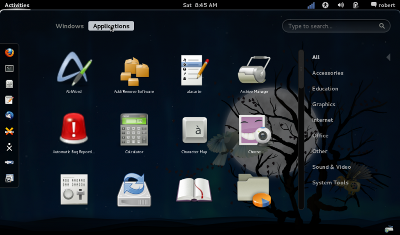Difference between revisions of "Fedora"
m (→Install to HD) |
|||
| Line 45: | Line 45: | ||
===[http://serverbeach1.fedoraproject.org/pub/alt/stage/15-Beta.TC1/Live/i686/Fedora-15-Beta-i686-Live-Desktop.iso Fedora-15-Beta-i686-Live-Desktop-Download]=== | ===[http://serverbeach1.fedoraproject.org/pub/alt/stage/15-Beta.TC1/Live/i686/Fedora-15-Beta-i686-Live-Desktop.iso Fedora-15-Beta-i686-Live-Desktop-Download]=== | ||
:Click link ^ to download | :Click link ^ to download | ||
| + | ::Other versions of TC1 (DVD; netinstall; and Alpha were problematic) | ||
==== Boots 2 ways to gnome3-shell==== | ==== Boots 2 ways to gnome3-shell==== | ||
# Boots as CD on ACER ASPIRE ONE N450 | # Boots as CD on ACER ASPIRE ONE N450 | ||
Revision as of 03:06, 3 April 2011
Fedora 13
- Available as a LiveCD/USB image, F13 Sugar on a Stick Mirabelle Spin - A Sugar-only environment within a LiveOS image.
The Sugar Learning Environment is packaged in Fedora 13.
- From the System -> Administration -> Add/Remove Software menu, search for Sugar.
- Among all the packaged Activities select,
| The emulator for the Sugar Learning Environment sugar-emulator-0.88.1-1.fc13 (no arch) |
- and any or all of the Activities.
- Sugar will be available in your Applications -> Education menu.
Fedora 14
- Available as a LiveCD/USB image, F14 Sugar on a Stick Mango Lassi Spin - A Sugar-only environment within a LiveOS image.
Sugar Learning Environment packaged in F14 or F15
- In root terminal:
yum groupinstall sugar* yum install sugar-emulator
Sugar will run in a Xephyr window within your current environment. You will have full access to the Sugar features, and may even run multiple instances to simulate a local collaboration group. Later versions of Sugar require one emulator per logged in user (there can be more than one user running) Check this
- Adjust the default window size for Sugar by editing the menu item for Sugar to
/usr/bin/sugar-emulator -i 1200x900- to match the XO reflective screen resolution
/usr/bin/sugar-emulator -i 832x624- approximates the display proportions of the XO laptops, closely matching the toolbar, for example.
/usr/bin/sugar-emulator -i 600x500- fits the screen for a 10-inch netbook
/usr/bin/sugar-emulator -f- full screen on netbook
You may also collaborate with others in the jabber.sugarlabs.org server Neighborhood (Press <F1> to see the Neighborhood view.)
 Fedora 15 gnome3 with sugar 0.92.0
Fedora 15 gnome3 with sugar 0.92.0
Fedora-15-Beta-i686-Live-Desktop-Download
- Click link ^ to download
- Other versions of TC1 (DVD; netinstall; and Alpha were problematic)
Boots 2 ways to gnome3-shell
- Boots as CD on ACER ASPIRE ONE N450
- Boots from dd Installer USB on ACER ASPIRE ONE N450 (see below)
Install to HD
- (use whole disk) 04/01/2011
- Custom install did not work
- Internal and External USB Hard Disks
- VirtualBox 4.0.4 HD (Starts in fall back mode only)
Install Sugar
- yum groupinstall sugar* --skip-broken
- (read is broken))
- yum install sugar-emulator alacarte hulahop*
- terminal alacarte
- education/sugar/properties edit command to "sugar-emulator -f"
- Save
- shutdown and restart for changes in alacarte to work
- Education/Sugar
- Browse-120 (will not start) FIX to provide Browser:
- insert 2nd USB with surf-115.xo or Browse-115w.xo (requires hulahop* -installed above-)
- click on journal icon on sugar main screen
- copy by drag drop surf-115 or Browse-115w.xo from 2nd usb in left bottom of screen to journal in left corner
- Note use at least 1024 memory
- Control panel/About my Computer
- Fedora release 15 (Lovelock); Sugar: 0.92.0
- 147 updates 04/02/2011
- Gnome3-shell works on Booted USB -(not fallback mode)- with
- ACER ASPIRE ONE N450 (Wireless OK)
- EeePC 1000HE (Wireless OK)
GnomeShell
- Click link ^-http://live.gnome.org/GnomeShell
- http://gnome3.org/
- Screenshot of gnome3-shell with sugar 0.92.0 installed
- note sugar Avitar on left side favorites menu
"GNOME Shell is the defining technology of the GNOME 3 desktop user experience. It provides core interface functions like switching to windows and launching applications. GNOME Shell takes advantage of the capabilities of modern graphics hardware and introduces innovative user interface concepts to provide a delightful and easy to use experience."
- http://fedoraproject.org/wiki/Features/Gnome3
- http://fedoraproject.org/wiki/Test_Day:2011-02-03_GNOME3_Alpha#Live_image
- i686 http://adamwill.fedorapeople.org/gnome3_test_day_20110203/gnome3_test_20110203_i686.iso
- http://download.opensuse.org/repositories/GNOME:/Medias/images/iso/GNOME_3.x86_64-0.1.0-Build1.1.iso
Test Day
- https://fedoraproject.org/wiki/Test_Day:2011-03-24
- http://download.fedoraproject.org/pub/fedora/linux/releases/test/15-Alpha/Live/x86_64/Fedora-15-Alpha-x86_64-Live-Desktop.iso
- http://jlaska.fedorapeople.org/boot.iso
Bootable f15 gnome3 CD on MacBook Pro
- Click this link ^to download http://alt.fedoraproject.org/pub/alt/nightly-composes/desktop/
- Burn CD
- boot CD in Mac with :C: held down
- (desktop-i386-20110318.01.iso worked here)
Make Installer f15 gnome3 USB with dd
- 2 GB Firefly USB in USB Slot
- Fedora-15-Beta-i686-Live-Desktop.iso on Desktop
terminal: $ cd /home/Desktop su (or sudo su for ubuntu) (password) # dd if=Fedora-15-Beta-i686-Live-Desktop.iso of=/dev/sd(x) bs=4M 139+1 records in 139+1 records out 586153984 bytes (586 MB) copied, 94.9489 s, 6.2 MB/s
- Boot from USB
- log out when requested
- you are in gnome3-shell when Activities appears on left top bar.
- Wireless: right click icon on top bar Turn on wireless or Wired and connect; You will not see the pop-up dialog for wireless password: (BUG)
- To See this Dialog: Click:Activities/applications/accessories/files and it will appear.
- (If 3 entries appear on top bar; you are in the fallback mode of gnome as your graphic hardware does not support gnome3-shell)
- To install from booted USB: Click Activities/Windows and the Blue Square Icon (Install to Hard Drive) on left panel.
- Answer questions; Use whole disk option; select the correct hard Drive ==> click (o) for grub on it and install
- When complete click on live system user hold alt key and select shutdown from menu
- reboot with HD; firstboot; user; Hardware Profile (smolt);Login
Make Bootable f15 gnome3 USB
- Download http://alt.fedoraproject.org/pub/alt/nightly-composes/desktop/ (desktop-i386-20110318.01.iso)
- Burn to CD
- Boot CD
- Install to 8 GB USB (Icon on left "favorites" panel in gnome3 desktop)
- Format "Custom"
- /boot 500 ext4 / 6500 ext4 1000 swap
- Boot USB
- firstboot
- Smolt
- Login
- Note done on ACER ASPIRE ONE Netbook with external USB hp USB DVD/CD drive
- Will fallback to a special Gnome 2.xxx if your computer does not support gnome3 requirements.
Installation to HD via dd write to 2GB Boot USB
- dd if=gnome3_test_day_20110203/gnome3_test_20110203_i686.iso of=/dev/sd(x)
- Note: dd to USB makes working non persistent USB that does installs and runs fine.
- boots 2 GB USB on ACER ASPIRE ONE in gnome3 with wireless
- Install to HD
- Do update 178 packages
Install Sugar-Desktop
- In terminal:
yum groupinstall sugar* --skip-broken yum install sugar-emulator alacarte alacarte properties of Education/Sugar "sugar-emulator -f" (-i600x500) for smaller window exit
Notes
- 1-) Browse-120 ; Chat70 (does not start)
- surf-115.xo works as drag-drop install from 2nd USB in 32 bit install NOT in 64 bit
- 2-)fix screensize in sugar-emulator
terminal: su - (password) gedit /usr/share/applications/sugar-emulator.desktop edit line 6: Exec=sugar-emulator -f save Logout login
- 2a-) show desktop as icon in favorites
add programs install "alacarte" open alacarte make new application command "nautilus Desktop" save Run from applications Make favorite
- 2b-) key shortcuts
* System (Windows) key: Switch between overview and desktop * Alt+F1: Switch between overview and desktop * Alt+F2: Pop up command dialog * Alt+Tab: Pop up window cycler * Alt+Shift+Tab: Cycle in reverse direction in the window cycler * Alt+`: Switch between windows of the same application in Alt+Tab * Ctrl+Alt+Tab: Pop up place cycler * Ctrl+Shift+Alt+R: Start and end screencast recording * Ctrl+Alt+D: Show desktop and raise windows back * Ctrl+Alt+Up/Down arrow: Switch between workspaces * Ctrl+Alt+Shift+Up/Down arrow: Move the current window to a different workspace Most keybindings can be viewed under the User Menu -> System Settings -> Keyboard -> Shortcuts
- 2c-) md5 fails in gnome3 f15 liveusb-creator (bug) How to Fix
yum install liveusb-creator hal alacarte edit liveusb-creator command: "liveusb-creator -n" -n (no md5 checking) will not run if not included shutdown restart
- 2d-) List of Autostart programs when starting gnome-shell
ALT F2 gnome-session-properties
- 2e-)move intro screens that are too large for 800x600
- https://bugzilla.gnome.org/show_bug.cgi?id=262546
It's worth nothing, for Metacity >= 2.13.2, that if the window doesn't have a minimum size hint larger than the screen then Metacity will now force such windows to be onscreen (by shrinking and moving them as necessary). If the window has a minimum size hint larger than the screen, then the user can use alt+left-click-and-drag (or alt+f7 and then the arrow keys) to move the window upwards (including moving the titlebar offscreen) in order to get to the forward button. Yeah, that's just a workaround for windows that are too large, but it may be helpful information for those waiting for the UI changes to make the window usable on 800x600 resolutions. :) clip.... why not use a keyboard shortcut. the "next" button is marked "forward" so i hit alt + f and guess what, i was able to successfully install the program.
- 3-)http://live.gnome.org/GnomeShell/CheatSheet
- How to show user pictures on the GDM LOGIN screen
- Click "my account" on the top panel lets me edit the picture, and
- adding a picture will show it on the GDM login screen.
- 4-) If you hold down Alt, a 'Shut Down' option appears in place of suspend
- 5-) Alt+Tab switches between windows;
- hot corner = upper left switches between shell and running applications
- Alt+F2 allows entering a command to launch an application.
the Shell simply always behaves so there's exactly one empty workspace.
So when you start a session you have one workspace.
As soon as you run something it goes into that workspace and
you get a second empty workspace. As soon as you put any app into that
empty workspace, a new empty workspace is created. If you remove
everything from any workspace, it will disappear, so there's still only
one empty workspace at the bottom of the list. So, there's never any
need to manually add a new workspace. Pretty neat system.
- 6-) I've just installed F15 alpha in a virtualbox machine and at the first boot I
get a gnome 3 error explaining that it can't be fully initialised because 3D is
not supported.
GNOME3 is not expected to work in virtualized environments where
hardware accelerated graphics are not available.
- 7-)
From http://gnome3.org/faq.html ... The GNOME 3 desktop does require hardware accelerated graphics in order to provide a cutting-edge experience however, and the complete GNOME 3 experience will only be available on computers capable of this. Do not worry though: GNOME 3 will come complete with a fallback interface which will provide an excellent experience in the absence of hardware acceleration, and which incorporates many of the improvements that can be found in GNOME 3. ------------------------------------------- test Digest, Vol 85, Issue 60, Message: 7 It's kind of a definition issue. GNOME *Shell* requires acceleration. But technically GNOME 3 does not; the fallback interface is still considered to be 'GNOME 3'. So you do need acceleration to get the Shell interface that's the 'big new thing' in GNOME 3, but still, if you don't have acceleration and you get the fallback interface instead, what you're running is still GNOME 3. Just GNOME 3's fallback interface. Adam Williamson Message: 8 In any case, VBox with 3d accelleration enables and 128MB for video memory is not sufficient for GShell. (VBox 4.0.4) Message: 13 Also, on that last note, we should clarify that right now Shell doesn't work even in virtualized environments where accelerated graphics *are* available, e.g. VirtualBox with appropriate hardware and drivers. In theory it should be possible to make this work, but in practice it currently doesn't. So there's two angles we can approach this from; make Shell run with software GL, or fix up Shell to work with virtualized graphics acceleration passthrough. But it's not at all guaranteed that we'll manage either in time for f15.
- 8-)test Digest, Vol 85, Issue 78
Unable to log in after update:
yum downgrade rsyslog fixed it
The minimum memory required is 1GB, due to anaconda changes.
When you see "populate_rootfs" in the panic, it's caused by that.
Message: 16
don't know whether modifying services is reasonable, but what is not
reasonable is for a user no longer to be able to boot his system and not to be
able to log in after an update. For the less experienced user, this particular
problem required a reinstallation of the system. For me, a somewhat more savvy
user, this required using all the skills I had just to avoid reinstallation,
and only a tip on this list from another affected user to get me out of an
unsolvable situation.
------------------------
It is selinux that is denying the startup, system will work, but you need to start with it disabled :(
I downgraded rsyslog package to get a working desktop in the meantime there is a bugzilla already:
https://bugzilla.redhat.com/show_bug.cgi?id=689089
Update Log
- 178 03/12? on install
- 28 3/15 (including alacarte update)
- ?- 3/16 Yum Update (including keychain)
- 49 3/18
- 25 3/20 without rsyslogd 5.7.9-1 fc15 (x86-64) which would cause loss of login per IRC
- 42 3/25
Smolt profiles
- Beta TC-1 VirtuaLBox 4.0.4 OSX MacBook Pro i7
- ACER ASPIRE ONE HD Install from booted dd USB of x86-64 .iso
Sugar on a Stick
With this spin, you'll be able to run Sugar, which is developed by Sugar Labs and is the desktop environment used on the OLPC, directly from a Live CD or Live USB!
- See our Sugar on a Stick page.
![]() , Mango Lassi with Sugar 0.90.3 and Fedora 14 (Laughlin)
, Mango Lassi with Sugar 0.90.3 and Fedora 14 (Laughlin)
or, for brave pioneers, v5 alpha with Sugar 0.92 and Fedora 15 (Lovelock)
Make a custom Fedora image
Build Your Own Remix with Fedora
- Use Livecd-tools and a custom kickstart file to build a custom remix.iso
Fedora OLPC
The Fedora OLPC SIG, http://fedoraproject.org/wiki/OLPC, will be importing further activities into Fedora, which might later be installed using
yum install sugar-*
- Here's a video of the process http://www.youtube.com/watch?v=QKmrtlyyCFo
- CJB suggests: as root, run: yum -y groupinstall "Sugar Desktop Environment"
The command to run Sugar is as root otherwise you may get this behavior.
sugar-emulator
For more information on the new release, please refer to the announcement here:
Mailing list
Download Mirrors and Spins
- Currently building Spins: http://alt.fedoraproject.org/pub/alt/nightly-composes/
- 10 days of old spin builds: http://koji.fedoraproject.org/koji/tasks?method=createLiveCD&owner=kevin&state=all&view=tree&order=-id