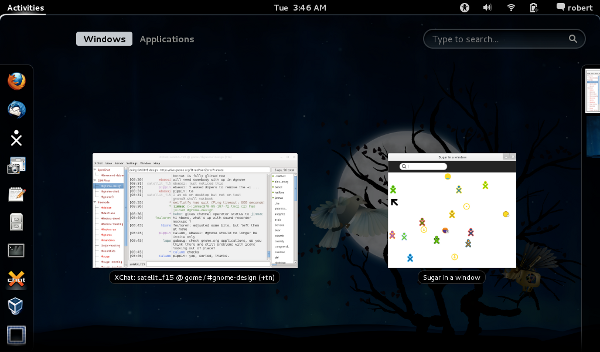Fedora
Fedora 11
Install
- su
- Liveinst
Install Sugar-desktop
- sugar 0.84.16
su yum install @sugar-desktop sugar-emulator
Fedora 13
- Available as a LiveCD/USB image, F13 Sugar on a Stick Mirabelle Spin - A Sugar-only environment within a LiveOS image.
The Sugar Learning Environment is packaged in Fedora 13.
- From the System -> Administration -> Add/Remove Software menu, search for Sugar.
- Among all the packaged Activities select,
| The emulator for the Sugar Learning Environment sugar-emulator-0.88.1-1.fc13 (no arch) |
- and any or all of the Activities.
- Sugar will be available in your Applications -> Education menu.
Fedora 14
- Available as a LiveCD/USB image, F14 Sugar on a Stick Mango Lassi Spin - A Sugar-only environment within a LiveOS image.
Sugar Learning Environment packaged in F14 or F15
- In root terminal:
yum groupinstall sugar* yum install sugar-emulator
Sugar will run in a Xephyr window within your current environment. You will have full access to the Sugar features, and may even run multiple instances to simulate a local collaboration group. Later versions of Sugar require one emulator per logged in user (there can be more than one user running) Check this
- Adjust the default window size for Sugar by editing the menu item for Sugar to
/usr/bin/sugar-emulator -i 1200x900- to match the XO reflective screen resolution
/usr/bin/sugar-emulator -i 832x624- approximates the display proportions of the XO laptops, closely matching the toolbar, for example.
/usr/bin/sugar-emulator -i 600x500- fits the screen for a 10-inch netbook
/usr/bin/sugar-emulator -f- full screen on netbook
You may also collaborate with others in the jabber.sugarlabs.org server Neighborhood (Press <F1> to see the Neighborhood view.)
 Tests of Nightly Composes
Tests of Nightly Composes
- Click link to open ^
- Community/Distributions/Fedora-SoaS
- http://alt.fedoraproject.org/pub/alt/nightly-composes/current.html
Fedora 15 Requires 1 GB Ram
installing-f16-on-a-low-ram-system
- For advanced users
Fedora 15 Download Page
- Click this link ^
Install Sweets-Sugar
 Fedora 15 gnome3-shell
Fedora 15 gnome3-shell
- http://wptest.gnome.org/getting-gnome/ Live Versions of Gnome3 Fedora and openSUSE 06-Apr-2011 19:51 644M DO NOT INSTALL-DEMO ONLY
- http://209.132.180.167/ Gnome Page
- http://live.gnome.org/ThreePointOne
- http://www.webupd8.org/2011/04/gnome-shell-extensions-additional.html
- http://live.gnome.org/GnomeMarketing/Gnome3In30Seconds Video Story Boards
- arstechnica Review: http://arstechnica.com/open-source/reviews/2011/04/ars-reviews-gnome-30-a-shiny-new-ornament-for-your-linux-lawn.ars
- http://arstechnica.com/open-source/news/2011/05/first-look-fedora-15-arrives-with-gnome-30-and-systemd.ars
- h-online Review http://www.h-online.com/open/features/First-look-GNOME-3-0-1222889.html
GnomeShell
- Click link ^-http://live.gnome.org/GnomeShell
- http://gnome3.org/
- http://live.gnome.org/GnomeShell/CheatSheet
- http://library.gnome.org/users/gnome-help/stable/shell-keyboard-shortcuts.html.en
- http://live.gnome.org/GnomeShell/Extensions
- Installed extensions are listed in http://live.gnome.org/GnomeShell/LookingGlass
- alt+f2 lg
- https://live.gnome.org/GnomeShell/Design/Whiteboards/ future gnome3 features
- http://half-left.deviantart.com/art/GNOME-Shell-Atolm-204534789 alternate gnome-shell
- http://half-left.deviantart.com/art/GNOME-Shell-Gaia-207574700 alternate gnome-shell
- http://gnome-shell.deviantart.com/blog/40822414/
- http://developer.gnome.org/clutter/stable/ClutterDesaturateEffect.html
- http://blog.fpmurphy.com/2011/03/customizing-the-gnome-3-shell.html
- http://blog.fpmurphy.com/2011/04/gnome-3-shell-extensions.html
- Tips to Customize gnome3-shell
- https://wiki.archlinux.org/index.php/GNOME_3
- https://live.gnome.org/GnomeShell/Debugging
- http://people.gnome.org/~mccann/docs/notification-spec/notification-spec-latest.html#hints
- http://people.gnome.org/~mccann/gnome-session/docs/gnome-session.html
- systemd explained
- Future Tablet Mode: https://live.gnome.org/Design/SystemSettings/Tablet
- Screenshot of f15 gnome3-shell 3.0.0 with sugar-emulator and xchat in Activities/Windows mode
- note sugar Avatar and Virtualbox4.04 on left side favorites menu
- ACER ASPIRE ONE Intel Atom CPU N450 @ 1.66GHz x 2 - 10" Netbook
"GNOME Shell is the defining technology of the GNOME 3 desktop user experience. It provides core interface functions like switching to windows and launching applications. GNOME Shell takes advantage of the capabilities of modern graphics hardware and introduces innovative user interface concepts to provide a delightful and easy to use experience."
Nice way to have Gnome Desktop Show
- yum install gnome-tweak-tool
- In terminal: gnome-tweak tool
- File Manager-have file manager handle the desktop [ ON]
Now when you hit the Hot Corner in to left of screen the Shell will alternate with the gnome desktop
- http://download.opensuse.org/repositories/GNOME:/Medias/images/iso/GNOME_3.i686-1.3.0-Build1.3.iso
- http://download.opensuse.org/repositories/GNOME:/Medias/images/iso/GNOME_3.x86_64-1.3.0-Build1.3.iso
Boots 2 ways to gnome3-shell
- Boots as CD on ACER ASPIRE ONE N450
- Boots from dd Installer USB on ACER ASPIRE ONE N450 (see below)
Install to HD
- (use whole disk)
- Internal and External USB Hard Disks
- VirtualBox 4.0.4 HD (Starts in fall back mode only)
Install Sugar-Desktop
- Terminal #:
- yum install @sugar-desktop --skip-broken sugar-emulator alacarte sugar-surf
- (read is broken))
- terminal alacarte
- education/sugar/properties edit command to "sugar-emulator -f"
- (-i600x500) for smaller window with 10" screen
- Save
- "<alt> f2 r" to restart shell so changes in alacarte will be found
- Education/Sugar
- Browse-120 (will not start)
- use surf-115 instead
- Note use at least 1024 memory
- Control panel/About my Computer
- Fedora release 15 (Lovelock); Sugar: 0.92.1
- Gnome3-shell works on Booted USB -(not fallback mode)- with
- ACER ASPIRE ONE N450 (Wireless OK)
- EeePC 1000HE (Wireless OK)
- MacBook Pro i7 (no wireless only wired network) hold down "C" key on power on wait for fedora screen to appear (10-15 sec)
boot gnome3-fallback on XO-1 (liveusb-creator created USB)
Install LibreOffice
- NEW as of 04/03/2011 5 modules of LibreOffice install from Add/Remove Software
f15-Gnome3-Ver3.0.0-Virtual Box-Appliance
- download these 2 files and import them:
- http://people.sugarlabs.org/Tgillard/F15-gnome3_Desktop_sugar_cl-disk1.vmdk
- http://people.sugarlabs.org/Tgillard/F15-gnome3_Desktop_sugar_cl.ovf
- Starts in gnome3 fallback mode as VirtualBox does not support hardware acceleration
-
- user=sugar
- password=sugaruser
- root=sugarroot
- Cleared of sugar identity' starts on select color by clicking on XO icon
- use <== arrow to write your custom name then ==> to finish
- Sugar-emulator is in Activities/Education/Sugar
- enter user password for keychain (sugaruser) on time and cancel until pop-up finishes (this is a bug in keychain in f15)
- Surf-115 is the browser as Browse-120 does not start (known bug)
Bootable f15 gnome3 CD on MacBook Pro
- Click this link ^to Download Desktop (gnome3-shell)
- OR download Multi Desktop DVD http://dl.fedoraproject.org/pub/alt/stage/15.RC3/Multi/Fedora-15-Multi-Desktop.iso
- Burn CD/DVD
- boot CD in Mac with :C: held down
- Multi DVD does not work in VirtualBox
Make Installer f15 gnome3 USB with dd
- 2 GB Firefly USB in USB Slot
- Fedora-15-Beta-i686-Live-Desktop.iso on Desktop
terminal: $ cd /home/Desktop su (or sudo su for ubuntu) (password) # dd if=Fedora-15-Beta-i686-Live-Desktop.iso of=/dev/sd(x) bs=4M 139+1 records in 139+1 records out 586153984 bytes (586 MB) copied, 94.9489 s, 6.2 MB/s
- Boot from USB
- log out when requested
- you are in gnome3-shell when Activities appears on left top bar.
- Wireless: right click icon on top bar Turn on wireless or Wired and connect; You will not see the pop-up dialog for wireless password: (BUG)
- To See this Dialog: Click:Activities/applications/accessories/files and it will appear.
- (If 3 entries appear on top bar; you are in the fallback mode of gnome as your graphic hardware does not support gnome3-shell)
- To install from booted USB: Click Activities/Windows and the Blue Square Icon (Install to Hard Drive) on left panel.
- Answer questions; Use whole disk option; select the correct hard Drive ==> click (o) for grub on it and install
- When complete click on live system user hold alt key and select shutdown from menu
- reboot with HD; firstboot; user; Hardware Profile (smolt);Login
Multiple Machine Caching with yum
- store rpms in a cache for installation to multiple Computers
Notes
Systemd
- http://fedoraproject.org/wiki/Systemd
- http://fedoraproject.org/wiki/SysVinit_to_Systemd_Cheatsheet
- https://fedoraproject.org/wiki/How_to_debug_Systemd_problems
- http://0pointer.de/public/systemd-man/systemd.service.html
- http://0pointer.de/blog/projects/socket-activation.html
Keyring Password Explained
what do you have to enter when connecting to wlan, the keyring password or the wlan-password? first i must enter the keyring password (root password here) and then i entered the wireless password the keyring-password should not be your root password, it should be your users password so automatically unlocking could work it may happen but during current session, after i reboot it appears again ok, it is the keyring issue, assuming your distro has configured keyring correctly, changing the password should work root pass? change the keyring password to your users password in settings ? in seahorse system settings? as user (the login-keyring) keyring is a way to store your "gnome" passwords So, with one password (the keyring one), you "auto-type" the passwords it contains if the keyring-password is your login password, it's automatically authenticated keyring stores the passwords encrypted with the according keyring-password, and automatic unlocking works by getting the password through pam on login through gdm and then use it to unencrypt the passwords - and that can only work if your login-password is the same as the keyring-password
why doesn't gnome 3 display "interactive dialogs" when applications ask for input
yes, also from gnome 3
when you run the shell script from nautilus, it doesn't display a dialog
"Enter passphrase for ..."
you can use zenity for that
try moving /usr/share/gdm/autostart/LoginWindow/gnome-session-check-accelerated.desktop somewhere else
didn't know you needed anything additional for that.. was it always like that or did gnome 2 have that by default?
maybe thats the seahorse/keyring integration, that stuff has changed quite a bit in 3.0
but i thought you meant a more generic approach of showing dialogs from scripts
i'm actually doing the ssh-add from a process spawned by a pygtk app
if it is only this specific case, you should probably still use keyring/seahorse (whatever should do that now) as it would not be passing around passwords unencrypted between processes (at least afaik)
worked!
do you somehow run gdm with a different driver or some weird setup like that?
so it's not possible to get the old behavior, and it needs some additional code to get it to work with seahorse/keyring?
which distro is this?
fedora 15 beta
i've tested the same code on fedora 14 and linuxmint (both gnome 2)
when the ssh-add {key_path} process is spawned, the GUI dialog appears asking you to type in your passphrase
ssh-add succeeds, and them the rest of the pygtk app continues
it doesn't even care whether the key is password protected or anything
i think there needs a daemon to be running that doesn't get started by fedora
this happens both in standard and fallback mode
try launching seahorse-daemon
Install VirtualBox_fedora14 to f15 gnome3-shell
- Download VirtualBox http://download.virtualbox.org/virtualbox/4.0.4/VirtualBox-4.0-4.0.4_70112_fedora14-1.i686.rpm
- Enable sources
- in Add/Remove Software Application System/Software Sources (x)show debug and development sources
- select Fedora 15-Source and Fedora Test Updates
- Download Source for the kernel
- Install VirtualBox-4.0-4.0.4_70112_fedora14-1.i686.rpm Open with Package Installer
- It tries to use DKMS and then recompiles the kernel
AutoStart
ln -s /usr/share/applications/xxxx.desktop ~/.config/autostart/ don't remember if I had to manually add it to the startup apps (run gnome-session-properties) or using a preference in xxxx itself, but I have it running on login on my laptop. The icon shows up in the notification tray - mouse to the lower right corner to bring it up - this is where all legacy tray icons will show up.
fix screensize in sugar-emulator
terminal: su - (password) gedit /usr/share/applications/sugar-emulator.desktop edit line 6: Exec=sugar-emulator -f save Logout login
show desktop as icon in favorites
add programs install "alacarte" open alacarte make new application command "nautilus Desktop" save Run from applications Make favorite
key shortcuts
* System (Windows) key: Switch between overview and desktop * Alt+F1: Switch between overview and desktop * Alt+F2: Pop up command dialog * Alt+Tab: Pop up window cycler * Alt+Shift+Tab: Cycle in reverse direction in the window cycler * Alt+`: Switch between windows of the same application in Alt+Tab * Ctrl+Alt+Tab: Pop up place cycler * Ctrl+Shift+Alt+R: Start and end screencast recording * Ctrl+Alt+D: Show desktop and raise windows back * Ctrl+Alt+Up/Down arrow: Switch between workspaces * Ctrl+Alt+Shift+Up/Down arrow: Move the current window to a different workspace Most keybindings can be viewed under the User Menu -> System Settings -> Keyboard -> Shortcuts
md5 fails in gnome3 f15 liveusb-creator (bug) How to Fix
yum install liveusb-creator hal alacarte edit liveusb-creator command: "liveusb-creator -n" -n (no md5 checking) will not run if not included shutdown restart
network manager
- To edit connections and disconnect from auto connect on a wireless network
alt+f2 nm-connection-editor
F16\Rawhide Plymouth - How to disable
- Boot Line (add)
- rd_NO_PLYMOUTH plymouth.enable=0
List of Autostart programs when starting gnome-shell
ALT F2 gnome-session-properties
move intro screens that are too large for 800x600
- alt+f7 and then the arrow keys
- alt+f8 Resize
- shift and arrow keys
- https://bugzilla.gnome.org/show_bug.cgi?id=262546
It's worth nothing, for Metacity >= 2.13.2, that if the window doesn't have a minimum size hint larger than the screen then Metacity will now force such windows to be onscreen (by shrinking and moving them as necessary). If the window has a minimum size hint larger than the screen, then the user can use alt+left-click-and-drag (or alt+f7 and then the arrow keys) to move the window upwards (including moving the titlebar offscreen) in order to get to the forward button. Yeah, that's just a workaround for windows that are too large, but it may be helpful information for those waiting for the UI changes to make the window usable on 800x600 resolutions. :) clip.... why not use a keyboard shortcut. the "next" button is marked "forward" so i hit alt + f and guess what, i was able to successfully install the program.
Reload shell ALT+F2 r (reload)
- use to recover Applications lists if they go missing and after alacarte edits
http://live.gnome.org/GnomeShell/CheatSheet
- How to show user pictures on the GDM LOGIN screen
- Click "my account" on the top panel lets me edit the picture, and
- adding a picture will show it on the GDM login screen.
If you hold down Alt, a 'Shut Down' option appears in place of suspend
Alt+Tab switches between windows
- hot corner = upper left switches between shell and running applications
- Alt+F2 allows entering a command to launch an application.
the Shell simply always behaves so there's exactly one empty workspace.
So when you start a session you have one workspace.
As soon as you run something it goes into that workspace and
you get a second empty workspace. As soon as you put any app into that
empty workspace, a new empty workspace is created. If you remove
everything from any workspace, it will disappear, so there's still only
one empty workspace at the bottom of the list. So, there's never any
need to manually add a new workspace. Pretty neat system.
GNOME3 is not expected to work in virtualized environments
I've just installed F15 alpha in a virtualbox machine and at the first boot I
get a gnome 3 error explaining that it can't be fully initialised because 3D is
not supported.
GNOME3 is not expected to work in virtualized environments where
hardware accelerated graphics are not available.
From http://gnome3.org/faq.html ... The GNOME 3 desktop does require hardware accelerated graphics in order to provide a cutting-edge experience however, and the complete GNOME 3 experience will only be available on computers capable of this. Do not worry though: GNOME 3 will come complete with a fallback interface which will provide an excellent experience in the absence of hardware acceleration, and which incorporates many of the improvements that can be found in GNOME 3. ------------------------------------------- test Digest, Vol 85, Issue 60, Message: 7 It's kind of a definition issue. GNOME *Shell* requires acceleration. But technically GNOME 3 does not; the fallback interface is still considered to be 'GNOME 3'. So you do need acceleration to get the Shell interface that's the 'big new thing' in GNOME 3, but still, if you don't have acceleration and you get the fallback interface instead, what you're running is still GNOME 3. Just GNOME 3's fallback interface. Adam Williamson Message: 8 In any case, VBox with 3d accelleration enables and 128MB for video memory is not sufficient for GShell. (VBox 4.0.4) Message: 13 Also, on that last note, we should clarify that right now Shell doesn't work even in virtualized environments where accelerated graphics *are* available, e.g. VirtualBox with appropriate hardware and drivers. In theory it should be possible to make this work, but in practice it currently doesn't. So there's two angles we can approach this from; make Shell run with software GL, or fix up Shell to work with virtualized graphics acceleration passthrough. But it's not at all guaranteed that we'll manage either in time for f15.
The minimum memory required is 1GB, due to anaconda changes.
When you see "populate_rootfs" in the panic, it's caused by that.
MacPro and f15 Boot
- Clips from #fedora-qa 04/04/2011 MacPro and f15 Boot
I have a macbook pro and have run fedora 14 on it with great success. 15 alpha, on the other hand, is not going well. The installation comes saying something about "installing *** on EFI ***" which i just dismiss/ignore, but when i try to boot after installation has completed, it wont. Just saying something like "no file found". Should i do something special to install 15 alpha on a EFI system? Yeah... you may have to run gptsync (I think that's what it's called) no, you don't need to install again, but you will need to gain access to the installed partitions from another system (whether it's a Fedora live image) referring to the gptsync that is provided be rEFIt I formatted the partition to make space for a working distro. i have refit installed and my mbp boots to that at startup by default. that didnt make 15 alpha work. 14 did though you may need to enter the boot partition tool from the rEFIt menu and when it asks to run gptsync, say yes okay. I will try to install again later and do that. Thank you so far. Will get back to you guys I belive anytime partitioning changes occur on a macbook, you do need to run gptsync. Since the EFI implementation by apple isn't fully compliant with the standard, extra steps are required you don't need to reinstall ... just run gptsync from the rEFIt menu just need to get your partitions synced up
Customizing the Gnome3-shell
- IRC discussion
"http://blog.fpmurphy.com/2011/03/customizing-the-gnome-3-shell.html customization of fallback-mode is not possible unless you edit the code gnome-tweak-tool for fonts. for colors, you will need to create a GTK theme of your own metacity is used in the fallback mode in fallback mode you can use gconf-editor to switch your metacity theme as before metacity (and mutter) will probably be ported to gsettings (dconf is a gsettings backend) for gnome 3.2 gnome-tweak-tool's source code is Python and really easy to follow, so if there's any setting you want to easily toggle that's not there yet, just add it :) gnome 3.2 will be in F16 the goal is to get rid of gconf GNOME 3.0 final is just about to land, and Fedora 15 is out in just over a month :) no time for 3.2"
Bluetile is a tiling window manager for Linux, designed to integrate with the GNOME desktop environment is a tiling window manager for Linux, designed to integrate with the GNOME desktop environment
Bug Reviews f15
- https://fedoraproject.org/wiki/Common_F15_bugs
- https://fedoraproject.org/wiki/Fedora_15_QA_Retrospective
Smolt profiles
- Beta TC-1 VirtuaLBox 4.0.4 OSX MacBook Pro i7 Gnome3-fallback 3.0.0 by updates
- ACER ASPIRE ONE HD Install from booted dd USB of x86-64 .iso
- ACER ASPIRE ONE N450 external USB HD Install from booted dd USB of Fedora-15-Beta-i686-Live-Desktop.iso Gnome3-shell 3.0.0 by updates
- ACER ASPIRE ONE ZG5 N270 Install to HD from booted dd USB of Fedora-15-Beta-i686-Live-Desktop.iso Gnome3-shell 3.0.0 by updates
Sugar on a Stick
With this spin, you'll be able to run Sugar, which is developed by Sugar Labs and is the desktop environment used on the OLPC, directly from a Live CD or Live USB!
- See our Sugar on a Stick page.
![]() , Mango Lassi with Sugar 0.90.3 and Fedora 14 (Laughlin)
, Mango Lassi with Sugar 0.90.3 and Fedora 14 (Laughlin)
or, for brave pioneers, v5 alpha with Sugar 0.92 and Fedora 15 (Lovelock)
Testing of recent f-15 Soas Spins
Make a custom Fedora image
Build Your Own Remix with Fedora
- Use Livecd-tools and a custom kickstart file to build a custom remix.iso
Fedora OLPC
The Fedora OLPC SIG, http://fedoraproject.org/wiki/OLPC, will be importing further activities into Fedora, which might later be installed using
yum install sugar-*
- Here's a video of the process http://www.youtube.com/watch?v=QKmrtlyyCFo
- CJB suggests: as root, run: yum -y groupinstall "Sugar Desktop Environment"
The command to run Sugar is as root otherwise you may get this behavior.
sugar-emulator
For more information on the new release, please refer to the announcement here:
Mailing list
Download Mirrors and Spins
- Currently building Spins: http://alt.fedoraproject.org/pub/alt/nightly-composes/
- 10 days of old spin builds: http://koji.fedoraproject.org/koji/tasks?method=createLiveCD&owner=kevin&state=all&view=tree&order=-id
Koji
- Current http://arm.koji.fedoraproject.org/koji/
- Nightly Compose http://koji.fedoraproject.org/koji/tasks?method=createLiveCD&owner=kevin&state=all&view=tree&order=-id