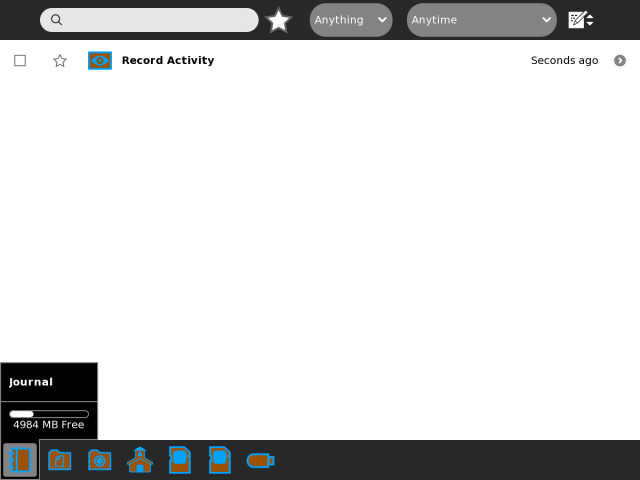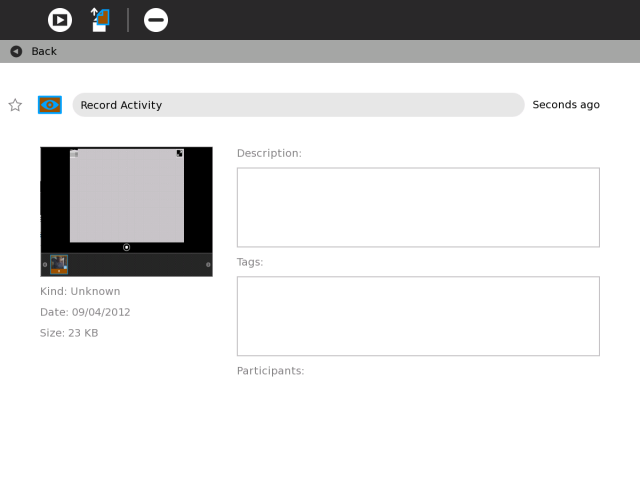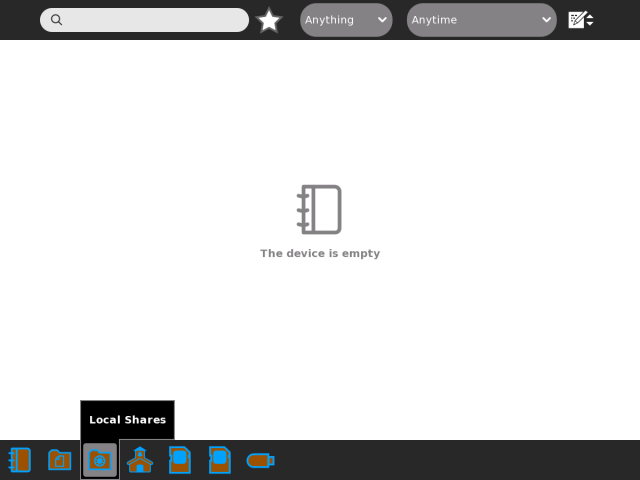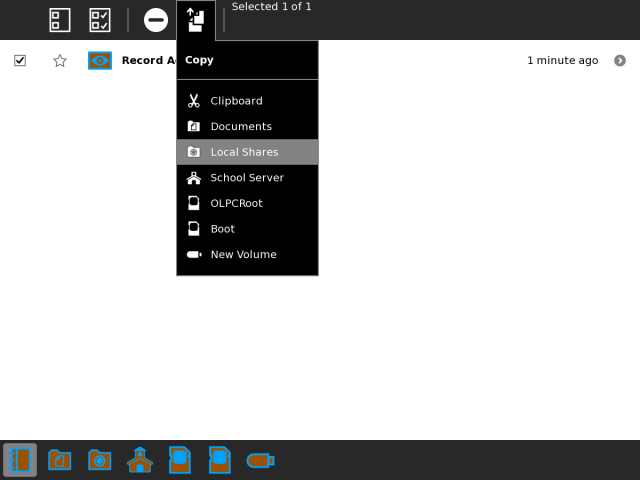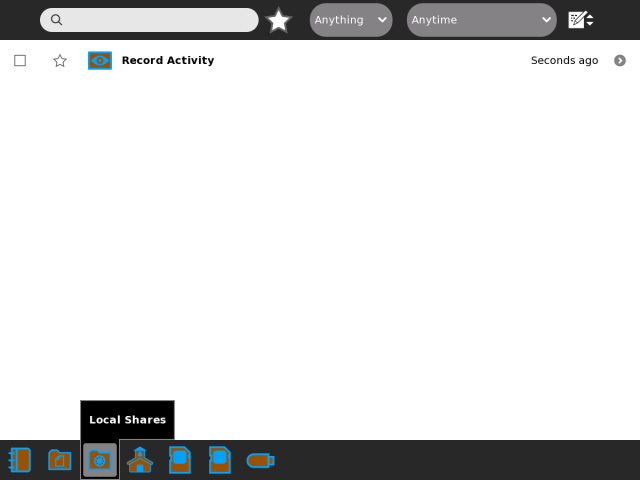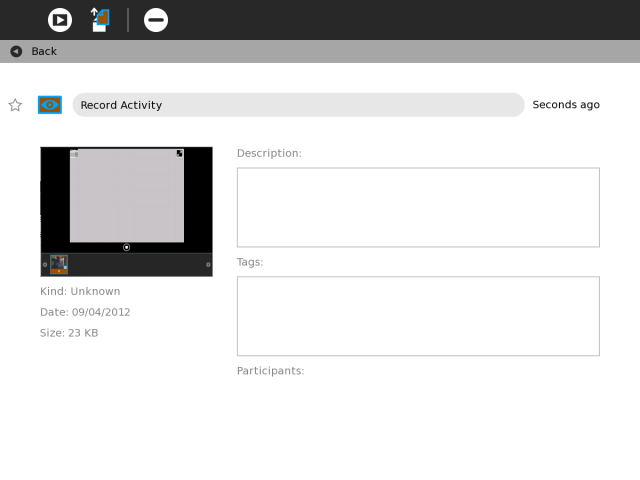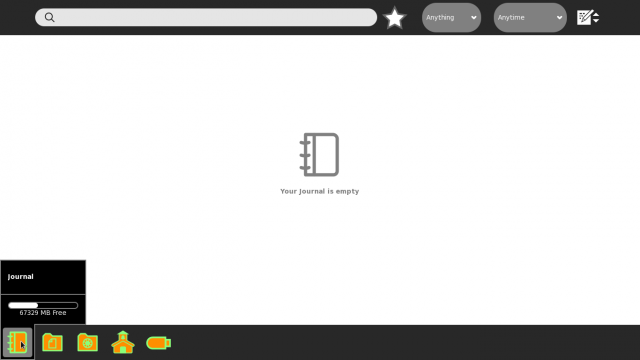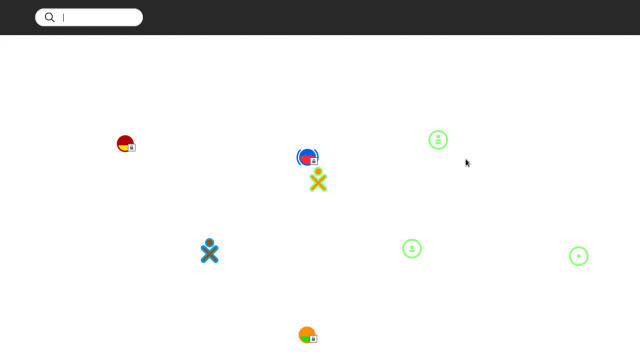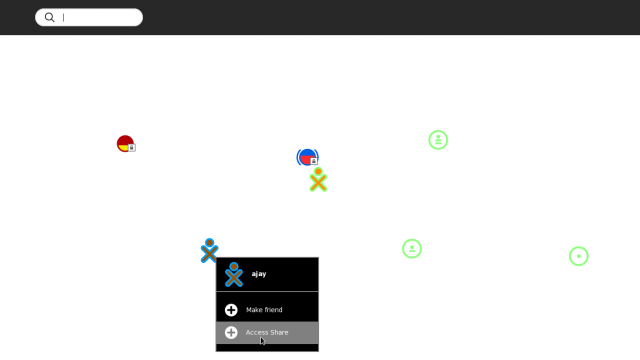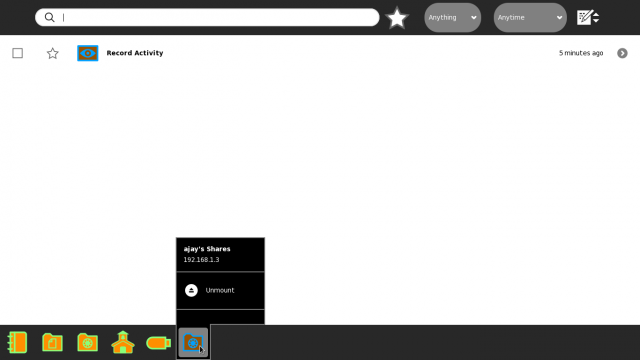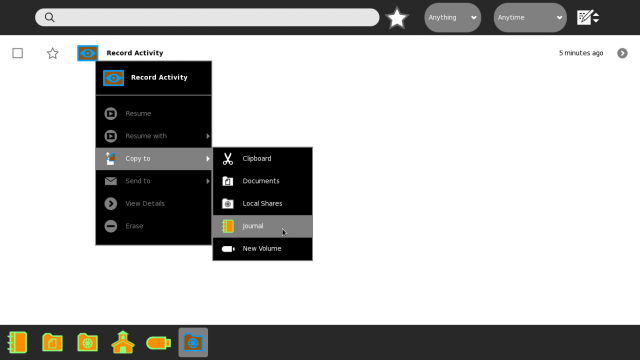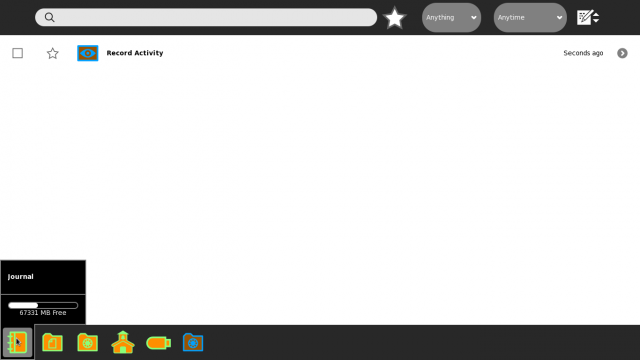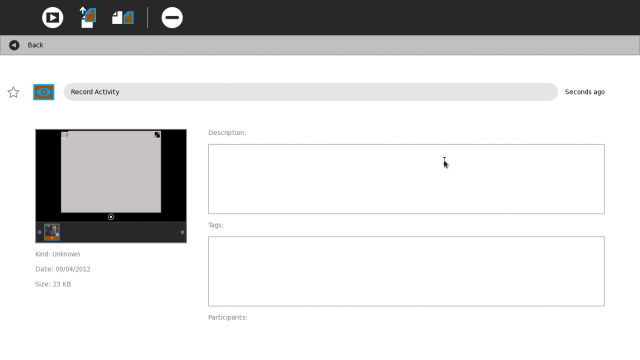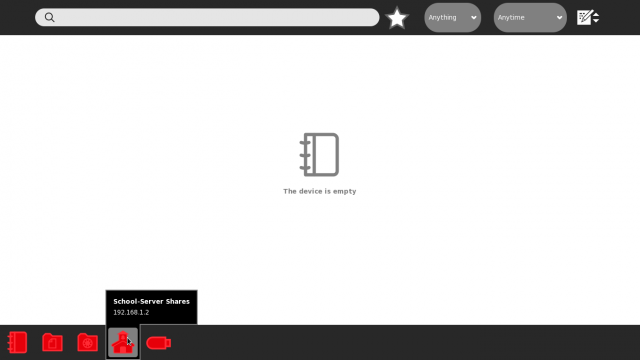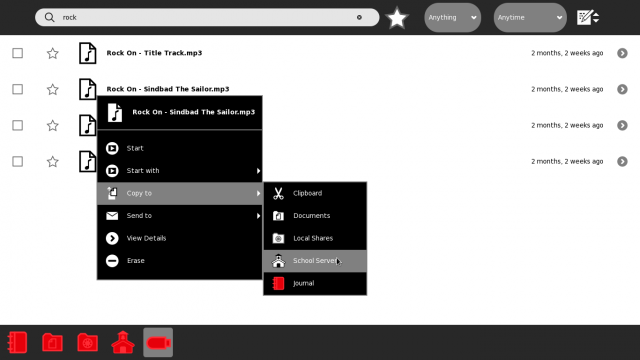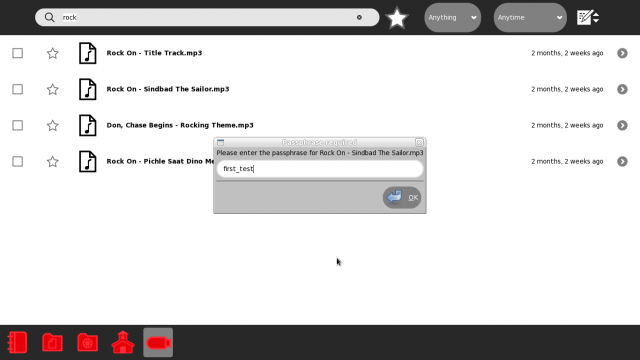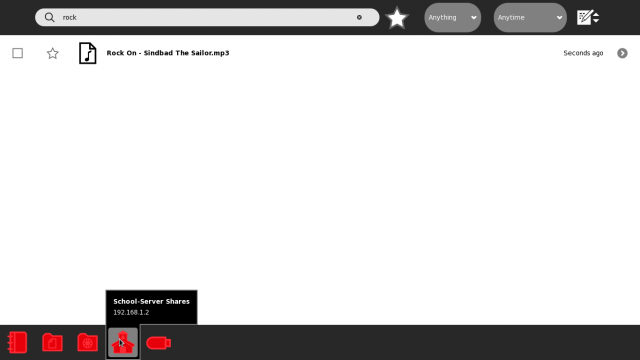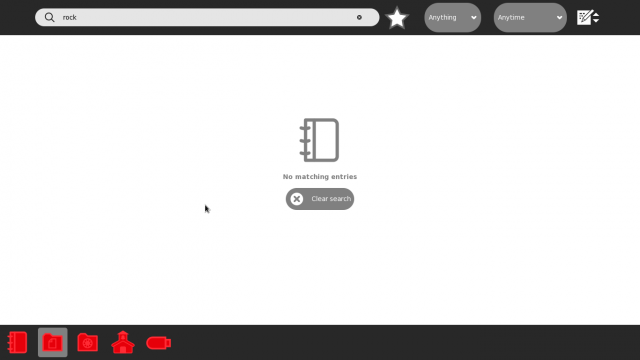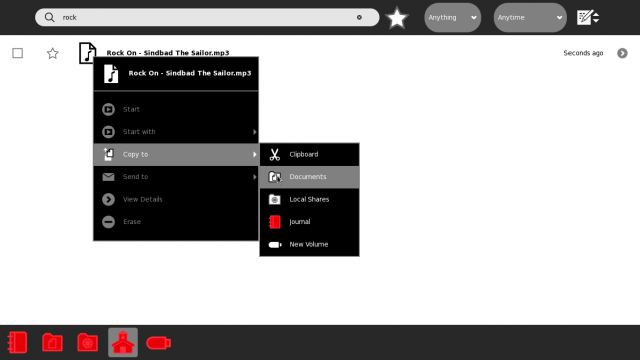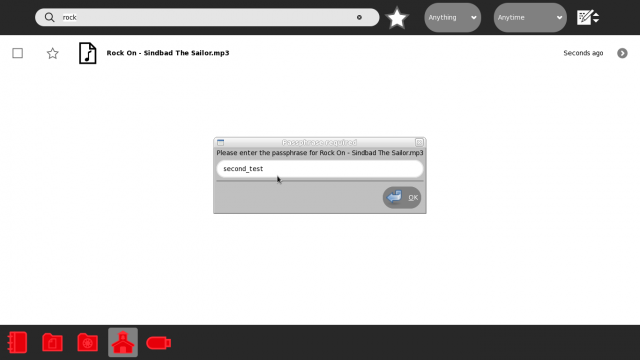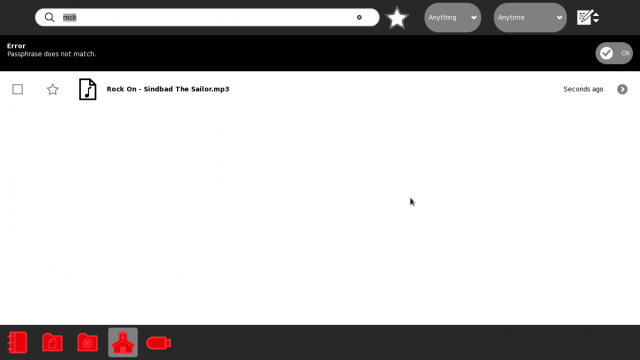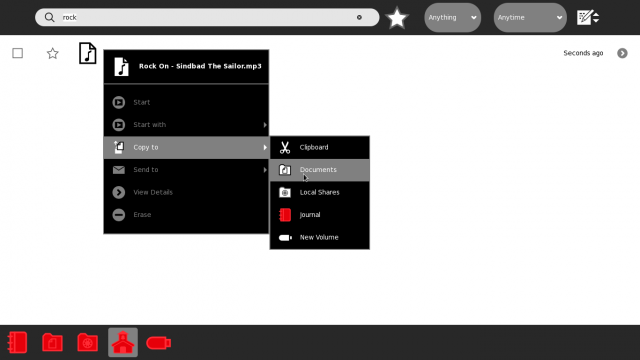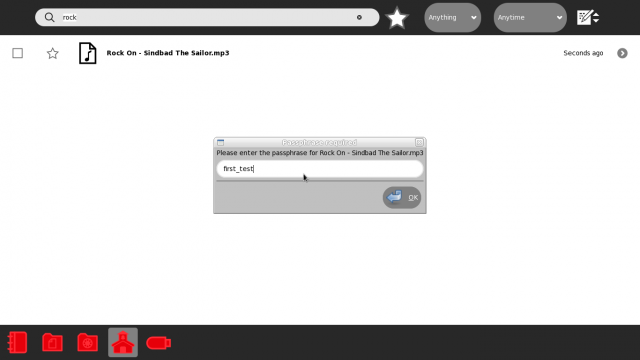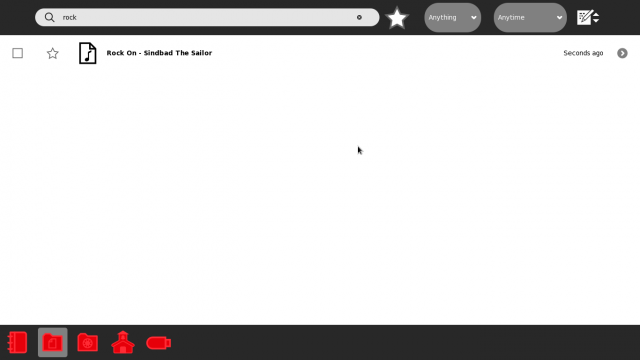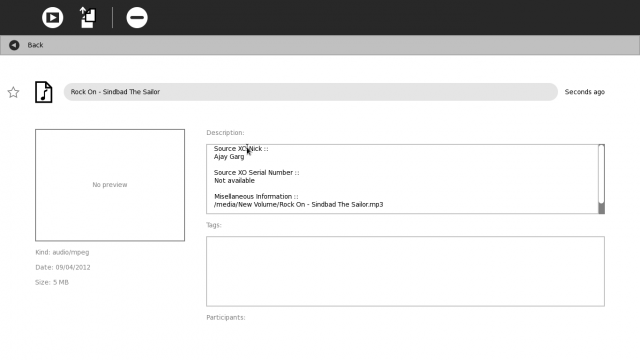Features/Transfer to many options
Jump to navigation
Jump to search
Basic Usage
- This feature helps share Journal/Documents/Mounted-Drives' entries across XOs, via the following two mechanisms ::
- Peer-to-Peer mode
- Sharing in this mode is possible, only when the server and client XO(s) are on the same networks. Thus, peer-to-peer sharing would work on
- XOs connected to the same Access Point.
- Adhoc-Network connections.
- Sharing in this mode is possible, only when the server and client XO(s) are on the same networks. Thus, peer-to-peer sharing would work on
- Peer-to-Peer mode
- Via-School-Server mode
- In this mode, an XO uploads an entry to the central School Server; from where the client XO(s) may download the entry.
- This mode of sharing works as long as the School-Server is HTTP-pingable between the server and client XOs. Thus, this mode of sharing would work when
- XOs are connected to the same Access Point (as long as school-server is pingable throughout).
- XOs are connected to the different Access Points (as long as school-server is pingable throughout).
- XOs are conencted to Adhoc-Network (as long as school-server is pingable throughout).
- Via-School-Server mode
Credits
- Ceibal
- For supporting this feature development.
- Sascha Silbe silbe@activitycentral.com
- Initial Proposal for the solution based on WebDAV.
- Anish Mangal anish@activitycentral.com
- Showed why simply accessing the webdav shares via "Browse" activity won't work.
- The reason is that accessing Sugar-WebDAV shares via "Browse" (or in any browser), would show only the availability of files. But a Sugar-entry is more than just the (data) file; it is a combination of
- Metadata-file
- Data-file
- Preview-file (optional)
- Also, the current workflow conforms to the sugar look-and-feel too. (Thanks again Anish).
- Ruben Rodriquez ruben@activitycentral.com
- Feedback on the "peer-to-peer" mechanism; now when the user clicks "Access Share", the user is directly taken to the newly mounted remote-share view.
- Nitika Mangal nitika@activitycentral.com
- Testing
Example Workflow for Peer-To-Peer Mode
NOTES
- An entry present in "Local Shares", is available to other peers, when the peer(s) mount this XO's shares.
- Note that the entries present in "Local Shares", have nothing to do with the entries present in "School Server Shares".
- In the following screenshots' example, "PEER 2" mounts the shares of "PEER 1"; and uses that to copy entries onto its own XO. Thus, the entry is copied from XO-of-PEER-1 to XO-of-PEER-2.
SCREENSHOTS
[PEER 1] "Journal" - View.
[PEER 1] Detail view of the journal-entry. Note the preview presence.
[PEER 2] Initial "Journal" - View.
[PEER 2] Neighborhood View.
[PEER 2] Copy the entry to the journal.
[PEER 2] Final "Journal" View.
[PEER 2] Detail-view of the entry. Note that the preview is the same as was on the remote peer.
Example Workflow for Via-School-Server Mode
NOTES
- An entry present in "School Server Shares", is available to all the XOs. There isn't any mounting or anything required as such.
- Note that the entries present in "School Server Shares", have nothing to do with the entries present in "Local Shares".
- In the following screenshots' example, an XO uploads an entry to the school-server, and then downloads the same. HOWEVER, NOTE THAT ANY XO WOULD BE ABLE TO DOWNLOAD THE ENTRY PRESENT ON THE SCHOOL-SERVER, AND NOT ONLY NECESSARILY THE UPLOADER.
SCREENSHOTS
[UPLOAD] Initially, no entries are present on the school-server.
[UPLOAD] Choose an entry to upload to the school-server.
[UPLOAD] Enter the pasphrase when prompted.
[UPLOAD] After uploading, ensure that the entry has in fact been uploaded to the school-server.
[DOWNLOAD] Initial "Documents" view.
[DOWNLOAD] Choose to copy the entry from school-server, to "Documents".
[DOWNLOAD] Enter (incorrect) password.
[DOWNLOAD] 'Passphrase not match' error occurs.
[DOWNLOAD] Try copying again.
[DOWNLOAD] Enter (correct) password.
[DOWNLOAD] Confirm that the entry has been successfully downloaded.
[DOWNLOAD] Ensure that in the detail view, the uploader-details are present.
TEST-CASES THAT NEED TO PASS
- Inter-copying an entry between Journal/Documents/Mounted-Drives/Local-Shares/School-Server-Shares should behave in the same way. For eg, in the peer-to-peer mode, it was shown that the source-entry (on PEER-1) had a preview; the same was true when the entry finally arrived on PEER-2. In particular, the preview should "go along" as and when the entry goes, intra-XO or inter-XO.