Difference between revisions of "Activities/Scorepad Activity"
Jump to navigation
Jump to search
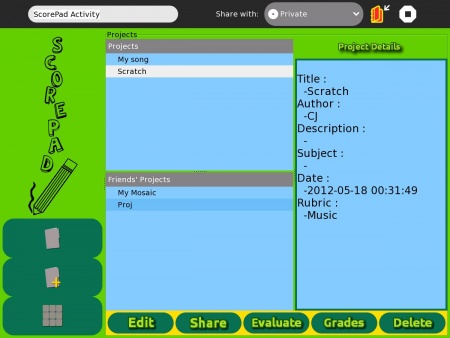

| Line 13: | Line 13: | ||
=== Screen Captures === | === Screen Captures === | ||
| − | [[File:Figure1.jpeg|450px|thumb| | + | [[File:Figure1.jpeg|450px|thumb|left|Figure 1 shows the list of the project available in the ScorePad activity. The list is divided into two.The first list is the list of the projects owned by the user of the activity. The other list is the list of |
projects sent to him/her by other users. In the project list view, the user can easily edit, share, evaluate and delete a project. The user can also see his/her project’s grade by the “grades” button. | projects sent to him/her by other users. In the project list view, the user can easily edit, share, evaluate and delete a project. The user can also see his/her project’s grade by the “grades” button. | ||
]] | ]] | ||
| − | [[File:Figure2.jpeg|450px|thumb| | + | <br /> |
| + | <br /> | ||
| + | |||
| + | [[File:Figure2.jpeg|450px|thumb|left|Figure 2 shows the page when adding a project. To add a project, simply click the second icon (the folder with a plus sign) at the lower left-hand side of the screen. Then the details of the project should be entered. The rubric that is selected in a project came from a predefined rubric or from a rubric created in the YardStick activity. | ||
]] | ]] | ||
| − | + | <br /> | |
| − | [[File:Figure3.jpeg| | + | <br /> |
| + | [[File:Figure3.jpeg|450px|thumb|left|Figure 3 shows the page when the edit button in the Figure 1 is clicked. To edit a project, simply double click the project in the project list then select the edit button. This will direct the page to Figure 3. The new information should be entered and saved using the update button. | ||
]] | ]] | ||
Revision as of 16:48, 17 May 2012
The ScorePad activity functions as a tool for project assessment.
These are the functionalities of the ScorePad activity:
- Add project
- Edit project
- Delete roject
- Share project to neighborhood
- Evaluate project
- See grades
Screen Captures
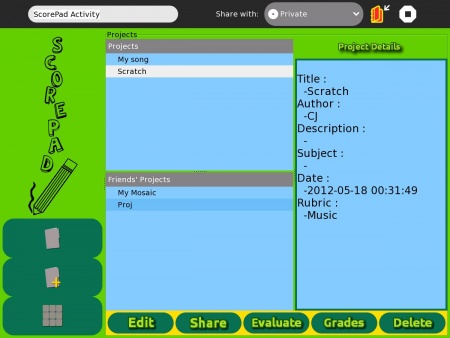
Figure 1 shows the list of the project available in the ScorePad activity. The list is divided into two.The first list is the list of the projects owned by the user of the activity. The other list is the list of projects sent to him/her by other users. In the project list view, the user can easily edit, share, evaluate and delete a project. The user can also see his/her project’s grade by the “grades” button.

Figure 2 shows the page when adding a project. To add a project, simply click the second icon (the folder with a plus sign) at the lower left-hand side of the screen. Then the details of the project should be entered. The rubric that is selected in a project came from a predefined rubric or from a rubric created in the YardStick activity.
