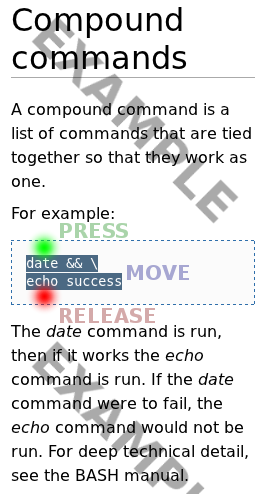Difference between revisions of "Compound commands"
| Line 8: | Line 8: | ||
== Copy and Paste == | == Copy and Paste == | ||
| + | |||
| + | [[Image:Compound-command-example.png|thumb|Where to press, move, and release]] | ||
How to copy and paste a compound command. | How to copy and paste a compound command. | ||
| − | + | Move the cursor above the first line, press and hold the mouse button, move the cursor below below the last line, then release the mouse button. | |
| − | Look at the | + | Look at the image. The green dot is where the mouse button should be pressed, and the red dot is where it should be released. Notice how the text has been highlighted. This shows the area that will be copied. |
| − | + | Next, use Copy in the web browser, and Paste in the Terminal. (The web browser keyboard shortcut for Copy is Ctrl/C, and the Terminal keyboard shortcut is Ctrl/Shift/V. Usually.) | |
| − | + | The command will be run as soon as it is pasted. | |
Latest revision as of 00:25, 9 March 2012
A compound command is a list of commands that are tied together so that they work as one.
For example:
date && \ echo success
The date command is run, then if it works the echo command is run. If the date command were to fail, the echo command would not be run. For deep technical detail, see the BASH manual.
Copy and Paste
How to copy and paste a compound command.
Move the cursor above the first line, press and hold the mouse button, move the cursor below below the last line, then release the mouse button.
Look at the image. The green dot is where the mouse button should be pressed, and the red dot is where it should be released. Notice how the text has been highlighted. This shows the area that will be copied.
Next, use Copy in the web browser, and Paste in the Terminal. (The web browser keyboard shortcut for Copy is Ctrl/C, and the Terminal keyboard shortcut is Ctrl/Shift/V. Usually.)
The command will be run as soon as it is pasted.