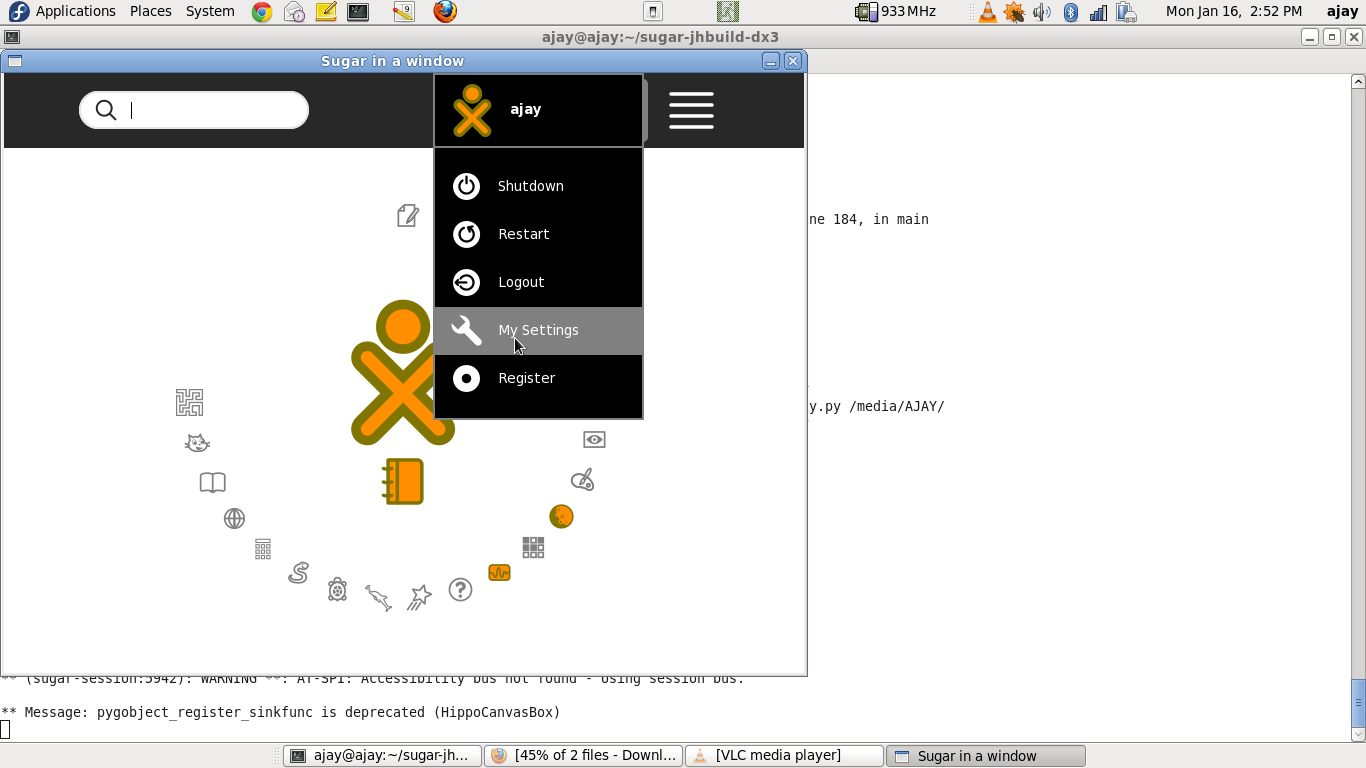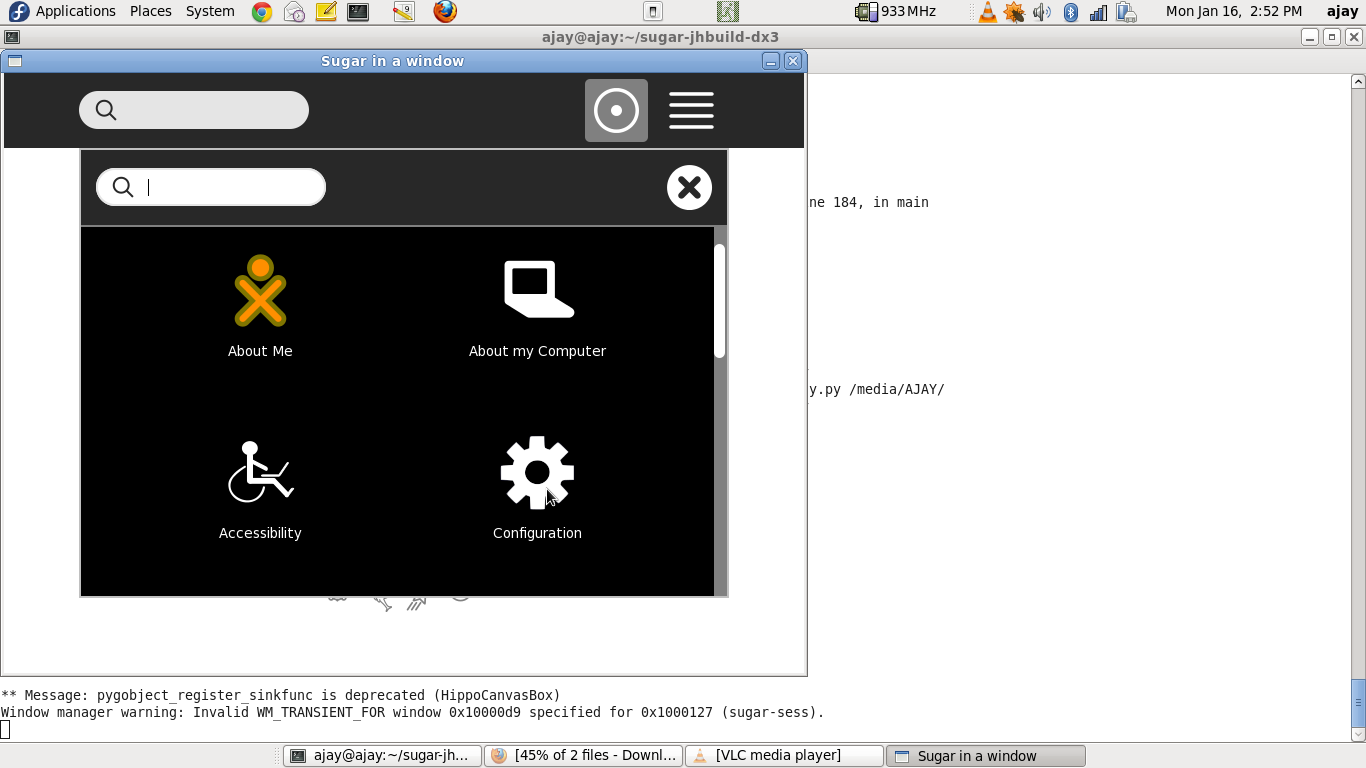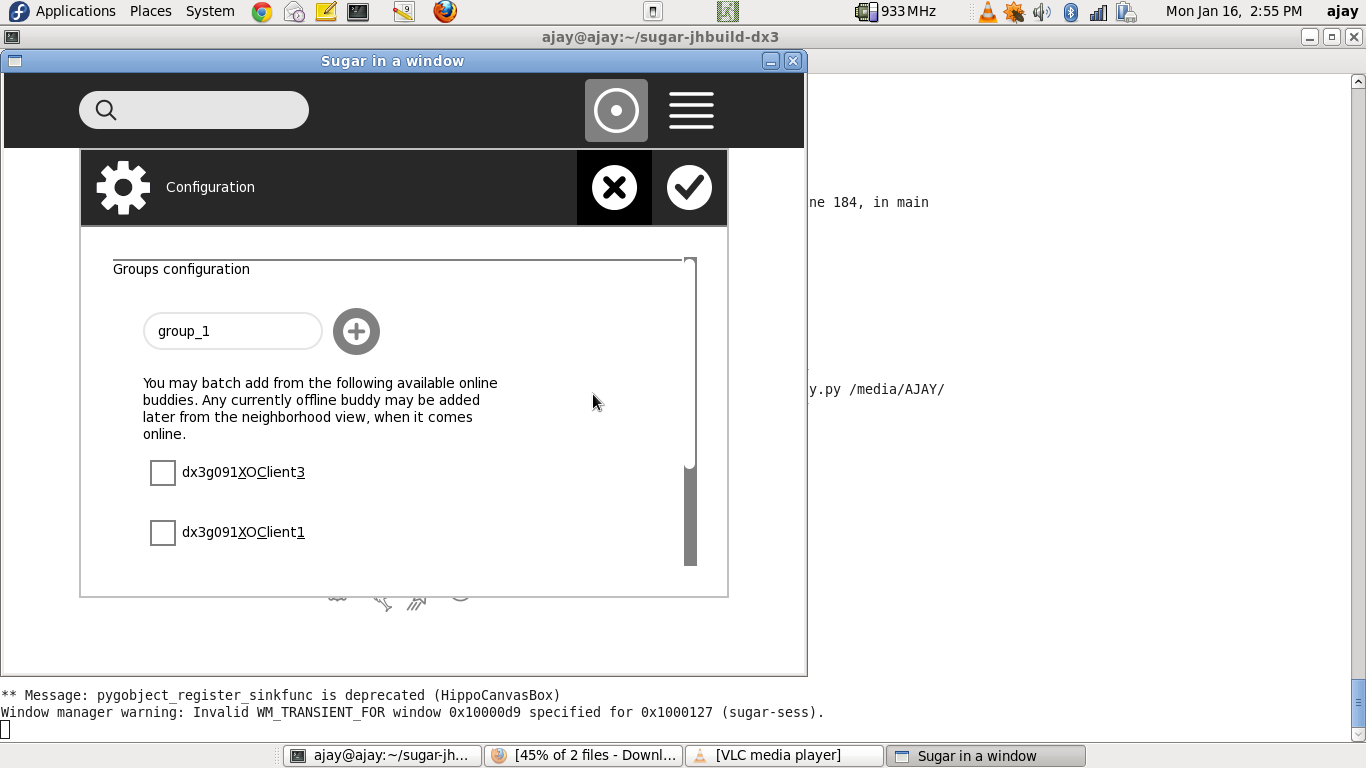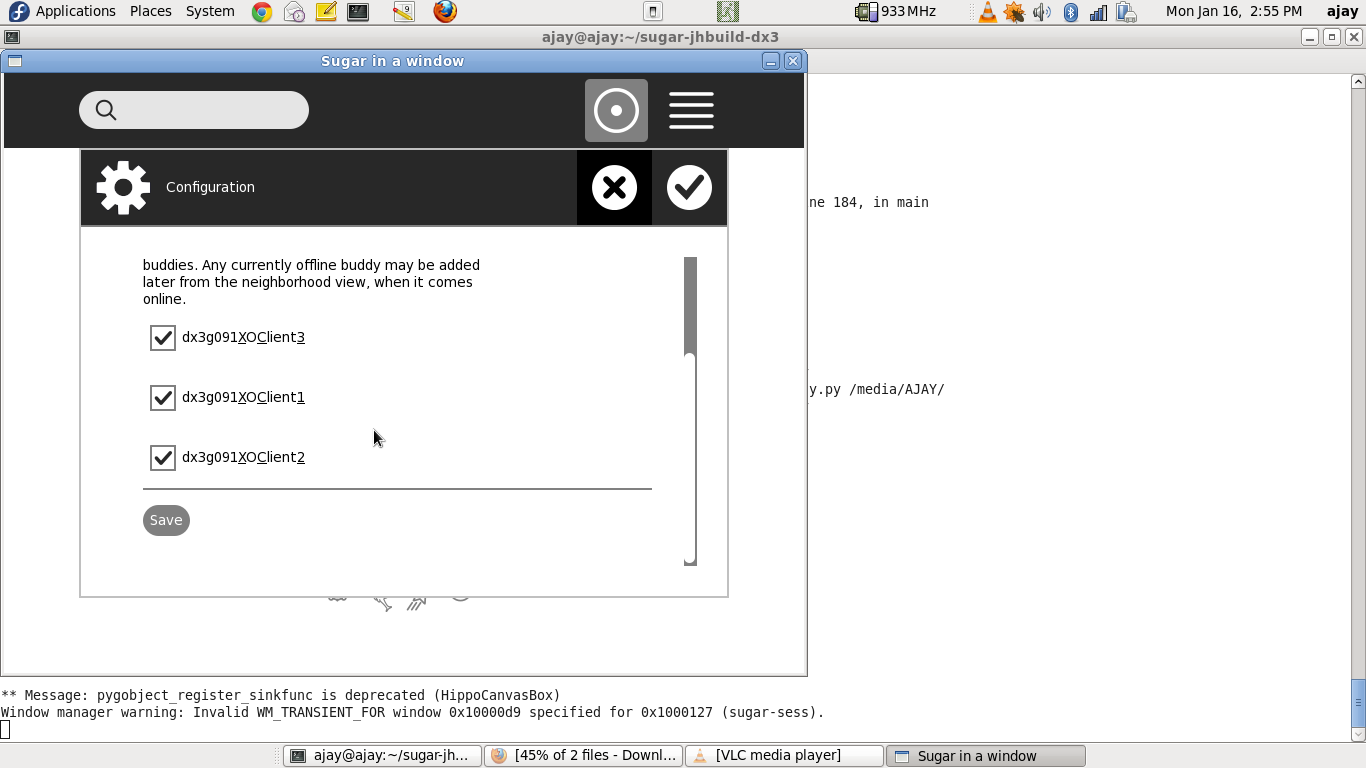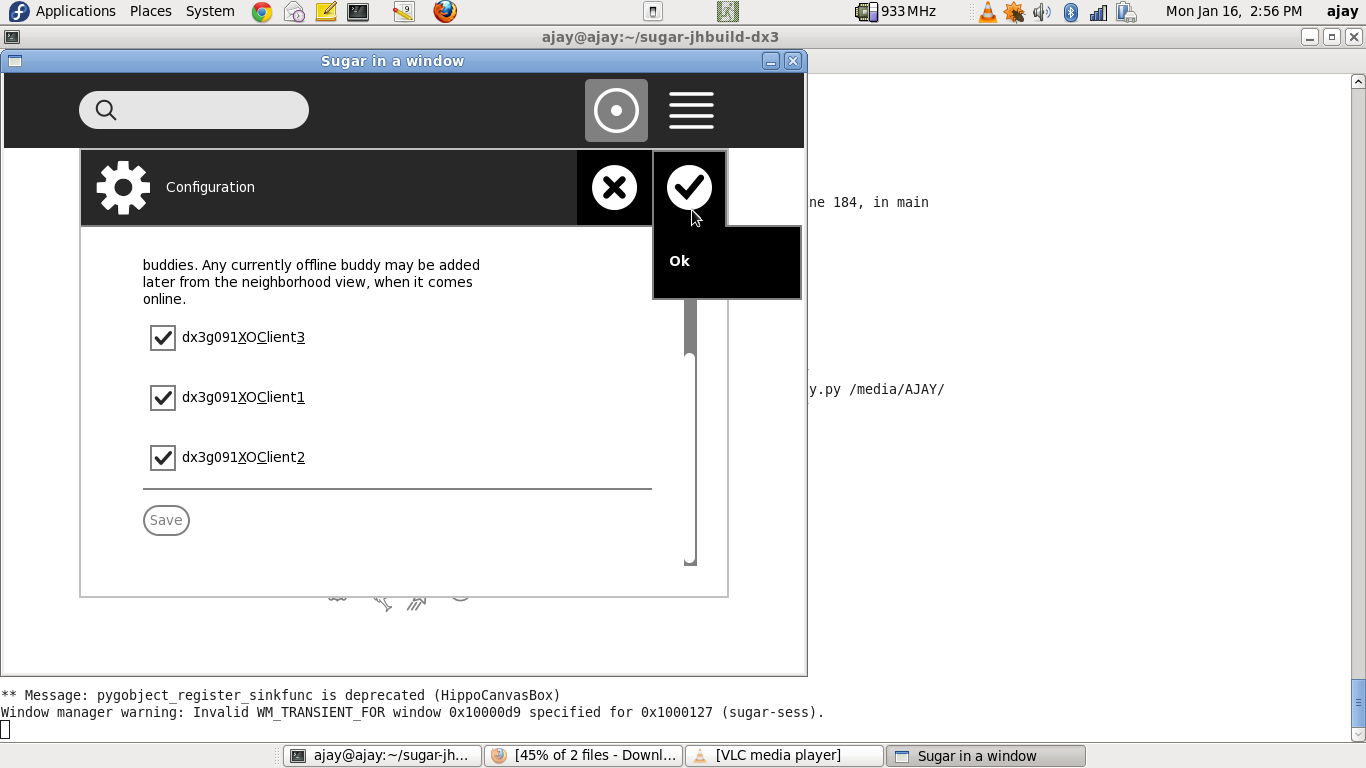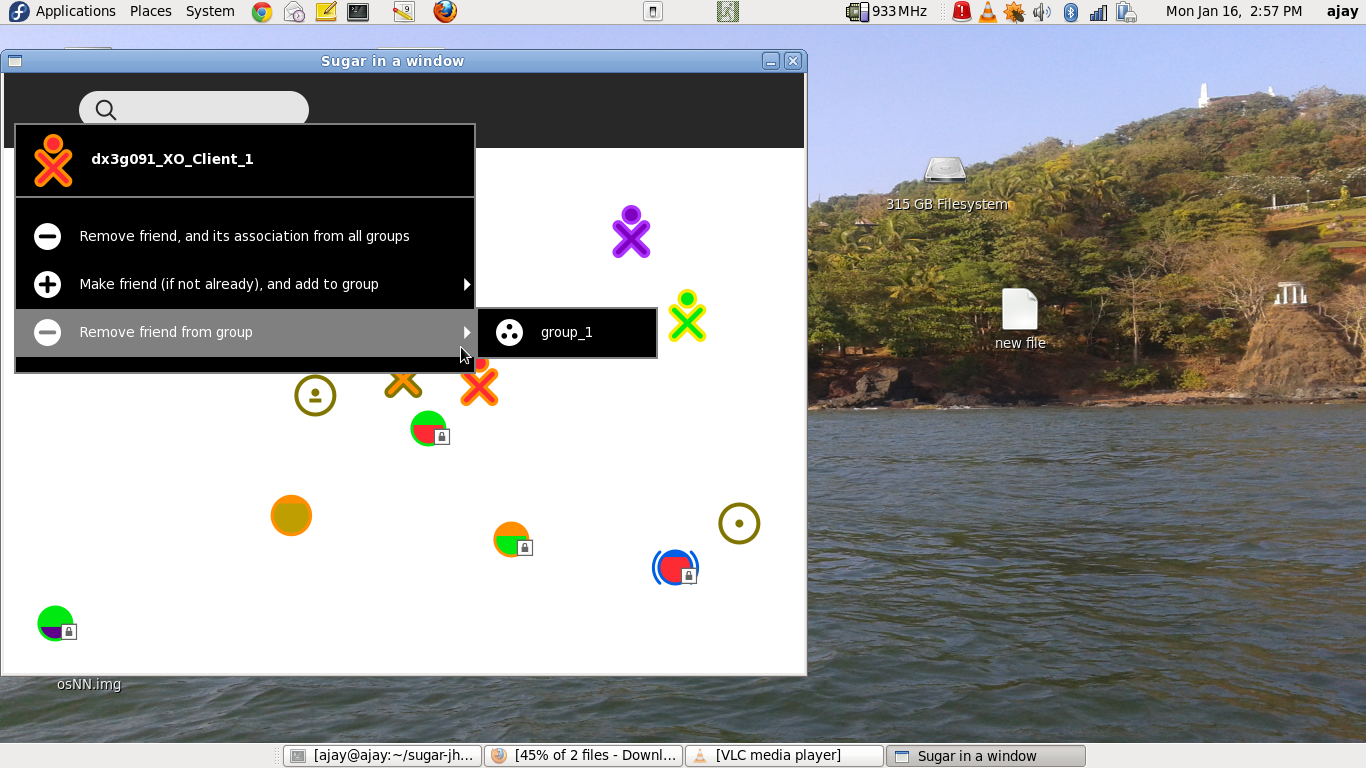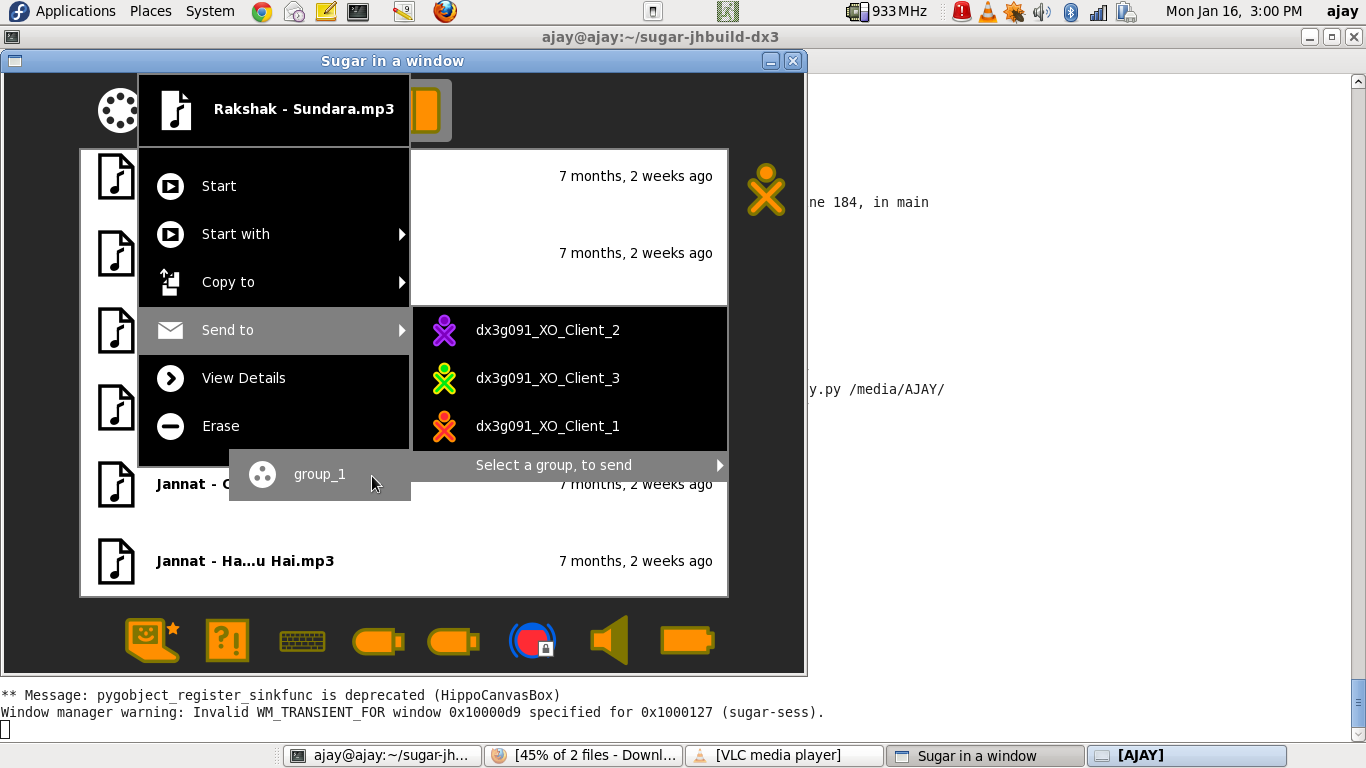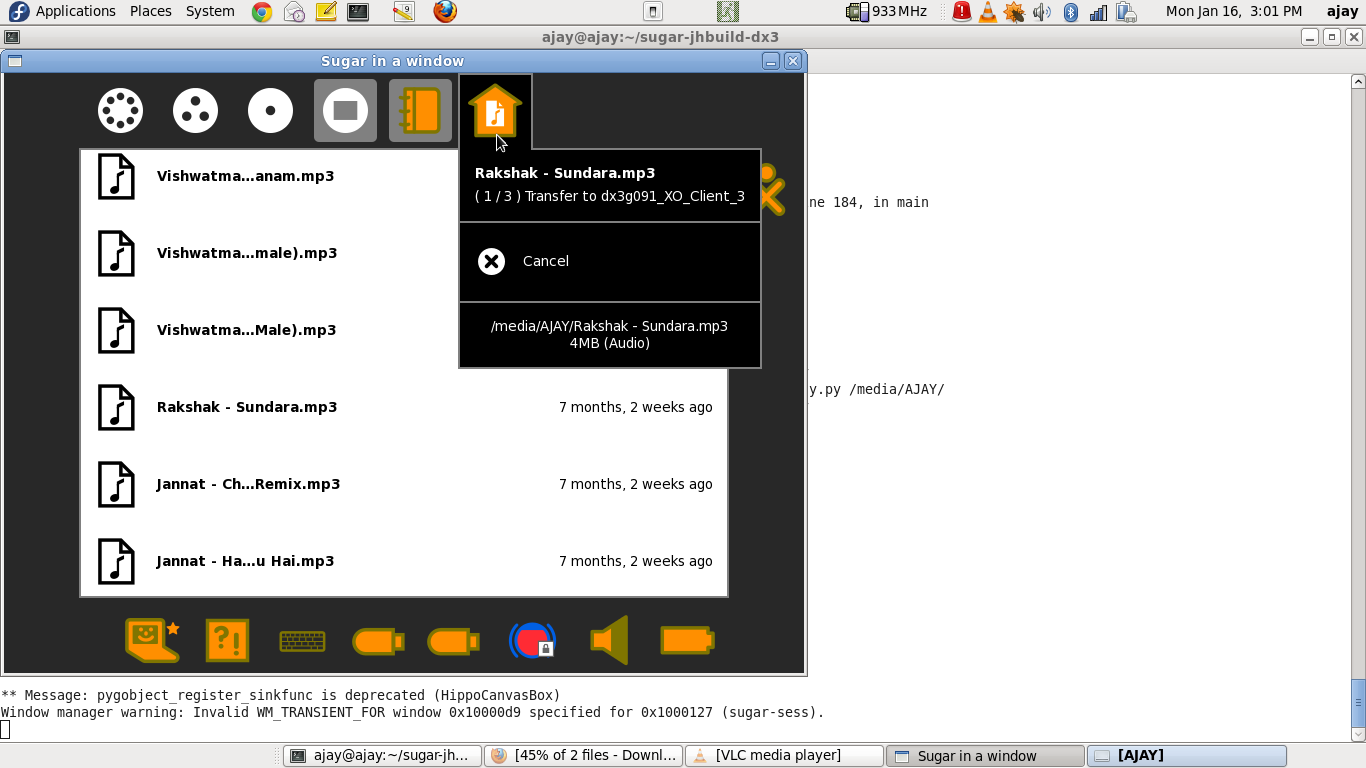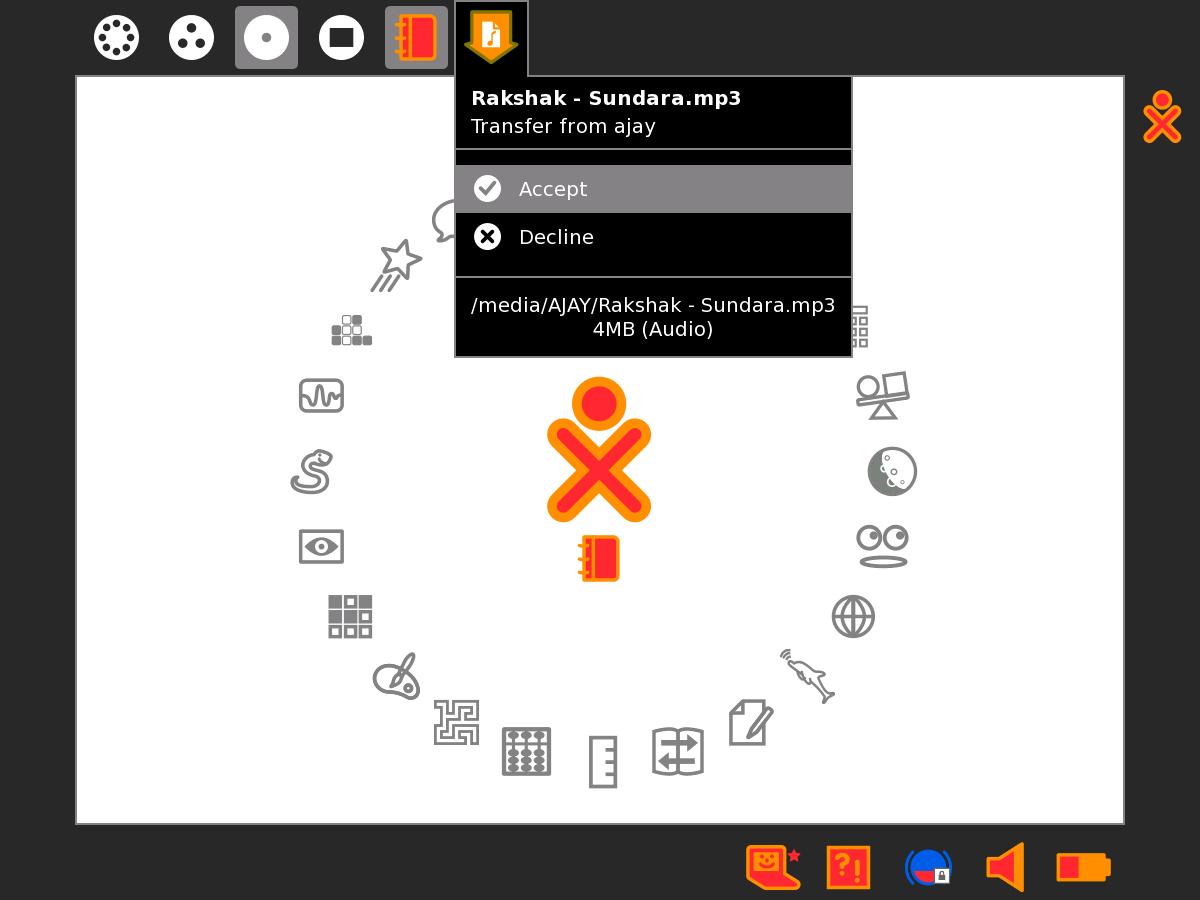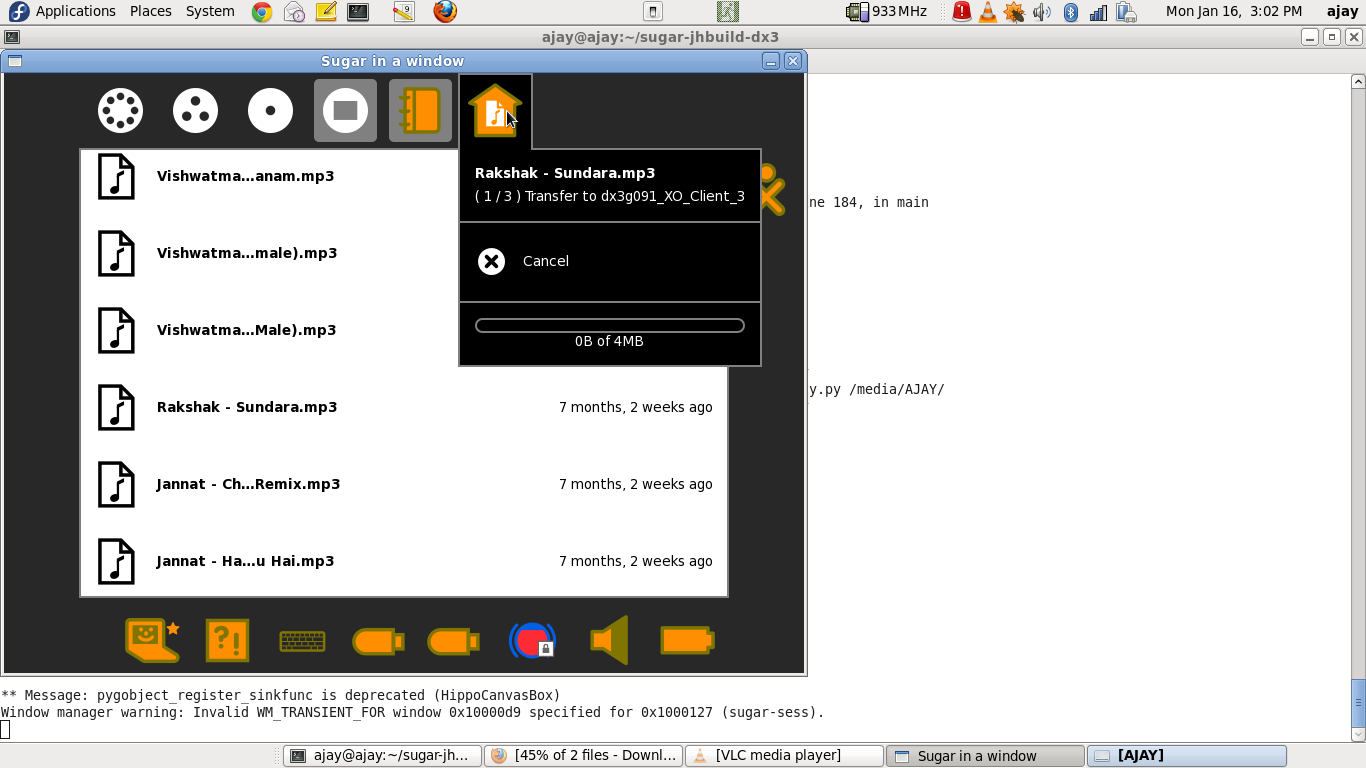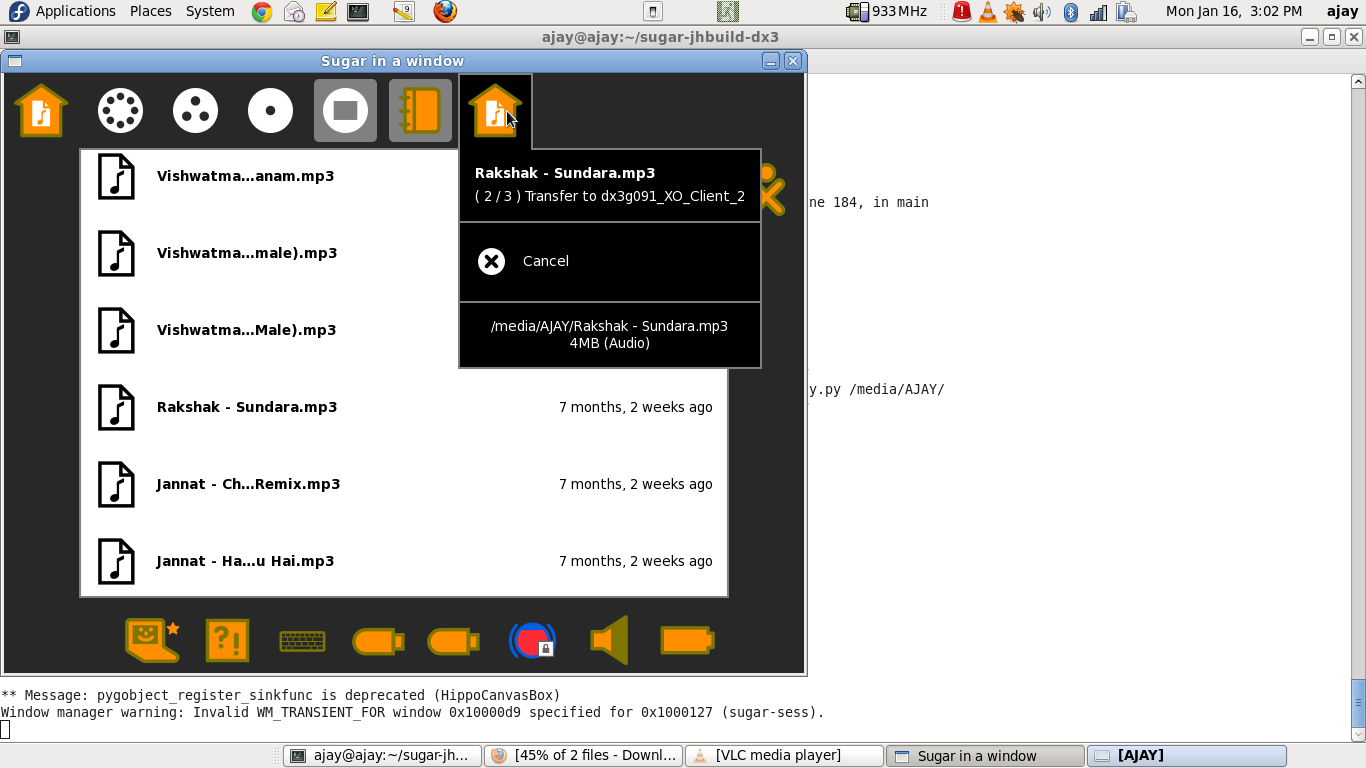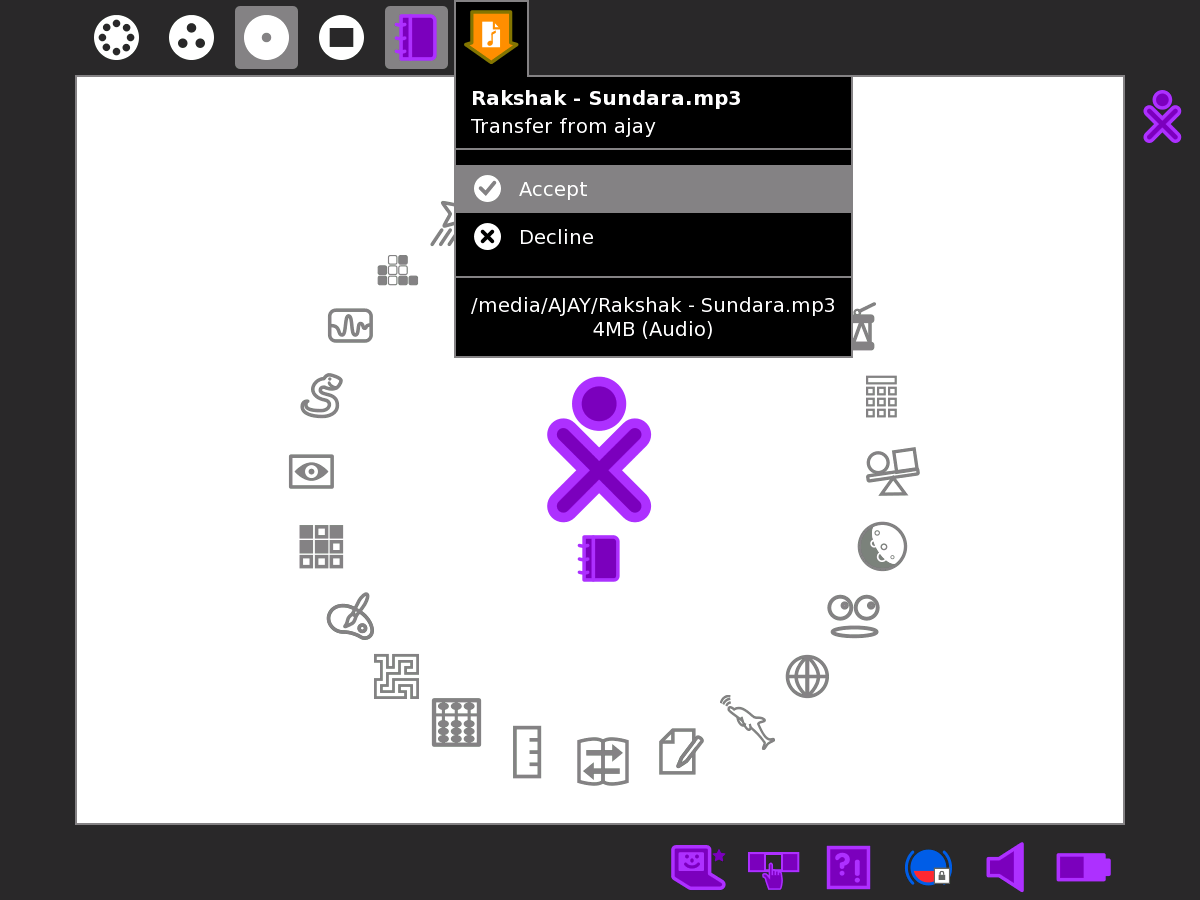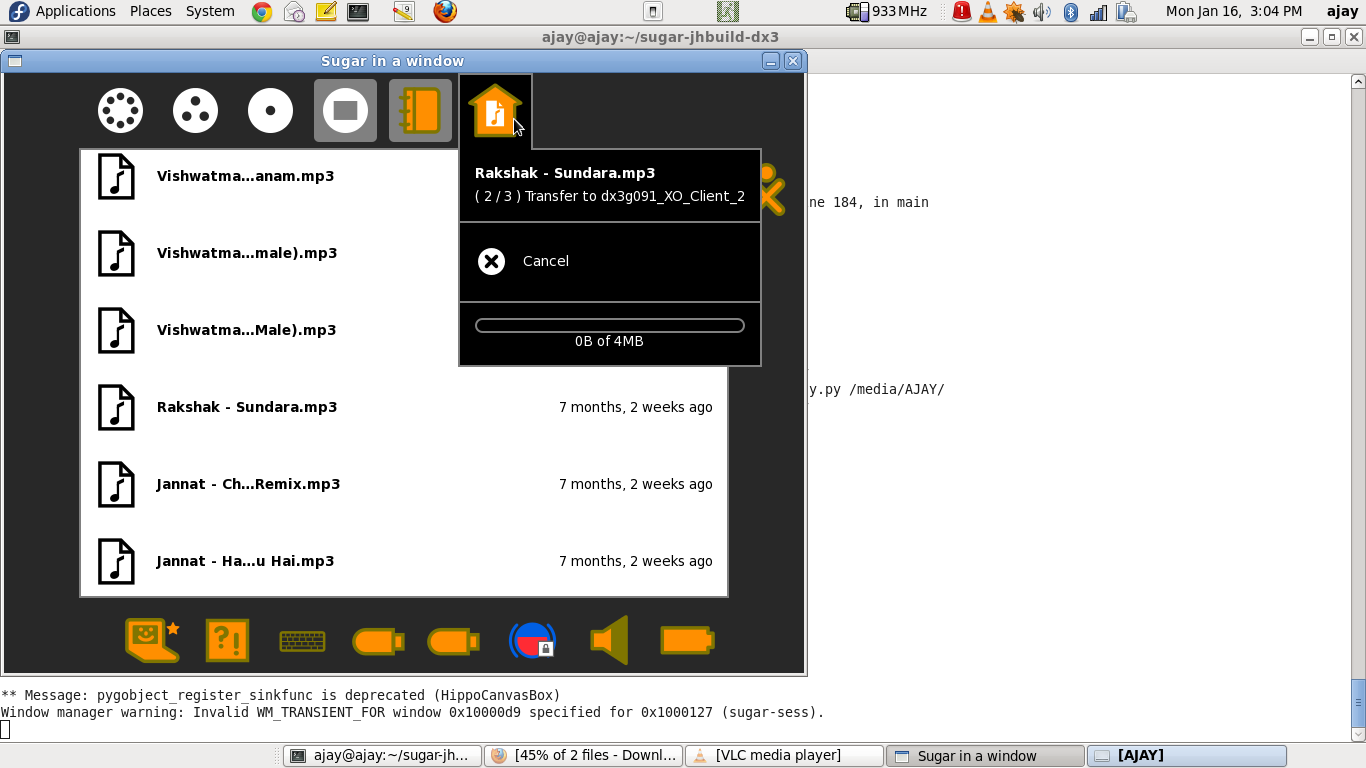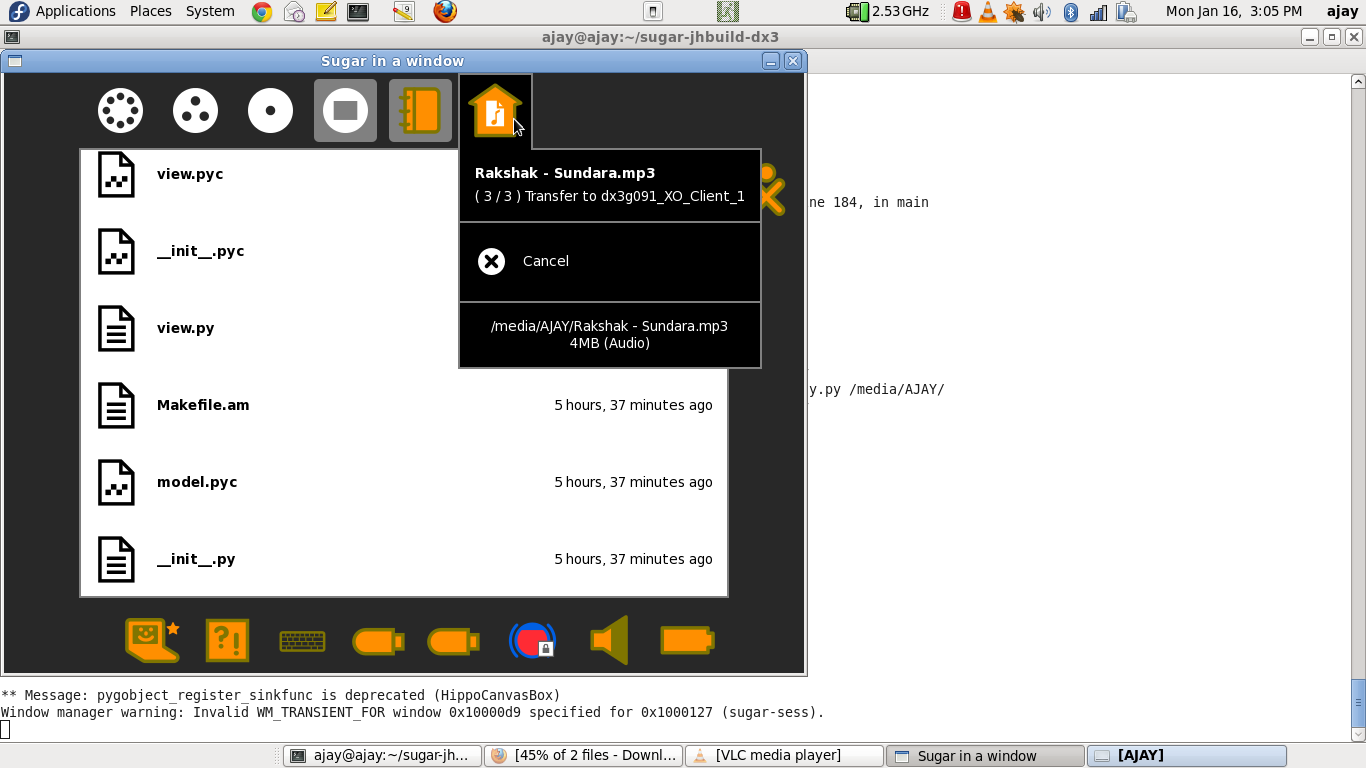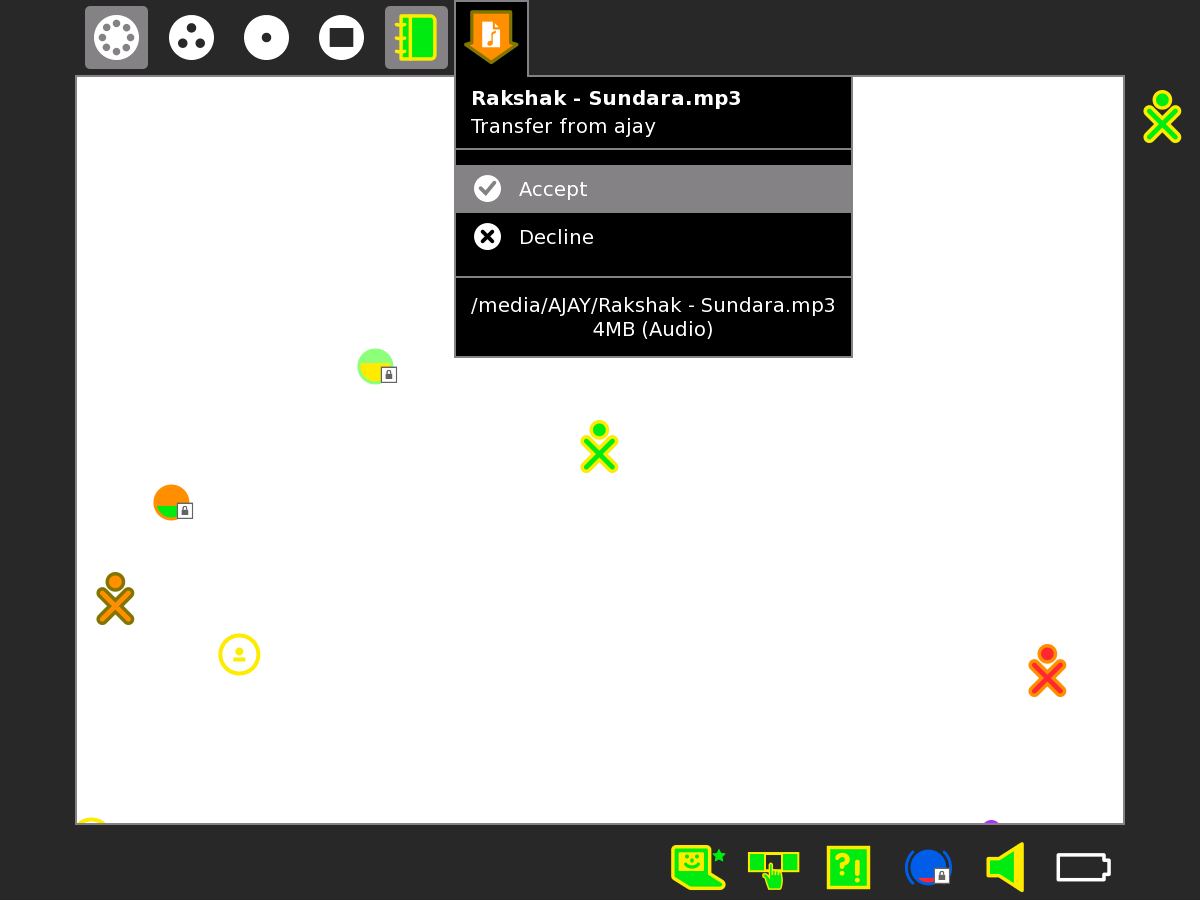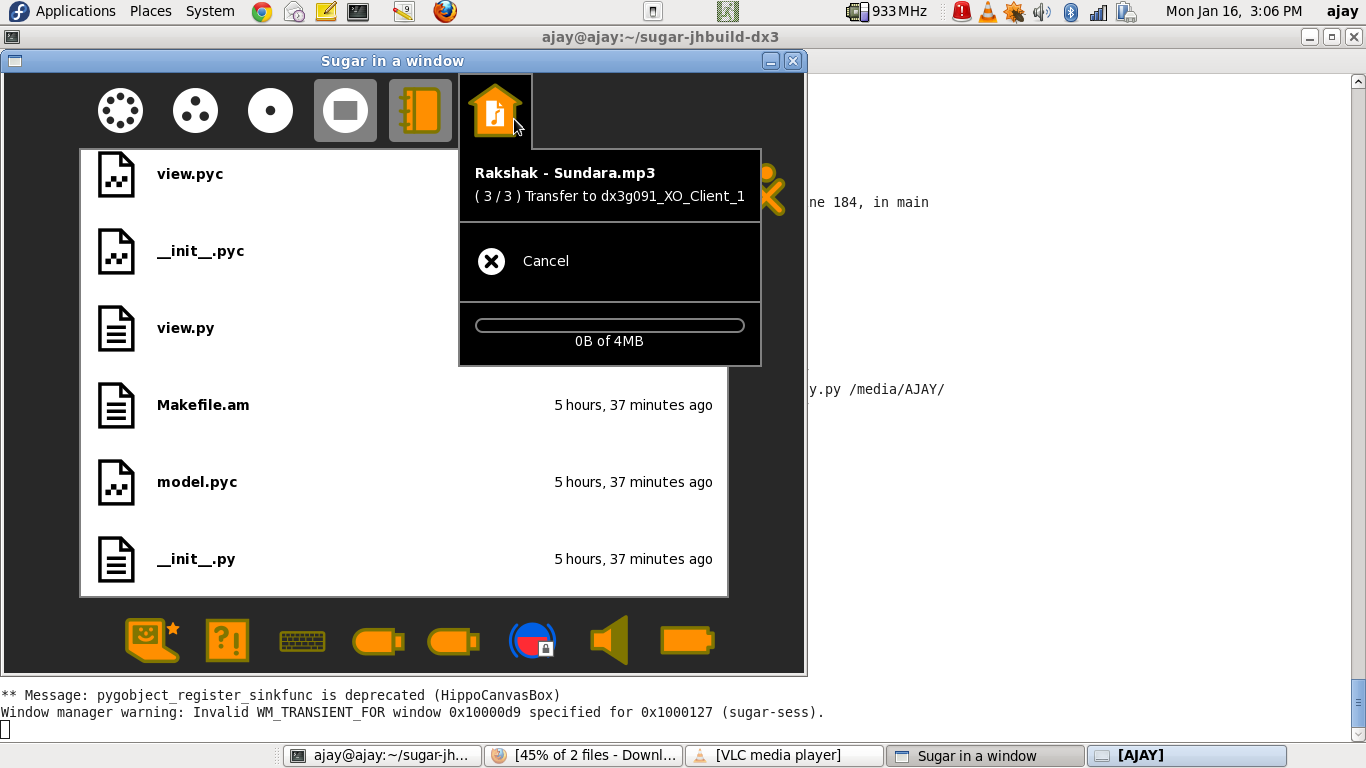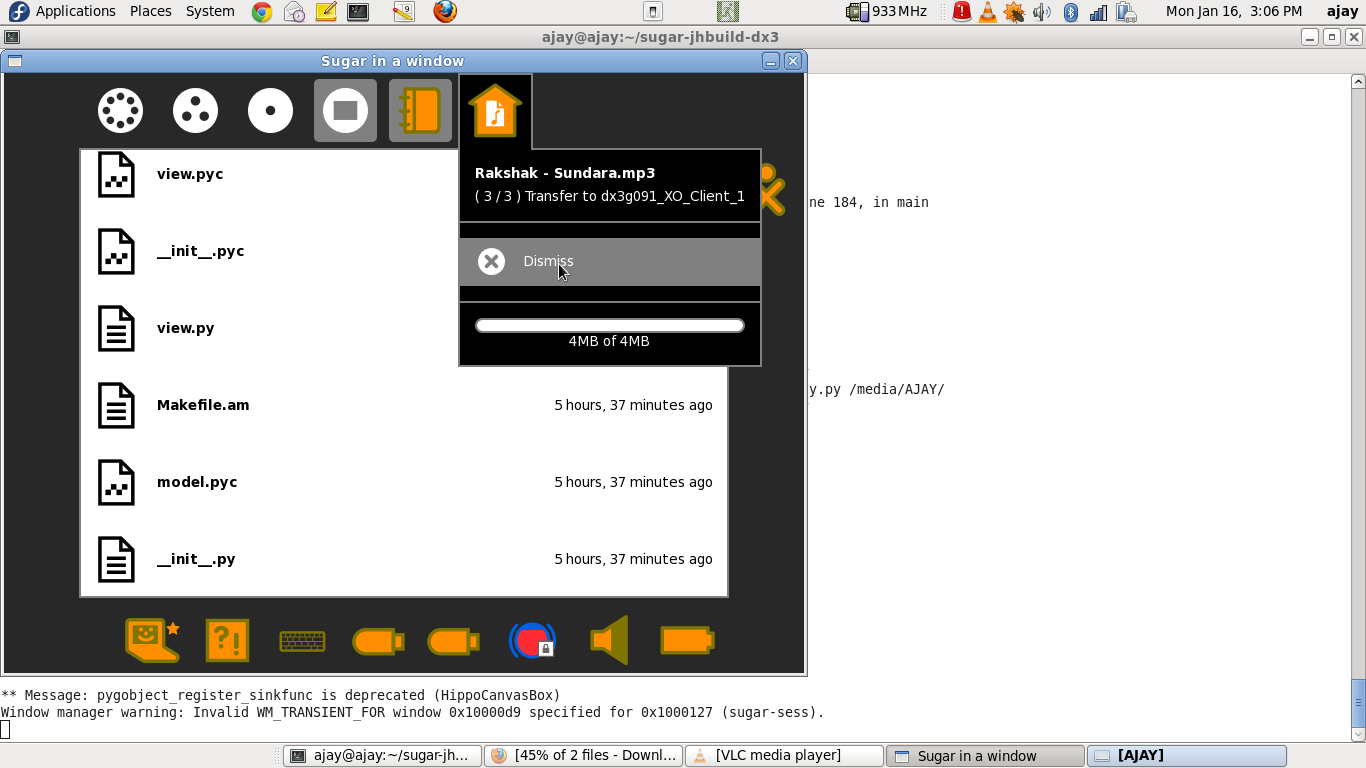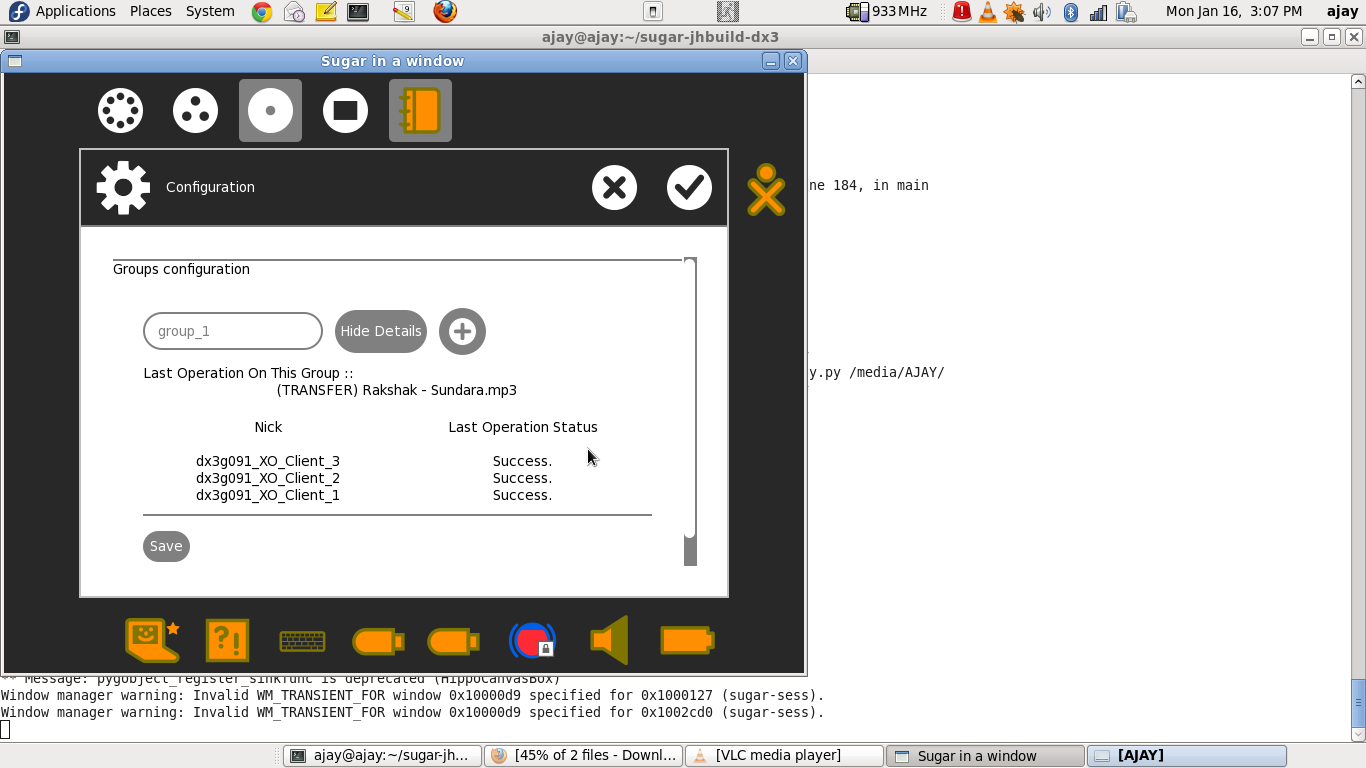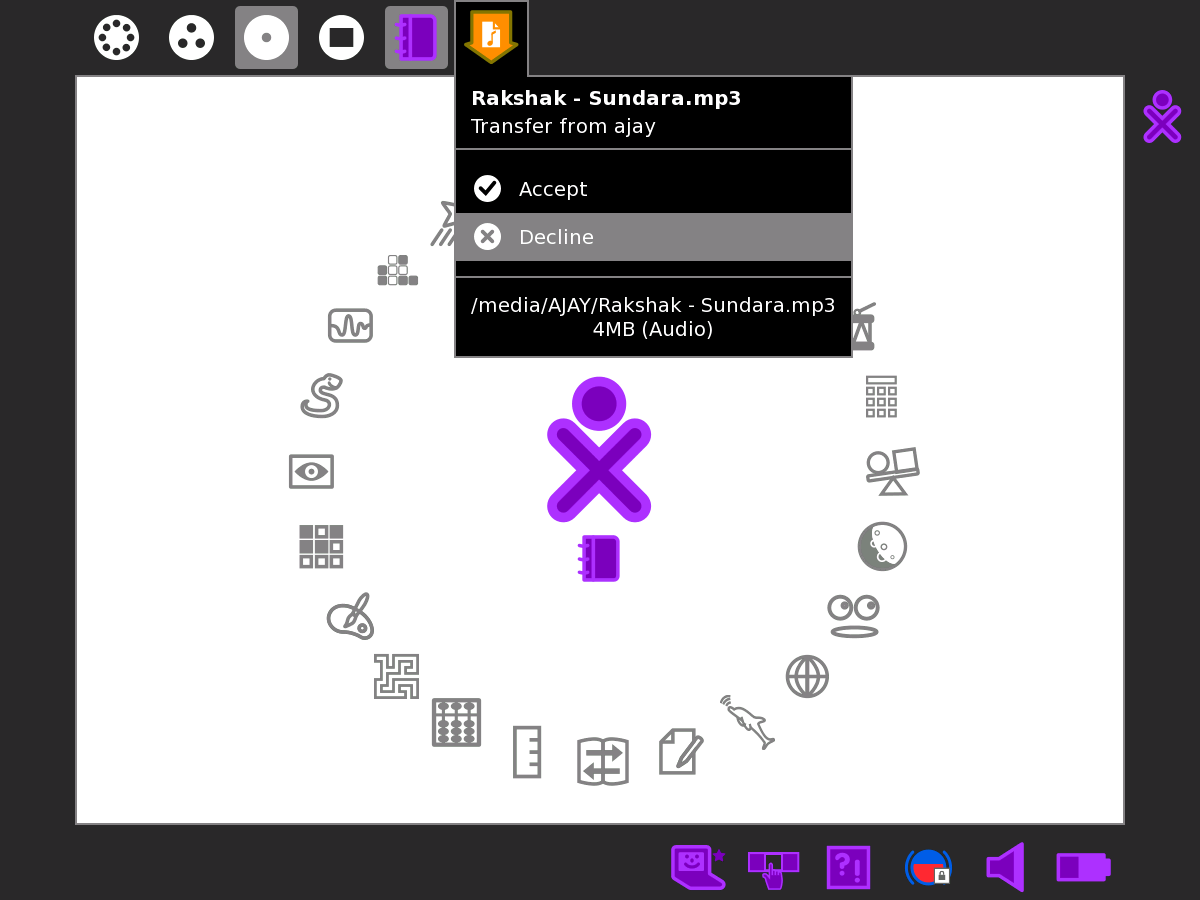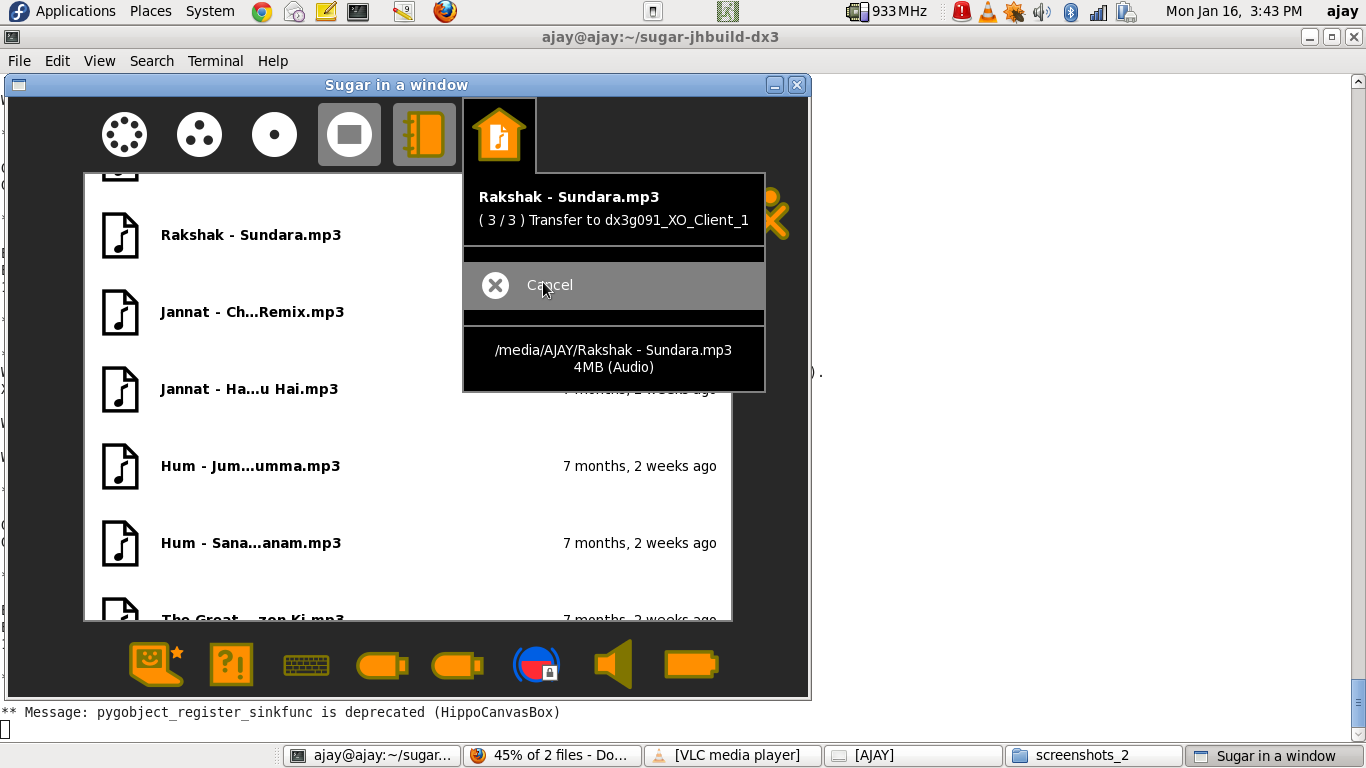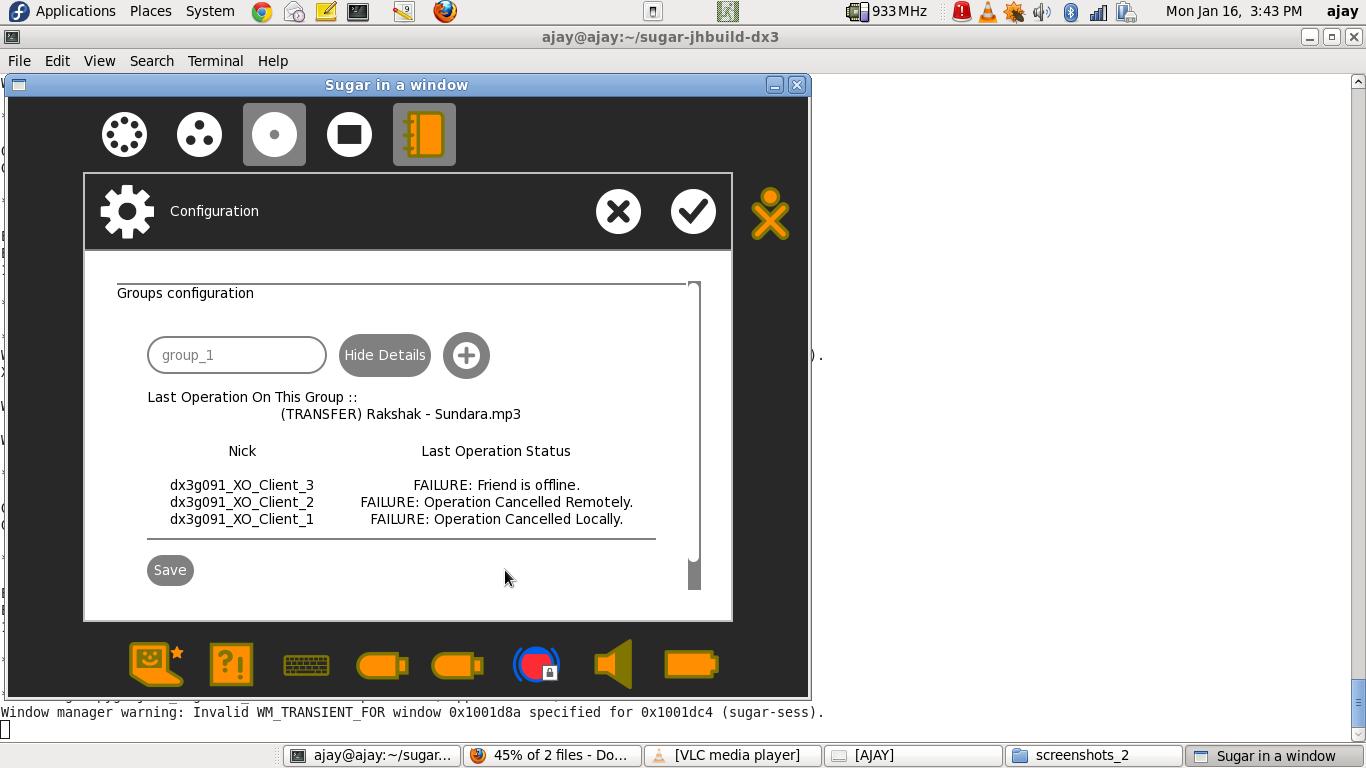Features/Transfer to many
Summary
This Feature will allow to transfer a Journal item to more than one person at the same time.
Owner
- Name: [[User:Erikos|Simon Schampijer], Ajay Garg]
- Email: <simon AT laptop DOT org>, ajay@activitycentral.com
Current status
- Targeted release: 0.98
- Last updated: 14.11.11
- Percentage of completion: 0%
Detailed Description
At the moment it is only possible to transfer a Journal entry to another learner one by one. Teachers have asked that they would like to transfer a file to all the class for example easily (hand out a book, asignment etc).
Benefit to Sugar
We make the transfer of a Journal item to many learners easier.
Implementation plan
One simple idea is to add an entry to the Journal item palette that does a 'send-to-all friends'.
Scope
The shell has to change.
UI Design
The question is where to place the option in the palette. As the first option which might cause accidental triggering. Furthermore the way we handle the transfer related notifications in the frame should change (as described here). Something else to consider is the grouping. Currently the only option to tag a group of people is to friend them.
How To Test
Features/Transfer to many/Testing
Please find the screenshots attached ::
[Step 01] click on My-Settings
[Step 02] click on newly added Configuration icon
[Step 03] enter group name
[Step 04] select buddies to be added as friends in the group
[Step 05] click Save and Ok
[Step 06] there are also options to edit buddy Friend status and Group status in Neighborhood View
[Step 07] select a journal entry to send to a group
[Step 08] Outgoingtransfer icon appears on top frame
[Step 08.5] ACCEPT notification on client
[Step 09] file transfer starts
[Step 10] upon completion, the next transfer is shown in the same icon. NOTE THAT the sender was not prompted to "Dismiss"
[Step 10.5] ACCEPT notification on client
[Step 11] file transfer starts
[Step 12] again, the next file transfer option is shown without prompting the sender to "Dismiss"
[Step 12.5] ACCEPT notification on client
[Step 13] file transfer starts
[Step 14] this time, the sender IS shown the "Dismiss" option as the bulk transfer process has finished
[Step 15] view the operation status in My Settings->Groups configuration
[ALTERNATE_Step 08] nothing happens
[ALTERNATE_Step 08.5] client XO is powered off
[ALTERNATE_Step 09] nothing happens
[ALTERNATE_Step 10.5] REJECT notification on client
[ALTERNATE_Step 12.5] CANCEL from transferer
[ALTERNATE_Step 15] view the operation status in My Settings
User Experience
The user will be able to send a Journl object to many learners easily.
Please find attached the screenshots attached.
Dependencies
None
Contingency Plan
Revert to previous behavior.
Documentation
Previous discussions about tagging: Tagging_Proposal, mailing list discussion, another mailing list discussion, Design_Team/Specifications/Groups Design_Team/Proposals/Groups
Release Notes
to be written