Are you new to Sugar?
The easiest way to get started is to use Sugar on a Stick. Basic instructions are found below. A more detailed Sugar-on-a-Stick Creation Guide is also available. (If you already use GNU/Linux, you may want to install the Sugar packages available from your distro.)
MS Windows
|
|
- Prepare: Download the Fedora Live USB Creator from FedoraHosted
- Download: Download the Sugar-on-a-Stick iso.
- Load: Insert a USB flash drive (or SD Card) with 1 GB or more of free space into your computer and launch Fedora Live USB Creator to create a Sugar-on-a-Stick bootable image.
Note: Be sure to set the persistent storage slider to a non-zero value.
- Boot: Insert the USB stick into a USB port on your computer. Set the option to "boot from USB" in your computer's BIOS setup, and then start up the computer.
|
Detailed installation instructions for Windows and booting instructions are available. There is also a guide to exploring Sugar on a Stick.
GNU/Linux
GNU/Linux users may want to install the Sugar packages on their favorite distro.

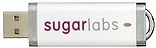
|
- Prepare: Use this script http://bit.ly/livecd-iso-to-disk to create a bootable image.
(Run chmod +x livecd-iso-to-disk.sh after you download the script to make it executable.)
- Download: Download the Sugar-on-a-Stick iso.
- Load: Execute, as the root user, in one command with arguments, the following:
./livecd-iso-to-disk.sh --reset-mbr --overlay-size-mb 300 --home-size-mb 175 --delete-home --unencrypted-home /path/to/source.iso /dev/sd?1- where '
?' in the final parameter represents the target bootable device node, such as sdb1 or sdc1, etc.
- Boot: Insert the USB stick into a USB port on your computer. Set the option to "boot from USB" in your computer's BIOS setup, and then start up the computer.
|
Detailed installation instructions for GNU/Linux and booting instructions are available. There is also a guide to exploring Sugar on a Stick.
Apple Mac OS X
DRAFT: These instructions are incomplete. Please help with testing and documentation. In the meantime, we recommend the Virtual Machines instructions below.

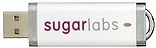
|
- Prepare: These instructions are only for 64-bit processor machines. (To identify the processor type, choose Apple menu > About This Mac. A small window will appear titled About This Mac. The processor type is displayed in this window. Sugar on a Stick is for the Intel processor only.)
- Download: Download the Sugar-on-a-Stick iso. Be sure to download a 64-bit image.
- Load:
 Help: Does someone have a simple way to load a Live USB on a Mac? Help: Does someone have a simple way to load a Live USB on a Mac?
Here is a simple way to recognize a bootable USB on a Mac.
Go to rEFIt (http://refit.sourceforge.net/) and make a bootable cd. There is no need to install rEFIt on your mac. In fact installing rEFIt may make it impossible to upgrade the Mac OS to a newer version later on (personal experience, I had to do a clean install). Put the rEFIt CD in and hold the option key after turning the computer on. The Mac will recognize the CD because it uses EFI and then the CD will recognize the bootable USB.
- Building and Booting_a_live_USB on a Mac
- Boot: Insert the USB stick into a USB port on your computer. Is this correct?: During the startup sound, press and hold the c key. If the Apple logo appears, Sugar is not booting. Restart and try again.
- the c key must be pressed during the startup sound and you must continue to hold it down.
- you may release the c key once the Sugar logo appears.
- Running_Soas_files_on_a_2nd_USB_in_Virtualbox_3.2_installed_on_the_MacBook_Air
- Building_a_bootable_USB
- Soas-v4 on a MacBook Air
- Mac_OSX-F14-desktop_with_Virtualbox_Boot_4GB USB
- Opens a 2nd USB with a Soas-v3 virtual appliance. Note that the 2nd USB can be exchanged for use by another student, who can eject his USB and keep it till his next session.
|
Alternative installation instructions for Mac OS X. Also, these older installation instructions and booting instructions may be consulted.
There is also a guide to exploring Sugar on a Stick.
Advanced users

|
- Read additional instructions for using VirtualBox and other virtual machines.
|
Do you have an OLPC XO?

|
- Upgrade to the latest stable OS release from OLPC (includes Sugar 0.84 and GNOME 2.26)
- Experiment with Updating XOs to the latest Sugar on a Stick release.
|
Do you use GNU/Linux?
Select your favorite distribution
 |
|
| Or try a Live USB version of Sugar
|
 , Mango Lassi with Sugar 0.90.3 and Fedora 14 (Laughlin) , Mango Lassi with Sugar 0.90.3 and Fedora 14 (Laughlin)
or, for brave pioneers, v5 alpha with Sugar 0.90.3 and Fedora 15 (Lovelock)
 Trisquel on a Sugar Toast (Trisquel 3.0 Dwyn) Trisquel on a Sugar Toast (Trisquel 3.0 Dwyn)
 OpenSuse Live USB OpenSuse Live USB
|
Virtual Machines on all platforms
|
|
- Appliance of Sugar on a Stick v4-Mango Lassi
- Note: This appliance has a maximum 1024x768 screen size as VirtualBox extensions were compiled into the kernel.
- Sugar 0.90.1
- user=sugar
- password=sugaruser
- root=sugarroot
- How Built:
- 8-GB VirtualBox hard disc
- English and English keyboard
- USA-Los Angeles (Pacific timezone)
- download and import 2 files:
http://download.sugarlabs.org/images/VirtualBox/Fedora-14-i686-Live-SoaS-2.ovf 12K
http://download.sugarlabs.org/images/VirtualBox/Fedora-14-i686-Live-SoaS-2-disk1.vmdk 606M
- Appliance of Sugar on a Stick v3-Mirabelle
- Note: This appliance has a maximum 800x640 screensize available as VirtualBox extensions were NOT compiled into the kernel.
- firstboot has not yet run; so a new user name and password will be set for the gdm login on start up for the first time
- How Built:
- root=sugarroot
- 8-GB VirtualBox hard disc
- English and English keyboard
- USA-Los Angeles (Pacific timezone)
- download and import 2 files:
http://download.sugarlabs.org/images/VirtualBox/Fedora-13-i686-Live-SoaS-sugaruser.vmdk 533M
http://download.sugarlabs.org/images/VirtualBox/Fedora-13-i686-Live-SoaS-sugaruser.ovf 12K
- Note 1
- Use the latest version of Oracle VM VirtualBox (3.2_10.8-64453 or later). Some appliances have multiple hard disc controllers and the earlier Sun VirtualBox 3.1 version does not support them.
- Note 2
- All appliances were built on a MacBook Air with Oracle VM VirtualBox (3.2.10-r66523) then tested on a Ubuntu installation on an Acer Aspire One Netbook imported into VirtualBox (3.2.10 r66523)
- Note 3
- Set ControlPanel/Frame "Edge" slider to far left for easier access to sugar-frame features
- (Note that on some browsers on Mac OS X, the file extensions are reset upon download. You may have to modify them to match those shown above.)
- If you run into problems, you may want to consult the Talk:VirtualBox page for help.
|
| More Virtual Appliances Sugar included in other linux operating systems, and older versions.
|
Are you a developer?

|
Learn how to get setup on the Supported systems page.
Some additional references you may find useful:
|
Are you preparing a deployment without Internet access?
Are you looking for Sugar Activities?








