Dextrose
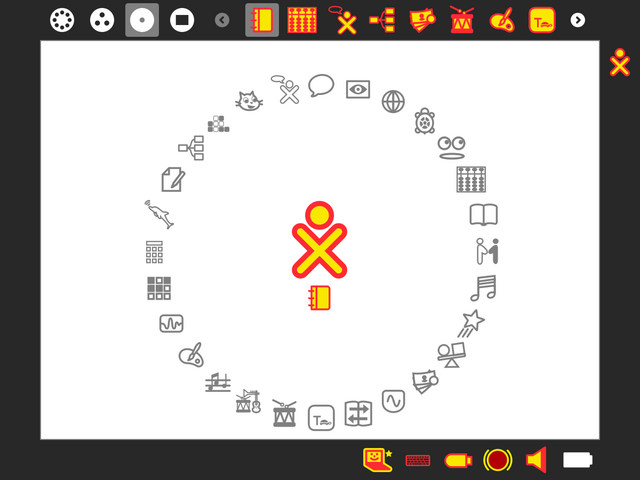
The deployments' XO Operating System
Dextrose is a Sugar distribution for the XO-1 and XO-1.5 jointly developed by Activity Central, Paraguay Educa, Plan Ceibal and Sugar Labs in collaboration with the OLPC and Sugar community.
Our focus is stability and usability in the classroom, but we've also merged some new features contributed by deployments and freelance contributors.
New features in Dextrose2
- Backport of Sugar 0.88 (Bernie Innocenti)
- Journal sorting options (Andrés Ambrois)
- Intuitive resource monitoring (Anish Mangal)
- Journal Backup/restore to removable devices (Martin Abente, Esteban Arias)
- Journal Backup/restore to schoolserver (Martin Abente)
- Protected activities support ( Martin Abente)
- Improved GSM/3G handling (Daniel Castelo, Martin Abente)
- Tabbed browsing (Anish Mangal)
- Virtual keyboard (Esteban Arias)
- Accessibility features (Esteban Arias)
- Journal repair functionality (Esteban Arias)
- Fast switching between touchpad and pen-tablet modes (Walter Bender)
- OLPC Microformat support in activity updater (Akash Gangil, Anish Mangal)
- Ad-hoc Networks (Simon Schampijer)
- Ability to reissue registration to schoolserver (Martin Abente)
- freeworld codecs for most multimedia formats, including MP3 music and H264 videos (Bernie Innocenti)
- Extensive field testing (Bernie Innocenti)
- Lease information display in Control Panel->About My Computer()
- Automatic crashlog reporting and manual feedback reporting, with server side daemon (Aleksey Lim, Martin Abente, Mukesh Gupta)
- Notification system (Martin Abente)
- Automatic yum based updater (Martin Abente, Aleksey Lim, Anish Mangal)
- Nearly complete Spanish Translations (Martin Abente, Sebastian Codas:scs, Carlos Garay:car|0s)
- One Click Share 3G (Martin Abente)
Dextrose 2 - World Edition
This is a development build targeted for use by multiple deployments worldwide. We do appreciate feedback and bug reports.
| Hardware | OS Images | Size | Date |
|---|---|---|---|
| XO-1, without GNOME | os508dx.img | 411MB | Apr 1 2011 |
| XO-1.5, without GNOME | os508dx.zd | 339MB | Apr 1 2011 |
GNOME builds are currently unsupported. If you require GNOME for evaluation purposes in your deployment, please ask on the Dextrose mailing-list.
For more details on this release, see the Dextrose 2 pages (Change Log, Todo List).
Knowing your way around the new features
Installation
XO-1
- First, ensure that your laptop is unlocked.
- Download both osXXXXX.img and osXXXXX.crc to the root directory of a USB stick or SD card.
- Drop to the "ok" prompt by pressing (Esc) repeatedly during boot
- Type the command:
copy-nand u:\osNdx.imgfor a USB stick orcopy-nand sd:\osNdx.imgfor a SD card followed by (enter) - Wait for the display to fill in with color and the "ok" prompt to return
- Type the command
rebootfollowed by (enter) - The XO will reboot, finish writing, reboot itself, and take you to the naming and color choice process
- During the reboots, keep the charger connected to allow OFW to self-update
See also the detailed instructions.
XO-1.5
- First, ensure that your laptop is unlocked.
- Download osXXXXX.zd to the root directory of a USB stick
- Drop to the "ok" prompt by pressing (Esc) repeatedly during boot
- Type the command:
fs-update u:\osXXXXX.zdfollowed by (enter) - Wait for the display to fill in with color and the "ok" prompt to return
- Type the command
rebootfollowed by (enter) - The XO will reboot and take you to the naming and color choice process
See also the detailed instructions.
Using Dextrose2 in your deployment
We're happy to help other deployments produce their own OS images independently of us, thus exploiting the Freedom #1 provided by Free Software.
Subpages
- Dextrose/0
- Dextrose/1
- Dextrose/1.5/jhbuild
- Dextrose/1/Roadmap
- Dextrose/1/Todo
- Dextrose/2
- Dextrose/2/Changelog
- Dextrose/2/Merge Plan
- Dextrose/2/Patches
- Dextrose/2/Roadmap
- Dextrose/2/Testing
- Dextrose/2/Todo
- Dextrose/3
- Dextrose/3/AC Priority Patches
- Dextrose/3/Feature Freeze
- Dextrose/3/Patches State
- Dextrose/3/Roadmap
- Dextrose/3/Sugar Version
- Dextrose/3/Todo
- Dextrose/3/Todo/EduJAM
- Dextrose/3/activites
- Dextrose/3/bugfixes
- Dextrose/3/bugfixes in Dextrose 3
- Dextrose/BugBashing
- Dextrose/Building
- Dextrose/Builds
- Dextrose/Contacts
- Dextrose/FAQ
- Dextrose/Getting Involved
- Dextrose/Meetings
- Dextrose/Resources
- Dextrose/Resources/Journal-backup
- Dextrose/Resources/Journal-restore
- Dextrose/Roadmap
- Dextrose/Server
- Dextrose/Server/Addons
- Dextrose/Server/Building
- Dextrose/Server/DebianBuilding
- Dextrose/TODO
- Dextrose/Updater

