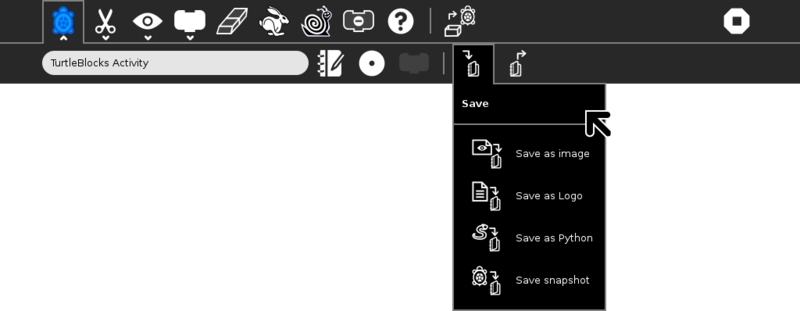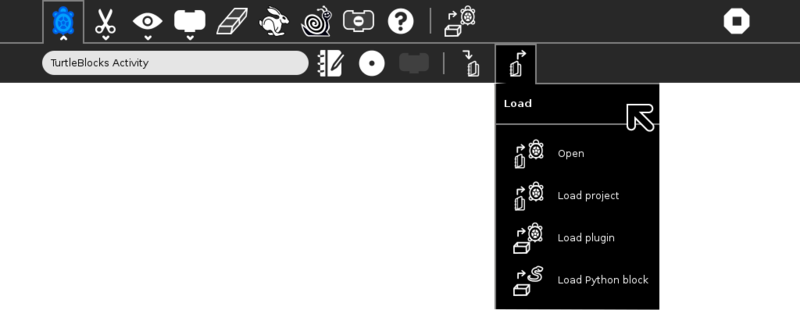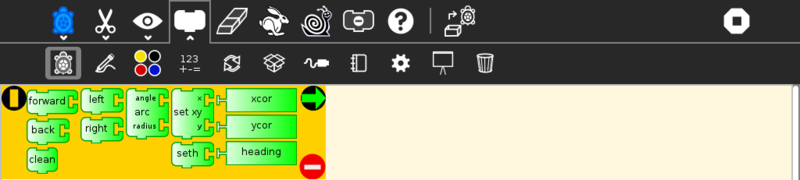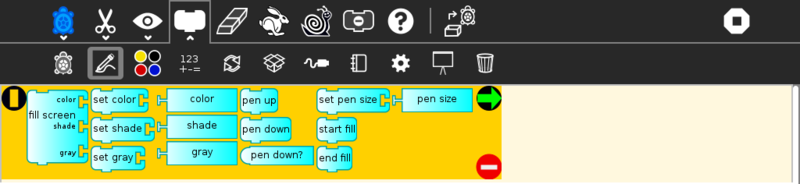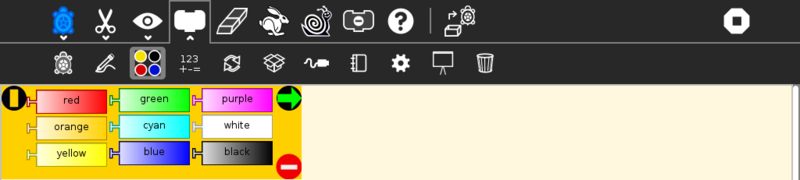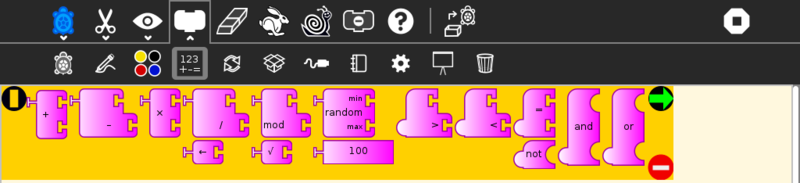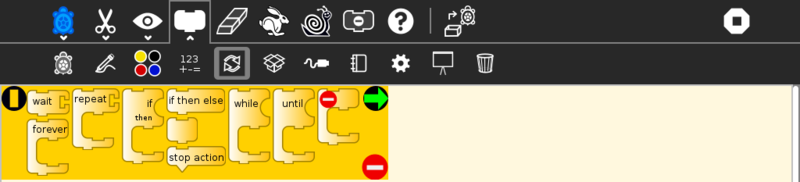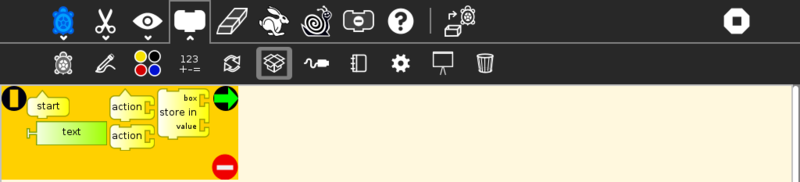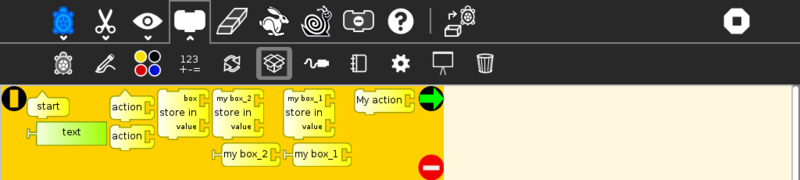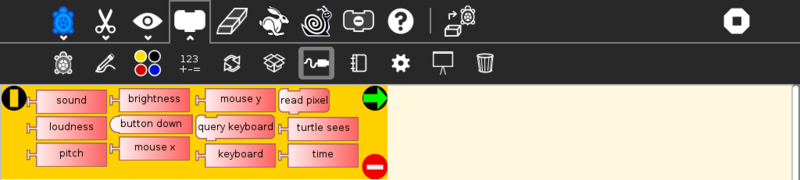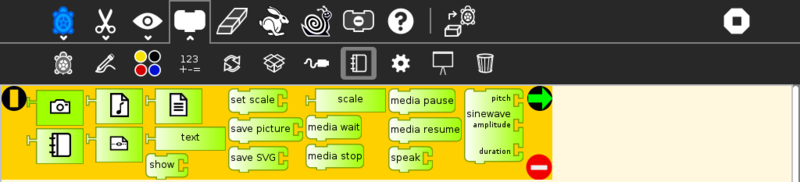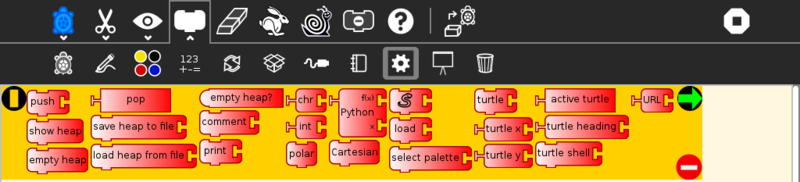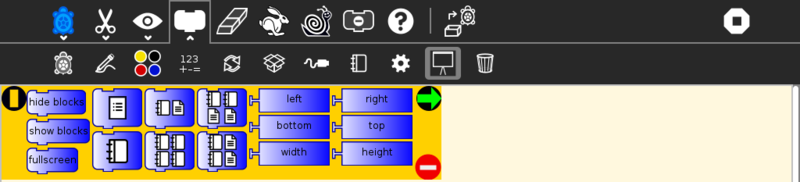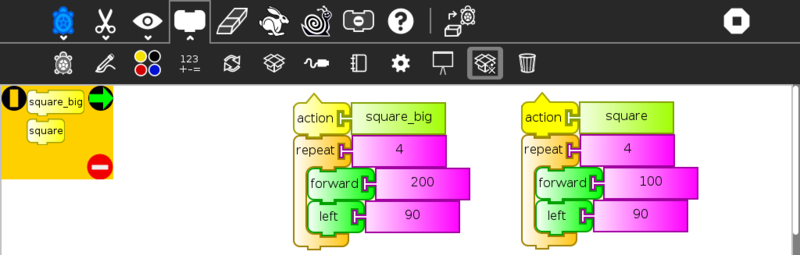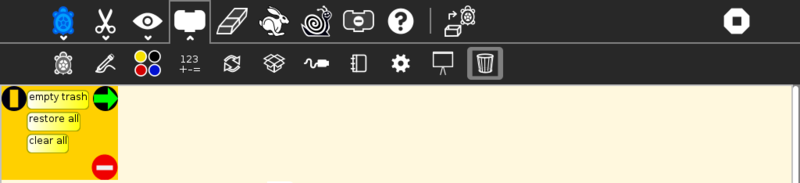User:Ignacio RodrÃguez/TurtleArt: Difference between revisions
| (13 intermediate revisions by 2 users not shown) | |||
| Line 19: | Line 19: | ||
* stop activity | * stop activity | ||
Keyboard short cuts for the above: Alt+ '''p'''alette; '''b'''locks; '''r'''un; '''w'''alk; '''s'''top; '''e'''rase; e.g., Alt+e will erase the screen. Esc will return from full-screen mode. | ;Note: Keyboard short cuts for the above: Alt+ '''p'''alette; '''b'''locks; '''r'''un; '''w'''alk; '''s'''top; '''e'''rase; e.g., Alt+e will erase the screen. Esc will return from full-screen mode. | ||
;Note: The run buttons are tied to the [[#descriptions (6)|Start Block]]. If no Start Block is used, then all blocks are run when either run button is clicked. | ;Note: The run buttons are tied to the [[#descriptions (6)|Start Block]]. If no Start Block is used, then all blocks are run when either run button is clicked. | ||
| Line 63: | Line 63: | ||
* Save stack to custom palette (use the hand cursor to select a stack to save); | * Save stack to custom palette (use the hand cursor to select a stack to save); | ||
* Remove stack from custom palette (use the hand cursor to select a stack on the custom palette to delete) | * Remove stack from custom palette (use the hand cursor to select a stack on the custom palette to delete) | ||
;Note:After save stack: For show custom palette is needed restart of TurtleBlocks | |||
===View Toolbar=== | ===View Toolbar=== | ||
| Line 87: | Line 89: | ||
There are ten palettes of program elements available for program construction: [[Activities/Turtle_Art/Turtle|Turtle movements]]; [[Activities/Turtle_Art/Pen|Pen attributes]]; Color attributes; [[Activities/Turtle_Art/Numbers|Numeric operators]]; [[Activities/Turtle_Art/Flow|Logical operators]]; [[Activities/Turtle_Art/Blocks|Logical blocks]]; [[Activities/Turtle_Art/Sensors|Sensor blocks]]; Media blocks; Customization functions; and [[Activities/Turtle_Art/Templates|Presentation blocks]]. An eleventh palette is used for restoring blocks from the trash. | There are ten palettes of program elements available for program construction: [[Activities/Turtle_Art/Turtle|Turtle movements]]; [[Activities/Turtle_Art/Pen|Pen attributes]]; Color attributes; [[Activities/Turtle_Art/Numbers|Numeric operators]]; [[Activities/Turtle_Art/Flow|Logical operators]]; [[Activities/Turtle_Art/Blocks|Logical blocks]]; [[Activities/Turtle_Art/Sensors|Sensor blocks]]; Media blocks; Customization functions; and [[Activities/Turtle_Art/Templates|Presentation blocks]]. An eleventh palette is used for restoring blocks from the trash. | ||
;Note: Additional palettes may be loaded by [[Activities/Turtle_Art#plugins|plugin]] extensions to Turtle Blocks. | |||
;Note: A custom palette is created if you use the 'save stack' button on the Edit toolbar. | |||
;Note: Blocks are dragged from the palette onto the canvas surface. To dispose of a block, drag it back onto the palette. (It will be placed onto the trash palette.) | |||
;Note: The palettes can be displayed horizontally or vertically (See below). Orientation is adjusted by clicking on the [[Image:TAorientation0.svg]] and [[Image:TAorientation1.svg]] buttons on the upper-left corner of the palette. | |||
;Note: The palette can be hidden by clicking on the [[Image:TAhide.svg]] button on the lower-right corner of the palette. | |||
;Note: The next palette in the menu can be accessed by clicking on the [[Image:TAnext.svg]] button on the upper-right corner of the palette. | |||
;Note: On smaller screens, a palette may not fit. It can be scrolled by clicking on the [[Image:TAscroll.svg]] button. | |||
====Turtle Palette==== | ====Turtle Palette==== | ||
| Line 175: | Line 185: | ||
[[Image:TAblocks.png|800px]] | [[Image:TAblocks.png|800px]] | ||
These blocks are for defining variables and subroutines. | These blocks are for defining variables and subroutines. Without actions | ||
* start: connects action to toolbar 'Run' button | * start: connects action to toolbar 'Run' button | ||
| Line 183: | Line 193: | ||
'''Note:''' When a named action or named box block are used, new blocks appear on the palette that correspond to these names; e.g., if a top of action stack is rename, "to square", an action block, "to square" is added to the palette. | '''Note:''' When a named action or named box block are used, new blocks appear on the palette that correspond to these names; e.g., if a top of action stack is rename, "to square", an action block, "to square" is added to the palette. | ||
[[Image:TAblocks_yes.png|800px]] | |||
Palette with additional actions and boxes created by the user. | |||
====Sensors Palette==== | ====Sensors Palette==== | ||
| Line 257: | Line 271: | ||
* active turtle: the name of active turtle | * active turtle: the name of active turtle | ||
* turtle heading: Return heading of turtle | * turtle heading: Return heading of turtle | ||
* | * URL: gets a text string or image from a URL | ||
====Portfolio Palette==== | ====Portfolio Palette==== | ||
| Line 277: | Line 291: | ||
* height: screen height (can be used in place of a number block) | * height: screen height (can be used in place of a number block) | ||
::Note: The slide blocks expand into stacks that can be edited for customized presentations. | ::Note: The slide blocks expand into stacks that can be edited for customized presentations. | ||
====User custom-stack palette==== | |||
[[Image:TAStack.png|800px]] | |||
The custom palette holds any blocks that have been saved with "Save Stack" option in Edit Toolbar. It lets you reuse stacks between projects. | |||
Blocks on this palette will expand into action stacks. | |||
;Note: This palette first appears after using the "Save stack" option on the Edit Toolbar. | |||
====Trash Palette==== | ====Trash Palette==== | ||
| Line 300: | Line 322: | ||
File:TAsensors-es.png | File:TAsensors-es.png | ||
File:TAextras-es.png | File:TAextras-es.png | ||
File:TAstack-es.png | |||
File:TAportfolio-es.png | File:TAportfolio-es.png | ||
File:TAtrash-es.png | |||
</gallery> | </gallery> | ||
Latest revision as of 19:06, 4 December 2013
Toolbars
Main Toolbar
From left to right:
- Activity toolbar (includes sharing; saving/loading options);
- Edit toolbar (including copy and paste);
- View toolbar (including full-screen, coordinate overlays; turtle status, etc.);
- Palette toolbar (including all programming blocks);
- erase canvas;
- run project fast (rabbit);
- run project slow (snail);
- hide blocks (This button is replaced by the stop button when the project is running);
- help;
- load examples;
- stop activity
- Note
- Keyboard short cuts for the above: Alt+ palette; blocks; run; walk; stop; erase; e.g., Alt+e will erase the screen. Esc will return from full-screen mode.
- Note
- The run buttons are tied to the Start Block. If no Start Block is used, then all blocks are run when either run button is clicked.
- Note
- The "rabbit" button runs the blocks at maximum speed. The "snail" button pauses and displays the turtle and block values between each step.
- Note
- The
 button, which is replaced by the Stop button on the main toolbar while the program is executing, is used to reveal the program blocks. Individual palettes can be hidden by clicking on their highlighted tab.
button, which is replaced by the Stop button on the main toolbar while the program is executing, is used to reveal the program blocks. Individual palettes can be hidden by clicking on their highlighted tab.
- Note
- On older versions of Sugar (e.g., 0.84), the main toolbar will look like this:
Project Toolbar
From left to right:
- Project title;
- Write to Journal (on newer versions of Sugar)
- Keep button (not shown; only appears on older Sugar systems)
- Share button;
- Share blocks button used to share stacks of blocks between collaborators (shown in inactive state);
- Save palette button (shows save options; see below);
- Load palette button (shows load options; see below)
- Note
- On older Sugar systems, these controls appear on the Import/Export toolbar.
- Note
- To share a stack, click on the share button. The cursor will change to the hand shape
 . Place the cursor on any block or stack of blocks and click. The blocks will be shared and the cursor will change back to the arrow shape.
. Place the cursor on any block or stack of blocks and click. The blocks will be shared and the cursor will change back to the arrow shape.
Edit Toolbar
The Edit toolbar is used to copy stacks of blocks to the clipboard and to paste stacks from the clipboard. To copy a stack, click on the copy button or type Ctrl-c. The cursor will change to the hand shape ![]() . Place the cursor on any block or stack of blocks and click. The blocks will be copied to the Sugar clipboard and the cursor will change back to the arrow shape. To paste from the clipboard, type Ctrl-v or click the paste button.
. Place the cursor on any block or stack of blocks and click. The blocks will be copied to the Sugar clipboard and the cursor will change back to the arrow shape. To paste from the clipboard, type Ctrl-v or click the paste button.
From left to right:
- Copy;
- Paste;
- Undo (Restore blocks from trash);
- Save stack to custom palette (use the hand cursor to select a stack to save);
- Remove stack from custom palette (use the hand cursor to select a stack on the custom palette to delete)
- Note
- After save stack: For show custom palette is needed restart of TurtleBlocks
View Toolbar
From left to right:
- Full-screen button;
- Cartesian-coordinate grid;
- polar-coordinate grid;
- not shown: centimeter-coordinate grid (XO-only);
- Rescale-coordinates button (There are two modes: one pixel-based and one scaled from -20 to 20);
- Grow block size;
- Shrink block size
- Disable/enable hover help
- display of x,y coordinates, heading of turtle;
Palettes Toolbar
The palette menus are revealed by clicking on the Block icon on the main toolbar. (On older Sugar systems, select the Projects toolbar. When running Turtle Art from GNOME, the palettes are visible by default.)
There are ten palettes of program elements available for program construction: Turtle movements; Pen attributes; Color attributes; Numeric operators; Logical operators; Logical blocks; Sensor blocks; Media blocks; Customization functions; and Presentation blocks. An eleventh palette is used for restoring blocks from the trash.
- Note
- Additional palettes may be loaded by plugin extensions to Turtle Blocks.
- Note
- A custom palette is created if you use the 'save stack' button on the Edit toolbar.
- Note
- Blocks are dragged from the palette onto the canvas surface. To dispose of a block, drag it back onto the palette. (It will be placed onto the trash palette.)
- Note
- The palettes can be displayed horizontally or vertically (See below). Orientation is adjusted by clicking on the
 and
and  buttons on the upper-left corner of the palette.
buttons on the upper-left corner of the palette.
- Note
- The next palette in the menu can be accessed by clicking on the
 button on the upper-right corner of the palette.
button on the upper-right corner of the palette.
Turtle Palette
These blocks are used to control the movements of the turtle.
- forward: move turtle forward
- back: move turtle backward
- clean: clear the screen and position the turtle in the center of the screen, pen down, color red, heading 0
- left: rotate turtle counterclockwise
- right: rotate turtle clockwise
- arc: move turtle along an arc
- set xy: set turtle x,y position (0,0) is the center of the screen
- seth: set turtle heading
- xcor: holds current x-coordinate value of the turtle (can be used in place of a number block)
- ycor: holds current y-coordinate value of the turtle (can be used in place of a number block)
- heading: holds current heading value of the turtle (can be used in place of a number block)
Pen Palette
These blocks are used to control the attributes of the turtle's pen.
- pen up: turtle will not draw when moved
- pen down: turtle will draw when moved
- set pen size: sets the width of the line drawn by the turtle
- fill screen: fill the screen with a color/shade and reposition the turtle in the center of the screen
- pen size: width of the line drawn by the turtle (can be used in place of a number block)
- set color: sets the pen color
- set shade: sets the pen shade
- set gray: sets the gray-level of the pen (Only available in Turtle Blocks)
- color: current pen color (can be used in place of a number block)
- shade: current pen shade (can be used in place of a number block)
- gray: current pen gray level (can be used in place of a number block) (Only available in Turtle Blocks)
- start fill: starts a filled polygon (straight sides, not arcs)
- end fill: ends a fill polygon (straight sides, not arcs)
Color Palette
These blocks can be used with the set-pen-color block in place of a number block.
Numbers Palette
These blocks are arithmetic and boolean operators.
- addition: adds two numeric inputs (also can be used to concatenate strings)
- subtraction: subtracts the bottom numeric input from the top input
- multiplication: multiplies two numeric inputs
- division: divided top input (numerator) by bottom input (denominator)
- identity: identity function (used for spacing blocks)
- modulo (remainder): calculates remainder when dividing top input by the bottom input
- square root (Only available with Turtle Blocks)
- random number: generates a random integer between the minimum and maximum values
- number block: a numeric input
- greater than: boolean greater than operator (used with flow blocks)
- less than: boolean less than operator (used with flow blocks)
- equal to: boolean equal to operator (used with flow blocks)
- not: boolean not (Only available with Turtle Blocks)
- and: boolean and (Only available with Turtle Blocks)
- or: boolean or (Only available with Turtle Blocks)
Flow Palette
These blocks control program flow.
- wait: pause program execution (unit is seconds)
- forever: continuously repeat execute stack under the right flow
- repeat: repeat the execution of stack under the right flow a specified number of times
- if/then: conditional execution of the stack under the right flow (uses boolean operators found on the Number palette)
- if/then/else: conditional execution of the stack under the center and right flows (uses boolean operators found on the Number palette)
- vertical spacer
- stop stack: interrupt execution
- while: execute stack under right flow while the condition is true (uses boolean operators found on the Number palette) (Only available with Turtle Blocks)
- until: execute stack under right flow until the condition is true (uses boolean operators found on the Number palette) (Only available with Turtle Blocks)
Note: Nesting while and/or until blocks is not always reliable. If you encounter an error, try putting the nested block in a separate stack, accessed with an action block.
Blocks Palette
These blocks are for defining variables and subroutines. Without actions
- start: connects action to toolbar 'Run' button
- store in: store a number, string, or media object in a named box
- action: top of named action stack
- action: execute named action stack
Note: When a named action or named box block are used, new blocks appear on the palette that correspond to these names; e.g., if a top of action stack is rename, "to square", an action block, "to square" is added to the palette.
Palette with additional actions and boxes created by the user.
Sensors Palette
- query keyboard: check for keyboard input (results are stored in the keyboard block)
- keyboard: current value of keyboard input (can be used in place of a number block)
- read pixel: push the RGB value of the pixel under the turtle onto the FILO (blue is first, red is last)
- turtle sees: the "palette color" of the pixel under the turtle
- time: number of seconds since program began
- sound: raw data from microphone ranging -32000 to 32000
- volume (loudness): ranging 0 to 32000
- pitch: the resolution is +-8Hz
- brightness: average luminance seen through camera
- button down: current state of the mouse button (1 == down; 0 == ip)
- mouse x: x position of mouse
- mouse y: y position of mouse
The OLPC XO can measure external inputs with its microphone jack:
- resistance: measurement range is 750 to 14k ohms, (OLPC XO1) and 2k ohms to open circuit (OLPC XO1.5)
- voltage: measurement range is DC 0.4V to 1.85V. (OLPC XO1) and 0.17V to 3.0V (OLPC XO1.5)
The OLPC XO 1.75 also includes an accelerometer.
- accelerate (not shown): measure the acceleration of the computer. Results are pushed to the stack and can be retrieved by using 3 'pop' blocks (one for X (horizontal), one for Y (vertical), and one for Z (forward/backward))
See Activities/Turtle Art/Using Turtle Art Sensors for more details about the sensor blocks.
(Activities/Turtle Art/Uso de Tortuga Arte Sensores español)
Media Palette
These are a collection of blocks used for displaying media objects, such as images from the Journal.
- journal: Sugar Journal media object (used with show block) (also available in Turtle Art)
- audio: Sugar Journal media object (used with show block)
- video: Sugar Journal media object (used with show block)
- description: Sugar Journal description field (used with show block)
- text: text string (used with show block; also used with box and action blocks)
- show: draw text or display media object from the Journal
- set scale: sets the scale of images displayed with show block
- save picture: save the canvas to the Sugar Journal as a .png image (note: saves the canvas as displayed)
- save SVG: save turtle graphics to the Sugar Journal as a .svg image (note: only saves the changes to the canvas in the current execution run)
- scale: sets scale for show block (100% is full-screen)
- media wait: used to pause program while audio or video file plays
- media stop: stop current sound or video
- media pause: pause current sound or video
- media resume: resume playing paused media
- speak: sends text to the voice synthesizer
- sine wave: plays a sine wave of a given frequency, amplitude, and duration
Extras Palette
These are a collection of extra blocks for accessing advanced features only available in Turtle Blocks.
- push: push value onto FILO (first-in last-out) heap
- show heap: show FILO in status block
- empty heap: empty the FILO
- pop: pop value off of the FILO (can be used in place of a number block)
- print: print value in status block (also available in Turtle Art)
- comment: program comment (displayed in "walk" mode)
- chr: Python chr primitive: converts ASCII to character (useful for converting keyboard input to text)
- int: Python int primitive: converts input to integers
- Python: a programmable block (can be used in place of a number block)
- add your own math equation in the block, e.g., sin(x); This block is expandable to support up to three variables, e.g. f(x,y,z)
- Import Python: import Python code from the Sugar Journal (a more general-purpose programmable block). This block accepts a single variable x, as an input or up to 3 variables as an array x[0], x[1] and x[2]
- Cartesian: display Cartesian coordinate grid overlay
- polar: display polar coordinate grid overlay
- turtle: specify which turtle is active
- turtle shell: import a image from the Journal to use as the turtle's 'shell', i.e., replace the turtle with a sprite.
- turtle x: Return x coordinates of turtle
- turtle y: Return y coordinates of turtle
- active turtle: the name of active turtle
- turtle heading: Return heading of turtle
- URL: gets a text string or image from a URL
Portfolio Palette
These blocks are used to make multimedia presentations only available in Turtle Blocks.
- hide blocks: hides all blocks and palettes (useful for decluttering the screen during presentations) (also available in Turtle Art)
- show blocks: shows blocks and palettes (useful for resuming programming after a presentation)
- full screen: goes into full-screen mode (hides Sugar toolbars)
- list slide: used for bulleted lists; This block is expandable, allowing you to add as many bullets as you need
- picture slides: used for picture slides (1×1, 2×2, 1×2, and 2×1)
Only available in Turtle Blocks:
- left: holds current x-coordinate value of the left edge of the screen (can be used in place of a number block)
- top: holds current y-coordinate value of the top edge of the screen (can be used in place of a number block)
- right: holds current x-coordinate value of the right edge of the screen (can be used in place of a number block)
- bottom: holds current y-coordinate value of the bottom edge of the screen (can be used in place of a number block)
- width: screen width (can be used in place of a number block)
- height: screen height (can be used in place of a number block)
- Note: The slide blocks expand into stacks that can be edited for customized presentations.
User custom-stack palette
The custom palette holds any blocks that have been saved with "Save Stack" option in Edit Toolbar. It lets you reuse stacks between projects. Blocks on this palette will expand into action stacks.
- Note
- This palette first appears after using the "Save stack" option on the Edit Toolbar.
Trash Palette
This palette holds any blocks that have been put in the trash. You can drag blocks out of the trash to restore them. The trash palette is emptied when you quit Turtle Art.
Vertical palettes
An example of a vertical palette. Vertical palettes are used by default on the OLPC XO laptops running older versions of Sugar.