Fedora
Fedora and the Infinity design logo are trademarks of Red Hat, Inc.
Installing the Sugar Learning Environment
Using the command line
In a terminal or console, enter these command lines:
sudo dnf groupinstall sugar-desktop sudo dnf install sugar-runner
After these components are installed, the Sugar buddy icon, ![]() , should appear in the Show Applications screen.
, should appear in the Show Applications screen.
Launching Sugar
With sugar-desktop and sugar-runner installed you have two simple ways of running Sugar.
- 1. The Sugar Runner will be available (no restart required) from Show Applications -> Sugar.
- Sugar will run in a Xephyr window, entitled 'Sugar Runner', within your current desktop environment. You will have full access to Sugar features, and may even run multiple instances. Networking bugs may currently prevent collaboration with others in the jabber.sugarlabs.org server Neighborhood. Press key F1 to see the Sugar Neighborhood view.
sudo sed -i "s/\(Exec=sugar-runner\).*/\1 --resolution 1024x768/" /usr/share/applications/sugar-runner.desktop
- "Logout" of Sugar (from the Home screen's central avatar hover palette), to return to the desktop environment you were previously using.
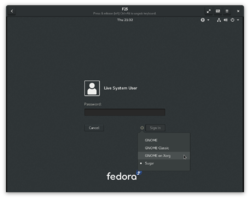
- 2. You may also boot directly to the Sugar Desktop Environment (also known as a Sugar session).
- On reboot, at the login screen, a "Sugar" entry will now be present in the login screen, under a "settings icon" or under "Session Type".
- The "Sugar" entry in the login screen may not be very obvious at first, and the look will depend on the login manager on your system. This image shows the "Sugar" entry being selected in Fedora 25 GNOME 3. (Click the image to see an enlarged version.)
- Select "Sugar" within the login prompt, enter your password, and Enter, and the computer will boot into the Sugar Desktop Environment.
- On reboot, at the login screen, a "Sugar" entry will now be present in the login screen, under a "settings icon" or under "Session Type".
Fedora Sugar on a Stick Spin
Fedora spins are alternative versions of Fedora, tailored for various types of users. The Fedora Sugar on a Stick Spin, http://spins.fedoraproject.org/soas/, is the variant of Fedora, with Sugar on a Stick components included.
While the Spin is optimized for installation on a USB thumbdrive ("stick"), it can be installed to a hard drive by following the Fedora installation process documented here. The installer is started from the Sugar Terminal Activity, with the command liveinst, run as root. There is a tutorial here.
Fedora Versions
 Fedora® version page: 17 | 18 | 19 | 20 | 21 | 22 | 23 | 24 | 25 | 26 | 27 | 28 | 29 | 30 | 31 | 32 |
Fedora® version page: 17 | 18 | 19 | 20 | 21 | 22 | 23 | 24 | 25 | 26 | 27 | 28 | 29 | 30 | 31 | 32 |
Fedora and the Infinity design logo are trademarks of Red Hat, Inc.