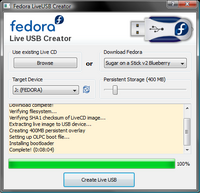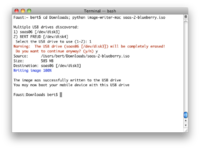Homepage | Activities | Events | Lists | Development | Translate | Contact
Difference between revisions of "SoaS Blueberry Instructions"
Jump to navigation
Jump to search
m (smaller changes and switch to liveusb-creator) |
m (release time) |
||
| Line 1: | Line 1: | ||
__NOTOC__ | __NOTOC__ | ||
| − | |||
| − | |||
| − | |||
| − | |||
| − | |||
| − | |||
| − | |||
== For Windows Users == | == For Windows Users == | ||
| Line 22: | Line 15: | ||
<br/> | <br/> | ||
== For GNU/Linux Users == | == For GNU/Linux Users == | ||
| − | |||
| − | |||
Linux Users will use a slightly different approach than Windows Users to ensure maximum compatibility | Linux Users will use a slightly different approach than Windows Users to ensure maximum compatibility | ||
| Line 47: | Line 38: | ||
* Run: ''sudo dd if=./soas-2-blueberry.iso of=/dev/diskX bs=512'' (Please pay attention when running the dd command, as it will wipe your flash drive!) | * Run: ''sudo dd if=./soas-2-blueberry.iso of=/dev/diskX bs=512'' (Please pay attention when running the dd command, as it will wipe your flash drive!) | ||
* Eject your flash drive by running: ''diskutil eject /dev/diskX'' | * Eject your flash drive by running: ''diskutil eject /dev/diskX'' | ||
| − | |||
| − | |||
| − | |||
| − | |||
| − | |||
| − | |||
| − | |||
| − | |||
| − | |||
| − | |||
| − | |||
| − | |||
| − | |||
| − | |||
| − | |||
Revision as of 08:40, 3 December 2009
For Windows Users
- Download the latest version of the Fedora LiveUSB Creator from http://fedorahosted.org/liveusb-creator and extract it.
- Plug a target USB flash drive into your computer (minimum 1-gigabyte).
- Launch LiveUSB Creator.
- Select Sugar on a Stick v2 Blueberry in the drop-down menu on the upper-right side.
- Adjust the Persistent Storage slider. This enables you to save your work in Sugar onto the device.
- Select your flash drive as the target and click the Create Live USB button.
- Wait for the process to finish, then close the LiveUSB Creator program.
- Stop your flash drive using the Safely Remove Hardware dialog and eject it.
For GNU/Linux Users
Linux Users will use a slightly different approach than Windows Users to ensure maximum compatibility with different distributions. Please follow the instructions carefully to ensure your data is preserved.
- If you are a Fedora User, run the following command: yum install liveusb-creator
- Launch LiveUSB the Creator and follow the instructions above.
- If you use any other distribution, download the image-writer tool from here and the live image from here.
- Open a terminal and become root, either by using su or sudo.
- Enter the following command: ./image-writer soas-2-blueberry.iso
- WARNING: If you proceed here, your flash drive will be wiped!
- The script will output a device name; confirm that it matches with your flash drive.
- You will be notified once the process has finished.
For Mac OSX Users
The procedure for Mac OS/X users is similar to the one for Linux users. Mac users should be aware that they may be able to prepare their flash drive on a Mac, but depending on the generation of the hardware used, they may need to use another computer to test whether the prepared flash drive works.
- Download the Sugar on a Stick v2 Blueberry live image from here: http://download.sugarlabs.org/soas/releases/soas-2-blueberry.iso
- Open a terminal and run: diskutil unmountDisk /dev/diskX (whereas X is the device number)
- Run: sudo dd if=./soas-2-blueberry.iso of=/dev/diskX bs=512 (Please pay attention when running the dd command, as it will wipe your flash drive!)
- Eject your flash drive by running: diskutil eject /dev/diskX