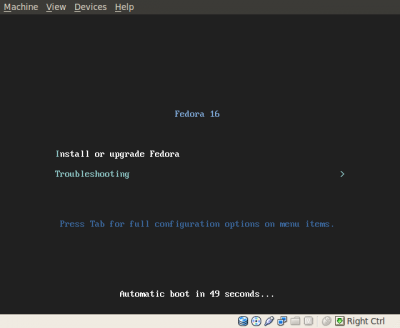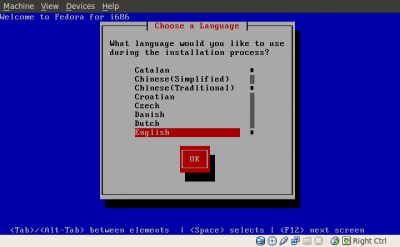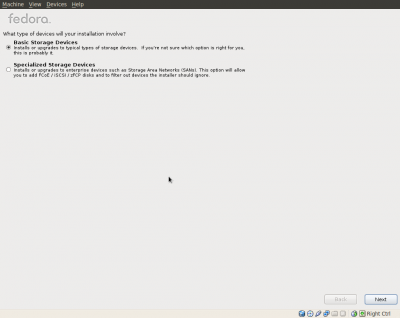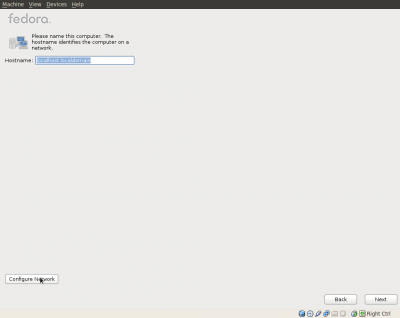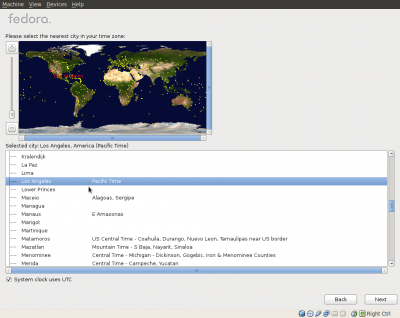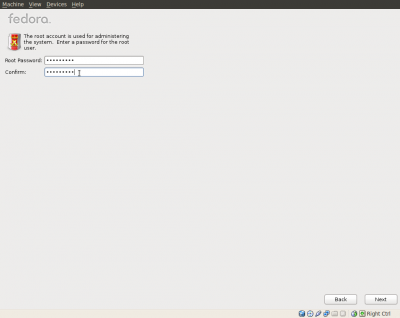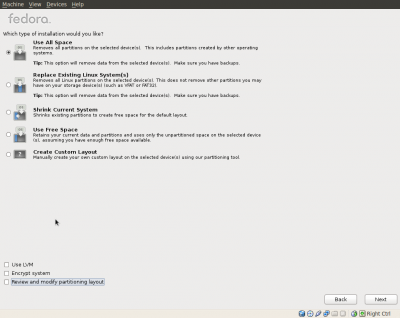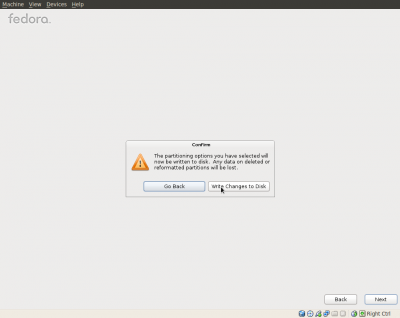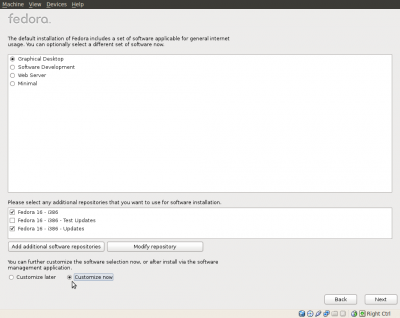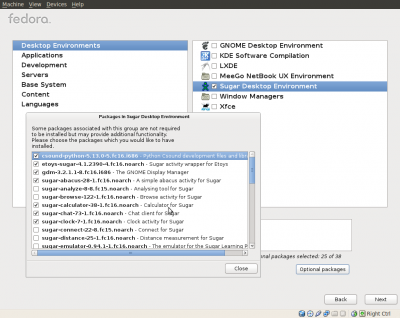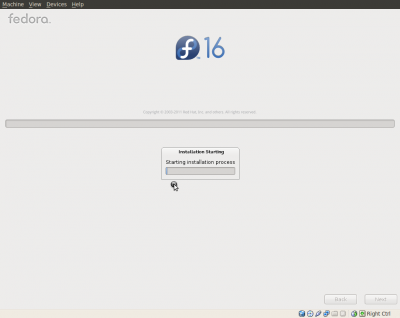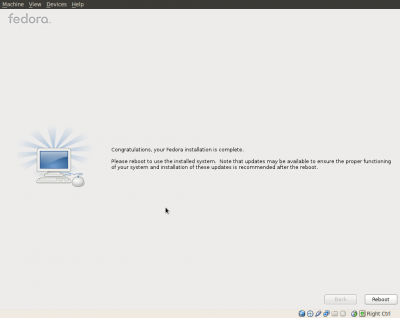Homepage | Activities | Events | Lists | Development | Translate | Contact
Difference between revisions of "Tutorials/Installation/Install with netinstall"
< Tutorials | Installation
Jump to navigation
Jump to search
m (→Root Password) |
(single page tutorial, navigation bars are distracting.) |
||
| Line 1: | Line 1: | ||
| − | < | + | <noinclude>[[Category:HowTo]]</noinclude> |
| − | |||
| − | |||
| − | |||
| − | |||
| − | |||
| − | |||
| − | </ | ||
<br> | <br> | ||
<big><big>'''Netinstall of Fedora with the Sugar Desktop Environment'''</big></big> | <big><big>'''Netinstall of Fedora with the Sugar Desktop Environment'''</big></big> | ||
| Line 66: | Line 59: | ||
[[File:Screenshot-f16-sugar-netinstall-Congratulations.png|400px]] | [[File:Screenshot-f16-sugar-netinstall-Congratulations.png|400px]] | ||
*When you reboot you will proceed to a "FirstBoot" series of questions and then Sugar will start. | *When you reboot you will proceed to a "FirstBoot" series of questions and then Sugar will start. | ||
| − | |||
| − | |||
| − | |||
| − | |||
| − | |||
| − | |||
| − | |||
| − | |||
| − | |||
| − | |||
Revision as of 23:09, 24 January 2012
Netinstall of Fedora with the Sugar Desktop Environment
This installation is suitable for 4 GB or greater USB sticks, or hard disks.
Download Fedora-16 netinstall.iso
Download links:
alternate links:
(Addition downloading will be needed during installation.)
- Burn to CD
- Boot from the CD:
Boot Screen
Language
Basic Storage Device
Hostname
- (Leave it alone, or choose a name for your installation host.)
Time zone
Root Password
- Enter it twice.
Installation Type
Hard Disk Install
- Use All Space - (Shown in screen-shot)
4 GB USB stick install
- Use "Create Custom Layout"
- Choose the USB device as a target and format it as an ext4 filesystem with no swap space for a 4 GB USB stick install.
- (USB sticks will just get worn out more rapidly with a swap file.)
Write Changes to Disk
Customize Now
- Important, check this box.
Choose Sugar Desktop Environment
- Uncheck GNOME Desktop Environment - Unless you want it to install also.
- Check Sugar Desktop Environment.
Select Optional Packages
- Click Optional Packages.
- Choose extra Sugar applications to install.
- Close.
- Click Next.
Installation
- Install begins.
- This may take a bit of time as software components are downloaded from the Internet.
- Install completed.
- When you reboot you will proceed to a "FirstBoot" series of questions and then Sugar will start.