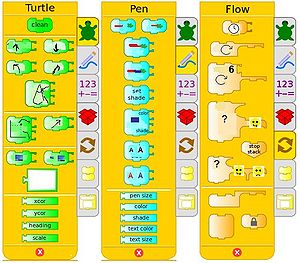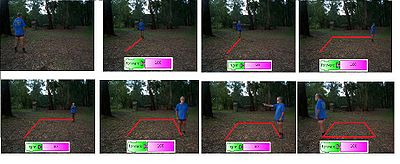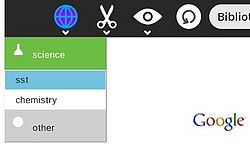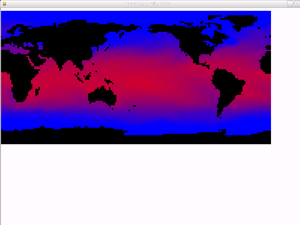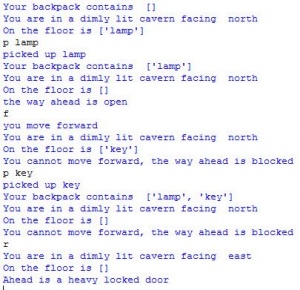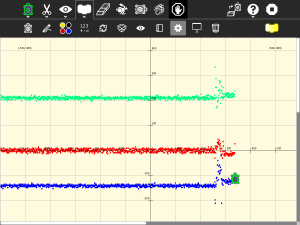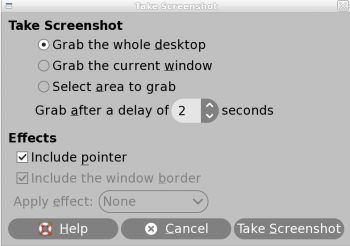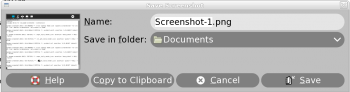Difference between revisions of "User:Tonyforster"
Tonyforster (talk | contribs) |
Tonyforster (talk | contribs) (→Patch) |
||
| (84 intermediate revisions by the same user not shown) | |||
| Line 52: | Line 52: | ||
* [[File:Slideruletute.pdf]] tutorial | * [[File:Slideruletute.pdf]] tutorial | ||
| − | == Software Freedom Day Melbourne | + | == Presentations - Software Freedom Day Melbourne == |
[[File:Softwarefreedomday10.pdf]] presentation | [[File:Softwarefreedomday10.pdf]] presentation | ||
http://luv.asn.au/sfd2010/ photos | http://luv.asn.au/sfd2010/ photos | ||
| + | |||
| + | [[File:Olpc-rotary.odp]] | ||
| + | |||
| + | [[File:Ictev11.odp]] | ||
== Sea Surface Temperature Mapping == | == Sea Surface Temperature Mapping == | ||
| Line 89: | Line 93: | ||
* Display partly corrupted data sets without crashing | * Display partly corrupted data sets without crashing | ||
* Create models of ocean or atmosphere | * Create models of ocean or atmosphere | ||
| − | * More ideas at http://oceanpc.org | + | * More ideas at http://oceanpc.org , http://marinedataliteracy.org/index.html and http://data.worldbank.org/ |
| Line 105: | Line 109: | ||
*Press escape at power on for the OK prompt | *Press escape at power on for the OK prompt | ||
probe-usb copy-nand disk:\osNNN.img | probe-usb copy-nand disk:\osNNN.img | ||
| + | |||
| + | |||
| + | Will not work if there are 2 partitions, [http://wiki.laptop.org/go/11.2.0] | ||
| + | |||
| + | To install from Open Firmware on an unlocked XO-1, download the .onu and .uim files and run: | ||
| + | |||
| + | ok update-nand u:\osXX.onu | ||
===Unsigned XO1.5=== | ===Unsigned XO1.5=== | ||
[http://dev.laptop.org.au/projects/xo-au/wiki/Installing_unsigned_builds see] | [http://dev.laptop.org.au/projects/xo-au/wiki/Installing_unsigned_builds see] | ||
*Get a developer key and unlock your XO | *Get a developer key and unlock your XO | ||
| − | *Download osxxx.zd, | + | *Download osxxx.zd, osxxx.zsp.fs.zip, (seem to only need the zd file) |
*rename the zip file to fs.zip | *rename the zip file to fs.zip | ||
| − | * | + | *Pressing the "check mark"(tick) game key, Turn on the laptop, (don't seem to need the tick) |
*press ESC (X) to get to the OFW prompt "ok", | *press ESC (X) to get to the OFW prompt "ok", | ||
| − | fs-update u:\ | + | fs-update u:\osxxx.zd |
===Signed builds=== | ===Signed builds=== | ||
| Line 122: | Line 133: | ||
*Rename the zip file to fs.zip | *Rename the zip file to fs.zip | ||
* hold the 4 game keys at boot | * hold the 4 game keys at boot | ||
| + | |||
| + | ===Deployment key signed builds=== | ||
| + | http://dev.laptop.org.au/projects/xo-au/wiki/Installing_signed_builds | ||
| + | |||
| + | |||
| + | ===Nand blaster XO1.5=== | ||
| + | http://wiki.laptop.org/go/Nandblaster_for_XO-1.5 | ||
| + | |||
| + | ==Dodo mobile broadband on the XO== | ||
| + | Connected to the [http://www.dodo.com.au/wireless/ Dodo mobile broadband] network with the Huawei E160E | ||
| + | |||
| + | * username my username | ||
| + | * password my password | ||
| + | * number *99# | ||
| + | * APN dodolns1 | ||
| + | * PIN blank | ||
| + | * PUK blank | ||
| + | |||
| + | (best with power management turned off) | ||
| + | |||
| + | |||
| + | ==Sugar security== | ||
| + | Some Activities are 'protected', that is they can't be deleted. This also means that the Activity can't be downgraded or crossgraded to the same revision number. | ||
| + | |||
| + | To achieve this you need to delete the Activity's directory in | ||
| + | |||
| + | /home/olpc/Activities | ||
| + | |||
| + | This is easily done in older builds in Gnome but newer builds have a hidden and protected Activities directory | ||
| + | |||
| + | sudo gedit | ||
| + | |||
| + | allows you to edit files but not delete | ||
| + | |||
| + | chmod 777 ~/Activities | ||
| + | chmod 777 ~/Activities -r #contents too? | ||
| + | |||
| + | unprotects the directory but it is still hidden, in the file manager <i>nautilus</i> check show hidden files | ||
| + | |||
| + | |||
| + | To automate this every time Gnome starts, add the following 2 commands to System, Preferences, Startup applications | ||
| + | |||
| + | rm .hidden | ||
| + | chmod 777 Activities | ||
| + | |||
| + | ==Enabling debug output== | ||
| + | Edit /home/olpc/.sugar/debug and uncomment : | ||
| + | export SUGAR_LOGGER_LEVEL=debug | ||
| + | |||
| + | ==Starting Gnome== | ||
| + | If not in my settings | ||
| + | echo gnome > /home/olpc/.olpc-active-desktop | ||
| + | and restart | ||
| + | |||
| + | |||
| + | ==Setting the clock== | ||
| + | From firmware, using the internet, networkname is your modem/router eg DLINK | ||
| + | ok essid networkname | ||
| + | ok ntp-set-clock pool.ntp.org | ||
| + | ok .clock | ||
| + | Worked despite timeout message | ||
| + | |||
| + | |||
| + | or http://wiki.laptop.org/go/Fix_Clock#Reprogram_the_time.2Fdate | ||
| + | |||
| + | ==Text dungeon== | ||
| + | A text dungeon game for literacy and numeracy | ||
| + | |||
| + | Most of this page transferred to [[Activities/Textdungeon]] , just the command line version here | ||
| + | |||
| + | [[File:Text dungeon.jpg|300px]] | ||
| + | |||
| + | The dungeon [[File:Sampledungeon.doc | description file]] | ||
| + | |||
| + | [[File:Textdungeon.doc | the program]] is a version of the program's Python code which works from the command line | ||
| + | |||
| + | [[File:Textdungeon1.xo]] is a Sugarised install bundle, works Sugar 0.88 - 0.92 | ||
| + | |||
| + | [[File:Textdungeon2.xo]] Sugar compliant icon, do not load sample file if resuming, backspace supported, journal entry saves progress) | ||
| + | |||
| + | |||
| + | ===Keyboard commands=== | ||
| + | h - help | ||
| + | |||
| + | f - forward | ||
| + | |||
| + | r - right | ||
| + | |||
| + | l - left | ||
| + | |||
| + | b - list backpack contents | ||
| + | |||
| + | p item - pick up item | ||
| + | |||
| + | d item - drop item | ||
| + | |||
| + | u item - use item | ||
| + | |||
| + | q - quit | ||
| + | |||
| + | |||
| + | ==1.75 accelerometer == | ||
| + | [[File:Screenshot of sugar-activity 3 axis.png|300px]] | ||
| + | |||
| + | The vertical axis is raw reading/4 so 1G=250 | ||
| + | |||
| + | [[File:Turtle Art Activity 3 axis.ta]] | ||
| + | |||
| + | |||
| + | ==Screenshots in Sugar== | ||
| + | ===Simple screenshot=== | ||
| + | To take screenshots press Alt 1 | ||
| + | |||
| + | This will capture the screen but not the mouse cursor | ||
| + | |||
| + | ===Screenshot with cursor=== | ||
| + | To also capture the mouse cursor, install gnome-screenshot. Type the following in Terminal: | ||
| + | |||
| + | sudo yum install gnome-utils | ||
| + | |||
| + | You can then start the interactive version of gnome-screenshot: | ||
| + | gnome-screenshot --interactive | ||
| + | |||
| + | [[File:Gnome-screenshot.png|350px]] | ||
| + | |||
| + | Check that you have the right options selected and that 'Include pointer' is selected, then click Take Screenshot. Do not navigate away to the screen you want the screenshot of because you will be unable to navigate back to the utility. At this point we are just checking that the options are correct. | ||
| + | |||
| + | [[File:Gnome-screensh-2.png|350px]] | ||
| + | |||
| + | Select a suitable save location such as 'Documents' and click Save. | ||
| + | |||
| + | Now you are ready to take a screenshot. Start gnome-screenshot from Terminal with a suitable delay, eg. 2 seconds | ||
| + | |||
| + | gnome-screenshot -d 2 | ||
| + | |||
| + | Immediately go to the screen you wish to capture, position the cursor where you want it, get the menus etc. as you want them and wait for the dialog box. Click Save. (Later versions of Sugar allow you to access the saved file in Documents but the folder contents are not updated, you may need to switch between Journal and Documents to see the updated file listing.) | ||
| + | |||
| + | ==Miscellaneous_Technical_Notes== | ||
| + | http://wiki.laptop.org/go/User:Kevgor/Miscellaneous_Technical_Notes | ||
| + | |||
| + | ==GIT and patches== | ||
| + | ===GIT local repository=== | ||
| + | sudo install git | ||
| + | |||
| + | clone the git of the Turtle, in a terminal, make: | ||
| + | |||
| + | git clone git://git.sugarlabs.org/turtleart/mainline.git | ||
| + | |||
| + | In the mainline folder there are all turtle's files.. | ||
| + | |||
| + | ===Patch=== | ||
| + | sudo yum install patch | ||
| + | or | ||
| + | sudo yum install patch --nogpg | ||
| + | |||
| + | Should be a "raw patch" link (eg. 2b4ecb0cc7095f47fc944c54512e055c21537ab5.patch) | ||
| + | |||
| + | 1. Save that page as a file into ~/Activities/TurtleArt.activity (eg patching Turtle Art) | ||
| + | |||
| + | 2. From terminal run the patch command as follows: | ||
| + | |||
| + | patch -p1 < 2b4ecb0cc7095f47fc944c54512e055c21537ab5.patch | ||
| + | |||
| + | That is it. (Note, you should be able to use autocomplete when typing | ||
| + | the command line by hitting tab after typing the first few letters of | ||
| + | the patch file name.) | ||
| + | |||
| + | |||
| + | [[Activities/Butialo]] | ||
| + | [[Features/Parental_controls]] | ||
Latest revision as of 20:51, 23 April 2014
Me
http://tonyforster.blogspot.com/ blog, random thoughts, Turtle Art samples
http://www.freewebs.com/schoolgamemaker/ game programming and learning
forster at ozonline dot com dot au
Interests: Activities which maximise the opportunity for self-directed learning: low floor, wide walls and high ceiling with particular emphasis on the walls and ceiling. My Sugar favourites: Turtleart, Scratch, Etoys. Game Maker still my Windows favourite.
Currently user testing Turtleart and Sliderule, experimenting with Pippy. Supporting the Timor Leste deployment.
Preschool student Activities, some links
Radia Perlman in the 70s when at student at MIT did extensive experiments with preliterate children and the LOGO turtle and built a number of interfaces for them. She also spent some time at Xerox PARC and did many similar experiments with chldren 3 years on up.
http://www.formatex.org/micte2006/virtual/pdf/582.pdf see fig 3 with plastic cards showing visual images of turtle commands
http://www.formatex.org/micte2006/virtual/ppt/582.ppt similar image
http://logothings.wikispaces.com/ towards the end, photo of Radia Perlman's Button Box for Pre-Schoolers
http://alumni.media.mit.edu/~mcnerney/personal-ubicomp.pdf more discussion than the above
Turtle Art - text free
To what extent could pre-literate children use Turtle Art?
Are graphics on blocks really better than text?
Does keeping text labels help develop literacy?
What graphics are best?
Some features, eg. the heap are unlikely to be used by pre-literate children, should they be omitted or retained with text labels?
The following graphic is a discussion starter
or another [suggested layout]]
Text-less outdoor lesson for Turtle Art
Sliderule
- http://tonyforster.blogspot.com/2010/09/pippy-sliderule.html Pippy File:Pippy sliderule.doc
- http://tonyforster.blogspot.com/2010/09/turtle-sliderule.html Turtle art
- http://www.freewebs.com/schoolgamemaker/#lobject Game maker
- File:Slideruletute.pdf tutorial
Presentations - Software Freedom Day Melbourne
File:Softwarefreedomday10.pdf presentation
http://luv.asn.au/sfd2010/ photos
Sea Surface Temperature Mapping
Sea surface temperature mapping, inspired by http://oceanpc.org . Described here is a program to read and display the temperature data which is available at http://www.ncdc.noaa.gov/oa/climate/research/sst/sst.html
The data format is described at ftp://eclipse.ncdc.noaa.gov/pub/ersstv3b/README
The first record in the file ersst_v3b_2010_2019.asc , the 2010 to 2019 data set, reads:
-9999 -9999 -9999 -9999 -9999 -9999 -9999 -9999 -9999 -9999 -19 13 18 11 7 25 64 132 255 427 607 791 990 1198 1408 1616 1816 1999 2149 2258 2327 2360 2365 2355 2347 2359 2393 2443 2500 2568 2654 2736 2789 2826 2869 2904 2911 2903 -9999 -9999 -9999 -9999 -9999 -9999 -9999 -9999 -9999 -9999 -9999 -9999 -9999 -9999 -9999 1489 1432 -9999 -9999 -9999 -9999 -9999 713 -9999 656 715 780 796 744 669 596 476 298 156 113 70 -134 -180 -180 -180 -180
-9999 represents land, the other numbers are degrees C x100 This record represents a line running from the south pole through to the north pole in 2 degree increments at longtitude 0 for the first month and year. The next record is for lattitude 2 degrees east and so on.
Sample Pippy(Python) program
This Pippy(Python) mapping program is supplied as a starter and as inspiration for further investigation
File:Write Activity sst.odt Pippy code as open office doc. Download and open in Journal. Copy from the Write session, paste into Pippy and run.
Alternatively download this content bundle File:Sst.xol to the journal, starting the bundle from the journal installs the bundle as off line web content which is accessible from the Browse home page as sst in the Science category. This content includes the Python source and a sample data file.
Challenges
- Display the other months and years in the file
- Display the month and year in the title bar
- Animate the display
- Do a legend
- Display the temperature at the cursor
- Map other data
- Error checking
- Display partly corrupted data sets without crashing
- Create models of ocean or atmosphere
- More ideas at http://oceanpc.org , http://marinedataliteracy.org/index.html and http://data.worldbank.org/
(This program has also been done in Game Maker on the Windows OS)
Reflashing Sugar
Unsigned XO1
- Get a developer key and unlock your XO
- Download the OS image (e.g. osxxx.img) and its CRC file (e.g. osxxx.crc) to USB
- Press escape at power on for the OK prompt
probe-usb copy-nand disk:\osNNN.img
Will not work if there are 2 partitions, [1]
To install from Open Firmware on an unlocked XO-1, download the .onu and .uim files and run:
ok update-nand u:\osXX.onu
Unsigned XO1.5
- Get a developer key and unlock your XO
- Download osxxx.zd, osxxx.zsp.fs.zip, (seem to only need the zd file)
- rename the zip file to fs.zip
- Pressing the "check mark"(tick) game key, Turn on the laptop, (don't seem to need the tick)
- press ESC (X) to get to the OFW prompt "ok",
fs-update u:\osxxx.zd
Signed builds
- Download osxxx.img, osxxx.img.fs.zip to the top directory of a USB drive
- (osxxx.zd,osxxx.zsp.fs.zip on XO1.5),
- Rename the zip file to fs.zip
- hold the 4 game keys at boot
Deployment key signed builds
http://dev.laptop.org.au/projects/xo-au/wiki/Installing_signed_builds
Nand blaster XO1.5
http://wiki.laptop.org/go/Nandblaster_for_XO-1.5
Dodo mobile broadband on the XO
Connected to the Dodo mobile broadband network with the Huawei E160E
- username my username
- password my password
- number *99#
- APN dodolns1
- PIN blank
- PUK blank
(best with power management turned off)
Sugar security
Some Activities are 'protected', that is they can't be deleted. This also means that the Activity can't be downgraded or crossgraded to the same revision number.
To achieve this you need to delete the Activity's directory in
/home/olpc/Activities
This is easily done in older builds in Gnome but newer builds have a hidden and protected Activities directory
sudo gedit
allows you to edit files but not delete
chmod 777 ~/Activities chmod 777 ~/Activities -r #contents too?
unprotects the directory but it is still hidden, in the file manager nautilus check show hidden files
To automate this every time Gnome starts, add the following 2 commands to System, Preferences, Startup applications
rm .hidden chmod 777 Activities
Enabling debug output
Edit /home/olpc/.sugar/debug and uncomment :
export SUGAR_LOGGER_LEVEL=debug
Starting Gnome
If not in my settings
echo gnome > /home/olpc/.olpc-active-desktop
and restart
Setting the clock
From firmware, using the internet, networkname is your modem/router eg DLINK
ok essid networkname ok ntp-set-clock pool.ntp.org ok .clock
Worked despite timeout message
or http://wiki.laptop.org/go/Fix_Clock#Reprogram_the_time.2Fdate
Text dungeon
A text dungeon game for literacy and numeracy
Most of this page transferred to Activities/Textdungeon , just the command line version here
The dungeon File:Sampledungeon.doc
File:Textdungeon.doc is a version of the program's Python code which works from the command line
File:Textdungeon1.xo is a Sugarised install bundle, works Sugar 0.88 - 0.92
File:Textdungeon2.xo Sugar compliant icon, do not load sample file if resuming, backspace supported, journal entry saves progress)
Keyboard commands
h - help
f - forward
r - right
l - left
b - list backpack contents
p item - pick up item
d item - drop item
u item - use item
q - quit
1.75 accelerometer
The vertical axis is raw reading/4 so 1G=250
File:Turtle Art Activity 3 axis.ta
Screenshots in Sugar
Simple screenshot
To take screenshots press Alt 1
This will capture the screen but not the mouse cursor
Screenshot with cursor
To also capture the mouse cursor, install gnome-screenshot. Type the following in Terminal:
sudo yum install gnome-utils
You can then start the interactive version of gnome-screenshot:
gnome-screenshot --interactive
Check that you have the right options selected and that 'Include pointer' is selected, then click Take Screenshot. Do not navigate away to the screen you want the screenshot of because you will be unable to navigate back to the utility. At this point we are just checking that the options are correct.
Select a suitable save location such as 'Documents' and click Save.
Now you are ready to take a screenshot. Start gnome-screenshot from Terminal with a suitable delay, eg. 2 seconds
gnome-screenshot -d 2
Immediately go to the screen you wish to capture, position the cursor where you want it, get the menus etc. as you want them and wait for the dialog box. Click Save. (Later versions of Sugar allow you to access the saved file in Documents but the folder contents are not updated, you may need to switch between Journal and Documents to see the updated file listing.)
Miscellaneous_Technical_Notes
http://wiki.laptop.org/go/User:Kevgor/Miscellaneous_Technical_Notes
GIT and patches
GIT local repository
sudo install git
clone the git of the Turtle, in a terminal, make:
git clone git://git.sugarlabs.org/turtleart/mainline.git
In the mainline folder there are all turtle's files..
Patch
sudo yum install patch or sudo yum install patch --nogpg
Should be a "raw patch" link (eg. 2b4ecb0cc7095f47fc944c54512e055c21537ab5.patch)
1. Save that page as a file into ~/Activities/TurtleArt.activity (eg patching Turtle Art)
2. From terminal run the patch command as follows:
patch -p1 < 2b4ecb0cc7095f47fc944c54512e055c21537ab5.patch
That is it. (Note, you should be able to use autocomplete when typing the command line by hitting tab after typing the first few letters of the patch file name.)