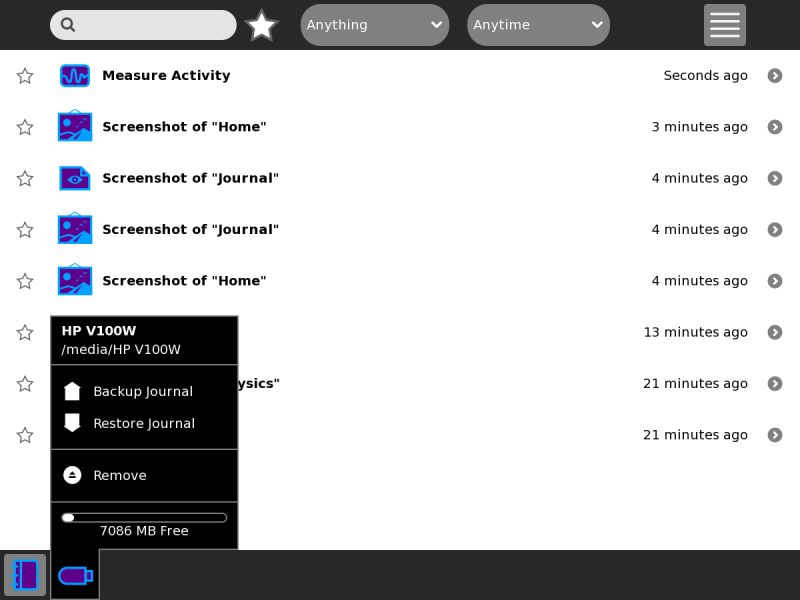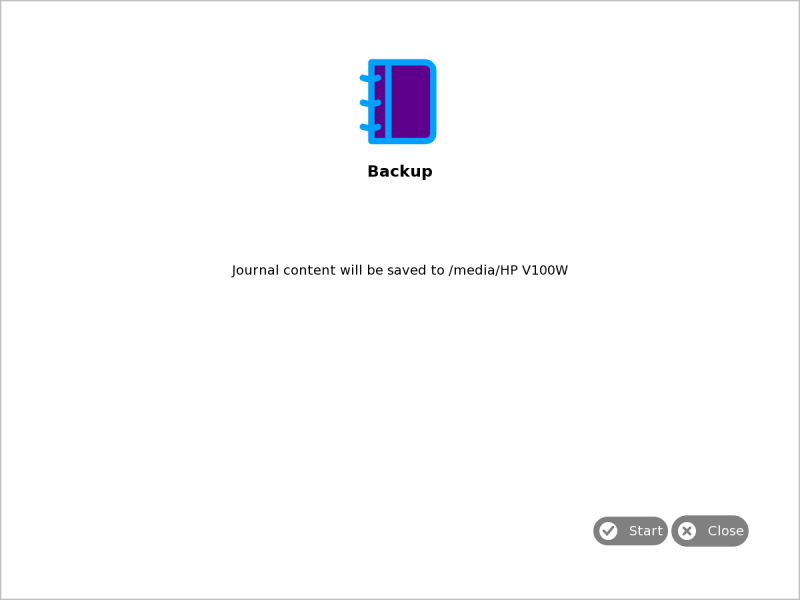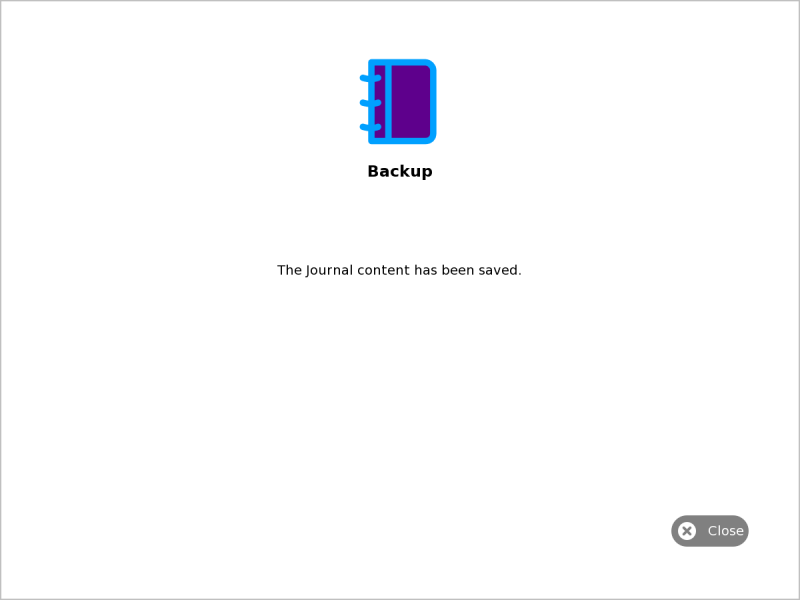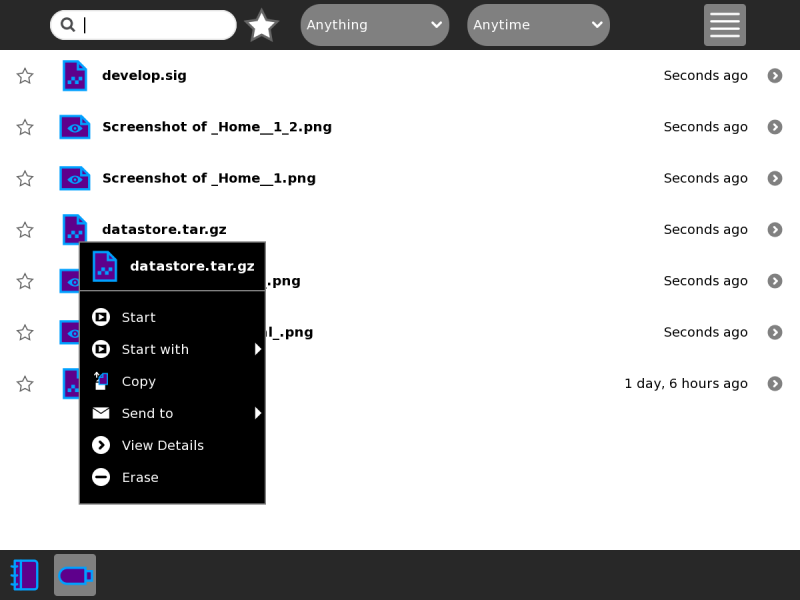Dextrose/Resources/Journal-backup: Difference between revisions
Appearance
Anurag-seeta (talk | contribs) Created page with "==JOURNAL BACKUP== ===(Documented on)=== *Hardware : Sugar XO-1.5 *Build : 373pyg Paraguay *Sugar : 0.88.1 *Firmware : Q3A50 NOTE: This document ..." |
No edit summary |
||
| (2 intermediate revisions by one other user not shown) | |||
| Line 1: | Line 1: | ||
{{Obsolete | Moved and died at https://sugardextrose.org}} | |||
==JOURNAL BACKUP== | ==JOURNAL BACKUP== | ||
| Line 5: | Line 7: | ||
*Build : 373pyg Paraguay | *Build : 373pyg Paraguay | ||
*Sugar : 0.88.1 | *Sugar : 0.88.1 | ||
*Firmware | *Firmware : Q3A50 | ||
NOTE: This document has been prepared to provide the reader an idea of the working and | NOTE: This document has been prepared to provide the reader an idea of the working and | ||
| Line 18: | Line 20: | ||
# Start the system running the latest build of Sugar Dextrose . | # Start the system running the latest build of Sugar Dextrose . | ||
# Plugin a usb-2.0 flash drive device into the usb port .<br>[[File:Backup screenshot 1.jpg]]<br>'''Screenshot of Journal before Back-up''' | # Plugin a usb-2.0 flash drive device into the usb port .<br>[[File:Backup screenshot 1.jpg|800px]]<br>'''Screenshot of Journal before Back-up''' | ||
# Open the journal and right click on the usb drive symbol in the journal.<br>[[File:Backup screenshot 2.jpg]]<br>''' Screenshot of the right click action on the usb drive icon in journal''' | # Open the journal and right click on the usb drive symbol in the journal.<br>[[File:Backup screenshot 2.jpg|800px]]<br>''' Screenshot of the right click action on the usb drive icon in journal''' | ||
# Now to Backup the Journal contents click on the Backup journal option<br>[[File:Backup screenshot 3.jpg]]<br>'''Screenshot of the pre-Backup Stage of the Backup Journal Feature GUI.''' | # Now to Backup the Journal contents click on the Backup journal option<br>[[File:Backup screenshot 3.jpg|800px]]<br>'''Screenshot of the pre-Backup Stage of the Backup Journal Feature GUI.''' | ||
# Now click on the Start button to backup the journal contents into the usb flashdrive.<br>[[File:Backup screenshot 4.jpg]]<br>''' Screenshot of the post-Backup Stage of the Backup Journal Feature GUI ''' | # Now click on the Start button to backup the journal contents into the usb flashdrive.<br>[[File:Backup screenshot 4.jpg|800px]]<br>''' Screenshot of the post-Backup Stage of the Backup Journal Feature GUI ''' | ||
# Now click on the close button at the completion of the backup process . You can see the backup directory created in your usb flash drive containing the backup data of the journal which would be used in Journal Restore process to restore the data in the journal.<br>[[File:Backup screenshot 5.jpg]] | # Now click on the close button at the completion of the backup process . You can see the backup directory created in your usb flash drive containing the backup data of the journal which would be used in Journal Restore process to restore the data in the journal.<br>[[File:Backup screenshot 5.jpg|800px]] | ||
Latest revision as of 23:39, 16 May 2016
JOURNAL BACKUP(Documented on)
NOTE: This document has been prepared to provide the reader an idea of the working and use of the Journal Backup feature added in the recent builds of Sugar Dextrose. To use the Journal Backup feature You would require: 1) A Sugar XO-1 or XO-1.5 or Sugar emulator running the latest build of Sugar Dextrose. 2) A USB-2.0 flash drive (preferably atleast 1gb in size)
To Begin
|