Activity/Gogo: Difference between revisions
Appearance
< Activity
No edit summary |
No edit summary |
||
| Line 1: | Line 1: | ||
==Introduction== | ==Introduction== | ||
==Quick Tour== | ==Quick Tour== | ||
This is a quick tour of the GoGo Activity, version 2. A new version is planned in the next few days so please check back soon. | This is a quick tour of the GoGo Activity, version 2. A new version is planned in the next few days so please check back soon. | ||
===Install & Launch=== | ===Install & Launch=== | ||
<center> | |||
[[File:gg-1-home-favs.png]] | [[File:gg-1-home-favs.png]] | ||
</center> | |||
===Connection Tab: Plug In, Switch On & Connect!=== | |||
<center> | |||
[[File:Gg-usb-board-tour.png]] | [[File:Gg-usb-board-tour.png]] | ||
</center> | |||
<center> | |||
[[File:gg-connection-1.png]] | [[File:gg-connection-1.png]] | ||
</center> | |||
<center> | |||
[[File:gg-connection-2.png]] | [[File:gg-connection-2.png]] | ||
</center> | |||
===Console Tab: Control & Monitor=== | |||
<center> | |||
[[File:gg-console.png]] | [[File:gg-console.png]] | ||
</center> | |||
===Logo Procedures Tab: On-board Programs=== | |||
<center> | |||
[[File:gg-logo.png]] | [[File:gg-logo.png]] | ||
</center> | |||
===Sensor-Lab Tab: Calibration Data=== | |||
<center> | |||
[[File:gg-sensors.png]] | [[File:gg-sensors.png]] | ||
</center> | |||
===Data Capture=== | ===Data Upload Tab: Capture, Graph & Save=== | ||
<center> | |||
[[File:gg-upload-1.png]] | [[File:gg-upload-1.png]] | ||
</center> | |||
<center> | |||
[[File:gg-upload-2.png]] | [[File:gg-upload-2.png]] | ||
</center> | |||
==Notes== | ==Notes== | ||
| Line 40: | Line 66: | ||
===Upcoming Changes=== | ===Upcoming Changes=== | ||
==Further Information== | ==Further Information== | ||
Revision as of 04:53, 17 January 2011
Introduction
Quick Tour
This is a quick tour of the GoGo Activity, version 2. A new version is planned in the next few days so please check back soon.
Install & Launch
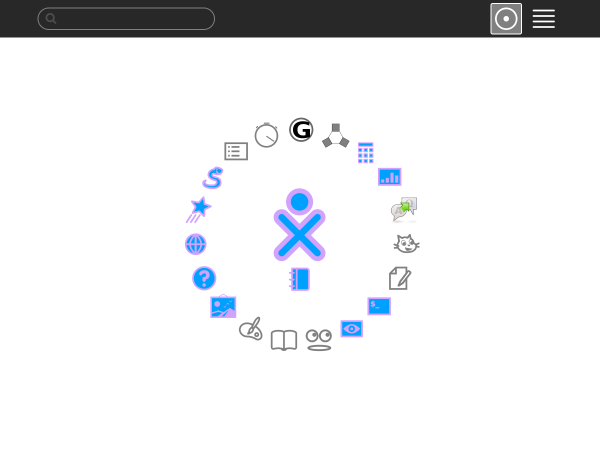
Connection Tab: Plug In, Switch On & Connect!

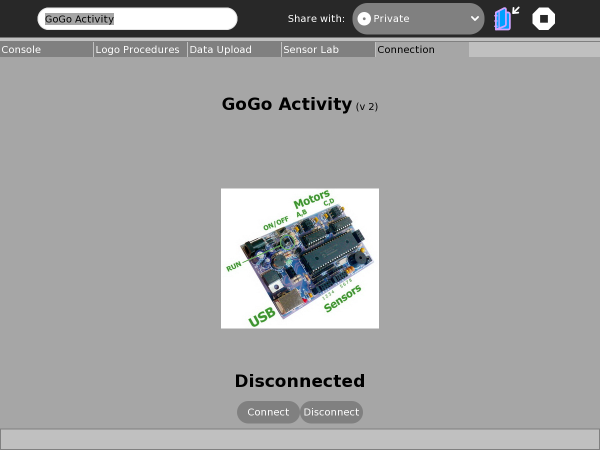
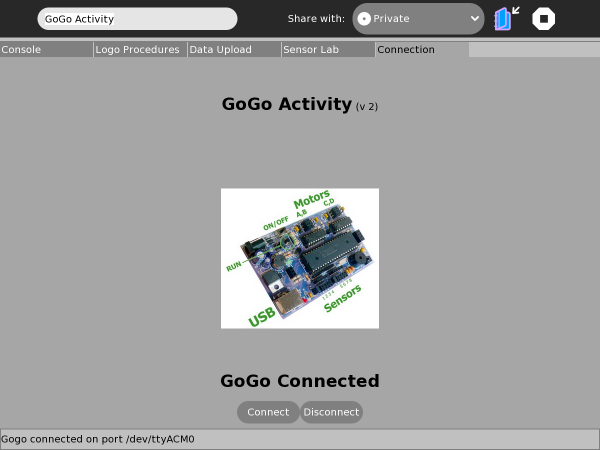
Console Tab: Control & Monitor
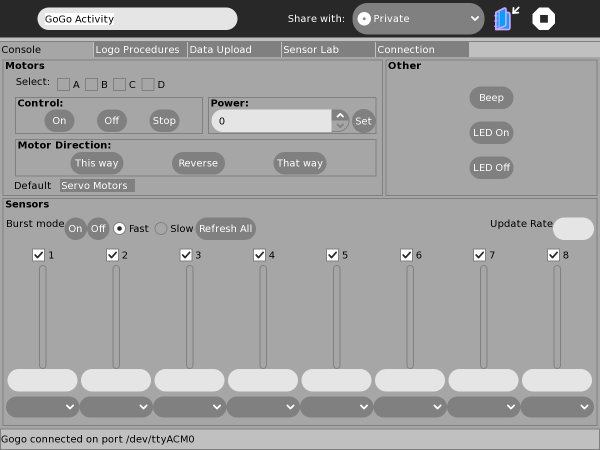
Logo Procedures Tab: On-board Programs
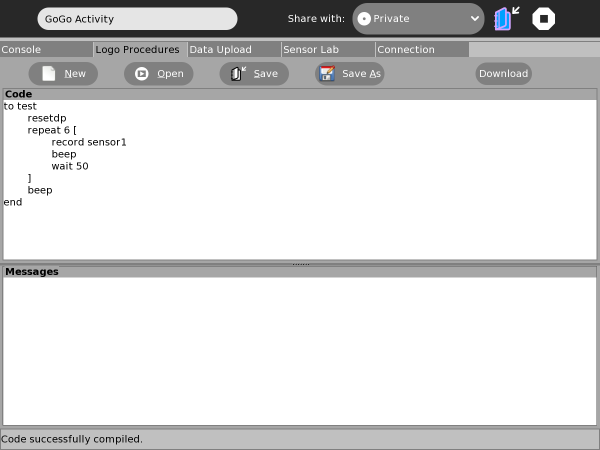
Sensor-Lab Tab: Calibration Data
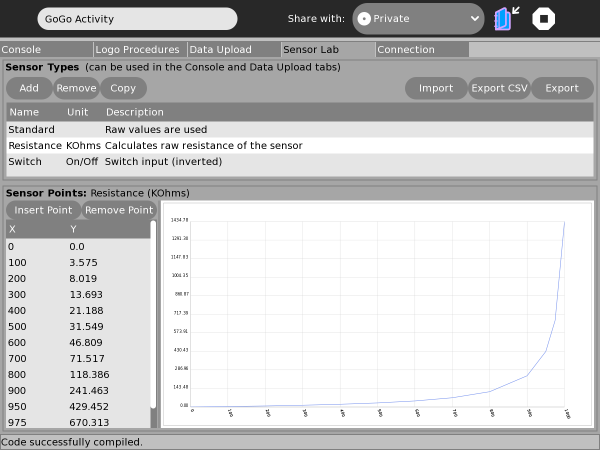
Data Upload Tab: Capture, Graph & Save
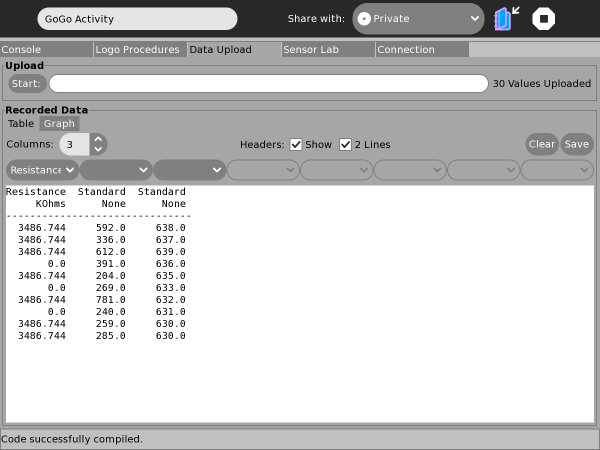
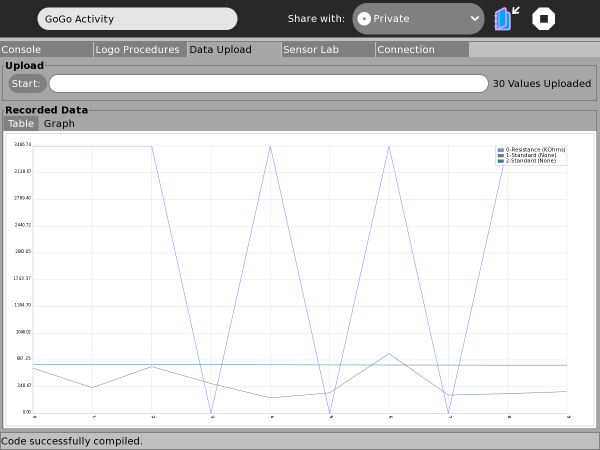
Notes
Failing To Connect
Upcoming Changes
Further Information
[2] [http://br-gogo.sourceforge.net/ Br-GoGo Project Website