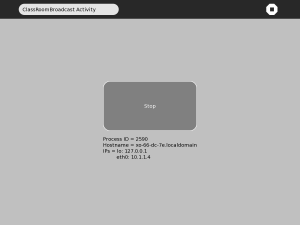Difference between revisions of "Activities/Classroom Broadcast"
Tonyforster (talk | contribs) |
Tonyforster (talk | contribs) |
||
| Line 18: | Line 18: | ||
==Running== | ==Running== | ||
Start ClassroomBroadcast on the server laptop. Press the button in the centre of the screen and note the IP address below the button. | Start ClassroomBroadcast on the server laptop. Press the button in the centre of the screen and note the IP address below the button. | ||
| + | |||
| + | [[File:Screenshot of "ClassRoomBroadcast Activity".png |300px]] | ||
| + | |||
| + | Start the VNC client on the client laptops by entering the following in Terminal | ||
| + | vncviewer | ||
Revision as of 17:40, 25 November 2011
TBD
Description
ClassroomBroadcast transmits the screen of the 'server' laptop to the screens of a number of 'client' laptops. Typically the teacher's laptop would be the server and the students' laptop theclients. ClassroomBroadcast is a low cost alternative to using a data projector. ClassroomBroadcast runs on the server laptop and a VNC client such as TigerVNC runs on the client laptops.
Installing
Install ClassroomBroadcast on the 'server' laptop from http://activities.sugarlabs.org/addon/4507
ClassroomBroadcast also requires some additional software x11vnc
To install x11vnc enter the following in Terminal
sudo yum install x11vnc
Install a VNC client on all the client laptops, in Terminal enter
sudo yum install vnc
Running
Start ClassroomBroadcast on the server laptop. Press the button in the centre of the screen and note the IP address below the button.
Start the VNC client on the client laptops by entering the following in Terminal
vncviewer