Design Team/Proposals/Journal
Appearance
< Design Team | Proposals
<Your proposal's pithy name here>
- Rationale:
- <Your rationale here>
- Features:
- <1st feature here>
- <2nd feature here>
- Implementation Details:
- <Details here>
- Reviewer Comments:
- comments here
Datastore
- See Sascha Silbe's version support project specifically datastore-redesign and this mailing list thread.
Tags under titles
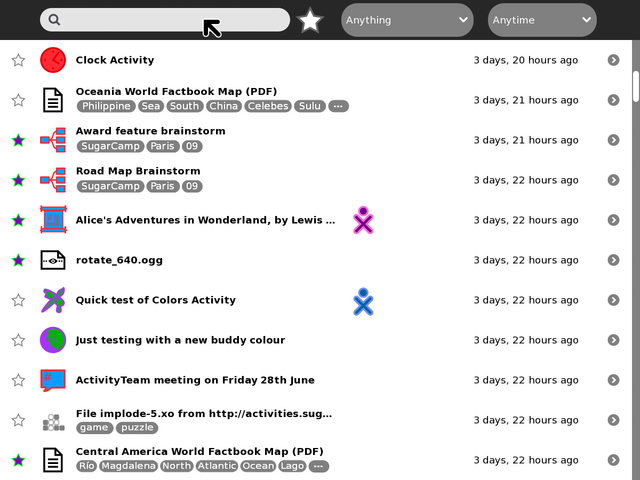
Toolbar and palettes
TODO:
- Add and mock-up an anyone/who palette.
- Try and find better design for the anything/what filter/funnel icon.
- Show multi entry selection and applying actions to them
- shift key modifier and click to multi select (toggle, or could be block range)
- modified pop-up palette when interacting with multi selected items
- Try tag functionality in the search magnifying-glass icon
- less scary number of buttons for novice users
- could also be part of autocomplete when typing
- What/Anything filter could switch main canvas to a 'tree map' like view
- clicking on a grid would then just list that Activity type
- each grid would be sized based on frequency of entries
- each grid would show icon and Activity name
- maximum use of space
- no scrolling and no scary palettes
- perhaps tags could be treated in the same way?
Button icons in toolbar
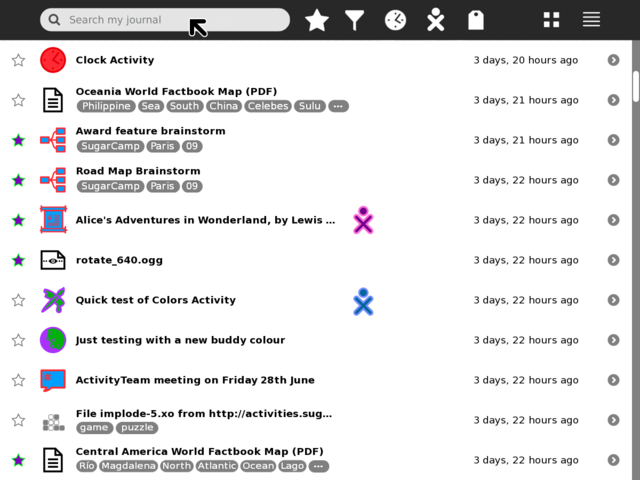
What/Anything palette
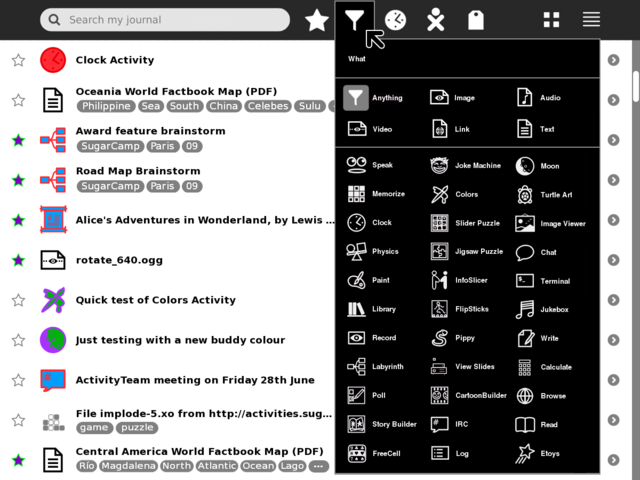
When/Anytime palette
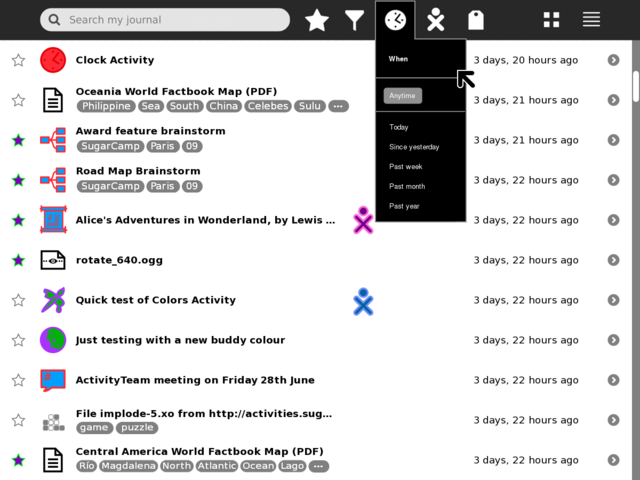
Who/Anyone palette
- TBA
Tags palette
Simple order by frequency

Show frequency as gradient
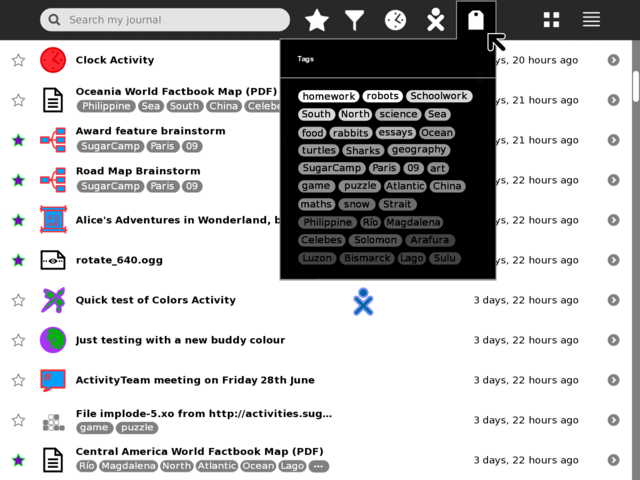
Show frequency as proportional size

Grid view palette

List view palette
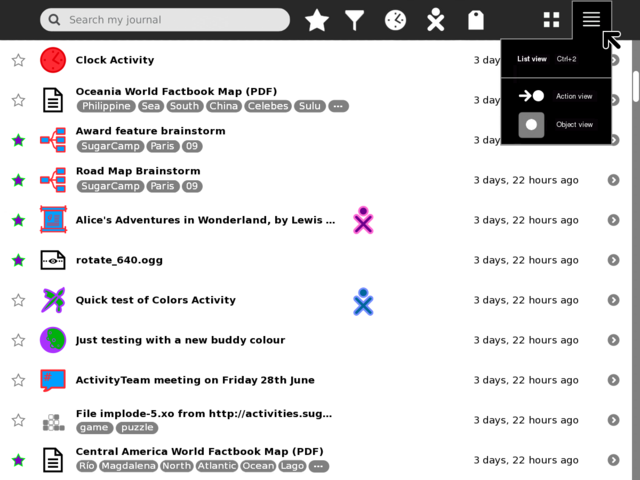
Extended list view palette
