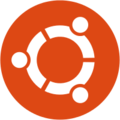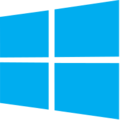Installation
The leading Educational centred Operating System
Where do you want to install sugar?
Or scroll down to explore more on the various possibilities of Sugar OS !
Sugar can be installed on any device. You do not require to have a native OLPC sugar laptop, to install sugar.
Linux
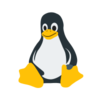
Sugar depends mostly on Open Source, GNU and Linux. Sugar supports Linux Operating Systems like Ubuntu, Debian, Fedora, Arch Linux, etc. The Sugar On A Stick (SOAS) is built primarily based on Linux Kernels and Fedora Operating Systems. The installation methods on some of the most popular Linux distributions are given below
Fedora

Fedora is an operating system based on the Linux kernel, developed by the community-supported Fedora Project and sponsored by Red Hat. -- wikipedia.org
In relation to Sugar, Fedora is a downstream distribution project that can be used to run Sugar.
Using Sugar as a Desktop Environment
Install Fedora. Then, in a Terminal, type:
sudo dnf groupinstall sugar-desktop
Then restart your computer. At the Sign in select the Sugar desktop.
Using Sugar with another Desktop Environment
Select the GNOME on Xorg or GNOME Classic desktop, then in a Terminal, type:
sudo dnf groupinstall sugar-desktop sudo dnf install sugar-runner sugar-runner
Sugar will start. Logout from Sugar to return to the desktop environment you were previously using.
Sugar is also available from Activities search in GNOME.
Ubuntu
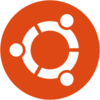
Ubuntu is a Debian-based Linux operating system, with Gnome as its default desktop environment. -- wikipedia.org In relation to Sugar, Ubuntu is a downstream distribution project that can be used to run Sugar.
Ubuntu 19.10 (Eoan Ermine)
Sugar 0.112 can be installed with the following commands:
sudo apt update sudo apt install sucrose
log out, log in with the Sugar desktop selected. For detailed instruction steps, or issues faced during installation on Ubuntu 19.10, proceed here
Ubuntu 19.04, 18.04, 18.10
Sugar 0.112 is in the universe repository, and can be installed with the following commands:
sudo add-apt-repository universe sudo apt update sudo apt install sucrose
log out, log in with the Sugar desktop selected, for Home View on 18.* use F3 key. For more informatiom, click here.
Debian

Debian is a free operating system (OS) for your computer. An operating system is the set of basic programs and utilities that make your computer run. -- debian.org In relation to Sugar, Debian is a downstream distribution project that can be used to run Sugar.
Using Sugar 0.112 on Debian =
Sugar 0.112 will be available in Debian Buster.
Using Sugar 0.110 on Debian
Sugar 0.110 is available in Debian Stretch:
Install Debian Stretch in the usual way, see debian.org, and debian-installer, when asked mid-way through install what to include, deselect all, when the install has completed, log in, install Sugar, a display manager, and reboot,
sudo apt install sucrose lightdm exec sudo reboot
in the graphical login screen, change from the default X session to Sugar, log in as your non-root user, created during install.
Windows
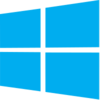 As Sugar OS is primarily based on Linux, it is not currently possible to run sugar natively on Windows. However, sugar includes support for Windows system in the following ways:
As Sugar OS is primarily based on Linux, it is not currently possible to run sugar natively on Windows. However, sugar includes support for Windows system in the following ways:
- Use a Virtual Machine to run Sugar OS seamlessly. See Sugar VM WikiPage
- Use alternative ~ sugarizer, on sugarizer wiki