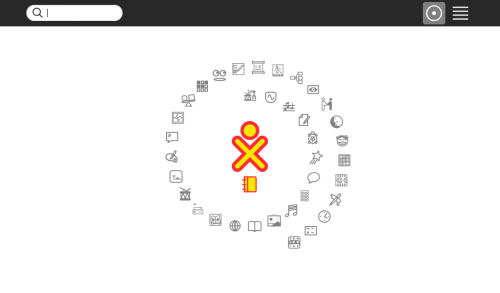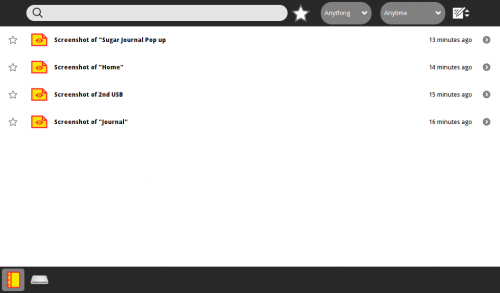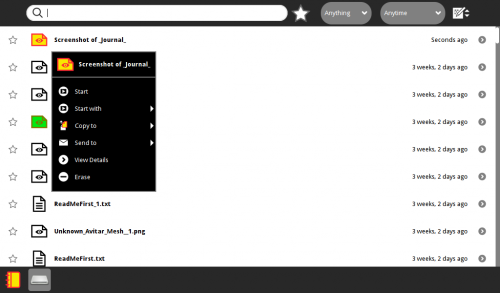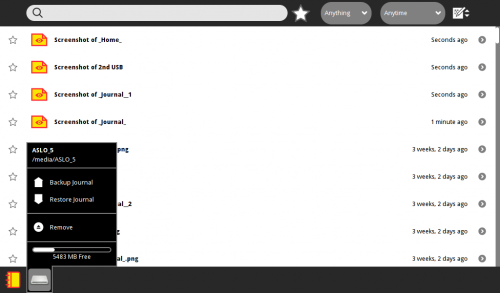Tutorials/Copy with drag & drop
Appearance
- Use the ← left________________________right → links in the colored bar below
- to connect to another part of this Annotated Guide to Sugar
Exporting/Importing files from the sugar-journal with Drag-Drop using a 2nd USB-stick
Export from the Sugar Journal
- import and export items from the Sugar Journal Using this procedure :
- You need a 2nd USB-stick inserted in a USB slot before you begin.
- A USB-stick is required to be inserted for this to work.
- Click on the journal icon under the XO Avitar centered in the f3 (Home) screen.
- move the mouse cursor to the center of the screen.
- In the left bottom of the sugar screen will be 2 USB icons
- Journal
- 2nd USB
- click on a file in the journal listing that pops up when you click on the journal icon in the left bottom corner;
- hold down the mouse button as you drag the entry to the 2nd USB Icon next to it on the bottom left corner.
- release the mouse button when you are over the 2nd USB Icon and a + will appear.
- click on the 2nd USB icon
- Its contents are listed showing the transferred files
- Safely remove the 2nd USB-stick
- Click on the sugar-journal icon on the bottom of the screen
- Hover the mouse cursor over the 2nd USB
- Wait for a pop-up
- Click on "Remove:
Import to Sugar Journal
- Export in reverse
- click on a file from the list on the 2nd USB that pops up when you click on it's icon in the left bottom corner.
- Hold Down the mouse button as you drag the file with the mouse to the journal icon in the bottom left corner. A + will appear as it is added to the journal.
- When you go to the (f3) Home Screen and click on the journal the new item will be in the journal.
- If the file was an activity.xo file. It will be automatically installed.
- NOTE: The drag-drop process in sugar does a hidden conversion of the journal files to ones that will work on a USB. It seems to be the only way to do an import/export in Sugar.
- Use the ← left________________________right → links in the colored bar below
- to connect to another part of this Annotated Guide to Sugar