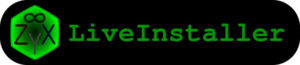Difference between revisions of "Talk:Sugar on a Stick/ZyX-LiveInstaller"
Jump to navigation
Jump to search
| Line 3: | Line 3: | ||
To use the ZyX-LiveInstaller: | To use the ZyX-LiveInstaller: | ||
| − | + | # Boot your target computer with Sugar-on-a-Stick; | |
| − | + | # Run ZyX-LiveInstaller: | |
| − | |||
| − | |||
:* Start the Terminal activity; | :* Start the Terminal activity; | ||
| − | :* Type: <code> | + | :* Type: <code>zyx-liveinstaller</code> |
| − | :* You will need at least a single partition for the root filesystem that is greater than 2GB. (Some disks labeled and sold as 2GB may not be quite large enough.) | + | :* Check that you have room on the target machine: |
| − | :* Optionally create a separate partition for the /boot filesystem, at least 42MB in size | + | ::* Run <code>gparted</code> from within ZyX-LiveInstaller |
| − | :* Optionally create a separate partition for swap space, typically 1 to 2 times the size of the RAM in your system. This will allow the use of hibernation (suspend-to-disk, via pm-hibernate command run from root terminal shell). | + | ::*You will need at least a single partition for the root filesystem that is greater than 2GB. (Some disks labeled and sold as 2GB may not be quite large enough.) |
| − | :* Note: formatting in the partitioner is not required; | + | ::*Optionally create a separate partition for the /boot filesystem, at least 42MB in size |
| − | :* Exit the partitioner by hitting the X in the top corner of window. | + | ::* Optionally create a separate partition for swap space, typically 1 to 2 times the size of the RAM in your system. This will allow the use of hibernation (suspend-to-disk, via pm-hibernate command run from root terminal shell). |
| + | ::* Note: formatting in the partitioner is not required; | ||
| + | ::* Exit the partitioner by hitting the X in the top corner of window. | ||
| + | :* While still in Zyx-LiveInstaller: | ||
| + | ::* Read and follow the simple wizard, choosing destination volumes/partitions for root, boot, and swap. | ||
| − | |||
| − | |||
| − | |||
Notes: | Notes: | ||
* This is a ''destructive'' install: ''The contents of the disks or partitions you choose will be overwritten entirely''; | * This is a ''destructive'' install: ''The contents of the disks or partitions you choose will be overwritten entirely''; | ||
Revision as of 22:55, 18 December 2009
alternative instructions
To use the ZyX-LiveInstaller:
- Boot your target computer with Sugar-on-a-Stick;
- Run ZyX-LiveInstaller:
- Start the Terminal activity;
- Type:
zyx-liveinstaller - Check that you have room on the target machine:
- Run
gpartedfrom within ZyX-LiveInstaller - You will need at least a single partition for the root filesystem that is greater than 2GB. (Some disks labeled and sold as 2GB may not be quite large enough.)
- Optionally create a separate partition for the /boot filesystem, at least 42MB in size
- Optionally create a separate partition for swap space, typically 1 to 2 times the size of the RAM in your system. This will allow the use of hibernation (suspend-to-disk, via pm-hibernate command run from root terminal shell).
- Note: formatting in the partitioner is not required;
- Exit the partitioner by hitting the X in the top corner of window.
- Run
- While still in Zyx-LiveInstaller:
- Read and follow the simple wizard, choosing destination volumes/partitions for root, boot, and swap.
Notes:
- This is a destructive install: The contents of the disks or partitions you choose will be overwritten entirely;
- During installation, you are free to use other activities;
- After installation completes, you may remove the LiveUSB or LiveCD, and continue using the newly installed system without rebooting! This means that anything done with the system before, during, or after installation persists into the installed system;
For more information, see the upstream project website [1].