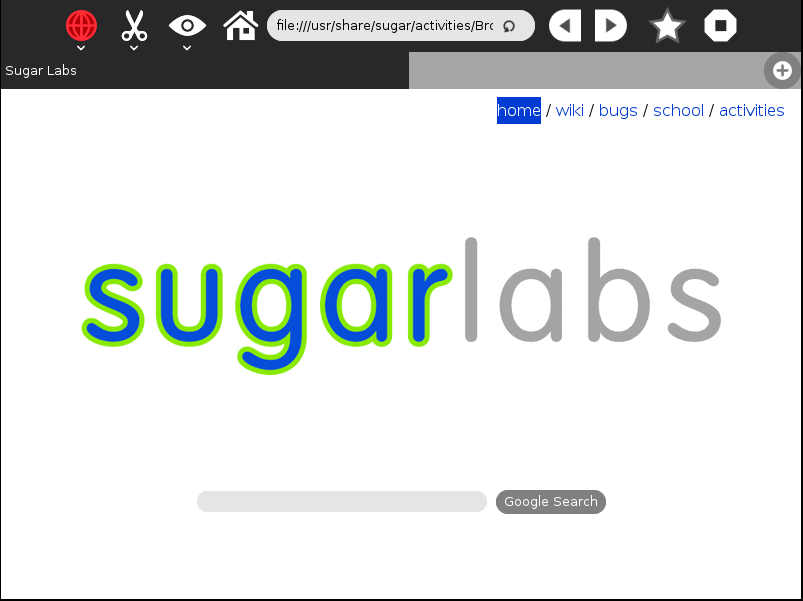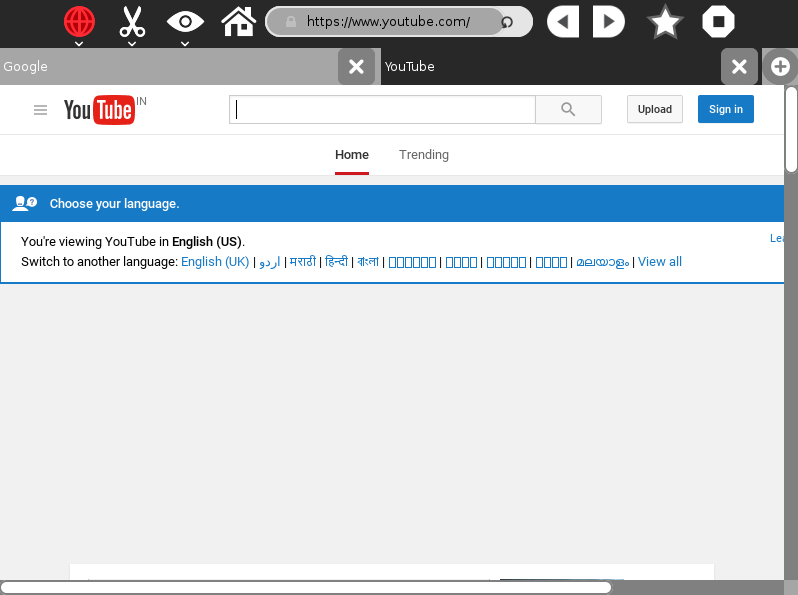User:Hrishi1999
Sugar is a great way to learn different things. It's like other OS like Windows, OS X, and other Linux distros. Today we are learning about an activity, Browser.
Browser
So, let's get started. Browser is a very simple, basic, easy-to-use web browser made for everyone, from students to adults. It consists a bunch of features. It can be found on the main page i.e the app spiral.
Features
Browser has many features, like back, forward, home, favorites. On the top middle, you will find an address bar. It default value will be sugar lab's offline fileystem page, which will be opened whenever you start your first session. Address-bar is editable, so you can change it some address and go for it.
Then there are the navigation buttons, next to address bar. They can be used to get back or forward from a webpage or to a webpage.
The favorites button is next to navigation buttons. You can favorite any page so you can access them easily.
You can manage tabs too like to add tabs, close them etc.
Home button is on the left of addressbar, used to get to home webpage with only one click. Wherever you are, just click it, and you will be back at your homepage.
How-to use
When you open Browser from app wheel, the main screen will be like this.
Let's start from the address bar. Type in a website like www.google.com, you will be navigated to Google.
You can also create another tab by pressing the + button. in that page, now type another URL (here I will use youtube.com), then press enter, you will be navigated to YouTube.
You can switch between tabs by pressing on the tab you want to go to. You can close a tab by pressing the close button on a specific tab you want to close.
Now, let's understand the navigation buttons. Suppose your homepage is google.com, then on the same tab, visit some other website, now if you want to go back to google.com, just press the back key, and if you want to go back to the website from which you pressed back, press the forward key. This is how navigation works. Similarly, you can use home button to go wherever you want.
You can zoom-in a webpage, zoom-out a webpage, view browser in full screen by viewing tools.
You can save it to your journal.
Uses
Browser can be used in many ways, like to study various type things. For example, if you want to know something about milk, just search it on browser about milk and you will get all you information. If you want some video-guide, just open YouTube on browser and search for that video-guide
Uses
I did not encounter with any bugs.