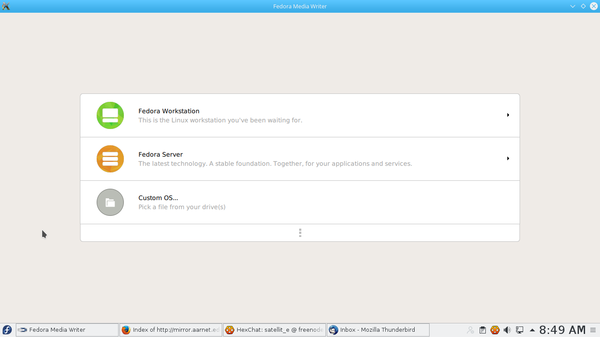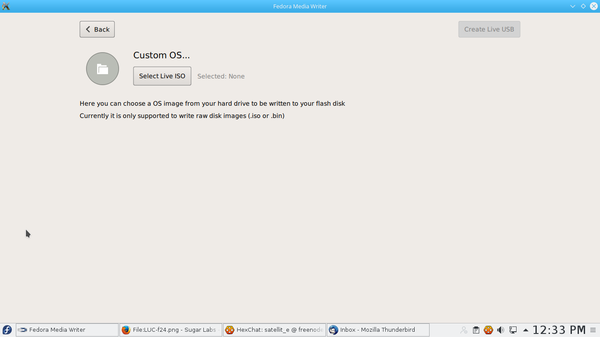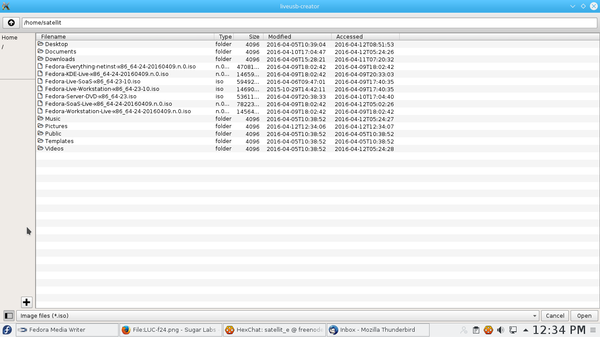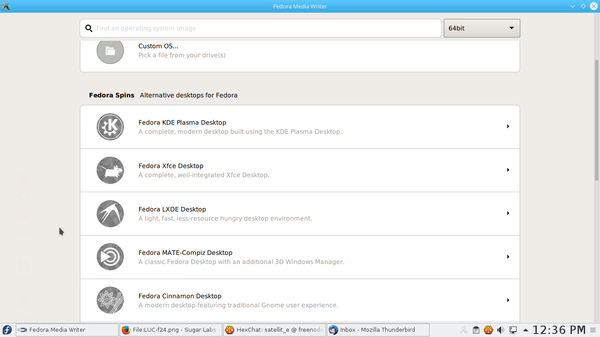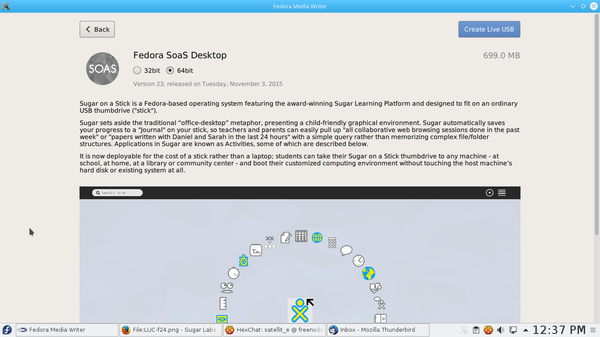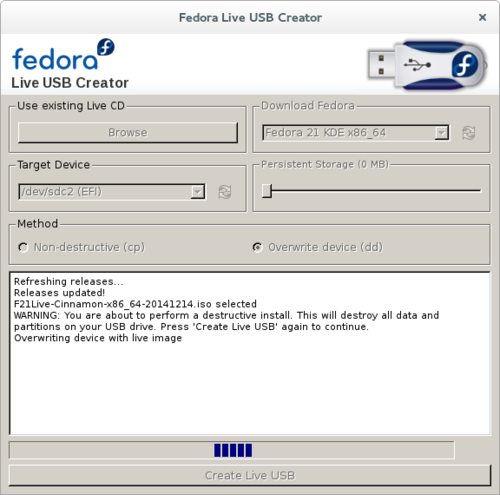Difference between revisions of "Sugar Creation Kit"
m (→All Prebuilt VirtualBox Appliances: add header) |
|||
| (554 intermediate revisions by 6 users not shown) | |||
| Line 1: | Line 1: | ||
| − | < | + | <span class="weblink">[[File:Fedora.jpg|link=http://fedoraproject.org/]]</span> {{Template:Fedora_Version_Linkbar}} |
| − | [[ | + | <br> |
| − | < | + | ''Fedora and the Infinity design logo are trademarks of Red Hat, Inc.'' |
| − | + | <big><big>'''Individual pages for fedora versions ^'''</big></big> | |
| − | + | ; some of the older versions listed here ^ may be security risks- for archive purposes only | |
| − | < | ||
| − | + | <big><big>'''The Sugar Creation Kit is a community project to provide all the necessary resources to deploy a customized Sugar instance all in one place.'''</big></big> | |
| − | + | <big>Use the '''Contents''' List on the right as an Index </big> | |
| − | + | <big>The [[Sugar_Creation_Kit#Tutorials |'''Tutorials''']] section contains graphical introductions to sugar's features.</big> | |
| − | + | == '''Burn to your own custom DVD''' == | |
| − | + | [[File:CD.png]]<big>''Download the elements you need and burn to your own DVD ''</big> | |
| − | |||
| − | |||
| − | |||
| − | + | [[Sugar_Creation_Kit/sck/References#How_to_make_your_own_custom_Sugar-Creation_Kit.iso_file|How to make your own custom Sugar Creation Kit.iso file]]. | |
| − | |||
| − | |||
| − | |||
| − | |||
| − | ==[http://chat.sugarlabs.org:9090/?channels=sugar Chat login with list of Channels and languages]== | + | ==IRC Chat== |
| + | :Used to communicate with sugar-developers and others | ||
| + | ===[http://chat.sugarlabs.org:9090/?channels=sugar Chat login with list of Channels and languages]=== | ||
;Click this^ link to enter chat | ;Click this^ link to enter chat | ||
| − | *'''[[ | + | *'''[[Tutorials/Chatting with the IRC Activity|How to use IRC]]''' <==READ THIS FIRST |
* '''[http://webchat.freenode.net/?randomnick=1&channels=sugar&prompt=1 Join Sugar chat room for Help in English]''' (with translations to Spanish on #sugar-es) | * '''[http://webchat.freenode.net/?randomnick=1&channels=sugar&prompt=1 Join Sugar chat room for Help in English]''' (with translations to Spanish on #sugar-es) | ||
*'''[http://webchat.freenode.net/?randomnick=1&channels=sugar-es&prompt=1 Sugar chat room in Español]''' (con traducción al Inglés de #sugar) | *'''[http://webchat.freenode.net/?randomnick=1&channels=sugar-es&prompt=1 Sugar chat room in Español]''' (con traducción al Inglés de #sugar) | ||
| Line 37: | Line 31: | ||
:::(utilizar la función de meeting para la traducción de estos artículos) | :::(utilizar la función de meeting para la traducción de estos artículos) | ||
* Ask for help on these IRC channels by clicking on either of the above links (English or Spanish) | * Ask for help on these IRC channels by clicking on either of the above links (English or Spanish) | ||
| − | |||
| − | |||
| − | |||
| − | |||
::<big><big>Please be courteous and ask your questions.</big></big> | ::<big><big>Please be courteous and ask your questions.</big></big> | ||
| Line 48: | Line 38: | ||
*More about [[Internet Relay Chat]] | *More about [[Internet Relay Chat]] | ||
| − | + | *freenode IRC: http://freenode.net/using_the_network.shtml | |
==='''[[Sugar_Labs/Communication_channels|Communication channels]]'''=== | ==='''[[Sugar_Labs/Communication_channels|Communication channels]]'''=== | ||
;Click this ^ link to access a page with all the means to communicate with Sugar Labs contributors and learners. It includes mailing lists, chat rooms, blogs, forums, Jabber networks, video, mail and telephone contacts. | ;Click this ^ link to access a page with all the means to communicate with Sugar Labs contributors and learners. It includes mailing lists, chat rooms, blogs, forums, Jabber networks, video, mail and telephone contacts. | ||
| − | + | *Translator | |
*http://translate.sugarlabs.org/ | *http://translate.sugarlabs.org/ | ||
::the translation server for Sugarlabs | ::the translation server for Sugarlabs | ||
| Line 57: | Line 47: | ||
:Translate text files english<==>spanish | :Translate text files english<==>spanish | ||
::http://translate.google.com/#auto|es | ::http://translate.google.com/#auto|es | ||
| + | *Google Translate-Documents | ||
| + | :http://translate.google.com/?tr=f&hl=en | ||
| + | ====apertium translate==== | ||
| + | *https://www.apertium.org/index.eng.html?dir=spa-por#translation | ||
| + | ====gnu/gnun translate==== | ||
| + | *http://www.gnu.org/software/gnun/ | ||
| + | :Manual:http://www.gnu.org/software/trans-coord/manual/web-trans/ | ||
| + | GNUnited Nations (GNUN) is a build system for www.gnu.org translations. | ||
| + | It generates a PO template (.pot) for an original HTML article, | ||
| + | and merges the changes into all translations, which are maintained as PO (.po) files. | ||
| + | Finally, it regenerates the translations in HTML format. | ||
| + | *Python References | ||
| + | *http://python-gtk-3-tutorial.readthedocs.org/en/latest/unicode.html | ||
| + | *http://docs.python.org/2/library/locale.html | ||
| − | + | *World Time Converter | |
| − | + | :http://www.timeanddate.com/worldclock/converter.html | |
| − | + | *Tiny URL | |
*http://ietherpad.com/ | *http://ietherpad.com/ | ||
*http://tinyurl.com/ | *http://tinyurl.com/ | ||
| − | + | *What is my IP | |
: Find your IP address | : Find your IP address | ||
| − | + | ::http://www.whatismyip.com/ | |
| − | |||
| − | |||
| − | |||
| − | |||
| − | |||
| − | |||
| − | |||
| − | |||
| − | |||
| − | |||
| − | |||
| − | |||
| − | |||
| − | |||
| − | |||
| − | |||
| − | |||
| − | |||
| − | |||
| − | |||
| − | |||
| − | |||
| − | |||
| − | |||
| − | |||
| − | |||
| − | |||
| − | |||
| − | |||
| − | |||
| − | |||
| − | |||
| − | |||
| − | |||
| − | |||
| − | |||
| − | |||
| − | |||
| − | |||
| − | |||
| − | |||
| − | |||
| − | |||
| − | |||
| − | |||
| − | |||
| − | |||
| − | |||
| − | |||
| − | |||
| − | |||
| − | |||
| − | |||
| − | |||
| − | |||
| − | |||
| − | |||
| − | |||
| − | |||
| − | |||
| − | |||
| − | |||
| − | |||
| − | |||
| − | |||
| − | |||
| − | |||
| − | |||
| − | |||
| − | |||
| − | |||
| − | |||
| − | |||
| − | |||
| − | |||
| − | |||
| − | |||
| − | |||
| − | |||
| − | |||
| − | |||
| − | |||
| − | |||
| − | |||
| − | |||
| − | |||
| − | |||
| − | |||
| − | |||
| − | |||
| − | |||
| − | |||
| − | |||
| − | |||
| − | |||
| − | |||
| − | |||
| − | |||
| − | |||
| − | |||
| − | |||
| − | |||
| − | |||
| − | |||
| − | |||
| − | |||
| − | |||
| − | |||
| − | |||
| − | |||
| − | |||
| − | |||
| − | |||
| − | |||
| − | |||
| − | |||
| − | |||
| − | |||
| − | |||
| − | |||
| − | |||
| − | |||
| − | ===== | + | == [[Sck/activities|'''Activities''']] [[File:Activites-Logo.png|100px|link=Sck/activities|Activities]]== |
| − | : | + | Click link ^ for more details |
| − | + | ==Sugar-Activities== | |
| + | <big>Workaround for ASLO not working :</big> | ||
| − | * | + | * Look up the number of the activity in the Index of activities listing "Activity Number" and then go to numeric list to download it. |
| − | + | : Choose the highest version on the list | |
| − | |||
| − | |||
| − | |||
| − | |||
| − | |||
| − | |||
| − | |||
| − | |||
| − | + | * Index of activities listing Activity Number | |
| − | + | :https://wiki.sugarlabs.org/go/Sugar_Creation_Kit/sck/Activity_Matrix#Most_Recent-Activity_Test_Results | |
| + | ::https://wiki.sugarlabs.org/go/Testing/Reports/Activity_Matrix_(A_to_I) | ||
| + | ::https://wiki.sugarlabs.org/go/Testing/Reports/Activity_Matrix_(J_to_Z) | ||
| − | * | + | *Numeric list of Activities |
| − | + | :http://download.sugarlabs.org/activities/ | |
| − | |||
| − | |||
| − | :http:// | ||
| − | |||
| − | |||
| − | |||
| − | |||
| − | |||
| − | |||
| − | |||
| − | |||
| − | |||
| − | |||
| − | |||
| − | |||
| − | |||
| − | |||
| − | |||
| − | |||
| − | |||
| − | |||
| − | |||
| − | |||
| − | |||
| − | |||
| − | |||
| − | |||
| − | |||
| − | |||
| − | |||
| − | |||
| − | |||
| − | |||
| − | |||
| − | |||
| − | |||
| − | |||
| − | |||
| − | |||
| − | |||
| − | |||
| − | + | *<big>[[File:CD.png]] DVD of Sugar Activities Library</big> | |
| − | |||
| − | |||
| − | |||
| − | * | + | * http://download.sugarlabs.org/images/ASLOxo6-3.iso 3.2 GB DVD (21 January 2012) |
| − | + | * Contains over 500 Activity.xo files | |
| − | :Suggestion: copy the | + | * '''Use as an off-line "sneaker net"- Download one time and have an off-line library of Sugar Activities on hand.''' |
| − | + | *Burn the .iso file to a DVD. | |
| − | === | + | :To View tests and compatibility of some of the included Activities (works off-line) on the included [[Sugar_Creation_Kit/sck/Activity_Matrix#Most_Recent-Activity_Test_Results|'''Activity_Matrix''']] web page; |
| − | * | + | ::Open the '''Activity_Matrix.html''' file in the '''Activity_List Folder''' on the DVD with Firefox, or in Sugar Browse 129 or Surf 115. |
| − | *''' | + | ::Or. |
| + | ::Copy contents of DVD to a USB-stick and open the USB-stick '''Activity_Matrix.html''' file in Sugar Browse 129 or Surf 115. - (Browse 130 does not open it in f17) | ||
| + | ::Hint: Use search window (_______) on the top bar of USB-stick display that appears when you click on the USB-stick icon in the left bottom corner of the sugar screen. | ||
| + | ::look for '''Activity_Matrix.html''' use '''open with''' on the drop down box that appears when you hover over the '''Activity_Matrix.html''' file. | ||
| + | * Suggestion: '''copy only the activity.xo files''' that you want to use from the DVD to a (fat 16/32) USB-stick; Insert it and use it to [[Tutorials/Copy with drag & drop|'''drag-drop''']] install a custom suite of activities to Sugar. | ||
| + | :Activities.xo files can be installed by drag-dropping them into the Sugar Journal from a mounted DVD or a USB to which they have been copied. | ||
| + | :You can also install and open the activities by clicking on them. | ||
| + | * http://school-network.org/hub/?view=Catalog&workspace=activity&tab=featured | ||
| + | * Activities list: [[Activities]] | ||
| + | * '''Test_Day:2012-03-22_Sugar_Desktop:''' https://fedoraproject.org/wiki/Test_Day:2012-03-22_Sugar_Desktop#Activities | ||
| + | * https://fedoraproject.org/wiki/Sugar_Activities | ||
| + | * Activites Download Page - ASLO - '''listed on top bar of every wiki page''' | ||
* OLPC listings: '''[http://wiki.laptop.org/index.php?title=Category:Activities Activities]''' | * OLPC listings: '''[http://wiki.laptop.org/index.php?title=Category:Activities Activities]''' | ||
* OLPC AU: [http://wiki.laptop.org/go/Activities/OLPCAU/10.1.3 Activities_OLPCAU_10.1.3] | * OLPC AU: [http://wiki.laptop.org/go/Activities/OLPCAU/10.1.3 Activities_OLPCAU_10.1.3] | ||
| + | * OLPC: [http://wiki.laptop.org/go/User:Godiard/12.1.0/ActivitiesSummary 12.1.0 Activities Summary] | ||
* '''[http://wiki.laptop.org/go/Recursos_en_espanol Recursos_en_espanol] '''Los siguientes recursos han sido creados por personal de distintos deployments de America Latina y otros colaboradores. | * '''[http://wiki.laptop.org/go/Recursos_en_espanol Recursos_en_espanol] '''Los siguientes recursos han sido creados por personal de distintos deployments de America Latina y otros colaboradores. | ||
| + | * [[Design Team/Toolbar Catalog]] | ||
| + | * [http://en.flossmanuals.net/make-your-own-sugar-activities/ '''make-your-own-sugar-activities'''] RECOMMENDED for developers. | ||
| + | : Chapters on supporting both old and new toolbars in the same Activity plus using Pootle in MYOSA | ||
| + | *Creating a Collection (.xol) | ||
| + | :http://wiki.laptop.org/go/Creating_a_collection | ||
| + | *The Learn Activity: [[Activities/Learn]] | ||
| − | + | *Activity Testing | |
| − | : | + | *NOTE Needs updating 10/24/2013 |
| + | :'''Alphabetical listing of activities.''' | ||
| + | * [[Testing/Reports/Activity_Matrix (A_to_I)|'''Most Recent Activity Test Results, A thru I''']] | ||
| + | * [[Testing/Reports/Activity_Matrix (J_to_Z)|'''Most Recent Activity Test Results, J thru Z''']] | ||
| + | :'''NOTE This page has been split into 2 sections ^ Please refer to these links | ||
| + | :Tested in Various XO-1; XO-1.5; SoaS and other Linux operating systems, in an editable tabular wiki page. show offered sharing [[File:Mesh_key_f1_small.png |15px]] | ||
| + | *Display activity version History: | ||
| + | :Example: http://activities.sugarlabs.org//en-US/sugar/addons/versions/4401 | ||
| + | ::Look up activity number with 'Most Recent Activity Test Results linked above | ||
| + | :Old Page:[[Sugar_Creation_Kit/sck/Activity Matrix|'''Activity Matrix''']] ARCHIVE: No longer updated --[[User:Satellit|Satellit]] 11:35, 17 February 2012 (EST) | ||
| − | ===== | + | *[https://docs.google.com/spreadsheet/ccc?key=0AntaXnq4oy2_dHpvZHhLeGRQYzc1cDlRZU9Mc1NldGc#gid=0 '''Activity testing in a google shared spreadsheet'''] |
| − | : | + | : Tested with a XO-1 - (os883 sugar 0.94.1) - Authored by Alan Jhonn Aguiar Schwyn |
| − | : | + | *[https://fedoraproject.org/wiki/Test_Day:2012-03-22_Sugar_Desktop#Activities Fedora Test_Day:2012-03-22_Sugar_Desktop Activities] |
| + | : Tests on activities in repo: i686 and x86-64 | ||
| + | ===ASLO2=== | ||
| + | * https://www.sam.today/blog/aslo2-post-mortem.html | ||
| + | ::http://download.sugarlabs.org/activities2/ | ||
| + | ===Activity Development in Fedora 17=== | ||
| + | :Tutorial: [[Activity_Team/Activity Development Fedora 17]] | ||
| + | :[[Sugar_Creation_Kit/sck/Advanced_Topics#Git|Further reading]] | ||
| + | *[http://rst.ninjs.org/ Online reStructuredText editor] | ||
| + | :Reference: http://docutils.sourceforge.net/docs/user/rst/quickref.html | ||
| − | ===== | + | ===HTML5 activities=== |
| − | + | :NEW 04/30/2013 | |
| + | :Because HTML5 activities generate lot of threads I must confess that I’m lost :-( | ||
| + | :And if I’m lost, I think that it worse for students interested by this subject for the GSoC :-) | ||
| + | :So I’ve tried to sum up everything I know about this subject on a dedicated page of the Wiki: :http://wiki.sugarlabs.org/go/HTML5_activities | ||
| + | :Do not hesitate to Complete/update if I missed something, Move it if I’ve put it in a wrong place. | ||
| + | ::Best regards from France. Lionel. | ||
| − | == | + | ==Manuals; Instruction; Online Courses== |
| − | + | ===<span class="plainlinks">[[File:Sugarlabs_mainpage_07.png|link=http://en.flossmanuals.net/]]'''[http://en.flossmanuals.net/ Floss Manuals]'''</span>=== | |
| − | + | : | |
| − | |||
| − | |||
| − | |||
| − | |||
| − | |||
| − | |||
| − | |||
| − | |||
| − | |||
| − | |||
| − | |||
| − | |||
| − | |||
| − | |||
| − | |||
| − | |||
| − | |||
| − | |||
| − | |||
| − | |||
| − | |||
| − | |||
| − | |||
| − | |||
| − | |||
| − | |||
| − | |||
| − | : | ||
(Important Manuals on how to use Sugar Applications and Features) | (Important Manuals on how to use Sugar Applications and Features) | ||
:'''READ THESE FIRST!''' | :'''READ THESE FIRST!''' | ||
| − | *'''[http://people.sugarlabs.org/ | + | *'''[http://people.sugarlabs.org/tgilliard/floss_manuals/ Sugarlabs Download Page]''' |
| − | |||
:* Source Links: | :* Source Links: | ||
| − | + | ;: Introduction to Sugar http://en.flossmanuals.net/_booki/sugar/sugar.pdf '''Recommended''' | |
:: Introduction to Sugar http://en.flossmanuals.net/sugar | :: Introduction to Sugar http://en.flossmanuals.net/sugar | ||
| − | :: | + | :::[http://en.flossmanuals.net/como-hacer-una-actividad-sugar/ como-hacer-una-actividad-sugar] |
:::'''[http://www.archive.org/details/MakeYourOwnSugarActivities MakeYourOwnSugarActivities] Internet Archive''' Publishing Quality | :::'''[http://www.archive.org/details/MakeYourOwnSugarActivities MakeYourOwnSugarActivities] Internet Archive''' Publishing Quality | ||
:::: In PDF, EPUB, Kindle, Daisy, Full Text. DjVu formats | :::: In PDF, EPUB, Kindle, Daisy, Full Text. DjVu formats | ||
| − | + | ||
| − | + | ::[http://en.flossmanuals.net/command-line/ '''Introduction to the command line'''] | |
| − | |||
| − | |||
| − | |||
:::SugarCollaboration http://en.flossmanuals.net/ActivitiesGuideSugar/SugarCollaboration | :::SugarCollaboration http://en.flossmanuals.net/ActivitiesGuideSugar/SugarCollaboration | ||
| − | |||
| − | |||
| − | |||
| − | |||
| − | |||
| − | |||
| − | |||
| − | |||
| − | |||
:::e-book resources:http://en.flossmanuals.net/e-book-enlightenment/ | :::e-book resources:http://en.flossmanuals.net/e-book-enlightenment/ | ||
| + | :::* Making Activities using webkit: http://booki.flossmanuals.net/make-your-own-sugar-activities/_draft/_v/1.0/making-activities-using-webkit/ draft-GSC project 2012 | ||
| + | |||
| + | *[http://wikieducator.org/User:Vtaylor/Sugar_manual Sugar manual] | ||
| + | :Another Nice wiki page introducing Sugar | ||
| + | |||
| + | ==='''[[The Undiscoverable|The Undiscoverable Features of Sugar]]'''=== | ||
| + | |||
| + | : Features and tips not easily discovered about using Sugar | ||
| + | |||
| + | *[[File:Oer-rmx.svg|70px]] [[Open Education Resources]] | ||
| + | * Open Education Resources (OERs) are digital replacements for textbooks available under some form of Free license, such as Creative Commons | ||
| − | + | ===[[Replacing_Textbooks| Replacing Textbooks - Booki]]=== | |
| − | |||
| − | |||
:[http://www.crowdrise.com/Replacetextbooks/ Replace textbooks] | :[http://www.crowdrise.com/Replacetextbooks/ Replace textbooks] | ||
*Booki | *Booki | ||
| Line 352: | Line 194: | ||
:[http://booki.flossmanuals.net/ FLOSS Manuals WRITE] | :[http://booki.flossmanuals.net/ FLOSS Manuals WRITE] | ||
| − | + | ===[http://internet-in-a-box.org/ Internet in a Box]=== | |
| − | : | + | "We are building the Internet-in-a-Box - A small, inexpensive device which provides essential Internet resources without any Internet connection. |
| + | It provides a local copy of a terabyte of the world's Free information." | ||
| + | *[http://archive.org/details/texts Internet Archive Text Archive] | ||
| + | "Download free books and texts. The Internet Archive Text Archive contains a wide range of fiction, popular books, children's books, historical texts and academic books. " | ||
| + | |||
| + | *[http://www.ck12.org/ ck12] | ||
| + | |||
| + | One other resource to look into is the CK-12 Foundation's site (http://www.ck12.org) with open source "Flex books" | ||
| + | that can be customized by teachers to suit the needs of their classes and curriculum. | ||
| + | It is all free and open source, and the list of subjects is growing all the time. | ||
| + | So far, it is mostly high school and middle school, but they are gradually moving down through the grades. | ||
| + | * From:[support-gang] support-gang Digest, Vol 61, Issue 29 | ||
| + | *[http://www.educreations.com/ Educreations] | ||
| + | *Requires adobe flash. lesson is stored in cloud | ||
| + | "Educreations is a recordable interactive whiteboard that captures your voice and handwriting | ||
| + | to produce amazing video lessons that you can share online. | ||
| + | Students and colleagues can replay your lessons in any web browser, or from within our app on their iPads...." | ||
| + | ===[http://mapmeld.appspot.com/khan_categories.html Khan Academy videos in OGV format]=== | ||
| + | ====transcoding script yt-to-ogg.py==== | ||
| + | *Hi Lionel, | ||
| + | "I'm working on the same thing right now, for an Unleash Kids project in Haiti | ||
| + | Have you converted to OGG format and embedded them for use with OLPC XOs? | ||
| + | I've got a transcoding script running at home but it will take a few days." | ||
| + | :https://github.com/mapmeld/haiti-new-content/blob/master/yt-to-ogg.py | ||
| + | -- Nick | ||
| + | *On Fri, Jan 30, 2015 at 4:59 PM, Lionel Laské <lionel@olpc-france.org> wrote: | ||
| + | Hi all, | ||
| + | The question about how to get videos from Khan Academy in any language was asked several times on this list. | ||
| + | We planned this year to deploy offline Khan Academy videos in French to our Nosy Komba deployment. So I've worked with Bibliotheque Sans Frontiere to get French videos. | ||
| + | They suggested me to use KA Lite [1], a software dedicated to install a offline Khan Academy server. | ||
| + | BTW it's slightly intrusive and need some installation. So I've write a script to explore and extract only videos URL. You could find it here [2]. | ||
| + | The result of the script could be seen here [3] as a tree or here [4] as a single list. | ||
| + | Hope it could help. | ||
| + | Best regards from France. Lionel. | ||
| + | [1] https://learningequality.org/ka-lite/ | ||
| + | [2] https://github.com/llaske/kaexplore | ||
| + | [3] http://olpc-france.org/download/kaen.txt | ||
| + | [4] http://olpc-france.org/download/kalisten.txt | ||
| + | |||
| + | ===[http://download.unleashkids.org/xsce/downloads/khan/ Kahn Math Videos in OGV format]=== | ||
| + | more than 500 of Mark's short math videos, all in OGG (.ogv) for near universal playability, in these 21 categories: | ||
| + | Absolute value | ||
| + | Addition and subtraction | ||
| + | Algebra I | ||
| + | Algebra II | ||
| + | Complex numbers | ||
| + | Core Geometry | ||
| + | Decimals | ||
| + | Factors and multiples | ||
| + | Fractions | ||
| + | Linear Algebra | ||
| + | Logarithms | ||
| + | Matrices | ||
| + | Multiplication and division | ||
| + | Negative numbers | ||
| + | Number properties | ||
| + | Percents | ||
| + | Ratios & proportions | ||
| + | Solving linear equations | ||
| + | Statistics | ||
| + | Trigonometry | ||
| + | Worked Examples 1 (Geometry) | ||
| + | *'''Plan Ceibal has a separate Khan Academy Web site-(spanish): http://khan.ceibal.edu.uy/''' | ||
| + | :Java script needed | ||
| + | :Code samples: http://www.khanacademy.org/cs/snowman/823735629 | ||
| + | |||
| + | * OGV files work in fedora 18 --[[User:Satellit|Satellit]] 10:29, 17 January 2013 (EST) | ||
| + | * '''Works in XO-4 touch; XO-1,75; and XO-1.5 with 13.2.0 software (Jukebox). Audio and Video work well running from a USB stick''' 02/10/2014 | ||
* Re: [IAEP] Khan academy content 04/05/2011 | * Re: [IAEP] Khan academy content 04/05/2011 | ||
You can download around 1000 of the Khan Academy videos in OGV format | You can download around 1000 of the Khan Academy videos in OGV format | ||
| Line 369: | Line 278: | ||
Nick Doiron | Nick Doiron | ||
*link:http://www.khanacademy.org/ | *link:http://www.khanacademy.org/ | ||
| + | *'''New''' Computer Science Courses: http://www.khanacademy.org/cs | ||
*Review: http://www.wired.com/magazine/2011/07/ff_khan/all/1 | *Review: http://www.wired.com/magazine/2011/07/ff_khan/all/1 | ||
| − | |||
| − | |||
| − | |||
| − | |||
| − | |||
| − | |||
| − | |||
| − | |||
| − | |||
| − | |||
| − | |||
| − | ==== | + | *http://khanacademy.org/cs/programming/intro-to-programming/ |
| + | ::requires java | ||
| + | |||
| + | ===[http://kalite.adhocsync.com/ KA lite]=== | ||
| + | *KA Lite is an offline version of Khan Academy that runs on almost anything. | ||
| + | :https://learningequality.org/docs/installguide/install_main.html | ||
| + | *KALite is open source and available on Github | ||
| + | :Git: https://github.com/jamalex/ka-lite/blob/master/docs/DEVELOPMENT.md | ||
| + | :https://github.com/jamalex/ka-lite/blob/master/INSTALL.md | ||
| + | :http://125.23.112.4/kalite/ | ||
| + | |||
| + | ===[http://www.kiwix.org/wiki/Content_in_all_languages kiwix]=== | ||
| + | :If you install kalite, you can use it to download Khan Academy videos. | ||
| + | ===[https://github.com/futurepress/epub.js epub,js]=== | ||
| + | :'Epub.js is a JavaScript library for rendering ePub documents in the browser, across many devices.' | ||
| + | ===Spoken Tutorials=== | ||
| + | :http://spoken-tutorial.org/ | ||
| + | |||
| + | ===[http://www.olpcsf.org/node/120 TED talks conversion]=== | ||
| + | *Here's how I did the transcoding for TED Talks. | ||
| + | :"So, I'm walking around with a 16GB USB stick with all the TED talks. They play well on the XO-1. Pretty sweet!" | ||
| + | ::Sameer Verma | ||
| + | ===epubreader addon in firefox=== | ||
| + | :https://addons.mozilla.org/en-US/firefox/addon/epubreader/ | ||
| + | ===[http://laske.fr/kaview/ kaview]=== | ||
| + | |||
| + | :I'm working on a simple activity named KAView that will provide a minimal video explorer/viewer in Sugar Web | ||
| + | ::Lionel Laske' | ||
| + | |||
| + | ===[http://fedoraproject.org/wiki/ScreenCasting Screencasting]=== | ||
| + | :Details of screencasting in fedora | ||
| + | ====Gnome3 has already a screen recording functionality==== | ||
| + | Note: in Gnome3 you may need to do: | ||
| + | yum install recordmydesktop | ||
| + | As it may not be included in live Desktop to reduce it's size to 1 GB | ||
| + | :F21 (rawhide) Desktop has been replaced with F21 (rawhide) Workstation-live | ||
| + | ::Note updated - 05/20/2014 | ||
| + | :'''Pressing Alt+Ctrl+Shift+R recording will start.''' | ||
| + | :There should be a red icon on the right-bottom corner of your screen. | ||
| + | :Pressing it again will stop the recording. The video is saved on your Videos directory on [http://en.wikipedia.org/wiki/Webm webm] format. | ||
| + | ::Tested in f18;f19;f20;f21(rawhide) Gnome (3.8.0);f20 Gnome (3.10.2);f21(rawhide)3.11.90 | ||
| + | :::03/13/2014 stores file in Videos subdirectory as Screencast from (date-time).webm | ||
| + | ::: Click on file to play f21(rawhide)Gnome 3.11.90 | ||
| + | *https://fedoraproject.org/wiki/Flash#YouTube_and_WebM_support | ||
| + | =====gtk-recordmydesktop===== | ||
| + | '''NOTE Fails to stop in gnome3.10.2 in f20'''' | ||
| + | :saves file in .ogv format | ||
| + | *In f18:'''Package gtk-recordmydesktop-0.3.8-7.fc18.noarch''' | ||
| + | |||
| + | *Change directories to one where you want to store the.ogv file | ||
| + | *In terminal :$ recordmydesktop | ||
| + | Capturing! | ||
| + | *Stop Recording ctrl-C: | ||
| + | ^C | ||
| + | Cached 7 MB, from 2373 MB that were received. Average cache compression ratio: 99.7 % | ||
| + | Saved 434 frames in a total of 432 requests | ||
| + | Shutting down..... | ||
| + | STATE:ENCODING | ||
| + | Encoding started! | ||
| + | This may take several minutes. | ||
| + | Pressing Ctrl-C will cancel the procedure (resuming will not be possible, but | ||
| + | any portion of the video, which is already encoded won't be deleted). | ||
| + | Please wait... | ||
| + | Output file: out.ogv | ||
| + | *Stop encoding-''optional'' | ||
| + | : used for this test. | ||
| + | [9%] ^C | ||
| + | Encoding finished! | ||
| + | Wait a moment please... | ||
| + | Done. | ||
| + | Written 368721 bytes | ||
| + | (341334 of which were video data and 27387 audio data) | ||
| + | Cleanning up cache... | ||
| + | Done!!! | ||
| + | Goodbye! | ||
| + | |||
| + | *[http://code.google.com/p/oppia/ oppia] | ||
| + | "Oppia is a versatile tool that enables non-technical users to create interactive online educational activities (called 'explorations') that give immediate and personalized feedback to learners. These explorations are incrementally improvable by the community, and embeddable in any webpage. " | ||
| + | *http://code.google.com/p/oppia/ | ||
| + | |||
| + | ====Oggconvert==== | ||
| + | "A [http://en.wikipedia.org/wiki/Webm WebM] file consists of VP8 video and Vorbis audio streams, in a container." | ||
| + | :see above for recording in gnome3 | ||
| + | *Software in fedora | ||
| + | :search for oggconvert | ||
| + | :Converts Video to ogg format | ||
| + | *add Programs-Ubuntu | ||
| + | :search for oggconvert | ||
| + | |||
| + | ====Convert to ogg with firefogg==== | ||
| + | *An add on to Firefox | ||
| + | :Tested in gnome 3.10.2 f20 - 12/26/2013 | ||
| + | ::Converted file created from ctrl+alt+shift+r in gnome3 | ||
| + | *Load into Firefox in your laptop | ||
| + | : Makes ogg files visible in Sugar | ||
| + | http://firefogg.org/ | ||
| + | http://firefogg.org/make | ||
| + | *Select webm file created in gnome screencasting | ||
| + | :convert it to .ogg | ||
| + | *Copy .ogg file to a USB and insert into Soas-v8 or XO-1.5 | ||
| + | open with browse | ||
| + | |||
| + | *[http://www.unixmen.com/vokoscreen-a-new-screencasting-tool-for-linux vokoscreen] | ||
| + | :http://www.kohaupt-online.de/hp/ | ||
| + | *A simple screencasting application | ||
| + | :uses a non-free dependency: lame | ||
| + | |||
| + | ===Other conversion programs=== | ||
| + | *istanbul; Video timestamp; Adding audio; Byzanz; recordmydesktop; and other topics and References | ||
| + | yumex: gtk-recordmydesktop | ||
| + | :(references from Sameer Verma,) | ||
| + | *[http://trimage.org/ Trimage] | ||
| + | "Trimage is a cross-platform GUI and command-line interface to optimize image files via optipng, pngcrush, advpng and jpegoptim, depending on the filetype (currently, PNG and JPG files are supported)." | ||
| − | + | *[https://fedoraproject.org/wiki/Flash Flash] | |
| − | : | + | :09/21/2013 flash on a XO |
| − | + | If you are using Flash you need to also install nspluginwrapper, and use it to "wrap" the plugin so WebKit can see it. | |
| − | + | Use "yum -y install nspluginwrapper" to install the package. | |
| − | + | The OLPC OS build scripts for custom builds use the following command (run as root or via sudo) to finish the wrapping process. I have not verified it yet on a XO-1.5: | |
| − | + | /usr/lib/nspluginwrapper/npconfig -n -p nswrapper_32_32 -d /usr/lib/mozilla/plugins-wrapped -i /usr/lib/mozilla/plugins/libflashplayer.so | |
| − | |||
| − | |||
| − | |||
| − | |||
| − | |||
| − | |||
| − | |||
| − | |||
| − | |||
| − | |||
| − | + | ===[https://www.youtube.com/html5 html5 Trial in youtube]=== | |
| − | : | + | :"This is an opt-in trial of HTML5 video on YouTube." |
| − | : | + | :"We support browsers that support both the video tag in HTML5 and either the h.264 video codec or the WebM format (with VP8 codec)" |
| − | : | + | ===Convert MediaWiki to HTML=== |
| + | *Firefox:"Save page as-Web page-complete" | ||
| + | :If these are saved to a USB they can be opened with a XO-1 running os883 switched to gnome desktop, | ||
| + | :or any off-line computer running firefox browser. | ||
| + | *This may be the simplest way to generate a HTML file for adding to the new sugar webpage (not tested) | ||
| − | + | *[http://jekyllrb.com/ Jekyll] | |
| + | *"Jekyll is a simple, blog-aware, static site generator. It takes a template directory containing raw text files in various formats, runs it through Markdown (or Textile) and Liquid converters, and spits out a complete, ready-to-publish static website suitable for serving with your favorite web server." | ||
| − | + | *[http://projectmallard.org/ mallard] | |
| − | + | *"Mallard is a markup language that makes it easier for you to provide better user help for your software" | |
| + | *https://wiki.ubuntu.com/Philbull/MallardIntro | ||
| + | ===[https://fedoraproject.org/wiki/Publican?rd=DocsProject/Publican#Installing_Publican Publican]=== | ||
| + | *"publican is a single source publishing tool based on DocBook XML. " | ||
| − | * | + | ===Online Free Courses=== |
| − | :https://live.gnome.org/ | + | *http://ocw.mit.edu/courses/ |
| + | *https://www.coursera.org/courses | ||
| + | *Waveplace Course : Basic Etoys: http://waveplace.org/courseware/basic-etoys/ screencasts in ogg | ||
| + | *Learn C language :https://live.gnome.org/GnomeUniversity/ | ||
| + | :"GnomeUniversity is an effort to get more community members comfortable with the C language and the GNOME platform...." | ||
| + | *http://www.infocobuild.com/education/education.html | ||
| + | *http://www.infocobuild.com/education/audio-video-courses/physics/quantum-entanglements-p1.html | ||
| + | *http://sagemath.org/ | ||
| + | [http://www.openstreetmap.org/ Open Street Maps] | ||
| + | :"OpenStreetMap is a free worldwide map, created by people like you." | ||
| + | *[http://digitalcollections.nypl.org/ New York Public Library Digital Collections] | ||
| + | :http://digitalcollections.nypl.org/ | ||
| + | : Scans of Historic Maps and other items | ||
| − | == | + | ==[[Sugar_Creation_Kit/sck/References|'''References''']] http://activities.sugarlabs.org/img/amo2009/illustrations/logo-collections-100x125.png == |
| − | + | ::::logo copied from: [http://activities.sugarlabs.org//en-US/sugar/ ASLO] | |
| − | :: | + | *Look here for expanded details on how to use Sugar |
| − | ::[http:// | + | *Manuals |
| − | : | + | *On-Line Courses |
| + | *Hardware | ||
| + | *And other Topics | ||
| + | ===[[The_Undiscoverable|Undiscoverable Features of Sugar]]=== | ||
| + | *look here for answers to your questions | ||
| + | {{:Tutorials}} | ||
| − | + | =='''[[File:Gnulinux.png]][[Community/Distributions| Community Distributions]] A Complete Listing'''== | |
| + | * Not all of these offer Sugar. | ||
| − | === | + | ===[[Supported_distributions|Linux distributions where Sugar is available]]=== |
| − | |||
| − | |||
| − | |||
| − | ==== | + | * These can install Sugar. |
| − | : | + | ====[[Fedora_20 | '''Fedora''' ]] is the primary distribution for '''Sugar''' and '''Sugar on a Stick'''==== |
| + | {{:Supported distributions}} | ||
| − | == | + | ==[[File:Soas-quandong.svg|240px|link=Sugar on a Stick]] '''[[Sugar on a Stick]]''' - Project Page== |
| − | : | + | : Also located on left side of all Wiki pages under '''Projects''' |
| − | === | + | ===[[Sugar_on_a_Stick/Virtual_machines|Sugar on a Stick Virtual Appliances]]=== |
| − | + | *Importable prebuilt Virtual Box appliances | |
| − | === | + | ===[[Sugar on a Stick/previous versions]]=== |
| − | :Click | + | ::Click link ^ for a listing, details, and download links for previous versions of SoaS. |
| − | + | ====[http://people.sugarlabs.org/Tgillard/links4talkb.pdf SoaS Demo]==== | |
| − | : | + | :slides (.pdf) from my presentation at SCaLE10X-(Caryl Bigenho) |
| − | |||
| − | |||
| − | ====''' | + | ===[http://recycleusb.com/ Recycle your old USBs]=== |
| − | :: | + | "RecycleUSB has teamed with Sugar Labs, an award winning learning platform, to recycle USB drives into a standalone computer system which can run from any computer." |
| − | : | + | ===Build a Persistent USB stick with [[Testing/Reports/livecd-iso-to-disk| '''livecd-iso-to-disk''']]=== |
| − | : | + | *In Linux terminal |
| − | ===== | + | *2 GB USB-stick or larger |
| − | * | + | * Worked in f24: |
| − | + | :https://bugzilla.redhat.com/show_bug.cgi?id=1318470#c15 | |
| − | + | ||
| + | ===Graphic installers=== | ||
| + | *Fedora Wiki: https://fedoraproject.org/wiki/How_to_create_and_use_Live_USB | ||
| + | :Full discussion of USB writing methods | ||
| + | ====[[Sugar on a Stick/Installation#with Microsoft Windows| Liveusb Creator]]==== | ||
| + | '''Read this first:''' | ||
| + | *https://fedoraproject.org/wiki/How_to_create_and_use_Live_USB | ||
| + | *New liveusb-creator in f23 and f24 | ||
| + | : https://wiki.sugarlabs.org/go/Fedora_24#Fedora_Media_Writer | ||
| + | =====Fedora Media Writer===== | ||
| + | *Revised installer | ||
| + | ::Updated 4/13/2016 | ||
| + | :Destined to be Primary installer in linux; Windows; Mac [1] | ||
| + | ::Only Downloads f23 iso's | ||
| + | ::Use '''Custom OS''' for testing .iso's you have already downloaded | ||
| + | :::iso selection Starts in / ; go to Home/(user)/Downloads to find them (select with double click) | ||
| + | *Main Screen (note Fedora Spins - Including KDE - are accessed from [ : ] at bottom | ||
| + | [[File:LUC-f24.png|600px]] | ||
| + | *Custom OS | ||
| + | [[File:Costom_OS.png|600px]] | ||
| + | [[File:Custom_Select.png|600px]] | ||
| + | *Fedora Spins [ : ] | ||
| + | [[File:Spins.png|600px]] | ||
| + | [[File:Soas1.png|600px]] | ||
| − | ==== | + | ====='''Instructions on how make a booting Live USB device'''===== |
| + | * '''Windows, GNU/Linux, and Intel Mac's''' | ||
| + | * Fedora liveusb-creator - IMPORTANT | ||
| + | : '''USE "liveusb-creator --reset-mbr'' from terminal''' | ||
| + | : Or USB will not boot | ||
| + | * Original Liveusb-creator interface (still used in Windows) | ||
| + | [[File:Cinnamon_liveusb-creator_f21.png|500px]] | ||
| + | *Latest version has 2nd option: "Overwrite your device with the image using dd" | ||
| + | * Command line Use: | ||
| + | # liveusb-creator --help | ||
| + | Usage: liveusb-creator [options] | ||
| − | + | Options: | |
| − | + | --version show program's version number and exit | |
| − | + | -h, --help show this help message and exit | |
| − | + | -c, --console Use console mode instead of the GUI | |
| − | + | -f DRIVE, --force=DRIVE | |
| + | Force the use of a given drive | ||
| + | -s, --safe Use the "safe, slow and stupid" bootloader | ||
| + | -n, --noverify Skip checksum verification | ||
| + | -v, --verbose Output extra debugging messages | ||
| + | -k ARGS, --extra-kernel-args=ARGS | ||
| + | Supply extra kernel arguments (eg: -k | ||
| + | noswap,selinux=0,elevator=noop) | ||
| + | -x, --no-xo Disable OLPC support | ||
| + | -m, --reset-mbr Reset the Master Boot Record | ||
| + | -C, --device-checksum | ||
| + | Calculate the SHA1 of the device | ||
| + | -L, --liveos-checksum | ||
| + | Calculate the SHA1 of the device | ||
| + | -H HASH, --hash=HASH Use a specific checksum algorithm (default: sha1) | ||
| + | -d, --dd Overwrite your device with the image using dd | ||
| + | (WARNING: destructive) | ||
| − | + | ====[[Tutorials/Installation/Install & use liveusb-creator|Installing and using liveusb-creator in sugar]]==== | |
| − | |||
| − | |||
:: An easy method for Fedora and Windows, however this method does not generate a separate home.img filesystem to conserve the exhaustible OS overlay (see [[LiveOS image]]), nor does it copy the livecd-iso-to-disk installation script to the new device to permit generation of a new Live USB device from the first. | :: An easy method for Fedora and Windows, however this method does not generate a separate home.img filesystem to conserve the exhaustible OS overlay (see [[LiveOS image]]), nor does it copy the livecd-iso-to-disk installation script to the new device to permit generation of a new Live USB device from the first. | ||
| − | :'''Note if graphical liveusb-creator program will not make a bootable USB | + | : '''Note if graphical liveusb-creator program will not make a bootable USB stick from an .iso file:''' |
| − | ::(This can happen if the stick is formatted to fat16 on another PC with a different Operating System.) | + | :: (This can happen if the stick is formatted to fat16 on another PC with a different Operating System.) |
: Use terminal command : | : Use terminal command : | ||
'''liveusb-creator --reset-mbr''' | '''liveusb-creator --reset-mbr''' | ||
| − | : '''USB | + | : '''USB stick must be formatted: fat16/32; Labeled=LIVE; boot flag set.''' |
:: (The LIVE label is only required when the device is to be used for a subsequent uncompressed installation to a hard disk.) | :: (The LIVE label is only required when the device is to be used for a subsequent uncompressed installation to a hard disk.) | ||
| − | * | + | * How to create and use liveusb-creator [[fedora:FedoraLiveCD/USBHowTo]] |
* [[fedora:How to create and use Live USB#Graphical Method - Windows or Fedora]] | * [[fedora:How to create and use Live USB#Graphical Method - Windows or Fedora]] | ||
* Liveusb-creator https://fedorahosted.org/liveusb-creator/ | * Liveusb-creator https://fedorahosted.org/liveusb-creator/ | ||
| − | =====UNetbootin | + | ====Additional Info==== |
| − | ; Does not make persistent USB- | + | :http://wiki.centos.org/HowTos/InstallFromUSBkey |
| + | ====UNetbootin==== | ||
| + | ; Does not make persistent USB sticks | ||
| + | *'''READ THIS FIRST''' https://www.happyassassin.net/2014/02/04/more-on-booting-a-practical-fedora-uefi-guide-and-dont-use-universal-usb-stick-writers/ | ||
* [http://unetbootin.sourceforge.net/unetbootin-windows-latest.exe unetbootinwindows471.exe for windows] | * [http://unetbootin.sourceforge.net/unetbootin-windows-latest.exe unetbootinwindows471.exe for windows] | ||
* [http://unetbootin.sourceforge.net/unetbootin-linux-latest unetbootinlinux471] | * [http://unetbootin.sourceforge.net/unetbootin-linux-latest unetbootinlinux471] | ||
| Line 480: | Line 553: | ||
* [[Community/Distributions/Linux_Mint_Debian#How_to_Make_a_2GB_Installer_USB|How to Make a 2GB Installer USB with UNetbootin]] | * [[Community/Distributions/Linux_Mint_Debian#How_to_Make_a_2GB_Installer_USB|How to Make a 2GB Installer USB with UNetbootin]] | ||
| − | + | ====LiLi USB Creator==== | |
| − | * | + | * tested [[User:Satellit|satellit_]] 6 Sept 2015 |
| − | :For Windows 7, Vista, XP | + | :In windows 8.1 (Yoga Pro 2 live USB no persistence.) Did not attempt install. |
| − | :GPL3 | + | :f23 live cinnamon x86_64 Beta-TC1 |
| − | : | + | *For Windows 7, Vista, XP |
| + | : GPL3 | ||
| + | : Can make a persistent USB from | ||
Ubuntu, Fedora, Debian, OpenSUSE, Mint, Slax, CentOS, ArchLinux, Gentoo, PCLinuxOS, Sabayon, BackTrack, Puppy Linux ... | Ubuntu, Fedora, Debian, OpenSUSE, Mint, Slax, CentOS, ArchLinux, Gentoo, PCLinuxOS, Sabayon, BackTrack, Puppy Linux ... | ||
many-linux-tux | many-linux-tux | ||
| − | *http://www.linuxliveusb.com/en/help/guide Users Guide | + | * http://www.linuxliveusb.com/en/help/guide Users Guide |
| − | *http://www.linuxliveusb.com/en/supported-linuxes | + | * http://www.linuxliveusb.com/en/supported-linuxes |
| − | *http://www.linuxliveusb.com/en/download Download | + | * http://www.linuxliveusb.com/en/download Download |
| − | + | ====pendrivelinux==== | |
| − | *[http://www.pendrivelinux.com/category/usb-installs-from-linux/ usb-installs-from-linux] How to Do it Information | + | * [http://www.pendrivelinux.com/category/usb-installs-from-linux/ usb-installs-from-linux] How to Do it Information |
| − | *[http://www.pendrivelinux.com/universal-usb-installer-easy-as-1-2-3/ universal-usb-installer-easy-as-1-2-3] Windows | + | * [http://www.pendrivelinux.com/universal-usb-installer-easy-as-1-2-3/ universal-usb-installer-easy-as-1-2-3] Windows |
| − | *[http://www.pendrivelinux.com/boot-multiple-iso-from-usb-via-grub2-using-linux/ boot-multiple-iso-from-usb-via-grub2-using-linux] linux (Advanced) | + | * [http://www.pendrivelinux.com/boot-multiple-iso-from-usb-via-grub2-using-linux/ boot-multiple-iso-from-usb-via-grub2-using-linux] linux (Advanced) |
| − | *[http://www.pendrivelinux.com/boot-a-usb-flash-drive-in-virtualbox/#more-3606 boot-a-usb-flash-drive-in-virtualbox] VirtualBox | + | * [http://www.pendrivelinux.com/boot-a-usb-flash-drive-in-virtualbox/#more-3606 boot-a-usb-flash-drive-in-virtualbox] VirtualBox |
| + | ====How to install Ubuntu from a USB-Stick==== | ||
| + | *https://help.ubuntu.com/community/Installation/FromUSBStick#From_Ubuntu_Linux | ||
| + | :Important information on how to make a USB Stick to install recent versions of Ubuntu. | ||
| − | ====[[Sugar_Creation_Kit/ | + | ====[[Sugar_Creation_Kit/sck/MAC_Ubuntu_USB-Stick|Make an Ubuntu Mac-Boot-stick on the Mac]]==== |
| − | : | + | :"We would encourage Mac users to download Ubuntu Desktop Edition by burning a CD for the time being. |
| + | :But if you would prefer to use a USB, please follow the instructions..." in the above link. | ||
| + | ===[[Sugar_Creation_Kit/Sck/Expert_install_methods| Expert install methods]]=== | ||
| + | ====tools_livecd-iso-to-disk==== | ||
| + | *Set the '''tools_livecd-iso-to-disk.sh''' script as executable (Properties) | ||
| + | *Caution Use this '''tools_livecd-iso-to-disk''': http://git.fedorahosted.org/git/?p=hosted/livecd;a=blob;f=tools/livecd-iso-to-disk.sh;hb=HEAD | ||
| + | |||
| + | * Transcript of SoaS Fedora 17 [[Testing/Reports/livecd-iso-to-disk|'''tools_livecd-iso-to-disk install''']] to 2 GB USB-stick with persistence. | ||
| + | *[[Talk:Testing/Reports/livecd-iso-to-disk| dd USB install to HD f17 Beta RC4.1-TEST]] | ||
* Use livecd-iso-to-disk script to write a live USB [[Sugar on a Stick/Linux]], [[Fedora:How to create and use Live USB#Graphical Method - Windows or Fedora|Fedora page]] | * Use livecd-iso-to-disk script to write a live USB [[Sugar on a Stick/Linux]], [[Fedora:How to create and use Live USB#Graphical Method - Windows or Fedora|Fedora page]] | ||
| − | |||
| − | |||
| − | =====<big>[[ | + | : Also See [[Downloads#Do_you_use_GNU.2FLinux.3F|Linux install script for live-iso-to disk]] |
| − | : | + | : [[fedora:Livecd-iso-to-disk.pod|Technical Details]] |
| + | : [http://git.fedorahosted.org/git/?p=hosted/livecd;a=blob;f=tools/livecd-iso-to-disk.sh;hb=HEAD git-tools-livecd-iso-to-disk.sh] | ||
| + | |||
| + | ====<big>[[Fedora_21#dd_writing_a_USB_with_gnome-disks | dd writing a USB with gnome-disks]]</big>==== | ||
| + | : For ADVANCED USERS ONLY. | ||
| + | |||
| + | ====<big>[[Testing/Reports/dd_installs|Use "dd" command]]</big> ==== | ||
| + | *[http://myraspberrypiexperience.blogspot.com/p/using-dd-for-windows.html dd for windows] | ||
| + | : For ADVANCED USERS ONLY. | ||
: '''to make an install USB from a liveCD .iso file''' | : '''to make an install USB from a liveCD .iso file''' | ||
| + | *Linux Mint install to USB Tutorial: http://community.linuxmint.com/tutorial/view/744 | ||
*Also see: [[Sugar_on_a_Stick/Linux/openSUSE|openSUSE dd to USB with persistence]] | *Also see: [[Sugar_on_a_Stick/Linux/openSUSE|openSUSE dd to USB with persistence]] | ||
*Great for netbooks | *Great for netbooks | ||
| Line 512: | Line 605: | ||
::'''Use to install to HD or USB without needing a DVD/CD ROM''' | ::'''Use to install to HD or USB without needing a DVD/CD ROM''' | ||
| − | =====[[ | + | =====USB Duplicators===== |
| − | : | + | *http://www.nexcopy.com/usb-duplicator/ |
| − | :: ( | + | : Commercial Duplicators |
| + | |||
| + | ====The 5-Minute Essential Shell Tutorial==== | ||
| + | *http://community.linuxmint.com/tutorial/view/100 | ||
| + | ====SD Cards Info==== | ||
| + | *https://wiki.linaro.org/WorkingGroups/Kernel/Projects/FlashCardSurvey | ||
| + | |||
| + | ====HD Rescue Disks==== | ||
| + | *http://www.cgsecurity.org/wiki/TestDisk_Livecd | ||
| + | :Rescue data from damaged HD's | ||
| + | :May be needed if you make a mistake with installer or grub | ||
| + | |||
| + | ====[http://arunsag.wordpress.com/2013/03/16/fedora-18-on-macbook-pro/ fedora 18 on a macbook pro]==== | ||
| + | ====[[Sugar on a Stick/Macintosh | Building a bootable Mac EFI USB]]==== | ||
| + | |||
| + | ====Installing Fedora-17.TC5-x86_64-Live-Desktop ==== | ||
| + | :<big>with a Mac using a --efi livecd-iso-to-disk loaded USB device</big> | ||
| + | *'''NOTE EFI DVD does not install a working HD. Boot stops at "Started Graphical Manager"''' | ||
| + | |||
| + | *In Fedora 17 TC5 Desktop TC5x86_64 HD install: | ||
| + | -root terminal: | ||
| + | yum install livecd-tools | ||
| + | livecd-iso-to-disk --format --efi --reset-mbr Fedora-17.TC5-x86_64-Live-Desktop.iso /dev/sdb | ||
| + | *MacBookPro i7 boot USB on MAC | ||
| + | -Hold "Option Key" down on power on until Blue Fedora EFI boot appears to right of Mac Disk -select it | ||
| + | "Try without installing" | ||
| + | Activities/Applications/ Disks (disk utility}: | ||
| + | be sure all partitions on target disk are unmounted. | ||
| + | |> "triangle" indicates a mounted partition, select it and click on [] "square" for each one | ||
| + | exit disks | ||
| + | Activities/Install to HD -on left panel of gnome | ||
| + | use whole disk non LVM | ||
| + | Congratulations | ||
| + | Reboot | ||
| + | *'''Boot Target''' 16 GB HD (Or external USB HD) on MAC | ||
| + | -Hold "Option Key" down on power on until Blue Fedora EFI boot appears to right of Mac Disk -select it | ||
| + | Firstboot | ||
| + | Logs in to USER via gdm | ||
| + | *'''Testing:''' | ||
| + | *disks (Disk Utility): | ||
| + | 500 GB Hard Disk (Mac -not in use) | ||
| + | CD/DVD Drive /dev/sr0 | ||
| + | 16 GB Drive (Mounted) | ||
| + | TOSHIBA Transmemory | ||
| + | Partition 1 177 Apple HFS/HFS+MB /dev/sdb1 /boot/efi | ||
| + | Partition 2 528 MB Basic Data EXT4 (Version1.0) /dev/sdb2 /boot | ||
| + | Partition 3 9.1 GB Basic Data EXT4 (Version1.0) /dev/sdb2 Filesystem root | ||
| + | Swap 6.2 GB linux swap (Version 2) /dev/sdb4 | ||
| + | *Disk Usage Analyzer | ||
| + | total filesystem capacity 9.8 GB (used 2.8 GB available 7.0 GB) | ||
| + | *Shuts Down and reboots correctly from the target USB and saves settings | ||
| + | *NOTE: Wireless does not work (missing firmware). Use wired Ethernet for connecton to internet | ||
| + | -This method should work for SoaS TC5 x86_64 also | ||
| − | + | ====Boot Helper CD's==== | |
*MAC SoaS-3 Mirabelle Boot DISK | *MAC SoaS-3 Mirabelle Boot DISK | ||
::[http://people.sugarlabs.org/Tgillard/soas-3-boot-test.iso soas-3-boot-test.iso] (Burn this to a CD and boot with it) | ::[http://people.sugarlabs.org/Tgillard/soas-3-boot-test.iso soas-3-boot-test.iso] (Burn this to a CD and boot with it) | ||
| Line 529: | Line 674: | ||
It also provides an easy way to enter and explore the EFI pre-boot environment. | It also provides an easy way to enter and explore the EFI pre-boot environment. | ||
| − | |||
| − | |||
| − | |||
| − | |||
| − | |||
| − | |||
| − | |||
| − | |||
| − | |||
| − | |||
| − | |||
| − | |||
| − | |||
| − | |||
| − | |||
| − | |||
| − | |||
| − | |||
| − | |||
| − | |||
| − | |||
| − | |||
| − | |||
| − | |||
| − | |||
| − | |||
| − | |||
| − | |||
| − | |||
| − | |||
| − | |||
| − | |||
| − | |||
| − | |||
| − | |||
| − | |||
| − | |||
| − | |||
| − | |||
| − | |||
| − | |||
| − | |||
| − | |||
| − | |||
| − | |||
| − | |||
| − | |||
| − | |||
| − | |||
| − | |||
| − | |||
| − | |||
| − | |||
| − | |||
| − | |||
| − | |||
| − | |||
| − | |||
| − | |||
| − | |||
| − | |||
| − | |||
| − | |||
| − | |||
| − | |||
| − | |||
| − | |||
| − | |||
| − | |||
| − | |||
| − | |||
| − | |||
| − | |||
| − | |||
| − | |||
| − | |||
| − | |||
| − | |||
| − | |||
| − | |||
| − | |||
| − | |||
| − | |||
| − | |||
| − | |||
| − | |||
| − | |||
| − | |||
| − | |||
| − | |||
| − | |||
| − | |||
| − | |||
| − | |||
| − | |||
| − | |||
| − | |||
| − | |||
| − | |||
| − | |||
| − | |||
| − | |||
| − | |||
| − | |||
| − | |||
| − | |||
| − | |||
| − | |||
| − | |||
| − | |||
| − | |||
| − | |||
| − | |||
| − | |||
| − | |||
| − | |||
| − | |||
| − | |||
| − | |||
| − | |||
| − | |||
| − | |||
| − | |||
| − | |||
| − | |||
| − | |||
| − | |||
| − | |||
| − | |||
| − | |||
| − | |||
| − | |||
| − | |||
| − | |||
| − | |||
| − | |||
| − | |||
| − | |||
| − | |||
| − | |||
| − | |||
| − | |||
| − | |||
| − | |||
| − | |||
| − | |||
| − | |||
| − | |||
| − | |||
| − | |||
| − | |||
| − | |||
| − | |||
| − | |||
| − | |||
| − | |||
| − | |||
| − | |||
| − | |||
| − | |||
| − | |||
| − | |||
| − | |||
| − | |||
| − | |||
| − | |||
| − | |||
| − | |||
| − | |||
| − | |||
| − | |||
| − | |||
| − | |||
| − | |||
| − | |||
| − | |||
| − | |||
| − | |||
| − | |||
| − | |||
| − | |||
| − | |||
| − | |||
| − | |||
| − | |||
| − | |||
| − | |||
| − | + | ====[http://www.sane-project.org/lists/sane-backends-cvs.html Sane Drivers]==== | |
| − | + | :"...the backends/drivers distributed with sane-backends-1.0.24git, and the hardware or software they support." | |
| − | + | ====[http://www.ing.unibs.it/~openfwwf/ openfwwf]==== | |
| − | + | :"Open FirmWare for WiFi networks" | |
| − | |||
| − | |||
| − | |||
| − | |||
| − | |||
| − | + | =====[http://wireless.kernel.org/en/users/Drivers/b43 b43 Drivers]===== | |
| − | + | :"b43 and b43legacy are drivers for the 802.11 B/G/N family of wireless chips that Broadcom produces." | |
| − | |||
| − | |||
| − | |||
| − | ==== | ||
| − | |||
| − | |||
| − | |||
| − | |||
| − | |||
| − | |||
| − | |||
| − | == | ||
| − | |||
| − | |||
| − | |||
| − | |||
| − | |||
| − | |||
| − | |||
=== [[Sugar on a Stick/Sugar Clone]]=== | === [[Sugar on a Stick/Sugar Clone]]=== | ||
| Line 756: | Line 690: | ||
:::Rebuild/Refresh a custom SoaS iso from a running stick | :::Rebuild/Refresh a custom SoaS iso from a running stick | ||
| − | ====Possible Use Cases==== | + | ====[[Sugar_on_a_Stick/Sugar_Clone#Possible_Use_Cases|Possible Use Cases]]==== |
| − | + | : See this page section for potential uses. | |
| − | : | ||
| − | |||
| − | |||
| − | |||
| − | |||
| − | |||
| − | |||
| − | :''' | + | ==[[File:VirtualBox.png|50px]] [[Sugar_Creation_Kit/sck/Sugar-in-Virtualization|'''Sugar-in-Virtualization''']]== |
| − | + | *How to use a CD/DVD or .iso file to install Sugar in VirtualBox; VMware Workstation/Player/QEMU. | |
| − | + | *List of VirtualBox preconfigured importable appliances, and how to use them. | |
| − | + | :These appliances are OS Agnostic: | |
| − | + | :They work in Windows/Linux/Mac Operating Systems. | |
| − | |||
| − | + | ==[[Education_Team |Education Team]]== | |
| + | *Resources for Teachers | ||
| + | :On left Column under Teams | ||
| + | ===k12linux=== | ||
| + | : http://dl.fedoraproject.org/pub/alt/ltsp/k12linux-live-docs/k12linux-quick-start-guide.html | ||
| + | : https://fedorahosted.org/k12linux/wiki/WikiStart | ||
| + | : http://dl.fedoraproject.org/pub/alt/ltsp/k12linux/ | ||
| + | : http://wiki.ltsp.org/wiki/LTSPedia | ||
| + | :"K12Linux is Linux Terminal Server Project (LTSP.org) integrated with Fedora in a convenient LiveUSB or DVD media installer." | ||
| − | ===[[ | + | ==Backup and Restore== |
| − | : | + | ===Sugar Journal=== |
| + | * Backup (Activity) http://activities.sugarlabs.org/en-US/sugar/addon/4326 | ||
| + | * Restore (Activity) http://activities.sugarlabs.org/en-US/sugar/addon/4327 | ||
| + | ===Everything but the Sugar Journal=== | ||
| + | * deja-dup-backup[[Sugar_Creation_Kit/sck/deja-dup-backup|deja-dup-backup]] | ||
| + | ===[http://en.wikipedia.org/wiki/Medium_Dependent_Interface MDI-X interface for ethernet cables]=== | ||
| + | :Crossover cables no longer required for a connection | ||
| − | == | + | =='''[[Build Your Own Remix with Fedora]]''' == |
| − | |||
| − | |||
| − | |||
| − | |||
| − | |||
| − | |||
| − | |||
| − | |||
| − | |||
| − | |||
| − | |||
| − | |||
| − | |||
| − | |||
| − | |||
| − | |||
| − | |||
| − | |||
| − | |||
::'''Advanced - RECOMMENDED''' | ::'''Advanced - RECOMMENDED''' | ||
| − | :Make your own Custom CD/DVD.iso with a customized kickstart file | + | :Make your own Custom LIVE CD/DVD.iso with a customized kickstart file |
| + | *New tool: https://www.redhat.com/archives/anaconda-devel-list/2011-December/msg00117.html | ||
*Remixes using rpm fusion: http://fusionlinux.org/2011/11/01/pre-release-remixing/ | *Remixes using rpm fusion: http://fusionlinux.org/2011/11/01/pre-release-remixing/ | ||
*Links to Trisquel, Debian and Mandriva on how to remix Live CD's | *Links to Trisquel, Debian and Mandriva on how to remix Live CD's | ||
| Line 807: | Line 729: | ||
:http://wiki.mandriva.com/en/Draklive | :http://wiki.mandriva.com/en/Draklive | ||
:Ubuntu: https://help.ubuntu.com/community/LiveCDCustomizationFromScratch | :Ubuntu: https://help.ubuntu.com/community/LiveCDCustomizationFromScratch | ||
| + | :https://wiki.ubuntu.com/DerivativeTeam/Derivatives | ||
:Debian: http://wiki.debian.org/Simple-CDD | :Debian: http://wiki.debian.org/Simple-CDD | ||
==[[Sugar_Creation_Kit/sck/Advanced_Topics|Advanced Topics]]== | ==[[Sugar_Creation_Kit/sck/Advanced_Topics|Advanced Topics]]== | ||
| − | : | + | |
| + | *'''Including:''' | ||
| + | :Sweets Distribution | ||
| + | :Sugar Network | ||
| + | :Box Grinder | ||
| + | :Punji | ||
| + | :Koji | ||
| + | :Mock | ||
| + | :Sugar-Build | ||
| + | :Git | ||
| + | :OLPC | ||
| + | :ARM | ||
| + | :PPC | ||
| + | |||
| + | == Subpages index == | ||
| + | {{Special:PrefixIndex/{{PAGENAMEE}}/}} | ||
Latest revision as of 13:30, 15 June 2019
 Fedora® version page: 17 | 18 | 19 | 20 | 21 | 22 | 23 | 24 | 25 | 26 | 27 | 28 | 29 | 30 | 31 | 32 |
Fedora® version page: 17 | 18 | 19 | 20 | 21 | 22 | 23 | 24 | 25 | 26 | 27 | 28 | 29 | 30 | 31 | 32 |
Fedora and the Infinity design logo are trademarks of Red Hat, Inc.
Individual pages for fedora versions ^
- some of the older versions listed here ^ may be security risks- for archive purposes only
The Sugar Creation Kit is a community project to provide all the necessary resources to deploy a customized Sugar instance all in one place.
Use the Contents List on the right as an Index
The Tutorials section contains graphical introductions to sugar's features.
Burn to your own custom DVD
![]() Download the elements you need and burn to your own DVD
Download the elements you need and burn to your own DVD
How to make your own custom Sugar Creation Kit.iso file.
IRC Chat
- Used to communicate with sugar-developers and others
Chat login with list of Channels and languages
- Click this^ link to enter chat
- How to use IRC <==READ THIS FIRST
- Join Sugar chat room for Help in English (with translations to Spanish on #sugar-es)
- Sugar chat room in Español (con traducción al Inglés de #sugar)
Pida ayuda a través de este canal #sugar-es Por favor, sea cortés y hacer sus preguntas. Los voluntarios no pueden estar en línea todo el tiempo. Sea paciente y permanecer conectado durante varios minutos para ver su respuest
- (utilizar la función de meeting para la traducción de estos artículos)
- Ask for help on these IRC channels by clicking on either of the above links (English or Spanish)
- Please be courteous and ask your questions.
- Volunteers may not be on line all of the time. Be patient and stay connected for several minutes to see their answer.
- Read the Floss Manuals first!
- Most answers can be found in them
- More about Internet Relay Chat
- freenode IRC: http://freenode.net/using_the_network.shtml
Communication channels
- Click this ^ link to access a page with all the means to communicate with Sugar Labs contributors and learners. It includes mailing lists, chat rooms, blogs, forums, Jabber networks, video, mail and telephone contacts.
- Translator
- http://translate.sugarlabs.org/
- the translation server for Sugarlabs
- Google Translate
- Translate text files english<==>spanish
- Google Translate-Documents
apertium translate
gnu/gnun translate
GNUnited Nations (GNUN) is a build system for www.gnu.org translations. It generates a PO template (.pot) for an original HTML article, and merges the changes into all translations, which are maintained as PO (.po) files. Finally, it regenerates the translations in HTML format.
- Python References
- http://python-gtk-3-tutorial.readthedocs.org/en/latest/unicode.html
- http://docs.python.org/2/library/locale.html
- World Time Converter
- Tiny URL
- http://ietherpad.com/
- http://tinyurl.com/
- What is my IP
- Find your IP address
Activities 
Click link ^ for more details
Sugar-Activities
Workaround for ASLO not working :
- Look up the number of the activity in the Index of activities listing "Activity Number" and then go to numeric list to download it.
- Choose the highest version on the list
- Index of activities listing Activity Number
- Numeric list of Activities
- http://download.sugarlabs.org/images/ASLOxo6-3.iso 3.2 GB DVD (21 January 2012)
- Contains over 500 Activity.xo files
- Use as an off-line "sneaker net"- Download one time and have an off-line library of Sugar Activities on hand.
- Burn the .iso file to a DVD.
- To View tests and compatibility of some of the included Activities (works off-line) on the included Activity_Matrix web page;
- Open the Activity_Matrix.html file in the Activity_List Folder on the DVD with Firefox, or in Sugar Browse 129 or Surf 115.
- Or.
- Copy contents of DVD to a USB-stick and open the USB-stick Activity_Matrix.html file in Sugar Browse 129 or Surf 115. - (Browse 130 does not open it in f17)
- Hint: Use search window (_______) on the top bar of USB-stick display that appears when you click on the USB-stick icon in the left bottom corner of the sugar screen.
- look for Activity_Matrix.html use open with on the drop down box that appears when you hover over the Activity_Matrix.html file.
- Suggestion: copy only the activity.xo files that you want to use from the DVD to a (fat 16/32) USB-stick; Insert it and use it to drag-drop install a custom suite of activities to Sugar.
- Activities.xo files can be installed by drag-dropping them into the Sugar Journal from a mounted DVD or a USB to which they have been copied.
- You can also install and open the activities by clicking on them.
- http://school-network.org/hub/?view=Catalog&workspace=activity&tab=featured
- Activities list: Activities
- Test_Day:2012-03-22_Sugar_Desktop: https://fedoraproject.org/wiki/Test_Day:2012-03-22_Sugar_Desktop#Activities
- https://fedoraproject.org/wiki/Sugar_Activities
- Activites Download Page - ASLO - listed on top bar of every wiki page
- OLPC listings: Activities
- OLPC AU: Activities_OLPCAU_10.1.3
- OLPC: 12.1.0 Activities Summary
- Recursos_en_espanol Los siguientes recursos han sido creados por personal de distintos deployments de America Latina y otros colaboradores.
- Design Team/Toolbar Catalog
- make-your-own-sugar-activities RECOMMENDED for developers.
- Chapters on supporting both old and new toolbars in the same Activity plus using Pootle in MYOSA
- Creating a Collection (.xol)
- The Learn Activity: Activities/Learn
- Activity Testing
- NOTE Needs updating 10/24/2013
- Alphabetical listing of activities.
- NOTE This page has been split into 2 sections ^ Please refer to these links
- Tested in Various XO-1; XO-1.5; SoaS and other Linux operating systems, in an editable tabular wiki page. show offered sharing

- Display activity version History:
- Example: http://activities.sugarlabs.org//en-US/sugar/addons/versions/4401
- Look up activity number with 'Most Recent Activity Test Results linked above
- Old Page:Activity Matrix ARCHIVE: No longer updated --Satellit 11:35, 17 February 2012 (EST)
- Tested with a XO-1 - (os883 sugar 0.94.1) - Authored by Alan Jhonn Aguiar Schwyn
- Tests on activities in repo: i686 and x86-64
ASLO2
Activity Development in Fedora 17
HTML5 activities
- NEW 04/30/2013
- Because HTML5 activities generate lot of threads I must confess that I’m lost :-(
- And if I’m lost, I think that it worse for students interested by this subject for the GSoC :-)
- So I’ve tried to sum up everything I know about this subject on a dedicated page of the Wiki: :http://wiki.sugarlabs.org/go/HTML5_activities
- Do not hesitate to Complete/update if I missed something, Move it if I’ve put it in a wrong place.
- Best regards from France. Lionel.
Manuals; Instruction; Online Courses
 Floss Manuals
Floss Manuals
(Important Manuals on how to use Sugar Applications and Features)
- READ THESE FIRST!
- Source Links:
- Introduction to Sugar http://en.flossmanuals.net/_booki/sugar/sugar.pdf Recommended
- Introduction to Sugar http://en.flossmanuals.net/sugar
- como-hacer-una-actividad-sugar
- MakeYourOwnSugarActivities Internet Archive Publishing Quality
- In PDF, EPUB, Kindle, Daisy, Full Text. DjVu formats
- Introduction to the command line
- SugarCollaboration http://en.flossmanuals.net/ActivitiesGuideSugar/SugarCollaboration
- e-book resources:http://en.flossmanuals.net/e-book-enlightenment/
- Making Activities using webkit: http://booki.flossmanuals.net/make-your-own-sugar-activities/_draft/_v/1.0/making-activities-using-webkit/ draft-GSC project 2012
- Introduction to the command line
- Another Nice wiki page introducing Sugar
The Undiscoverable Features of Sugar
- Features and tips not easily discovered about using Sugar
 Open Education Resources
Open Education Resources- Open Education Resources (OERs) are digital replacements for textbooks available under some form of Free license, such as Creative Commons
Replacing Textbooks - Booki
- Booki
Internet in a Box
"We are building the Internet-in-a-Box - A small, inexpensive device which provides essential Internet resources without any Internet connection. It provides a local copy of a terabyte of the world's Free information."
"Download free books and texts. The Internet Archive Text Archive contains a wide range of fiction, popular books, children's books, historical texts and academic books. "
One other resource to look into is the CK-12 Foundation's site (http://www.ck12.org) with open source "Flex books" that can be customized by teachers to suit the needs of their classes and curriculum. It is all free and open source, and the list of subjects is growing all the time. So far, it is mostly high school and middle school, but they are gradually moving down through the grades.
- From:[support-gang] support-gang Digest, Vol 61, Issue 29
- Educreations
- Requires adobe flash. lesson is stored in cloud
"Educreations is a recordable interactive whiteboard that captures your voice and handwriting to produce amazing video lessons that you can share online. Students and colleagues can replay your lessons in any web browser, or from within our app on their iPads...."
Khan Academy videos in OGV format
transcoding script yt-to-ogg.py
- Hi Lionel,
"I'm working on the same thing right now, for an Unleash Kids project in Haiti Have you converted to OGG format and embedded them for use with OLPC XOs? I've got a transcoding script running at home but it will take a few days."
-- Nick
- On Fri, Jan 30, 2015 at 4:59 PM, Lionel Laské <lionel@olpc-france.org> wrote:
Hi all, The question about how to get videos from Khan Academy in any language was asked several times on this list. We planned this year to deploy offline Khan Academy videos in French to our Nosy Komba deployment. So I've worked with Bibliotheque Sans Frontiere to get French videos. They suggested me to use KA Lite [1], a software dedicated to install a offline Khan Academy server. BTW it's slightly intrusive and need some installation. So I've write a script to explore and extract only videos URL. You could find it here [2]. The result of the script could be seen here [3] as a tree or here [4] as a single list. Hope it could help. Best regards from France. Lionel. [1] https://learningequality.org/ka-lite/ [2] https://github.com/llaske/kaexplore [3] http://olpc-france.org/download/kaen.txt [4] http://olpc-france.org/download/kalisten.txt
Kahn Math Videos in OGV format
more than 500 of Mark's short math videos, all in OGG (.ogv) for near universal playability, in these 21 categories:
Absolute value Addition and subtraction Algebra I Algebra II Complex numbers Core Geometry Decimals Factors and multiples Fractions Linear Algebra Logarithms Matrices Multiplication and division Negative numbers Number properties Percents Ratios & proportions Solving linear equations Statistics Trigonometry Worked Examples 1 (Geometry)
- Plan Ceibal has a separate Khan Academy Web site-(spanish): http://khan.ceibal.edu.uy/
- Java script needed
- Code samples: http://www.khanacademy.org/cs/snowman/823735629
- OGV files work in fedora 18 --Satellit 10:29, 17 January 2013 (EST)
- Works in XO-4 touch; XO-1,75; and XO-1.5 with 13.2.0 software (Jukebox). Audio and Video work well running from a USB stick 02/10/2014
- Re: [IAEP] Khan academy content 04/05/2011
You can download around 1000 of the Khan Academy videos in OGV format (playable on XO laptops) from Archive.org Here's an English/Spanish index of relevant categories If you're skeptical or haven't seen his videos, his talk sparked a great discussion about math education on Hacker News: http://news.ycombinator.com/item?id=2307532 For more recent videos, including YouTube, there's this media guide: http://wiki.laptop.org/go/MediaGuide Regards, Nick Doiron
- link:http://www.khanacademy.org/
- New Computer Science Courses: http://www.khanacademy.org/cs
- Review: http://www.wired.com/magazine/2011/07/ff_khan/all/1
- requires java
KA lite
- KA Lite is an offline version of Khan Academy that runs on almost anything.
- KALite is open source and available on Github
- Git: https://github.com/jamalex/ka-lite/blob/master/docs/DEVELOPMENT.md
- https://github.com/jamalex/ka-lite/blob/master/INSTALL.md
- http://125.23.112.4/kalite/
kiwix
- If you install kalite, you can use it to download Khan Academy videos.
epub,js
- 'Epub.js is a JavaScript library for rendering ePub documents in the browser, across many devices.'
Spoken Tutorials
TED talks conversion
- Here's how I did the transcoding for TED Talks.
- "So, I'm walking around with a 16GB USB stick with all the TED talks. They play well on the XO-1. Pretty sweet!"
- Sameer Verma
epubreader addon in firefox
kaview
- I'm working on a simple activity named KAView that will provide a minimal video explorer/viewer in Sugar Web
- Lionel Laske'
Screencasting
- Details of screencasting in fedora
Gnome3 has already a screen recording functionality
Note: in Gnome3 you may need to do:
yum install recordmydesktop
As it may not be included in live Desktop to reduce it's size to 1 GB
- F21 (rawhide) Desktop has been replaced with F21 (rawhide) Workstation-live
- Note updated - 05/20/2014
- Pressing Alt+Ctrl+Shift+R recording will start.
- There should be a red icon on the right-bottom corner of your screen.
- Pressing it again will stop the recording. The video is saved on your Videos directory on webm format.
- Tested in f18;f19;f20;f21(rawhide) Gnome (3.8.0);f20 Gnome (3.10.2);f21(rawhide)3.11.90
- 03/13/2014 stores file in Videos subdirectory as Screencast from (date-time).webm
- Click on file to play f21(rawhide)Gnome 3.11.90
- Tested in f18;f19;f20;f21(rawhide) Gnome (3.8.0);f20 Gnome (3.10.2);f21(rawhide)3.11.90
gtk-recordmydesktop
NOTE Fails to stop in gnome3.10.2 in f20'
- saves file in .ogv format
- In f18:Package gtk-recordmydesktop-0.3.8-7.fc18.noarch
- Change directories to one where you want to store the.ogv file
- In terminal :$ recordmydesktop
Capturing!
- Stop Recording ctrl-C:
^C Cached 7 MB, from 2373 MB that were received. Average cache compression ratio: 99.7 % Saved 434 frames in a total of 432 requests Shutting down..... STATE:ENCODING Encoding started! This may take several minutes. Pressing Ctrl-C will cancel the procedure (resuming will not be possible, but any portion of the video, which is already encoded won't be deleted). Please wait... Output file: out.ogv
- Stop encoding-optional
- used for this test.
[9%] ^C Encoding finished! Wait a moment please... Done. Written 368721 bytes (341334 of which were video data and 27387 audio data) Cleanning up cache... Done!!! Goodbye!
"Oppia is a versatile tool that enables non-technical users to create interactive online educational activities (called 'explorations') that give immediate and personalized feedback to learners. These explorations are incrementally improvable by the community, and embeddable in any webpage. "
Oggconvert
"A WebM file consists of VP8 video and Vorbis audio streams, in a container."
- see above for recording in gnome3
- Software in fedora
- search for oggconvert
- Converts Video to ogg format
- add Programs-Ubuntu
- search for oggconvert
Convert to ogg with firefogg
- An add on to Firefox
- Tested in gnome 3.10.2 f20 - 12/26/2013
- Converted file created from ctrl+alt+shift+r in gnome3
- Load into Firefox in your laptop
- Makes ogg files visible in Sugar
http://firefogg.org/ http://firefogg.org/make
- Select webm file created in gnome screencasting
- convert it to .ogg
- Copy .ogg file to a USB and insert into Soas-v8 or XO-1.5
open with browse
- A simple screencasting application
- uses a non-free dependency: lame
Other conversion programs
- istanbul; Video timestamp; Adding audio; Byzanz; recordmydesktop; and other topics and References
yumex: gtk-recordmydesktop
- (references from Sameer Verma,)
"Trimage is a cross-platform GUI and command-line interface to optimize image files via optipng, pngcrush, advpng and jpegoptim, depending on the filetype (currently, PNG and JPG files are supported)."
- 09/21/2013 flash on a XO
If you are using Flash you need to also install nspluginwrapper, and use it to "wrap" the plugin so WebKit can see it. Use "yum -y install nspluginwrapper" to install the package. The OLPC OS build scripts for custom builds use the following command (run as root or via sudo) to finish the wrapping process. I have not verified it yet on a XO-1.5: /usr/lib/nspluginwrapper/npconfig -n -p nswrapper_32_32 -d /usr/lib/mozilla/plugins-wrapped -i /usr/lib/mozilla/plugins/libflashplayer.so
html5 Trial in youtube
- "This is an opt-in trial of HTML5 video on YouTube."
- "We support browsers that support both the video tag in HTML5 and either the h.264 video codec or the WebM format (with VP8 codec)"
Convert MediaWiki to HTML
- Firefox:"Save page as-Web page-complete"
- If these are saved to a USB they can be opened with a XO-1 running os883 switched to gnome desktop,
- or any off-line computer running firefox browser.
- This may be the simplest way to generate a HTML file for adding to the new sugar webpage (not tested)
- Jekyll
- "Jekyll is a simple, blog-aware, static site generator. It takes a template directory containing raw text files in various formats, runs it through Markdown (or Textile) and Liquid converters, and spits out a complete, ready-to-publish static website suitable for serving with your favorite web server."
- mallard
- "Mallard is a markup language that makes it easier for you to provide better user help for your software"
- https://wiki.ubuntu.com/Philbull/MallardIntro
Publican
- "publican is a single source publishing tool based on DocBook XML. "
Online Free Courses
- http://ocw.mit.edu/courses/
- https://www.coursera.org/courses
- Waveplace Course : Basic Etoys: http://waveplace.org/courseware/basic-etoys/ screencasts in ogg
- Learn C language :https://live.gnome.org/GnomeUniversity/
- "GnomeUniversity is an effort to get more community members comfortable with the C language and the GNOME platform...."
- http://www.infocobuild.com/education/education.html
- http://www.infocobuild.com/education/audio-video-courses/physics/quantum-entanglements-p1.html
- http://sagemath.org/
- "OpenStreetMap is a free worldwide map, created by people like you."
- http://digitalcollections.nypl.org/
- Scans of Historic Maps and other items
References 
- logo copied from: ASLO
- Look here for expanded details on how to use Sugar
- Manuals
- On-Line Courses
- Hardware
- And other Topics
Undiscoverable Features of Sugar
- look here for answers to your questions
Tutorials
- Ideas for How to present Sugar.
- Tech Coordinator Guide and other training materials prepared by Teaching Matters(R) for OLPC in NYC
- Turtle Art tutorials by Tony Forster and Mokurai.
 Tutorials.iso - An off-line collection of .pdf copies of some of the tutorials on this wiki.
Tutorials.iso - An off-line collection of .pdf copies of some of the tutorials on this wiki.
Annotated screenshot guides to Sugar
- Click on the following links to go to wiki pages with annotated screenshots covering these topics.
Introduction to the Sugar Interface
Connecting to the Internet
Chatting with the Chat Activity
- Communicate with others on Sugar.
- A good example of collaboration on a shared Activity.
Chatting with the IRC Activity
- Communicate with developers and others with IRC.
Copy with drag & drop
Send file to friend
- A nice way to sent a file to a friend.
Backup & restore Journal
- Backup & restore to an attached hard drive or USB device.
- Also works to save & retrieve individual files from the Sugar Journal that have been copied to a USB device.
Captura de pantalla comentadas en español
- Haga clic en los siguientes enlaces para ir a las páginas wiki con capturas de pantalla comentadas que cubren estos temas.
Introducción a la interfaz de Azúcar
Introducción a la interfaz de Azúcar
Conexión a Internet
Charlando con la Actividad Chat
- Comunicarse con los demás de Azúcar.
- Un buen ejemplo de la colaboración en una actividad compartida.
Charlando con la Actividad IRC
- Comunicarse con los desarrolladores y otras personas con IRC.
Copia con un simple arrastrar y soltar
- Fotos de exportación
- Importación / install <activity> archivo. XO
Installation
 Install SoaS in VirtualBox
Install SoaS in VirtualBox
- Old Anaconda up to Fedora 17
Installing and using liveusb-creator in Sugar
- Make a bootable, persistent, Live USB device from a Fedora .iso file in SoaS.
* Windows: Create a SoaS v7 Live USB
- Liveusb-creator in Microsoft Windows
Install SoaS in VMware Player
- Old Anaconda up to Fedora 17
* Windows: Run SoaS with VMware Player
- Install VMware Player in Microsoft Windows and run SoaS.
![]() Fedora®
Fedora®
Fedora and the Infinity design logo are trademarks of Red Hat, Inc.
Install SoaS in VirtualBox using Fedora 18 Beta Anaconda
Install_using Anaconda f18 RC1 DVDx86_64
- newUI Anaconda
- New version of the installer for Fedora 18
 Testing Dextrose in VirtualBox
Testing Dextrose in VirtualBox
- VirtualBox simulation of XO-1 software
 Build_A_Fedora_Custom_Live_CD/DVD_Remix
Build_A_Fedora_Custom_Live_CD/DVD_Remix
- Build a Live CD/DVD .iso file with a customized kickstart file and livecd-tools in Fedora
 How to Import a VirtualBox Appliance
How to Import a VirtualBox Appliance
- with links to Virtual Appliances to download.
 Cómo importar un aparato de VirtualBox
Cómo importar un aparato de VirtualBox
- traducciones a través de http://translate.google.com/#auto%7Ces%7C Por favor, haga las correcciones por errores en la wiki.
Install from a booted Live CD/USB with liveinst
- The Fedora-16-Live-SoaS.iso file is a 443 MB download.
- Installs to a 4 GB USB stick or VirtualBox 4 GB hard drive. (The procedure is adaptable for installation to a regular hard drive.)
Fedora 25 Install of Soas from a booted Live CD/USB with liveinst :NEW
Instalar desde una calzada Live CD/USB con liveinst
- El archivo Fedora-16-en vivo-SoaS.iso es una descarga de 443 MB.
- Anotado de fotografías en pantalla de una instalación
- Se instala a 4 GB de memoria USB o VirtualBox 4 GB de disco duro. (El procedimiento es adaptable para la instalación de un disco duro normal.)
How to make a SoaS.img file for repeated installs
Netinstall of Fedora with the Sugar Desktop Environment
- Install to a hard disk or USB device.
Install sugar-desktop in Fedora with anaconda-19.6
- Install of sugar 0.98.2 in VirtualBox
- Testing of Anaconda anaconda-19.6-boot.iso
 Burning a CD from an .iso file on a Mac
Burning a CD from an .iso file on a Mac
Videos
 Community Distributions A Complete Listing
Community Distributions A Complete Listing
- Not all of these offer Sugar.
Linux distributions where Sugar is available
- These can install Sugar.
Fedora is the primary distribution for Sugar and Sugar on a Stick
Sugar is supported by several GNU/Linux distributions. Sugar Labs does not support any specific distribution, but does focus development on Fedora and Debian, which helps SoaS and Ubuntu.
| Logo | Name | Notes |
|---|---|---|
| Sugar on a Stick | Live system of the Sugar Learning Environment | |
| Fedora | Fedora 34 | |
| Ubuntu | Ubuntu 18.04 Bionic | |
| Debian | Debian Stretch, see also Live Build | |
 |
OLPC OS 16.04 | OLPC OS for OLPC NL3 laptops based on Ubuntu 16.04 Xenial |
 |
OLPC OS 13.x | OLPC OS for OLPC XO laptops based on Fedora 18 |
| openSUSE | Part of an Linux for Education (Li-f-e) series | |
| Trisquel Toast | Based on Ubuntu |
 Sugar on a Stick - Project Page
Sugar on a Stick - Project Page
- Also located on left side of all Wiki pages under Projects
Sugar on a Stick Virtual Appliances
- Importable prebuilt Virtual Box appliances
Sugar on a Stick/previous versions
- Click link ^ for a listing, details, and download links for previous versions of SoaS.
SoaS Demo
- slides (.pdf) from my presentation at SCaLE10X-(Caryl Bigenho)
Recycle your old USBs
"RecycleUSB has teamed with Sugar Labs, an award winning learning platform, to recycle USB drives into a standalone computer system which can run from any computer."
Build a Persistent USB stick with livecd-iso-to-disk
- In Linux terminal
- 2 GB USB-stick or larger
- Worked in f24:
Graphic installers
- Full discussion of USB writing methods
Liveusb Creator
Read this first:
- https://fedoraproject.org/wiki/How_to_create_and_use_Live_USB
- New liveusb-creator in f23 and f24
Fedora Media Writer
- Revised installer
- Updated 4/13/2016
- Destined to be Primary installer in linux; Windows; Mac [1]
- Only Downloads f23 iso's
- Use Custom OS for testing .iso's you have already downloaded
- iso selection Starts in / ; go to Home/(user)/Downloads to find them (select with double click)
- Main Screen (note Fedora Spins - Including KDE - are accessed from [ : ] at bottom
- Custom OS
- Fedora Spins [ : ]
Instructions on how make a booting Live USB device
- Windows, GNU/Linux, and Intel Mac's
- Fedora liveusb-creator - IMPORTANT
- USE "liveusb-creator --reset-mbr from terminal
- Or USB will not boot
- Original Liveusb-creator interface (still used in Windows)
- Latest version has 2nd option: "Overwrite your device with the image using dd"
- Command line Use:
- liveusb-creator --help
Usage: liveusb-creator [options]
Options:
--version show program's version number and exit
-h, --help show this help message and exit
-c, --console Use console mode instead of the GUI
-f DRIVE, --force=DRIVE
Force the use of a given drive
-s, --safe Use the "safe, slow and stupid" bootloader
-n, --noverify Skip checksum verification
-v, --verbose Output extra debugging messages
-k ARGS, --extra-kernel-args=ARGS
Supply extra kernel arguments (eg: -k
noswap,selinux=0,elevator=noop)
-x, --no-xo Disable OLPC support
-m, --reset-mbr Reset the Master Boot Record
-C, --device-checksum
Calculate the SHA1 of the device
-L, --liveos-checksum
Calculate the SHA1 of the device
-H HASH, --hash=HASH Use a specific checksum algorithm (default: sha1)
-d, --dd Overwrite your device with the image using dd
(WARNING: destructive)
Installing and using liveusb-creator in sugar
- An easy method for Fedora and Windows, however this method does not generate a separate home.img filesystem to conserve the exhaustible OS overlay (see LiveOS image), nor does it copy the livecd-iso-to-disk installation script to the new device to permit generation of a new Live USB device from the first.
- Note if graphical liveusb-creator program will not make a bootable USB stick from an .iso file:
- (This can happen if the stick is formatted to fat16 on another PC with a different Operating System.)
- Use terminal command :
liveusb-creator --reset-mbr
- USB stick must be formatted: fat16/32; Labeled=LIVE; boot flag set.
- (The LIVE label is only required when the device is to be used for a subsequent uncompressed installation to a hard disk.)
- How to create and use liveusb-creator fedora:FedoraLiveCD/USBHowTo
- fedora:How to create and use Live USB#Graphical Method - Windows or Fedora
- Liveusb-creator https://fedorahosted.org/liveusb-creator/
Additional Info
UNetbootin
- Does not make persistent USB sticks
- READ THIS FIRST https://www.happyassassin.net/2014/02/04/more-on-booting-a-practical-fedora-uefi-guide-and-dont-use-universal-usb-stick-writers/
- unetbootinwindows471.exe for windows
- unetbootinlinux471
- UNetbootin
- (Advanced) UNetbootin Command line
- How to Make a 2GB Installer USB with UNetbootin
LiLi USB Creator
- tested satellit_ 6 Sept 2015
- In windows 8.1 (Yoga Pro 2 live USB no persistence.) Did not attempt install.
- f23 live cinnamon x86_64 Beta-TC1
- For Windows 7, Vista, XP
- GPL3
- Can make a persistent USB from
Ubuntu, Fedora, Debian, OpenSUSE, Mint, Slax, CentOS, ArchLinux, Gentoo, PCLinuxOS, Sabayon, BackTrack, Puppy Linux ... many-linux-tux
- http://www.linuxliveusb.com/en/help/guide Users Guide
- http://www.linuxliveusb.com/en/supported-linuxes
- http://www.linuxliveusb.com/en/download Download
pendrivelinux
- usb-installs-from-linux How to Do it Information
- universal-usb-installer-easy-as-1-2-3 Windows
- boot-multiple-iso-from-usb-via-grub2-using-linux linux (Advanced)
- boot-a-usb-flash-drive-in-virtualbox VirtualBox
How to install Ubuntu from a USB-Stick
- Important information on how to make a USB Stick to install recent versions of Ubuntu.
Make an Ubuntu Mac-Boot-stick on the Mac
- "We would encourage Mac users to download Ubuntu Desktop Edition by burning a CD for the time being.
- But if you would prefer to use a USB, please follow the instructions..." in the above link.
Expert install methods
tools_livecd-iso-to-disk
- Set the tools_livecd-iso-to-disk.sh script as executable (Properties)
- Caution Use this tools_livecd-iso-to-disk: http://git.fedorahosted.org/git/?p=hosted/livecd;a=blob;f=tools/livecd-iso-to-disk.sh;hb=HEAD
- Transcript of SoaS Fedora 17 tools_livecd-iso-to-disk install to 2 GB USB-stick with persistence.
- dd USB install to HD f17 Beta RC4.1-TEST
- Use livecd-iso-to-disk script to write a live USB Sugar on a Stick/Linux, Fedora page
- Also See Linux install script for live-iso-to disk
- Technical Details
- git-tools-livecd-iso-to-disk.sh
dd writing a USB with gnome-disks
- For ADVANCED USERS ONLY.
Use "dd" command
- For ADVANCED USERS ONLY.
- to make an install USB from a liveCD .iso file
- Linux Mint install to USB Tutorial: http://community.linuxmint.com/tutorial/view/744
- Also see: openSUSE dd to USB with persistence
- Great for netbooks
- Use (live).iso and terminal to make bootable USB
- Use to install to HD or USB without needing a DVD/CD ROM
USB Duplicators
- Commercial Duplicators
The 5-Minute Essential Shell Tutorial
SD Cards Info
HD Rescue Disks
- Rescue data from damaged HD's
- May be needed if you make a mistake with installer or grub
fedora 18 on a macbook pro
Building a bootable Mac EFI USB
Installing Fedora-17.TC5-x86_64-Live-Desktop
- with a Mac using a --efi livecd-iso-to-disk loaded USB device
- NOTE EFI DVD does not install a working HD. Boot stops at "Started Graphical Manager"
- In Fedora 17 TC5 Desktop TC5x86_64 HD install:
-root terminal:
yum install livecd-tools livecd-iso-to-disk --format --efi --reset-mbr Fedora-17.TC5-x86_64-Live-Desktop.iso /dev/sdb
- MacBookPro i7 boot USB on MAC
-Hold "Option Key" down on power on until Blue Fedora EFI boot appears to right of Mac Disk -select it
"Try without installing" Activities/Applications/ Disks (disk utility}: be sure all partitions on target disk are unmounted. |> "triangle" indicates a mounted partition, select it and click on [] "square" for each one exit disks Activities/Install to HD -on left panel of gnome use whole disk non LVM Congratulations Reboot
- Boot Target 16 GB HD (Or external USB HD) on MAC
-Hold "Option Key" down on power on until Blue Fedora EFI boot appears to right of Mac Disk -select it
Firstboot Logs in to USER via gdm
- Testing:
- disks (Disk Utility):
500 GB Hard Disk (Mac -not in use) CD/DVD Drive /dev/sr0 16 GB Drive (Mounted) TOSHIBA Transmemory Partition 1 177 Apple HFS/HFS+MB /dev/sdb1 /boot/efi Partition 2 528 MB Basic Data EXT4 (Version1.0) /dev/sdb2 /boot Partition 3 9.1 GB Basic Data EXT4 (Version1.0) /dev/sdb2 Filesystem root Swap 6.2 GB linux swap (Version 2) /dev/sdb4
- Disk Usage Analyzer
total filesystem capacity 9.8 GB (used 2.8 GB available 7.0 GB)
- Shuts Down and reboots correctly from the target USB and saves settings
- NOTE: Wireless does not work (missing firmware). Use wired Ethernet for connecton to internet
-This method should work for SoaS TC5 x86_64 also
Boot Helper CD's
- MAC SoaS-3 Mirabelle Boot DISK
- soas-3-boot-test.iso (Burn this to a CD and boot with it)
- Read Me First & Credits to Programmer
- MAC SoaS-4 Mango Lassi Boot DISK
- soas-4-boot-test (Burn this to a CD and boot with it)
- rEFIt
- rEFIt
- burn a bootable rEFIt CD on Mac OS X Used to Boot live USB's in a Mac
rEFIt is a boot menu and maintenance toolkit for EFI-based machines like the Intel Macs. You can use it to boot multiple operating systems easily, including triple-boot setups with Boot Camp. It also provides an easy way to enter and explore the EFI pre-boot environment.
Sane Drivers
- "...the backends/drivers distributed with sane-backends-1.0.24git, and the hardware or software they support."
openfwwf
- "Open FirmWare for WiFi networks"
b43 Drivers
- "b43 and b43legacy are drivers for the 802.11 B/G/N family of wireless chips that Broadcom produces."
Sugar on a Stick/Sugar Clone
- customize or duplicate Live USB installations
- (script files for making a customized Live USB installation self-replicating)
- Update: http://www.mail-archive.com/soas@lists.sugarlabs.org/msg02044.html
- Rebuild/Refresh a custom SoaS iso from a running stick
Possible Use Cases
- See this page section for potential uses.
 Sugar-in-Virtualization
Sugar-in-Virtualization
- How to use a CD/DVD or .iso file to install Sugar in VirtualBox; VMware Workstation/Player/QEMU.
- List of VirtualBox preconfigured importable appliances, and how to use them.
- These appliances are OS Agnostic:
- They work in Windows/Linux/Mac Operating Systems.
Education Team
- Resources for Teachers
- On left Column under Teams
k12linux
- http://dl.fedoraproject.org/pub/alt/ltsp/k12linux-live-docs/k12linux-quick-start-guide.html
- https://fedorahosted.org/k12linux/wiki/WikiStart
- http://dl.fedoraproject.org/pub/alt/ltsp/k12linux/
- http://wiki.ltsp.org/wiki/LTSPedia
- "K12Linux is Linux Terminal Server Project (LTSP.org) integrated with Fedora in a convenient LiveUSB or DVD media installer."
Backup and Restore
Sugar Journal
- Backup (Activity) http://activities.sugarlabs.org/en-US/sugar/addon/4326
- Restore (Activity) http://activities.sugarlabs.org/en-US/sugar/addon/4327
Everything but the Sugar Journal
- deja-dup-backupdeja-dup-backup
MDI-X interface for ethernet cables
- Crossover cables no longer required for a connection
Build Your Own Remix with Fedora
- Advanced - RECOMMENDED
- Make your own Custom LIVE CD/DVD.iso with a customized kickstart file
- New tool: https://www.redhat.com/archives/anaconda-devel-list/2011-December/msg00117.html
- Remixes using rpm fusion: http://fusionlinux.org/2011/11/01/pre-release-remixing/
- Links to Trisquel, Debian and Mandriva on how to remix Live CD's
- http://trisquel.info/en/wiki/customizing-trisquel-iso
- http://wiki.debian.org/DebianCustomCD
- http://wiki.mandriva.com/en/Draklive
- Ubuntu: https://help.ubuntu.com/community/LiveCDCustomizationFromScratch
- https://wiki.ubuntu.com/DerivativeTeam/Derivatives
- Debian: http://wiki.debian.org/Simple-CDD
Advanced Topics
- Including:
- Sweets Distribution
- Sugar Network
- Box Grinder
- Punji
- Koji
- Mock
- Sugar-Build
- Git
- OLPC
- ARM
- PPC
Subpages index
- Sugar Creation Kit/ASLOxo
- Sugar Creation Kit/Activities
- Sugar Creation Kit/Sck/Expert install methods
- Sugar Creation Kit/Sck/SoaS installation variations
- Sugar Creation Kit/VMware Player
- Sugar Creation Kit/VirtualBox
- Sugar Creation Kit/sandbox
- Sugar Creation Kit/sck/ASLOxo Activity Test Table
- Sugar Creation Kit/sck/Activities
- Sugar Creation Kit/sck/Activity Matrix
- Sugar Creation Kit/sck/Activity Matrix Results
- Sugar Creation Kit/sck/Advanced Topics
- Sugar Creation Kit/sck/Autostart Virtualbox Mac
- Sugar Creation Kit/sck/Installation test Cases
- Sugar Creation Kit/sck/MAC Ubuntu USB-Stick
- Sugar Creation Kit/sck/References
- Sugar Creation Kit/sck/SCK-2
- Sugar Creation Kit/sck/SCK-USB
- Sugar Creation Kit/sck/SCK-USB-MAC
- Sugar Creation Kit/sck/Sugar-in-Virtualization
- Sugar Creation Kit/sck/deja-dup-backup