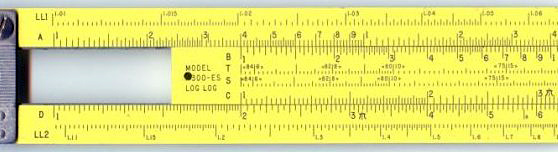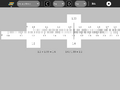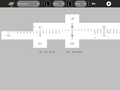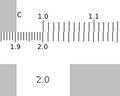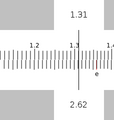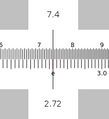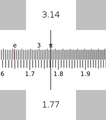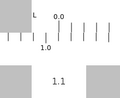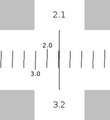Homepage | Activities | Events | Lists | Development | Translate | Contact
Difference between revisions of "Activities/Sliderule"
Tonyforster (talk | contribs) |
Tonyforster (talk | contribs) |
||
| Line 27: | Line 27: | ||
* project-toolbar button | * project-toolbar button | ||
* C scale (multiplication and division) | * C scale (multiplication and division) | ||
| + | * CI scale (multiplication and division when the C scale would give underflow/overflow) | ||
* A scale (square and square root) | * A scale (square and square root) | ||
* L scale (addition and subtraction) | * L scale (addition and subtraction) | ||
Revision as of 02:25, 23 August 2010
Where to get Sliderule
About Sliderule
"The slide rule also known colloquially as a slipstick, is a mechanical analog computer." This Activity implements a basic slide rule with C, D, A, and L scales and can be used for multiplication, division, roots, addition and subtraction.
A nice discussion of the slide rule is found here [1]
The toolbars
From left to right:
- project-toolbar button
- C scale (multiplication and division)
- CI scale (multiplication and division when the C scale would give underflow/overflow)
- A scale (square and square root)
- L scale (addition and subtraction)
- display of calculation and results
- stop button (not shown)
How to use a slide rule
There are three parts to the slide rule: (1) a fixed rule (either the D scale or the L scale); (2) a sliding rule (the A, C, or L scales); and a reticule, which moves independently of the rules.
To move the sliding rules, simply drag them. Also to move the reticule, drag it. (Note: The entire slide rule does not fit on the screen. By dragging on the fixed rule, you can scroll the canvas to reveal different sections.)
Most calculations on a slide rule require three steps:
- position the end of the top slide above a number on the bottom slide;
- position the reticule over a number on the top slide;
- read the result from the bottom slide.
Note: You can read values from the fixed scale from either end of the sliding scale.
The Sliderule Activity displays these three values on tabs attached to the top slider and the reticule. The calculation is also displayed on the activity toolbar.
Note: The scales are all at a fixed scale. It is often necessary to move a decimal place in order to find the number you are looking for on the scale. It is up to the user to keep track and subsequently to estimate the decimal point in the final result.
Note: You typically get 3 significant digits of accuracy when using a slide rule.
Multiplication
To multiply, you use the log slides, C and D. (Addition in log scale is the same as multiplication in linear space.) First position the end of the C slide over one of the multiplicands on the D slide. Then position the reticule over the other multiplicand on the C slide. Read the result off of the D slide.
Example: 2 × 1.31 = 2.62
Division
Division is the opposite of multiplication. First position the reticle over the dividend on the D slide. Then without moving the reticule, position the C slide so that the divisor is under the reticule. Read the quotient off of the D slide under the end of the C slide.
Example: 2.62 / 1.31 = 2
Overflow on Multiplication or Division
Sometimes the result of multiplication or division is off the end of the sliderule. For example 4 x 3 or 3/4. Here you can use the CI or inverse scale. To multiply you can divide by the inverse and to divide you can multiply by the inverse.
Square
You use the A and D slides to square number. (A is a log-log scale.) Simply position the reticule of number you want to square on the D slide and read the result off of the A slide. (Remember to properly estimate the proper decimal point for your result.)
e2 = 7.4
Square root
You also use the A and D slides to find the square root of a number. Simply position the reticule of number you want to square on the A slide and read the result off of the D slide. (Remember to properly estimate the proper decimal point for your result.)
√𝜋 = 1.77
Addition
To add you use the linear slides, L and L. First position the end of the top L slide over one of the addends on the lower L slide. Then position the reticule over the other addend on the upper L slide. Read the result off of the lower L slide.
Example: 1.1 + 2.1 = 3.2
Subtraction
To subtract, you also use the linear slides, L and L. Position the reticule over the minuend on the lower L slide. Without moving the reticle, position the upper L slide so that the subtrahend is also under the reticle. Read the difference from the lower L slide.
Example: 3.2 – 2.1 = 1.1