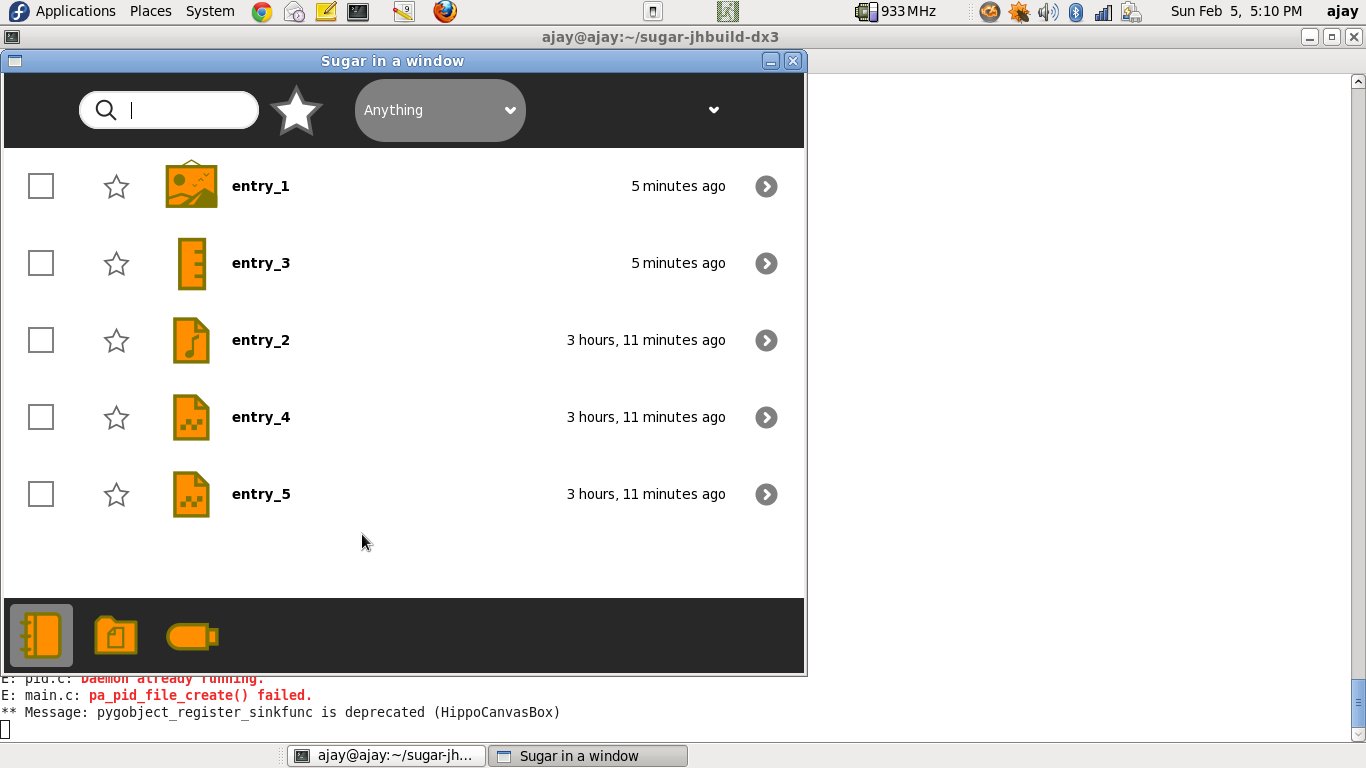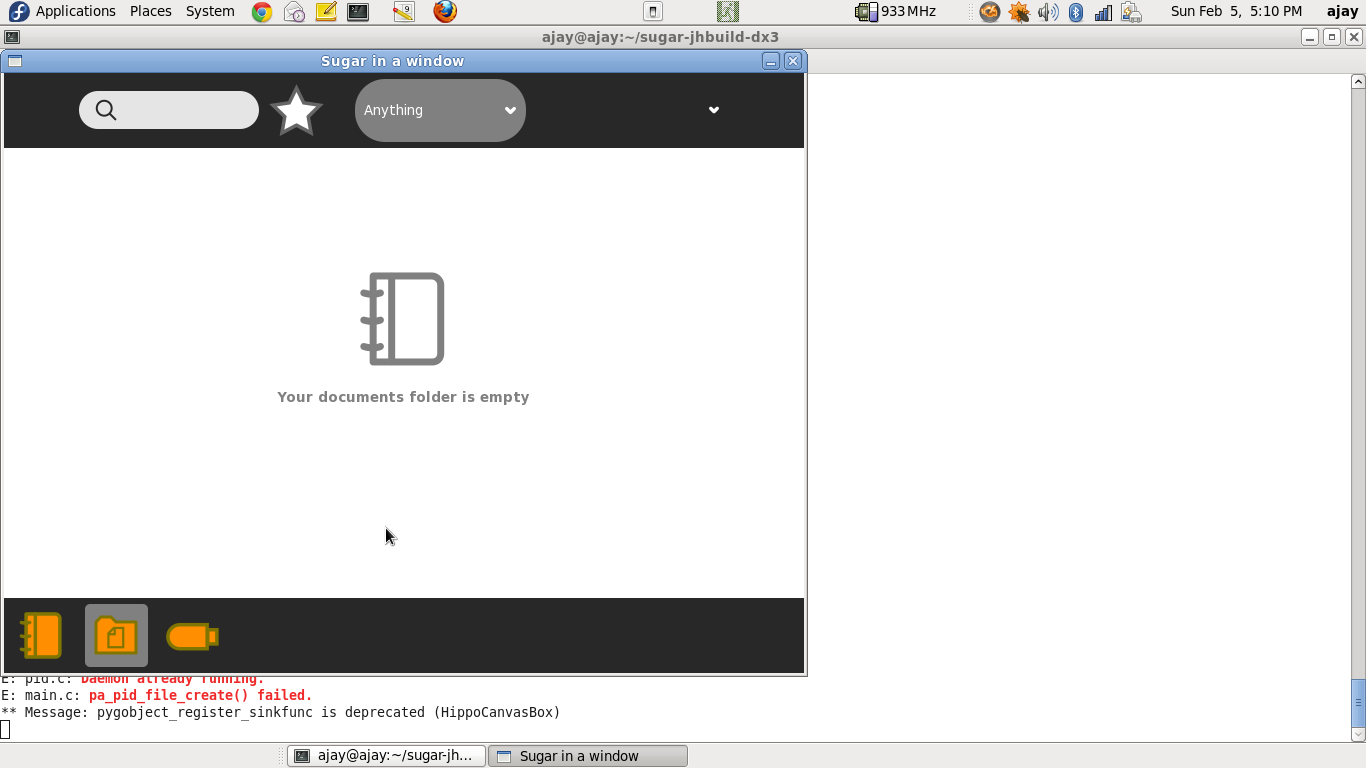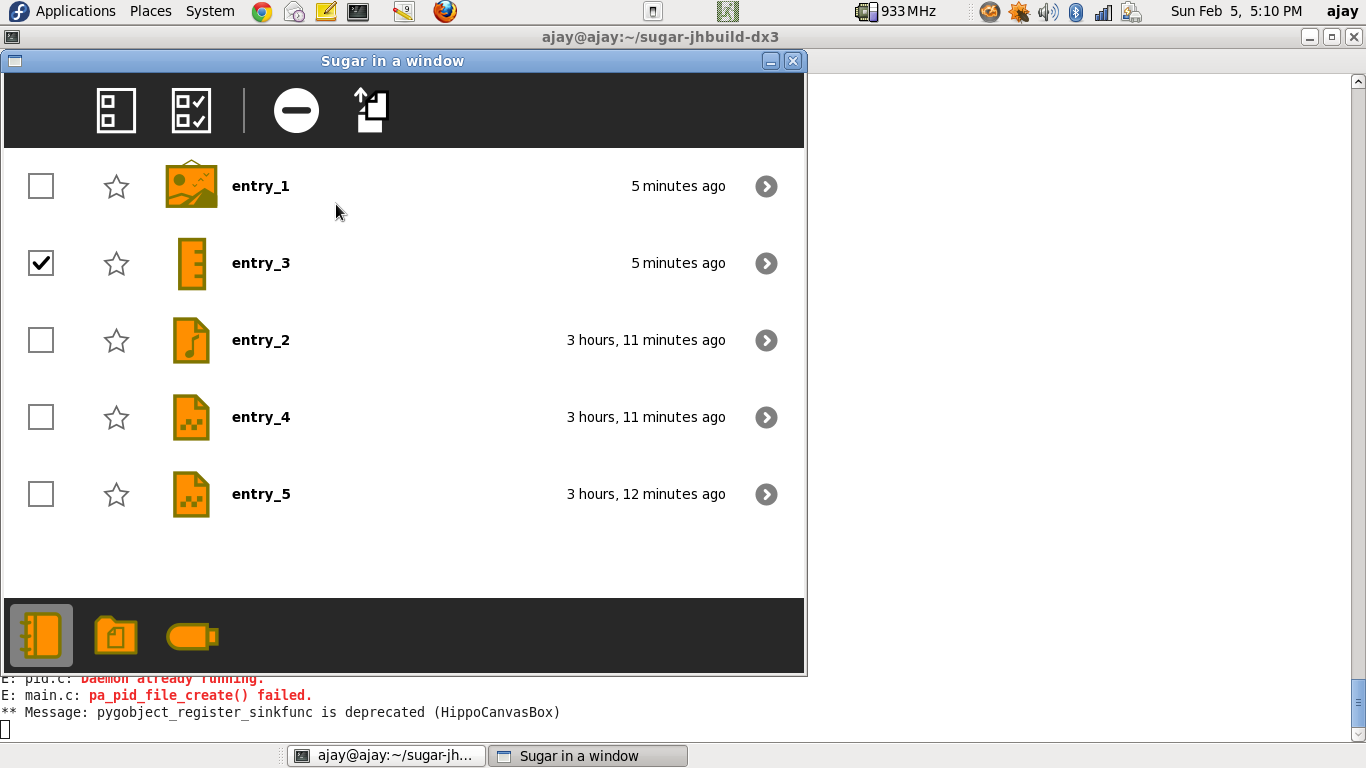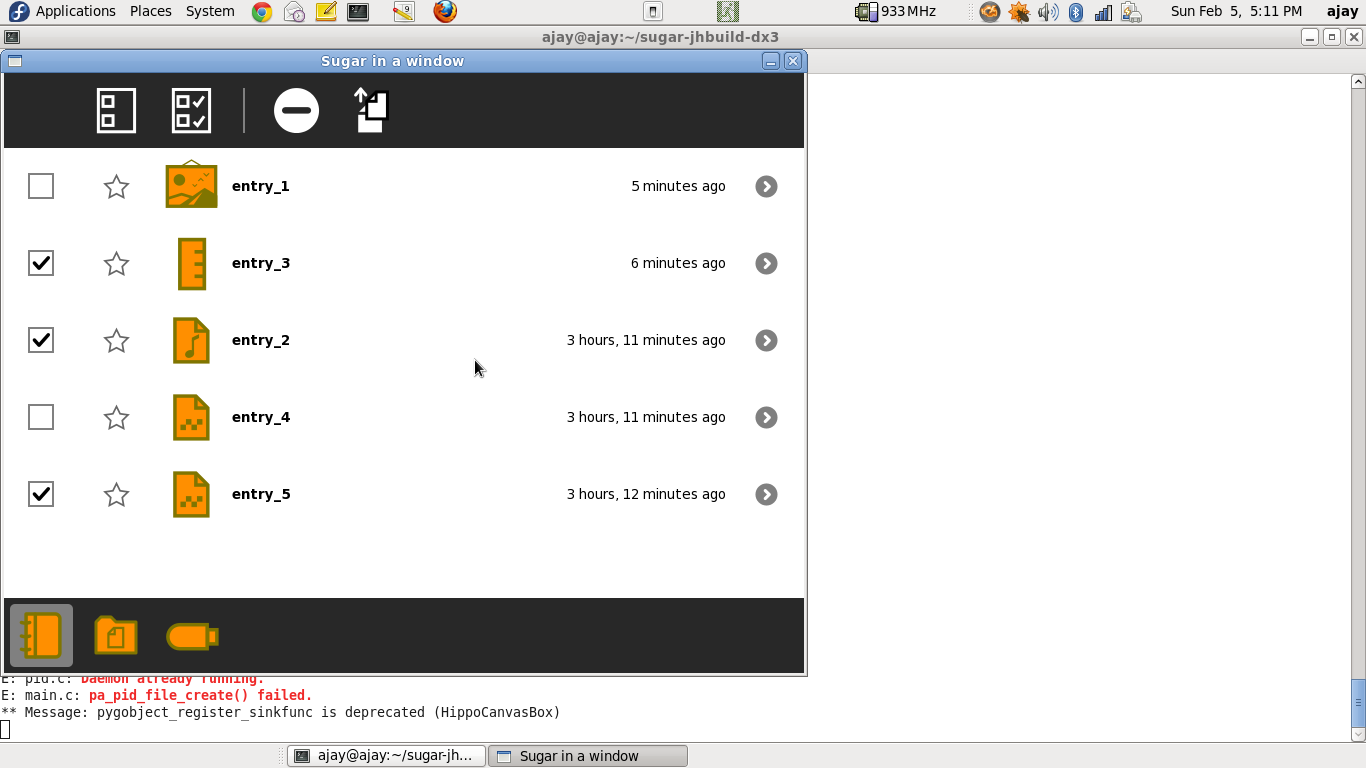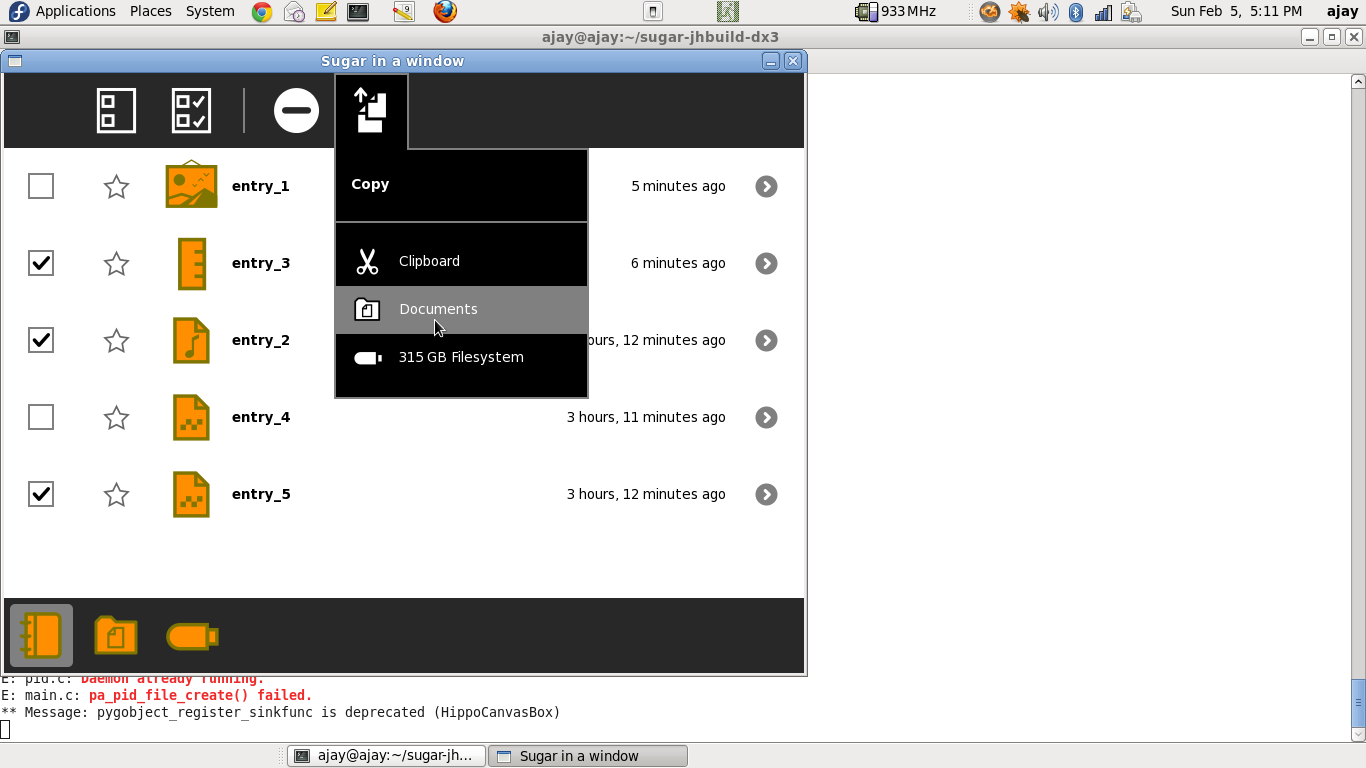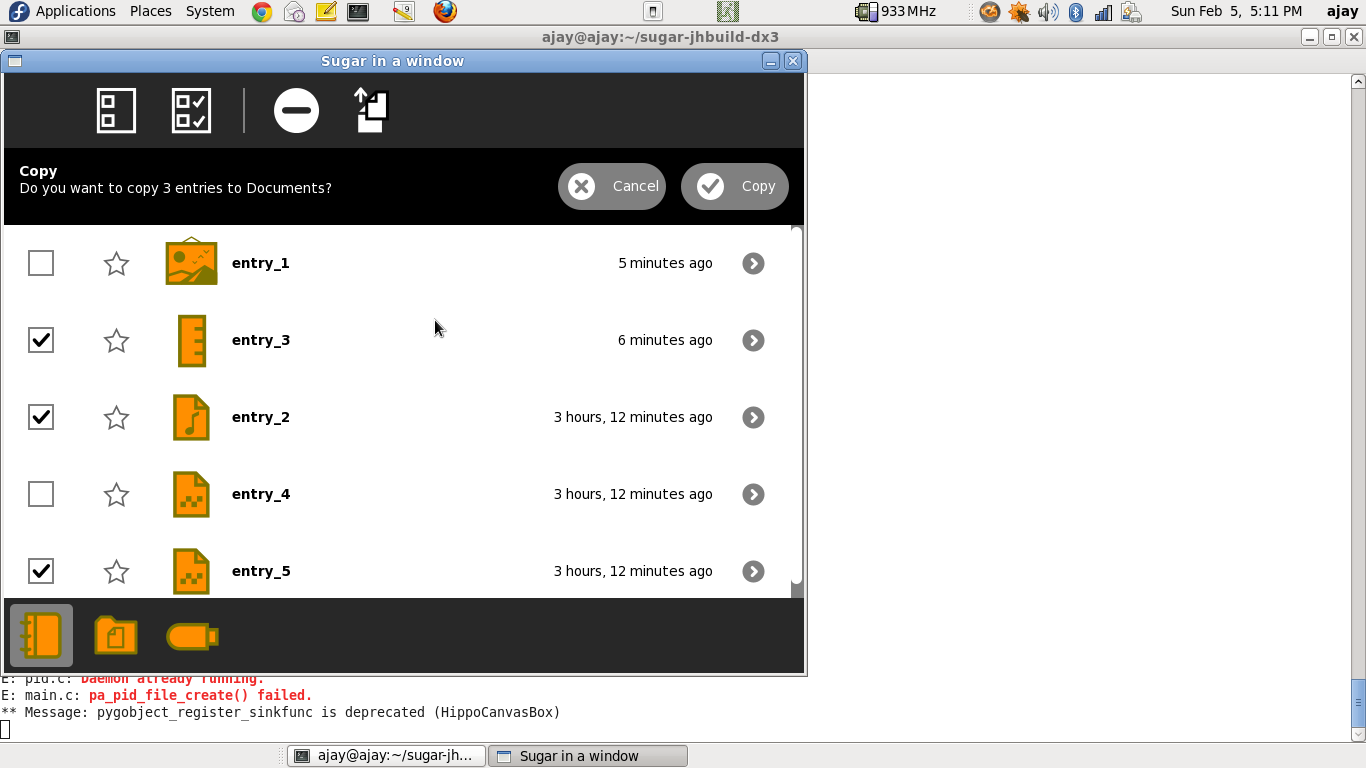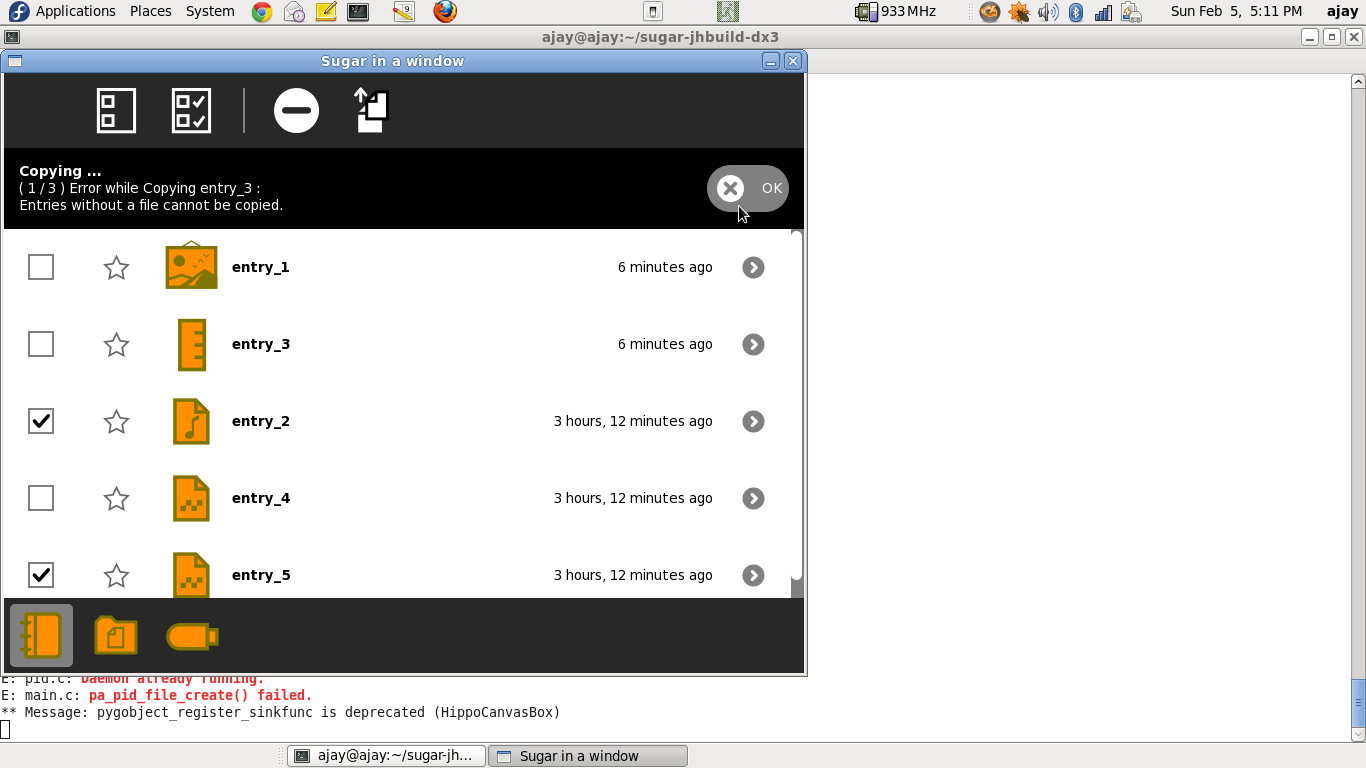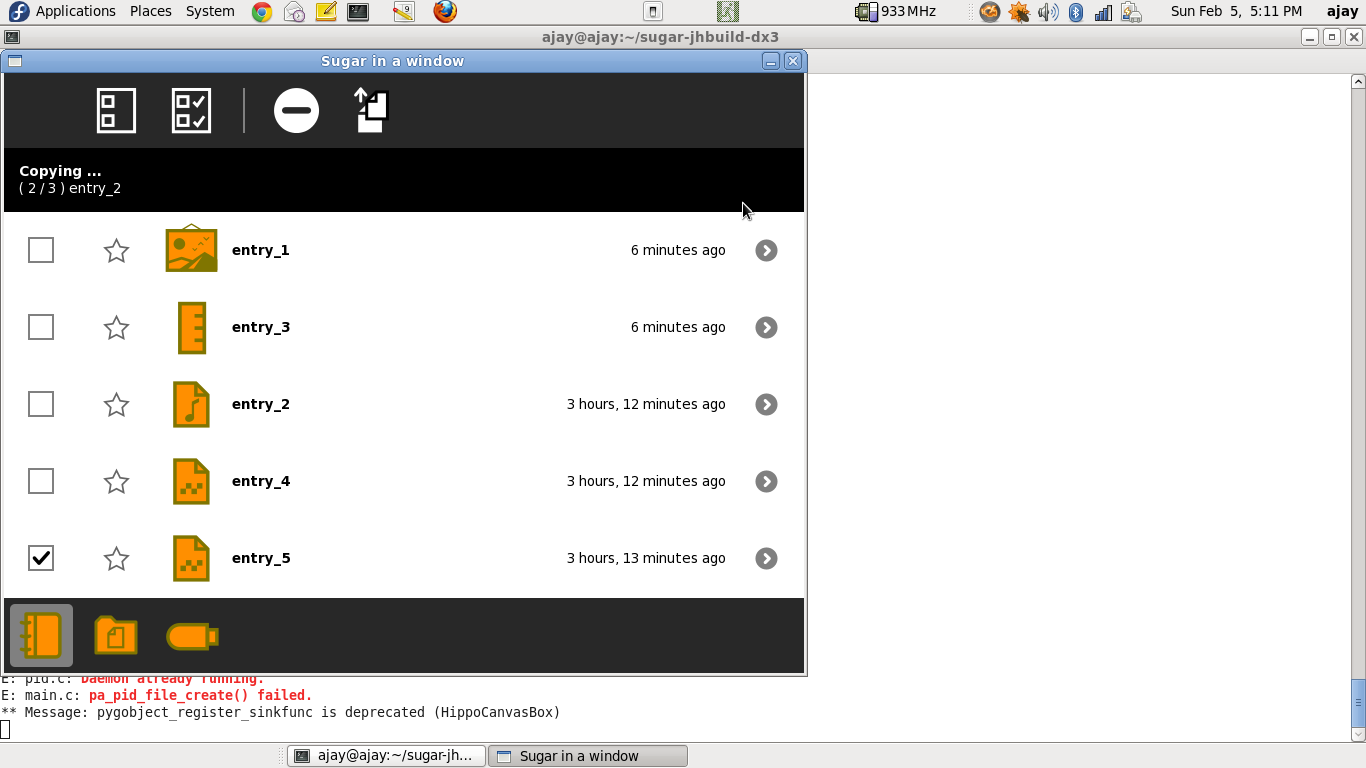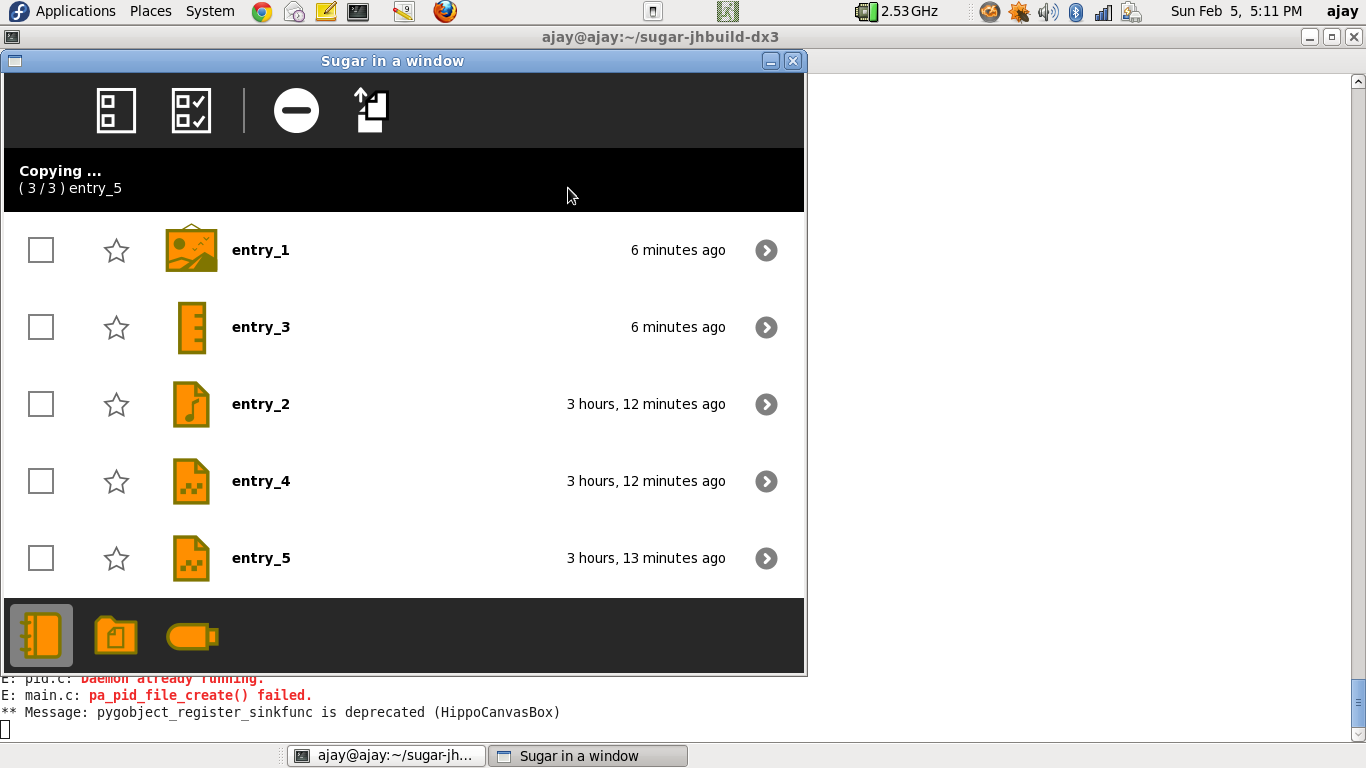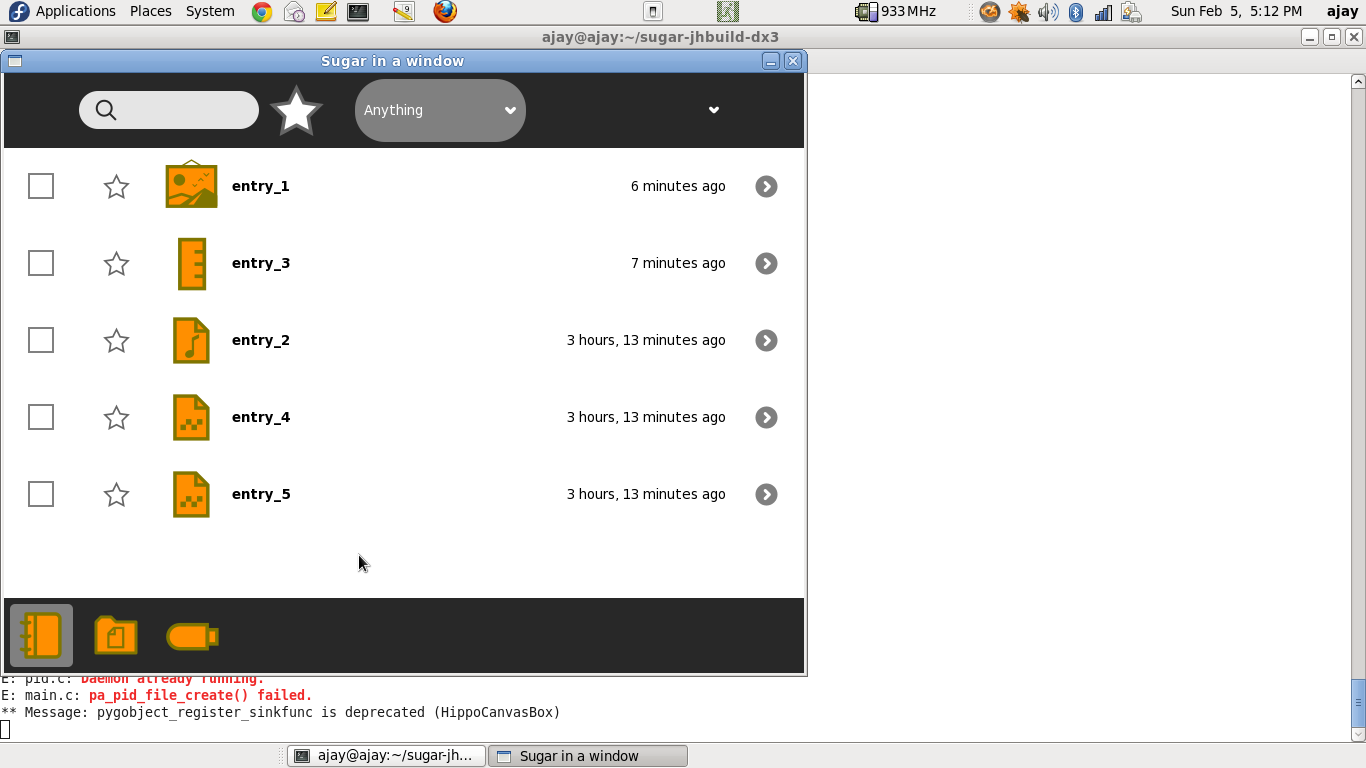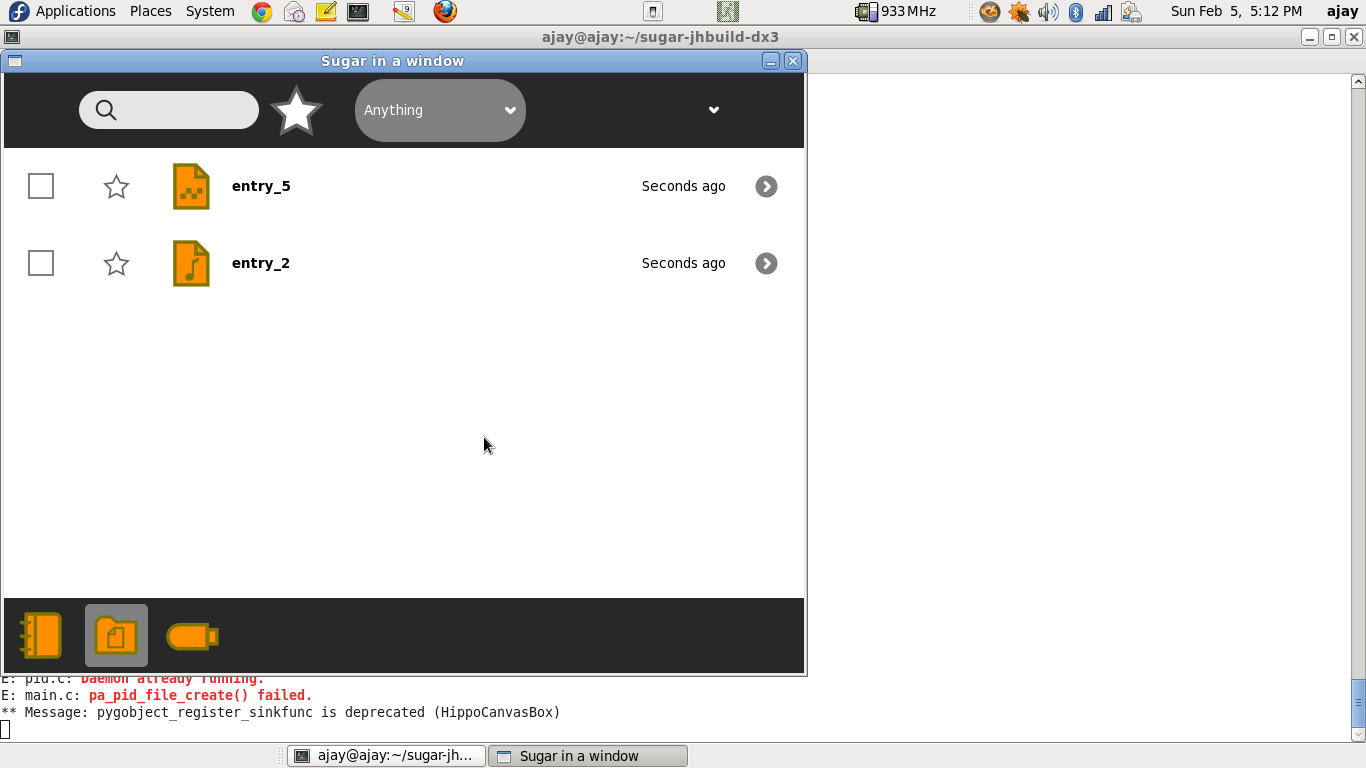Homepage | Activities | Events | Lists | Development | Translate | Contact
Difference between revisions of "Features/Multi selection screenshots"
< Features
Jump to navigation
Jump to search
| Line 41: | Line 41: | ||
=[Step 01] Initial "Journal" view= | =[Step 01] Initial "Journal" view= | ||
**[[File:b1.png]] | **[[File:b1.png]] | ||
| + | |||
| + | |||
| + | |||
| + | |||
=[Step 02] Initial "Documents" view= | =[Step 02] Initial "Documents" view= | ||
**[[File:b2.png]] | **[[File:b2.png]] | ||
| + | |||
| + | |||
| + | |||
| + | |||
=[Step 03] Select an entry in the journal. The Edit-Toolbar, signifying batch-operations, appears.= | =[Step 03] Select an entry in the journal. The Edit-Toolbar, signifying batch-operations, appears.= | ||
**[[File:b3.png]] | **[[File:b3.png]] | ||
| + | |||
| + | |||
| + | |||
| + | |||
=[Step 04] Select more entries in the Journal.= | =[Step 04] Select more entries in the Journal.= | ||
**[[File:b4.png]] | **[[File:b4.png]] | ||
| + | |||
| + | |||
| + | |||
| + | |||
=[Step 05] Click "Copy" toolbar button, and select to copy to "Documents" from the pop-up= | =[Step 05] Click "Copy" toolbar button, and select to copy to "Documents" from the pop-up= | ||
**[[File:b5.png]] | **[[File:b5.png]] | ||
| + | |||
| + | |||
| + | |||
| + | |||
=[Step 06] The confirmation alert appears. Click 'OK'= | =[Step 06] The confirmation alert appears. Click 'OK'= | ||
**[[File:b6.png]] | **[[File:b6.png]] | ||
| + | |||
| + | |||
| + | |||
| + | |||
=[Step 07] If there ia any error for a entry, the message is displayed as an alert. Click 'OK' to continue.= | =[Step 07] If there ia any error for a entry, the message is displayed as an alert. Click 'OK' to continue.= | ||
**[[File:b7.png]] | **[[File:b7.png]] | ||
| + | |||
| + | |||
| + | |||
| + | |||
=[Step 08] Progress status for entry= | =[Step 08] Progress status for entry= | ||
**[[File:b8.png]] | **[[File:b8.png]] | ||
| + | |||
| + | |||
| + | |||
| + | |||
=[Step 09] Progress status for next entry. Note that the progress-status changed without any user convention= | =[Step 09] Progress status for next entry. Note that the progress-status changed without any user convention= | ||
**[[File:b9.png]] | **[[File:b9.png]] | ||
| + | |||
| + | |||
| + | |||
| + | |||
=[Step 10] Final "Journal" view. Note that all the "source" entries are de-selected.= | =[Step 10] Final "Journal" view. Note that all the "source" entries are de-selected.= | ||
**[[File:b10.png]] | **[[File:b10.png]] | ||
| + | |||
| + | |||
| + | |||
| + | |||
=[Step 11] Final "Documents" view. Note that all "destination" entries are de-selected.= | =[Step 11] Final "Documents" view. Note that all "destination" entries are de-selected.= | ||
**[[File:b11.png]] | **[[File:b11.png]] | ||
Revision as of 11:16, 16 July 2012
Owner
- Name: Walter Bender, Gonzalo Odiard, Simon Schampijer, Martin Abente, Ajay Garg
- Email: walter@sugarlabs.org, gonzalo@laptop.org, erikos@sugarlabs.org, tch@activitycentral.com, ajay@activitycentral.com
History
The implementation is almost identical to the one done by Martin; details available at : http://www.sugarlabs.org/~tch/journal2.mpeg
The only differences are ::
- More copy-to options :: Clipboard, Documents (in addition to mounted drives).
- When entries are copied to another location, both - the sources and the destinations - are de-selected automatically, without the user explicitly have to de-select them all manually.
- There has been a progress bar added for batch-operations.
Basic utility of this feature
- This feature, merely does a loop-over for multiple entries. That is, the workflow and the end-result in the following two scenarios should be exactly the same ::
- Entries, E1, E2, E3 .... En, are operated upon one after the another, individually.
- Entries, E1, E2, E3 .... En, are selected together, and operated upon one after the another, as a single macro batch-operaton.
- Some particular use-cases ::
- Batch-operations
speeds upmakes XO-bundle installations more convenient, when multiple bundles are copied together from a USB drive to the journal. Thanks a ton to Sridhar Dhanapalan for the attention generated towards this (otherwise obscure) use-case.
- Batch-operations
Typical copy-to workflow
[Step 01] Initial "Journal" view
[Step 02] Initial "Documents" view
[Step 03] Select an entry in the journal. The Edit-Toolbar, signifying batch-operations, appears.
[Step 04] Select more entries in the Journal.
[Step 05] Click "Copy" toolbar button, and select to copy to "Documents" from the pop-up
[Step 06] The confirmation alert appears. Click 'OK'
[Step 07] If there ia any error for a entry, the message is displayed as an alert. Click 'OK' to continue.
[Step 08] Progress status for entry
[Step 09] Progress status for next entry. Note that the progress-status changed without any user convention
[Step 10] Final "Journal" view. Note that all the "source" entries are de-selected.