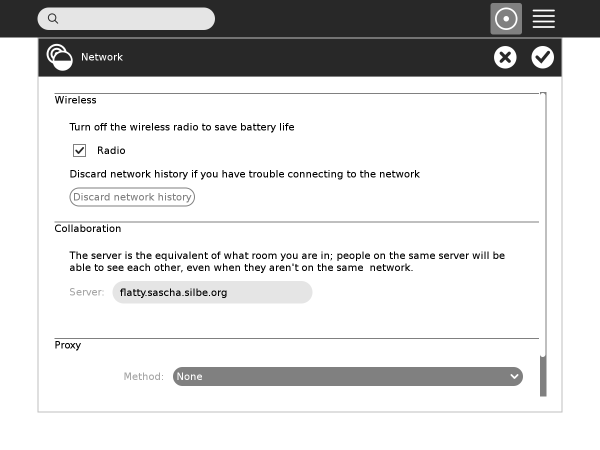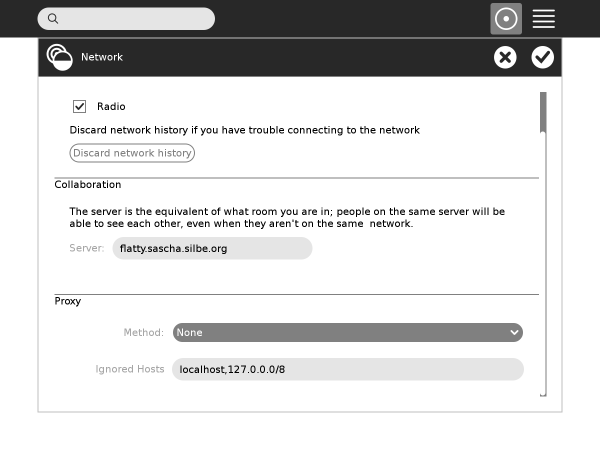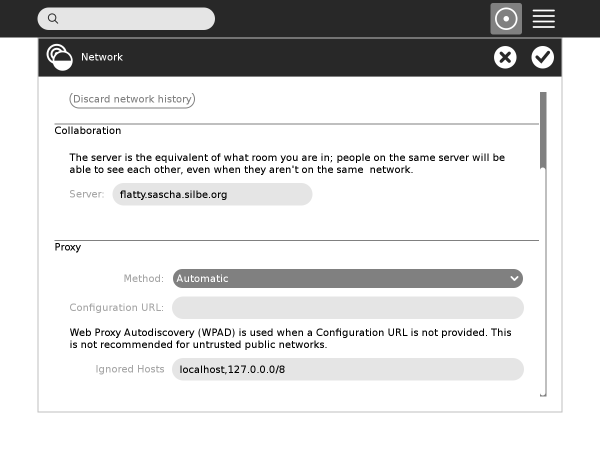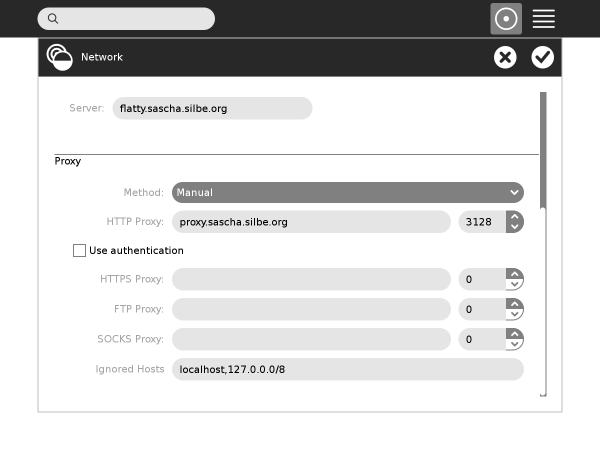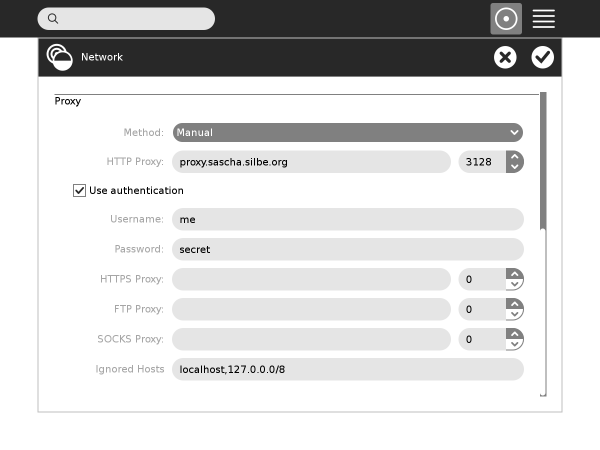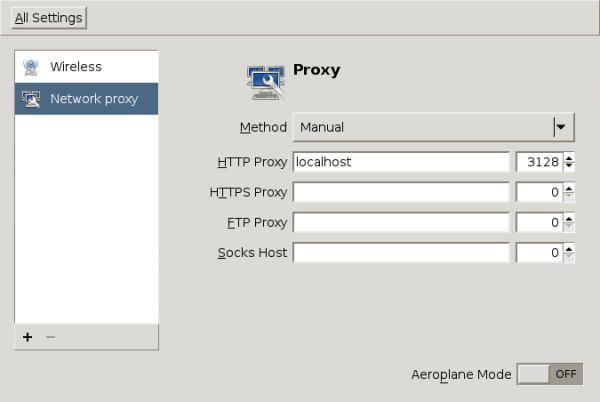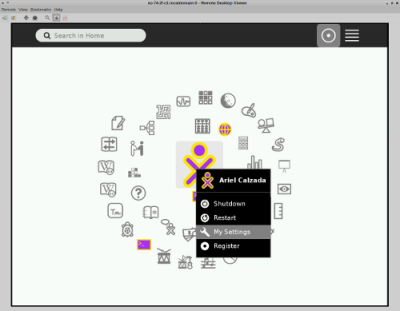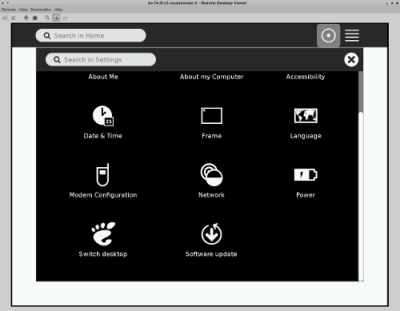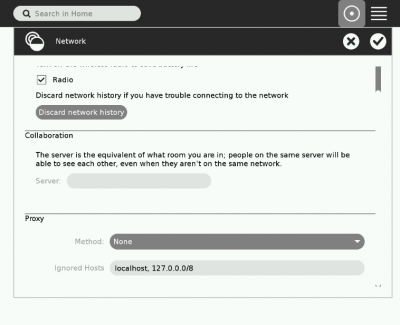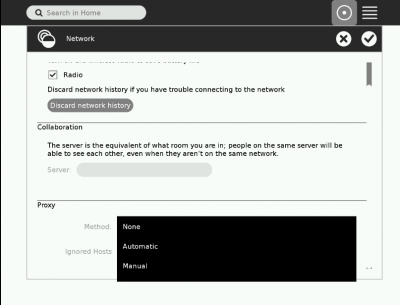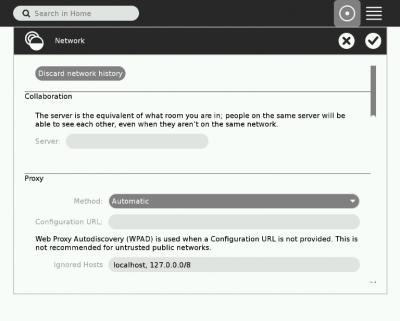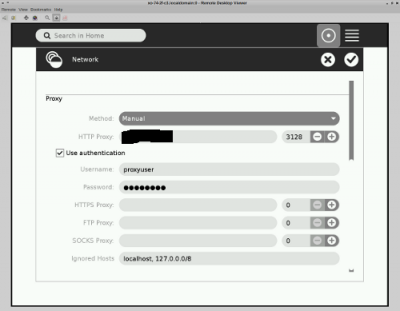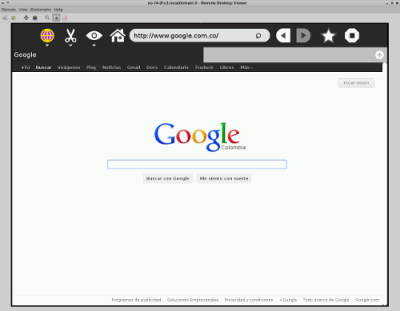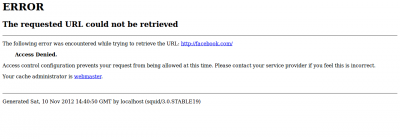Difference between revisions of "Features/Proxy Settings"
| Line 82: | Line 82: | ||
:: In automatic mode | :: In automatic mode | ||
| − | [[File:testproxysupport-automaticmode.png|400px]] | + | [[File:testproxysupport-automaticmode.png|center|400px]] |
:: In manual mode | :: In manual mode | ||
| − | [[File:testproxysupport-form.png|400px]] | + | [[File:testproxysupport-form.png|center|400px]] |
Revision as of 11:03, 29 November 2012
Summary
Allow the user to configure proxy settings using the Sugar Control Panel.
Owner
Current status
- Targeted release: 0.98
- Last updated: 2012-02-14
- Percentage of completion: 95%
Detailed Description
Both individual users and deployments need to be able to set a proxy for Sugar and activities to use. While we'd like the system to work that all out automatically (e.g. using WPAD), this often isn't possible. Common reasons include legacy ("inherited") setups and network uplinks simply being out of control of the user respectively deployment.
The existing Network Control Panel is enhanced by adding a new section for the proxy settings. For consistency between Sugar and Gnome, the basic layout of the Gnome 3 proxy settings has been mirrored: A combo box allows the user to select how the proxy setting should be determined (None=direct connection, Automatic=WPAD or PAC, Manual=enter host names and ports for each protocol). Based on which method was selected, additional configuration options are presented to the user.
The settings are stored via gconf, using the same keys as Gnome 2.
Benefit to Sugar
See Detailed Description.
Scope
Modifying the existing Network Control Panel.
UI Design
The Feature adds a new section to the Network Control Panel.
For comparison, this is what the Gnome 3 proxy settings dialog looks like:
How To Test
- Go to mysettings
- Click network button
- Select mode of proxy ( automatic / manual )
- Fill proxy settings info according to your setup ( host, port, user/password, ... )
- In automatic mode
- In manual mode
- Open Browse activity with a white-listed page ( google.com in this example )
- Open Browse activity with a black-listed page ( facebook.com in this example )
User Experience
See UI Design
Dependencies
There are no new dependencies.
Contingency Plan
Users can continue to use the Gnome Control Center to configure proxy settings.
Documentation
There is no documentation beyond this page.
Release Notes
There have been no changes to public API. The Release Notes merely need to mention that users can now configure proxy settings from within Sugar. As detailed above, the UI is very similar to the Gnome UI.