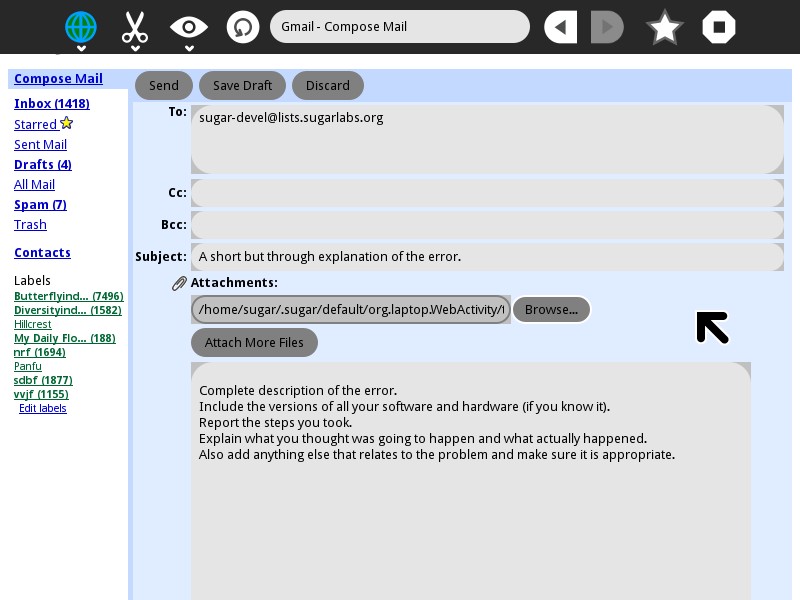Homepage | Activities | Events | Lists | Development | Translate | Contact
Difference between revisions of "BugSquad/Email Bug Report"
< BugSquad
Jump to navigation
Jump to search
| (One intermediate revision by the same user not shown) | |||
| Line 34: | Line 34: | ||
[[File:emailbug10.jpg|Browse for file]]<br /> | [[File:emailbug10.jpg|Browse for file]]<br /> | ||
<br />11. Attach the text clipping to your email.<br /> | <br />11. Attach the text clipping to your email.<br /> | ||
| − | [[File: | + | [[File:emailbug11.jpg|Attach clipping]]<br /> |
<br />12. Your attachment is ready.<br /> | <br />12. Your attachment is ready.<br /> | ||
[[File:emailbug12.jpg|End result]] | [[File:emailbug12.jpg|End result]] | ||
| + | |||
| + | |||
| + | [[Category:BugSquad]] | ||
Latest revision as of 19:43, 23 December 2013
How to send an email to report a bug
- Enter sugar-devel@lists.sugarlabs.org in the To: line.
- Write a short but through explanation of the error in the Subject line.
- In the body of the email describe the error completely.
- Include the versions of all your software and hardware (if you know it).
- Report the steps you took.
- Explain what you thought was going to happen and what actually happened.
- Also add anything else that relates to the problem and make sure it is appropriate.
- Attach any log files or screenshots of the error.
- Look the email over once and make sure you haven’t forgotten anything, and then send the email.
Attaching log files to email through Sugar.
1. In Sugar find your Log.
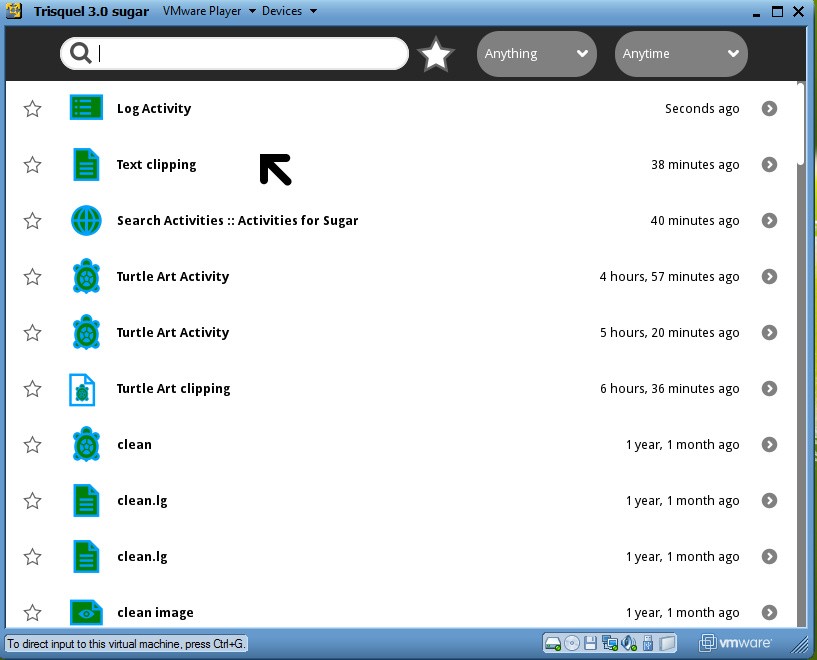
2. Find the error in your Log.
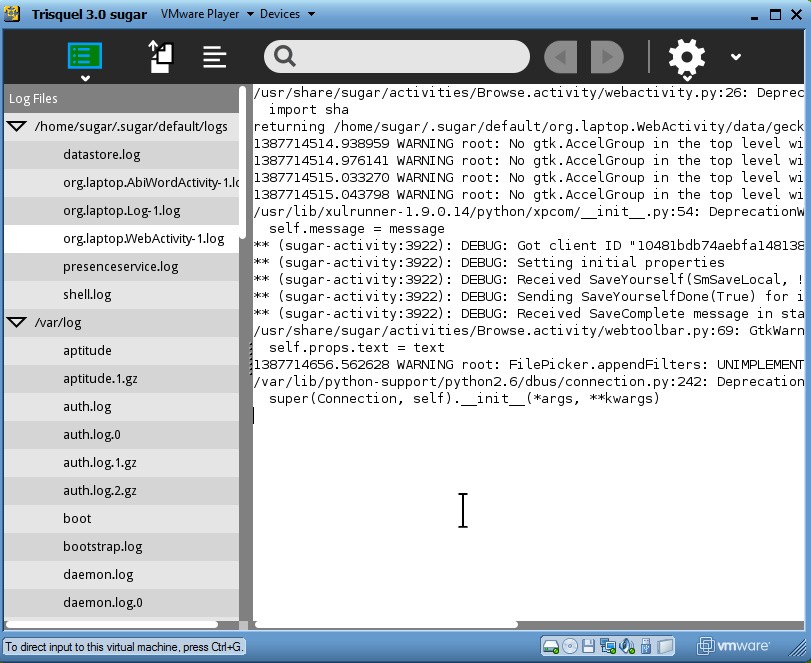
3. Click on the Log symbol on the top left-hand corner.
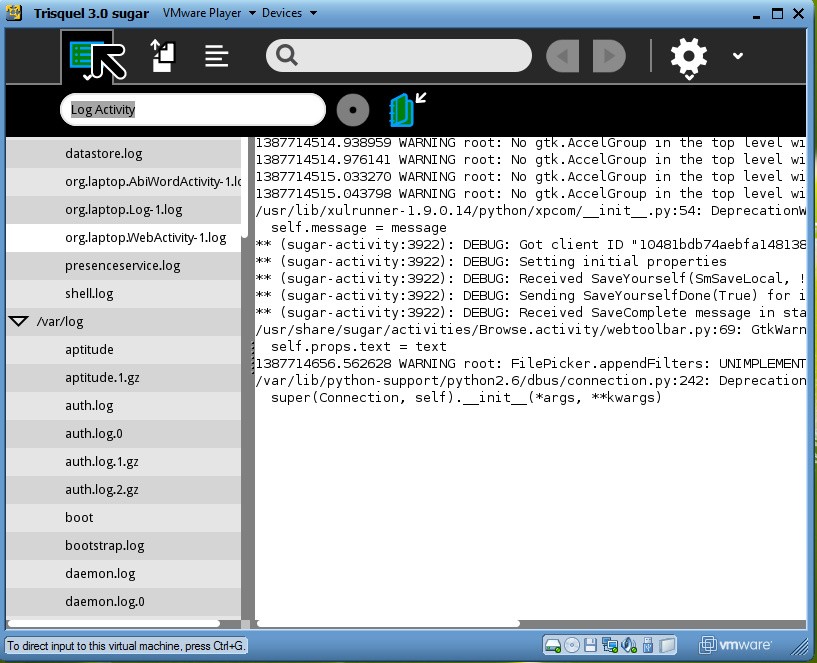
4. There you will find a keep button. Click on it to create a text clipping.
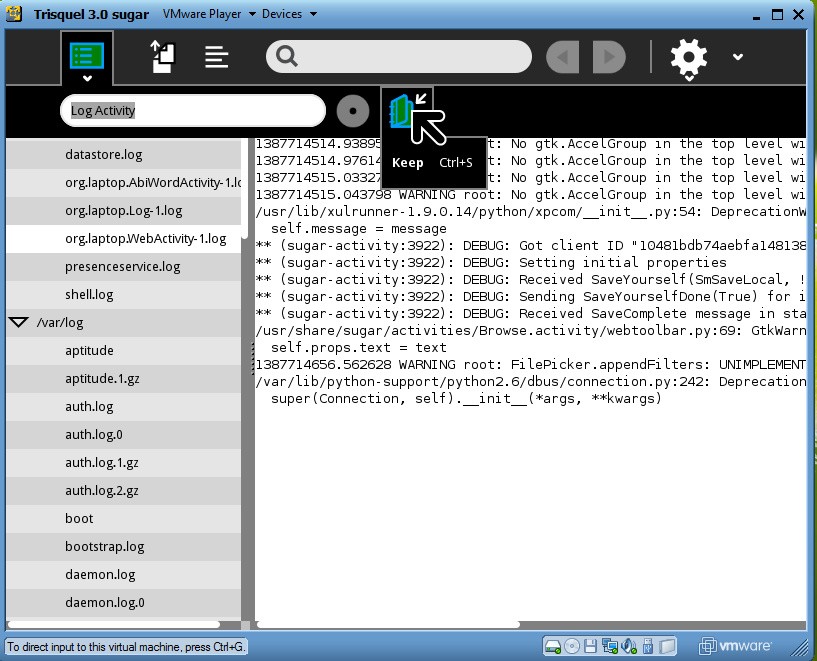
5. The text clipping will be in your Journal.
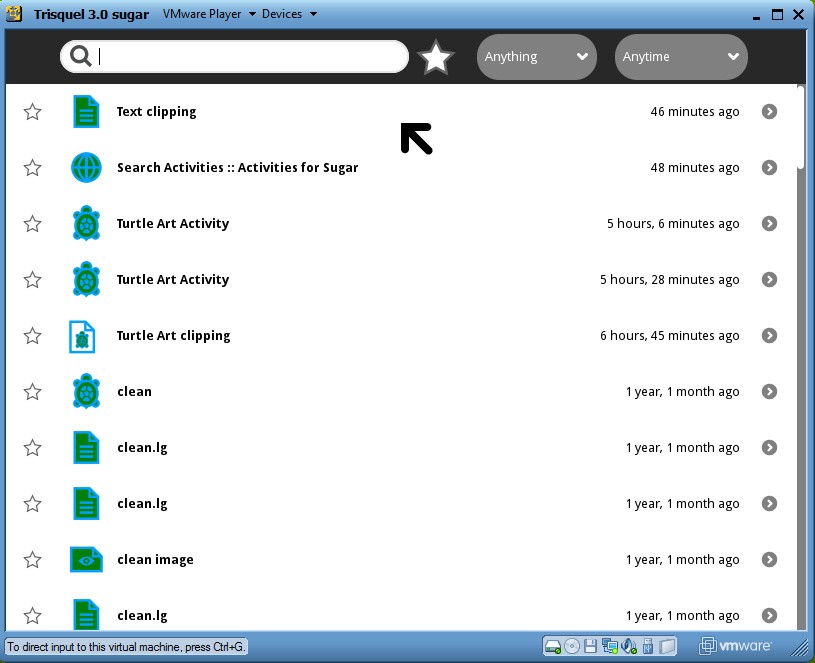
6. Go to Browse.
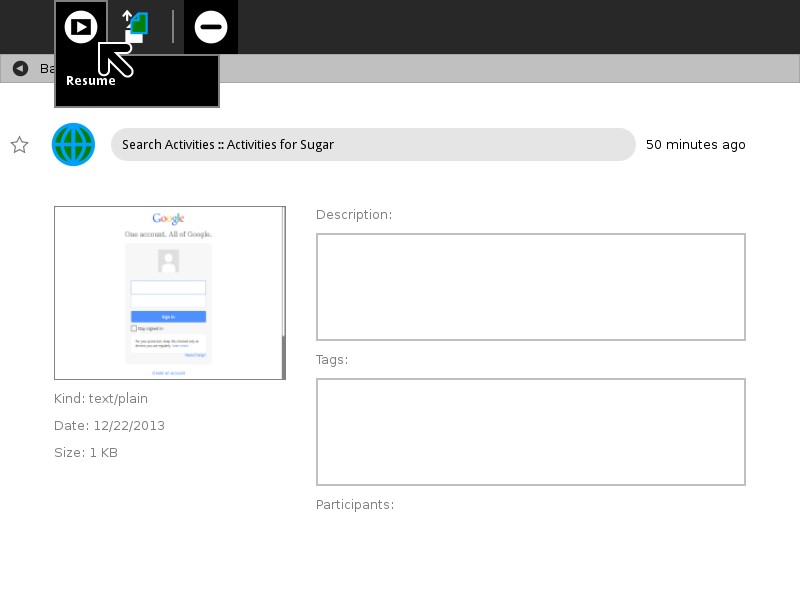
7. Sign into your email.
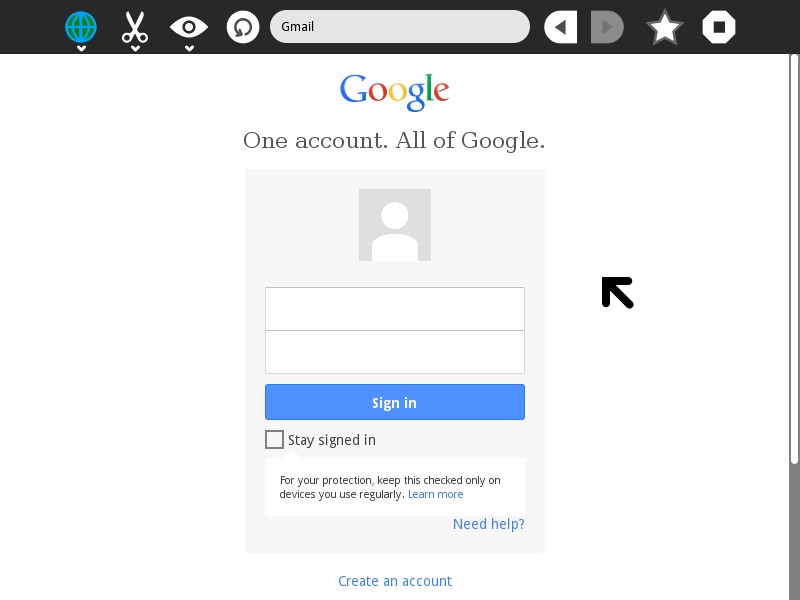
8. Compose a new email.
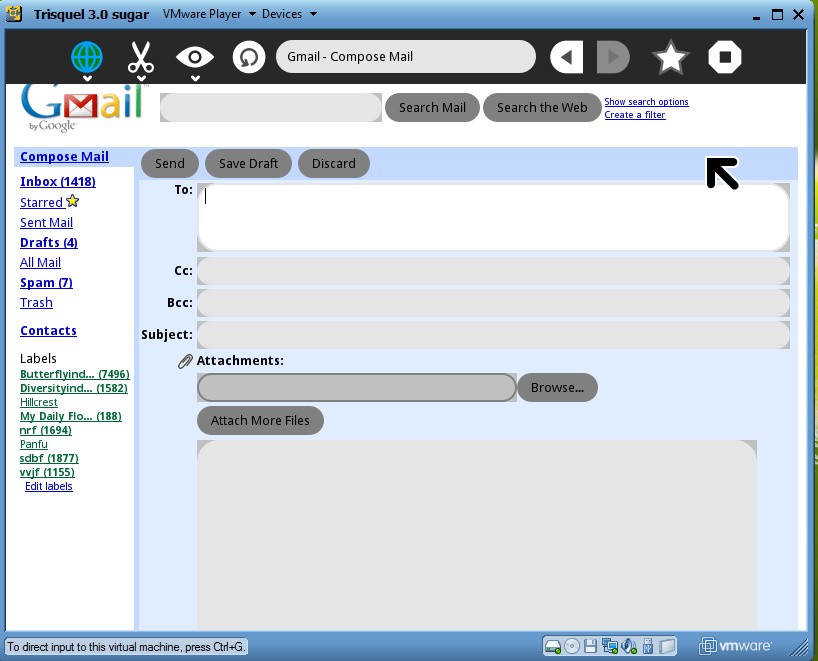
9. Enter all the text needed in your email.
10. Click on browse.
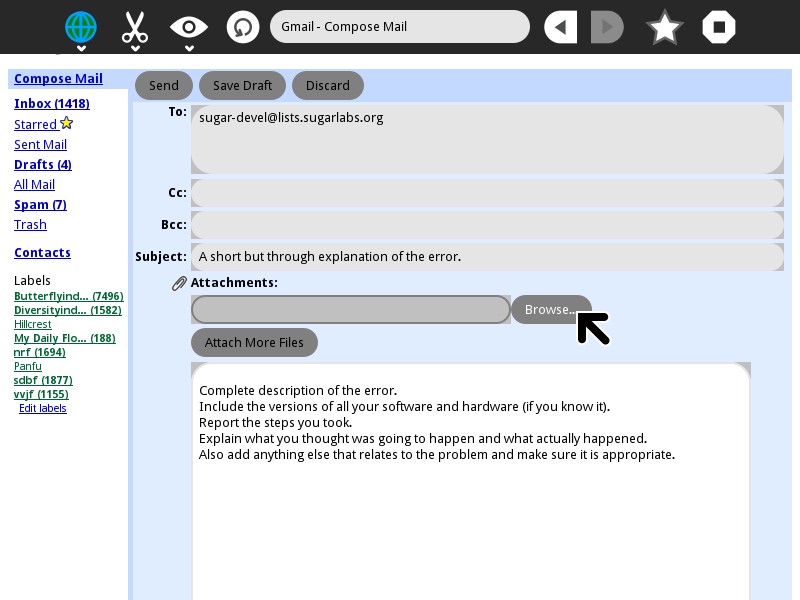
11. Attach the text clipping to your email.
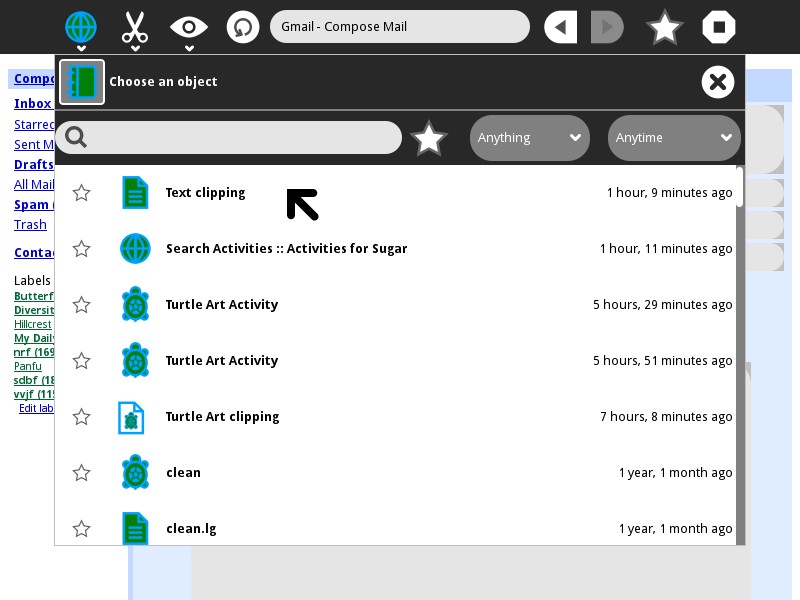
12. Your attachment is ready.