Difference between revisions of "Trisquel"
m (moved Community/Distributions/Trisquel to Trisquel: restructure) |
|||
| Line 1: | Line 1: | ||
| − | [[File:trisquel_logo.png]] | + | <noinclude>[[Category:Supported systems]]</noinclude> |
| + | <span class="linkgroup">[[File:trisquel_logo.png|link=http://trisquel.info/en]]</span> | ||
:[[File:Trisquel-5.5.png|700px]] | :[[File:Trisquel-5.5.png|700px]] | ||
:::;Screenshot of Trisquel 5.5 | :::;Screenshot of Trisquel 5.5 | ||
| − | :Also has optional [[ | + | :Also has optional [[Sweets_Distribution/Testing#Trisquel_5.5|sweets-distribution:Factory ]] installed. |
::Note Sugar XO Avitar in right top corner of desktop. | ::Note Sugar XO Avitar in right top corner of desktop. | ||
* See also: [[Trisquel On A Sugar Toast]] '''Sugar Only Version''' - Not yet available in 5.5 - Coming soon. | * See also: [[Trisquel On A Sugar Toast]] '''Sugar Only Version''' - Not yet available in 5.5 - Coming soon. | ||
| Line 102: | Line 103: | ||
=====Add Sugar 0.88.1 to Trisquel 5.0===== | =====Add Sugar 0.88.1 to Trisquel 5.0===== | ||
| − | : | + | :[[Talk:Trisquel#Install_Sugar_0.88.1x_on_Trisquel_5.0]] |
::'''Preferred version Experimental Solution''' | ::'''Preferred version Experimental Solution''' | ||
=====Add Sugar 0.90 to Trisquel 5.0===== | =====Add Sugar 0.90 to Trisquel 5.0===== | ||
| − | : | + | : [[Talk:Trisquel#Install_Sugar_0.90.x_on_Trisquel_5.0]] |
::This is an Experimental Solution | ::This is an Experimental Solution | ||
=====Note===== | =====Note===== | ||
| Line 122: | Line 123: | ||
====Boots on MacBook Air==== | ====Boots on MacBook Air==== | ||
| − | :Will save settings if Persistent USB plugged in when booted from CD | + | :Will save settings if Persistent USB disk plugged in when booted from CD |
| − | ::Insert USB in Mac | + | ::Insert USB disk in Mac |
| − | ::: Persistent USB can be made with Ubuntu-gnome "USB Startup Disk Creator:(usb-creator) or see section below to create one from a booted CD | + | ::: Persistent USB disk can be made with Ubuntu-gnome "USB Startup Disk Creator:(usb-creator) or see section below to create one from a booted CD |
::Boot from CD (hold down "C" key until isolinux screen appears-10sec or more) select '''Safe Graphics Mode''' | ::Boot from CD (hold down "C" key until isolinux screen appears-10sec or more) select '''Safe Graphics Mode''' | ||
:: To free up a USB port go to frame and disconnect the CD. Unplug the DVD/CD, then the network dongle can be inserted in the freed up USB port. | :: To free up a USB port go to frame and disconnect the CD. Unplug the DVD/CD, then the network dongle can be inserted in the freed up USB port. | ||
| Line 132: | Line 133: | ||
| − | ====1-) usb-creator-gtk to make Persistent USB==== | + | ====1-) usb-creator-gtk to make Persistent USB disk==== |
| − | :::Live USB with persistence | + | :::Live USB disk with persistence |
| − | :(Makes USB | + | :(Makes USB device with MacBook Pro i7 running VirtualBox 4.0.4 and Trisquel_4.1_amd64 Virtual Machine.) |
:: Does not boot with or without rEFIt BootCD on Mac. | :: Does not boot with or without rEFIt BootCD on Mac. | ||
:: Works on Acer ASPIRE ONE as boot USB | :: Works on Acer ASPIRE ONE as boot USB | ||
| Line 140: | Line 141: | ||
*Requires: | *Requires: | ||
:Running Trisquel Virtual Machine | :Running Trisquel Virtual Machine | ||
| − | :: | + | ::USB 2.0 Controller activated in Settings/Ports/USB/USB Device Filters |
| − | ::2 GB Target USB formatted as fat 16 | + | ::2 GB Target USB disk formatted as fat 16 |
::'''trisquel-sugar_4.1_i686.iso''' Downloaded to Virtual Machine | ::'''trisquel-sugar_4.1_i686.iso''' Downloaded to Virtual Machine | ||
::OR: | ::OR: | ||
| Line 148: | Line 149: | ||
*IN Terminal: "usb-creator-gtk" | *IN Terminal: "usb-creator-gtk" | ||
::Select other and chose CD or .iso | ::Select other and chose CD or .iso | ||
| − | ::Insert Target USB and select it | + | ::Insert Target USB disk and select it |
::move persistence slider to desired persistence | ::move persistence slider to desired persistence | ||
:::"Make Startup Disk" | :::"Make Startup Disk" | ||
| − | ====2-Install to USB from Booted CD==== | + | ====2-Install to USB disk from Booted CD==== |
=====[http://trisquel.info/en/wiki/how-create-liveusb how-to-create-a-liveusb]===== | =====[http://trisquel.info/en/wiki/how-create-liveusb how-to-create-a-liveusb]===== | ||
*http://trisquel.info/en/wiki/how-create-liveusb | *http://trisquel.info/en/wiki/how-create-liveusb | ||
| − | =====Full install to USB as | + | =====Full install to USB disk as Hard Disk===== |
:Requires: | :Requires: | ||
::Trisquel-4.1-sugar.iso burned to CD | ::Trisquel-4.1-sugar.iso burned to CD | ||
| − | ::8 GB USB | + | ::8 GB USB disk formatted as fat 16 |
::Install from CD boot screen | ::Install from CD boot screen | ||
| − | ::select 8 GB USB as HD | + | ::select 8 GB USB disk as HD |
::install | ::install | ||
| − | :boot USB | + | :boot USB disk |
| − | ======Use usb-creator-gtk on | + | ======Use usb-creator-gtk on 8 GB USB disk to write a 2nd live USB disk====== |
# Download firefox-6.xo from ASLO | # Download firefox-6.xo from ASLO | ||
| − | # or drag drop from USB | + | # or drag drop from USB disk |
# start firefox | # start firefox | ||
# set firefox Preferences for Download to "ASK" | # set firefox Preferences for Download to "ASK" | ||
| Line 176: | Line 177: | ||
# Terminal: "usb-creator-gtk" | # Terminal: "usb-creator-gtk" | ||
# other: select trisquel-sugar_4.1_i686.iso | # other: select trisquel-sugar_4.1_i686.iso | ||
| − | # insert target USB ( | + | # insert target USB disk (2 GB or larger) |
| − | # select target USB and set persistence | + | # select target USB disk and set persistence |
| − | # Create USB | + | # Create USB disk |
===Trisquel On A Sugar Toast=== | ===Trisquel On A Sugar Toast=== | ||
| Line 186: | Line 187: | ||
==Live image trisquel-sugar_3.0== | ==Live image trisquel-sugar_3.0== | ||
*http://trisquel.info/en/trisquel-sugar | *http://trisquel.info/en/trisquel-sugar | ||
| − | You can download the ( | + | You can download the (430 MB) iso image from here: |
*http://devel.trisquel.info/sugar/trisquel-sugar_3.0-LATEST_i686.iso | *http://devel.trisquel.info/sugar/trisquel-sugar_3.0-LATEST_i686.iso | ||
| Line 218: | Line 219: | ||
install sugar-emulator | install sugar-emulator | ||
search sugar | search sugar | ||
| − | check all sugar applications (but not Trisquel-Sugar or Ubuntu | + | check all sugar applications (but not Trisquel-Sugar or Ubuntu Sugar remix) |
install | install | ||
*[[Emulator/Full Screen|how to configure full screen]], | *[[Emulator/Full Screen|how to configure full screen]], | ||
| Line 225: | Line 226: | ||
My Settings | My Settings | ||
software update (13) | software update (13) | ||
| − | Insert 2nd USB with surf-115.xo | + | Insert 2nd USB disk with surf-115.xo |
you can download it from: http://people.sugarlabs.org/Tgillard/Surf-115.xo to a USB Stick | you can download it from: http://people.sugarlabs.org/Tgillard/Surf-115.xo to a USB Stick | ||
Click on journal | Click on journal | ||
| Line 232: | Line 233: | ||
*Congratulations You have sugar-desktop installed | *Congratulations You have sugar-desktop installed | ||
| − | ====Create Live USB from trisquel_4.0.1_i686.iso==== | + | ====Create Live USB disk from trisquel_4.0.1_i686.iso==== |
:Open System/Administration/USB Startup Disk Creator | :Open System/Administration/USB Startup Disk Creator | ||
::Password (root) | ::Password (root) | ||
::<OTHER> File System/home/(user)/Desktop/trisquel_4.0.1_i686.iso | ::<OTHER> File System/home/(user)/Desktop/trisquel_4.0.1_i686.iso | ||
| − | ::Insert | + | ::Insert 4 GB USB disk |
::Stored in extra reserved space (move slider for persistence) | ::Stored in extra reserved space (move slider for persistence) | ||
::Make Start Up Disk | ::Make Start Up Disk | ||
| − | :Safely remove USB | + | :Safely remove USB disk |
:Boot Computer with Live CD | :Boot Computer with Live CD | ||
:Choose | :Choose | ||
Revision as of 22:40, 1 July 2012
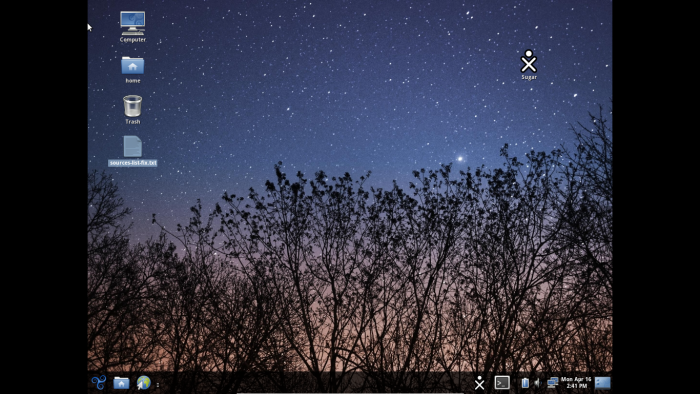
- Screenshot of Trisquel 5.5
- Also has optional sweets-distribution:Factory installed.
- Note Sugar XO Avitar in right top corner of desktop.
- See also: Trisquel On A Sugar Toast Sugar Only Version - Not yet available in 5.5 - Coming soon.
Trisquel GNU/Linux is a fully free operating system endorsed by the FSF. It has a stand alone Live/Installable image for CD and USB drives. It is based on Ubuntu, but is not Ubuntu.
Download
- http://trisquel.info/download
- http://cdimage.trisquel.info/trisquel-images/
- http://mirror.fsf.org/trisquel-images/
- http://trisquel.info/en/download
Trisquel Packages
Trisquel 5.5
- Announcement: 16, Apr 2012
- Updated ----Satellit 17:38, 16 April 2012 (EDT)
- Download: http://trisquel.info/download
Trisquel 5.5 STS "Brigantia" is finally here! This release took us some extra time but it was well worth it, as even if we went through a lot of changes in core components we achieved many improvements while preparing the system for the forthcoming long term support release. As a sort of compensation (many thanks for your patience!), and due to the importance of our next release, we will start hacking on it sooner than usual, in about a month. This release took our biggest effort in this eight years, and we want to thank all the community, members, donors and specially to everyone who contributed to the development. Many new technologies, same user experience This release is our first to be based on GNOME 3, GTK 3 and also Linux-libre 3.0.0. GNOME 3 was a big challenge, because as it is designed by now, it is not usable for our community. The new default interface of GNOME 3 is GNOME Shell, a program that requires 3D acceleration to work, as it relies on graphics composition. Sadly, many graphics cards today still lack a libre driver providing acceleration, so many users who would choose free drivers will be redirected to a fallback desktop environment. We think that this way many users could feel compelled to install non-free drivers to be able to use the new desktop, so we decided to use the fallback environment as default, and improve it when possible. Luckily this fallback is a GTK 3 implementation of GNOME panel 2x, and not only is it very usable, and even more stable than the original, but it is also accessible, something GNOME Shell is currently lacking. One other advantage of using the fallback as default is that we were able to use it to provide the same desktop layout that many Trisquel users have become attached to. You can of course adapt and customize it with panels and applets as usual. This release features, among many others: - Linux-libre 3.0.0 - GNOME 3.2 - Abrowser 11 - LibreOffice 3.4.4 Better accessibility, a better project Continuing with our commitment to accessibility we have managed to improve the integration with the Orca screen reader and other universal access software. It was not easy, as it was affected by the changes in core libraries underneath, but the results were worth it. If you use the i18n DVD the screen reader will be started by default, allowing visually impaired users to install it by themselves, and the login manager in the installed system will then be accessible. It is still far from perfect, but we will keep working on it. Another improvement is that many NVIDIA graphic cards are now supported with 3D acceleration using the free Nouveau driver, which was moved from experimental into the preinstalled set of packages. Also, we can announce now that those packages, and all the +300GB of sources and binaries in our archive servers are now accessible through new official mirrors in the Netherlands and India, thanks to Jason Self and the KMEA Engineering college respectively. Many thanks! -- Rubén Rodríguez Trisquel project leader | http://trisquel.info _______________________________________________
- Note: Install to Hard Disk is located in "System Settings" Or use command "ubiquity" from terminal.
Trisquel 5.0
- http://devel.trisquel.info/dagda/iso/ NEW 07/27/2011 now has IceCat replacing Firefox
- http://mirror.fsf.org/trisquel-images/
- Trisquel 5.0
* Linux-Libre 2.6.38
* GNOME 2.32
o LXDE 0.5 in Trisquel Mini
o KDE 4.6 in Triskel
* IceCat 5.0
* LibreOffice 3.3.0
- Development Notes:https://trisquel.info/en/wiki/dagda-development
- CD Boots on Macintosh Pro i7
- Hold option button on boot; select CD
- Sound Works
- Bluetooth sees Magic Mouse but cannot see code
- Wired networking works
- Firefox works
Add Sugar 0.88.1 to Trisquel 5.0
- Talk:Trisquel#Install_Sugar_0.88.1x_on_Trisquel_5.0
- Preferred version Experimental Solution
Add Sugar 0.90 to Trisquel 5.0
- Talk:Trisquel#Install_Sugar_0.90.x_on_Trisquel_5.0
- This is an Experimental Solution
Note
- (Advanced)
- Sweets Distribution can be used to Add an additional Repository to synaptic
- Installing Toast (a Dextrose 3 variety of sugar 0.92.1) alongside the GNOME desktop of Trisquel 5.0
Notes on Wireless
- from trisquel-users@listas.trisquel.info (sirgrant 01/15/2012)
The package wireless-tools is free software and is in the Trisquel repository. "firmware-ralink" is non-free software. If you read the copyright file it says you can only distribute it in binary form without modification meaning it isn't libre software. We can't recommend you install that package.
- https://trisquel.info/en/wiki/introduction-trisquel-gnu-linux Introduction to Trisquel GNU/Linux (has info about Free Software)
- http://www.h-node.com/ H-node a database of hardware that works/doesn't work with all Free Software
- https://trisquel.info/en/wiki/setup-wireless-card Trisquel's setting up a wireless card documentation
Boots on MacBook Air
- Will save settings if Persistent USB disk plugged in when booted from CD
- Insert USB disk in Mac
- Persistent USB disk can be made with Ubuntu-gnome "USB Startup Disk Creator:(usb-creator) or see section below to create one from a booted CD
- Boot from CD (hold down "C" key until isolinux screen appears-10sec or more) select Safe Graphics Mode
- To free up a USB port go to frame and disconnect the CD. Unplug the DVD/CD, then the network dongle can be inserted in the freed up USB port.
- (The MacBook Air only has 2 USB ports)
- Insert USB disk in Mac
- If you log out or change items in Control Panel that require a restart: user=trisquel Password= ( ) no entry
1-) usb-creator-gtk to make Persistent USB disk
- Live USB disk with persistence
- (Makes USB device with MacBook Pro i7 running VirtualBox 4.0.4 and Trisquel_4.1_amd64 Virtual Machine.)
- Does not boot with or without rEFIt BootCD on Mac.
- Works on Acer ASPIRE ONE as boot USB
- Requires:
- Running Trisquel Virtual Machine
- USB 2.0 Controller activated in Settings/Ports/USB/USB Device Filters
- 2 GB Target USB disk formatted as fat 16
- trisquel-sugar_4.1_i686.iso Downloaded to Virtual Machine
- OR:
- /dev/sr0 (Trisquel 4.1-Sugar-CD)
- Note:Using CD is much slower than using the trisquel-sugar_4.1_i686.iso Downloaded to Virtual Machine.
- IN Terminal: "usb-creator-gtk"
- Select other and chose CD or .iso
- Insert Target USB disk and select it
- move persistence slider to desired persistence
- "Make Startup Disk"
2-Install to USB disk from Booted CD
how-to-create-a-liveusb
Full install to USB disk as Hard Disk
- Requires:
- Trisquel-4.1-sugar.iso burned to CD
- 8 GB USB disk formatted as fat 16
- Install from CD boot screen
- select 8 GB USB disk as HD
- install
- boot USB disk
Use usb-creator-gtk on 8 GB USB disk to write a 2nd live USB disk
- Download firefox-6.xo from ASLO
- or drag drop from USB disk
- start firefox
- set firefox Preferences for Download to "ASK"
- go to http://devel.trisquel.info/sugar/
- Download trisquel-sugar_4.1_i686.iso
- save to /home/sugar/
- exit firefox
- Terminal: "usb-creator-gtk"
- other: select trisquel-sugar_4.1_i686.iso
- insert target USB disk (2 GB or larger)
- select target USB disk and set persistence
- Create USB disk
Trisquel On A Sugar Toast
- A live CD with Sugar-desktop only
Live image trisquel-sugar_3.0
You can download the (430 MB) iso image from here:
Notes
To create a live USB disk with user data persistence, you can burn the image in a CD and use it to start a live session. Then plug the USB unit, open the terminal, and run "usb-creator".(usb-creator-gtk) A launcher application is coming.
The usb-creator helper is also included in the Trisquel 3 (and later) desktop applications. If you use a different GNU/Linux distribution or Windows, you can use FUSBi instead.
You can now log out of your session and login into Sugar. If your computer is a LTSP server, it would be serving Sugar already.
Configure a Trisquel edu LTSP server
You can follow the instructions in the Trisquel wiki.
Installing Sugar on Trisquel 3.0
You can install Sugar with the above method, but using this repository line instead:
echo "deb http://us.archive.trisquel.info/trisquel sugar-dwyn main" | sudo tee -a /etc/apt/sources.list sudo apt-get update
Trisquel 4.5 RC VirtualBox 4.0.4 appliance
- 03/18/2011
http://people.sugarlabs.org/Tgillard/trisquel_4.5-RC_i686surf115-cleared.ovf http://people.sugarlabs.org/Tgillard/trisquel_4.5-RC_i686surf115-cleared-disk1.vmdk
- XChat; surf115-xo; updated; cleared of identity; autostart
- User=sugar
- password sugaruser
Install Sugar-Desktop 0.88.1 with Synaptic
synaptic search sugar install sugar-emulator search sugar check all sugar applications (but not Trisquel-Sugar or Ubuntu Sugar remix) install
- how to configure full screen,
- Open sugar
right click on central X0
My Settings
software update (13)
Insert 2nd USB disk with surf-115.xo
you can download it from: http://people.sugarlabs.org/Tgillard/Surf-115.xo to a USB Stick
Click on journal
click on usb icon in bottom left corner
click on surf-115 and drag it to journal icon in bottom left corner
- Congratulations You have sugar-desktop installed
Create Live USB disk from trisquel_4.0.1_i686.iso
- Open System/Administration/USB Startup Disk Creator
- Password (root)
- <OTHER> File System/home/(user)/Desktop/trisquel_4.0.1_i686.iso
- Insert 4 GB USB disk
- Stored in extra reserved space (move slider for persistence)
- Make Start Up Disk
- Safely remove USB disk
- Boot Computer with Live CD
- Choose
- 1-) Try Trisquel without any changes to your computer
- Sugar-desktop 0.90.1 can be added; and run; from persistent USB
- 2-) Install Trisquel
- 1-) Try Trisquel without any changes to your computer
/etc/apt sources.list
i386 /etc/apt sources.list
- link: http://trisquel.info/en/wiki/packages-repository 32 and 64 bit listings
x86_64 /etc/apt sources.list
# Trisquel repositories for supported software and updates deb http://ftp.rediris.es/mirror/Trisquel/ taranis main deb-src http://ftp.rediris.es/mirror/Trisquel/ taranis main deb http://ftp.rediris.es/mirror/Trisquel/ taranis-security main deb-src http://ftp.rediris.es/mirror/Trisquel/ taranis-security main deb http://ftp.rediris.es/mirror/Trisquel/ taranis-updates main deb-src http://ftp.rediris.es/mirror/Trisquel/ taranis-updates main #deb http://ftp.rediris.es/mirror/Trisquel/ taranis-backports main #deb-src http://ftp.rediris.es/mirror/Trisquel/ taranis-backports main
Bugs
Post bugs to official Trisquel bug tracker.
- Screensaver will not turn off in Trisquel 4.5 install
- Fix:
- In terminal
sudo su password____ xset -dpms xset s off exit restart
References & Links
- Current
- http://trisquel.info/
- http://devel.trisquel.info/sugar/ trisquel 3.0 sugar only
- http://trisquel.info/en/download trisquel 4.0 Gnome
- http://libreplanet.org/wiki/Software_blacklist
- Development Betas
- http://devel.trisquel.info/sugar/trisquel-sugar_4.1_i686.iso sugar 0.88.1
- http://devel2.trisquel.info/slaine/iso/trisquel_4.5_i686.iso 21-Feb-2011
- http://devel2.trisquel.info/slaine/iso/trisquel_4.5_i686.iso.torrent
- http://devel2.trisquel.info/slaine/iso/trisquel_4.5_amd64.iso 21-Feb-2011
- http://devel2.trisquel.info/slaine/iso/trisquel_4.5_amd64.iso.torrent
- Customizing-trisquel-iso
- Grub
- Install Videos (Video of install from Windows)
- Preinstalled Laptops:
Contacts
- Aleksey Lim
- Rubén Rodríguez
- Tom Gilliard testing
- be involved and add yourself here
