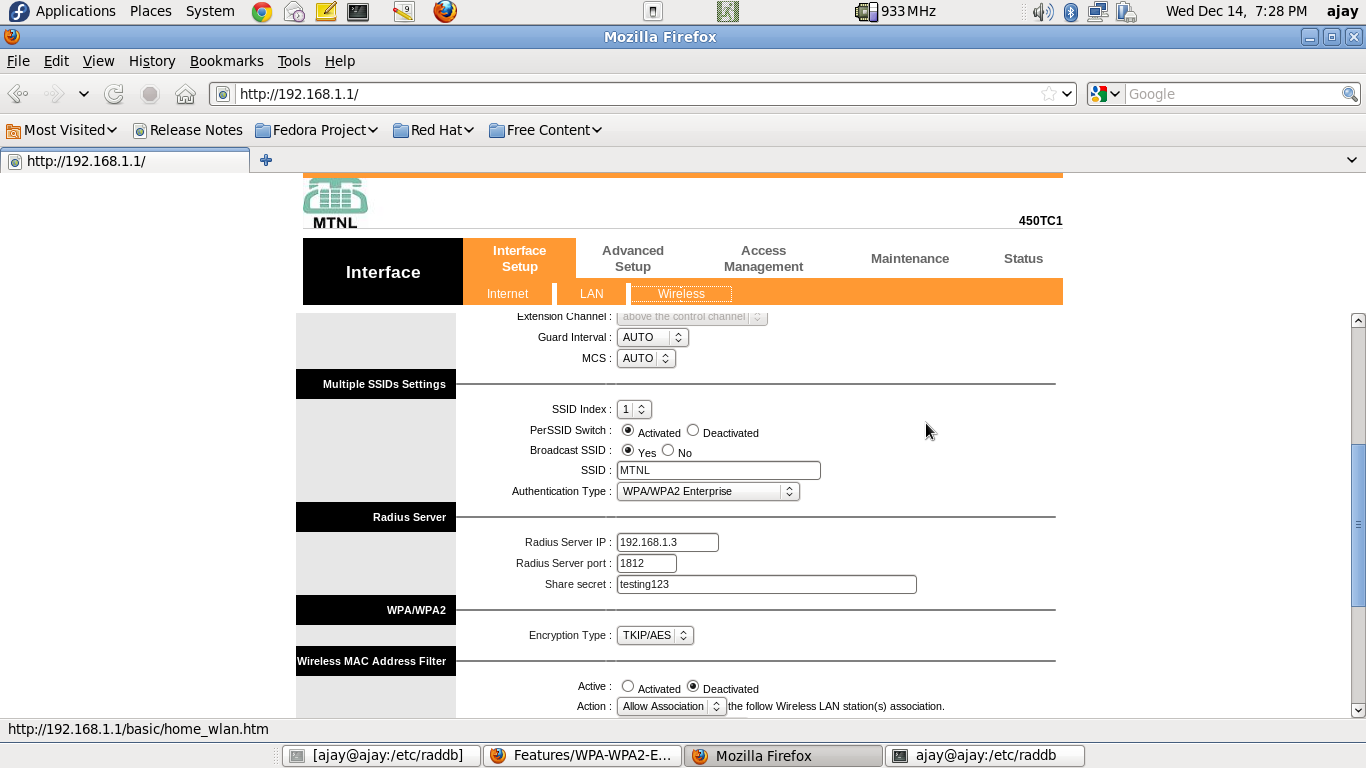Features/WPA-WPA2-Enterprise-Network-Connections/Testing: Difference between revisions
Appearance
No edit summary |
No edit summary |
||
| Line 21: | Line 21: | ||
== TESTING - TTLS-based authentication == | == TESTING - TTLS-based authentication == | ||
* Navigate to the "Neighbourhood view" on the XO. | * Navigate to the "Neighbourhood view" on the XO. | ||
* Click on the network-icon, and enter the parameters, as seen in the following screenshot | * Click on the network-icon, and enter the parameters, as seen in the following screenshot (thanks to Anish, for showing me this minimal configuration) | ||
** [[File:TTLS_authentication.png]] | ** [[File:TTLS_authentication.png]] | ||
Revision as of 10:13, 14 December 2011
Setting up a RADIUS server (on a dedicated machine)
- Install "freeradius" rpm package
- sudo yum install freeradius
- Modify "/etc/raddb/clients.conf", to include the name of the network access-point/router. Sample files are present at
- Modify "/etc/raddb/users", to configure a username-password pair for authentication. Sample files are present at
- Start the server, by issuing the following command
- sudo /usr/sbin/radiusd -X &
Setting up the access-point / router
- Connect the access-point/router, with the RADIUS server machine, through a ethernet cable.
- Through the RADIUS server machine, open the browser, type in the access-point/router IP address, and configure it for WPA/WPA2-Enterprise authentication. A sample screenshot is presented below
- Note that, you may only need to enter the "Radius Server IP Address" ("192.168.1.3" in the screenshot). The "Radius Server Port", and "Share Secret" are the default ones (at least for a default setup of freeradius).