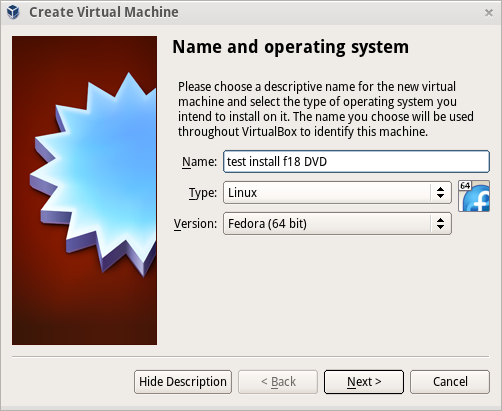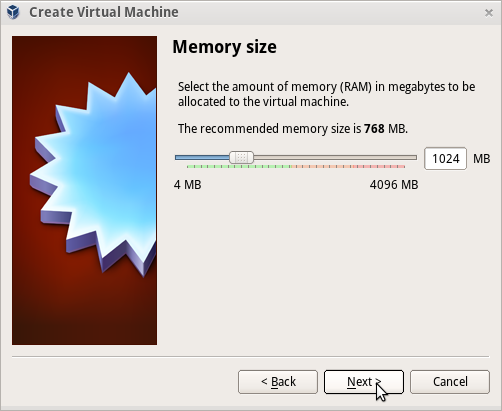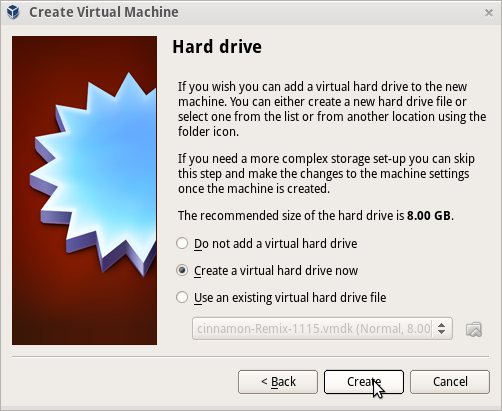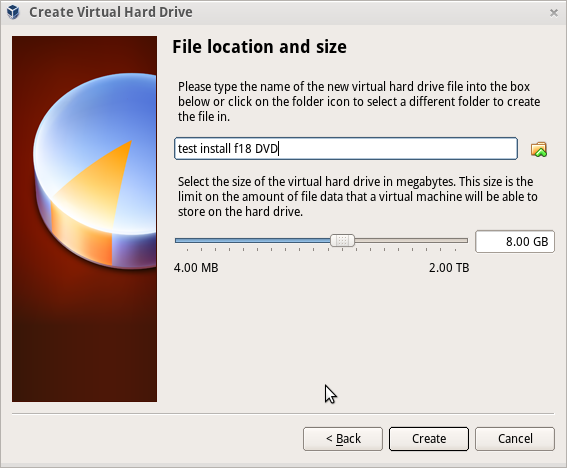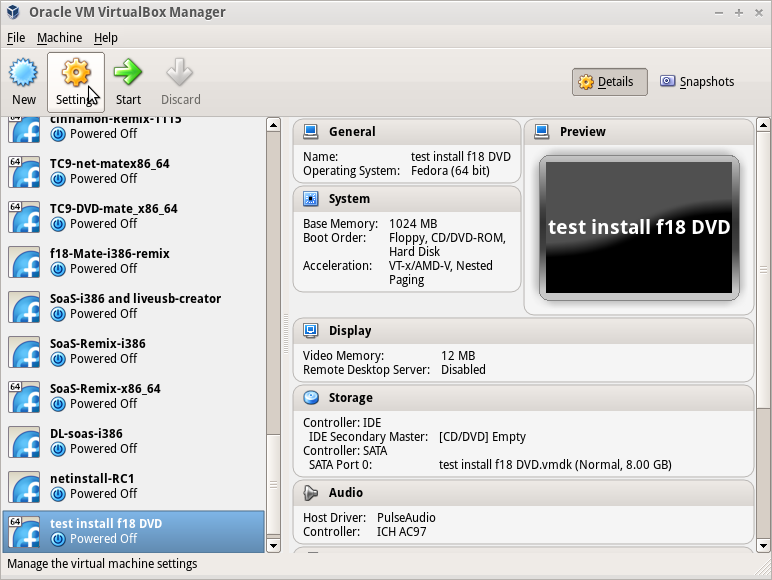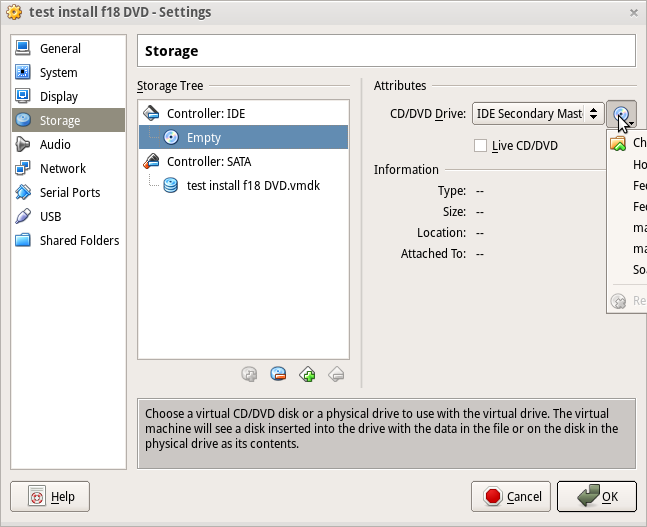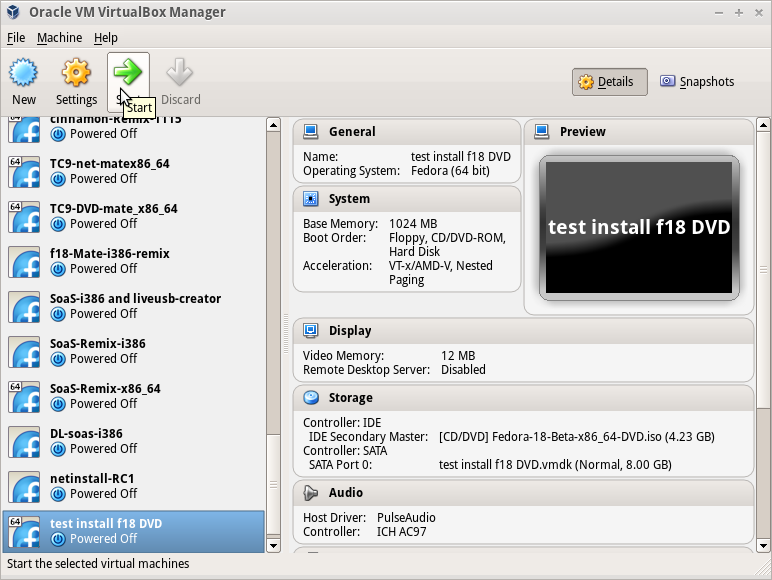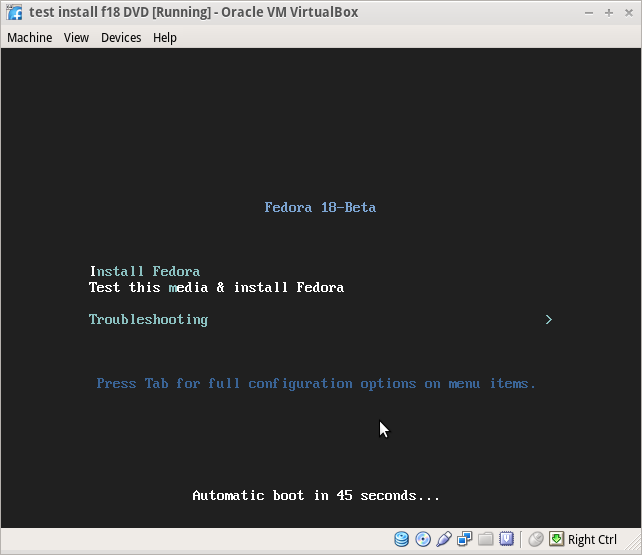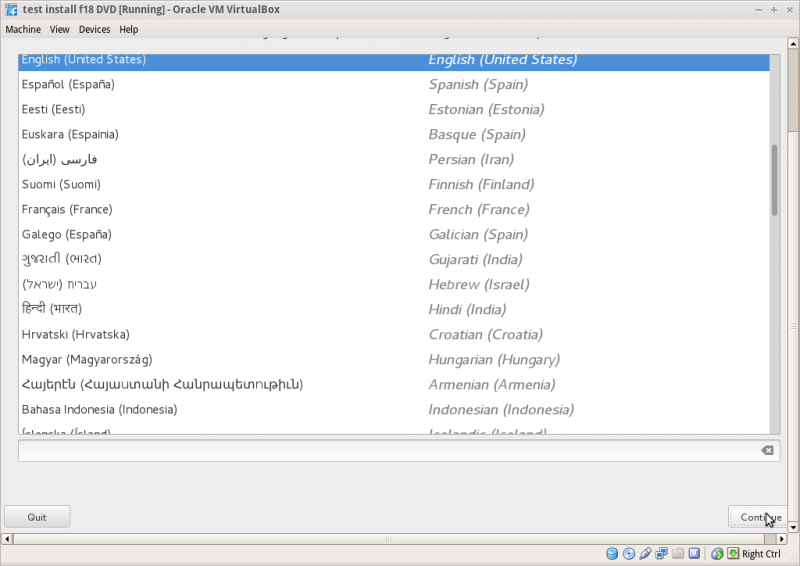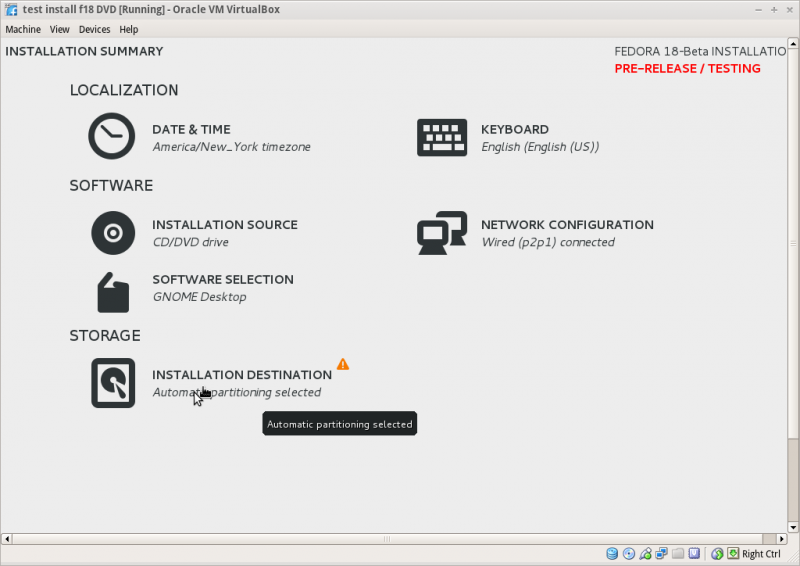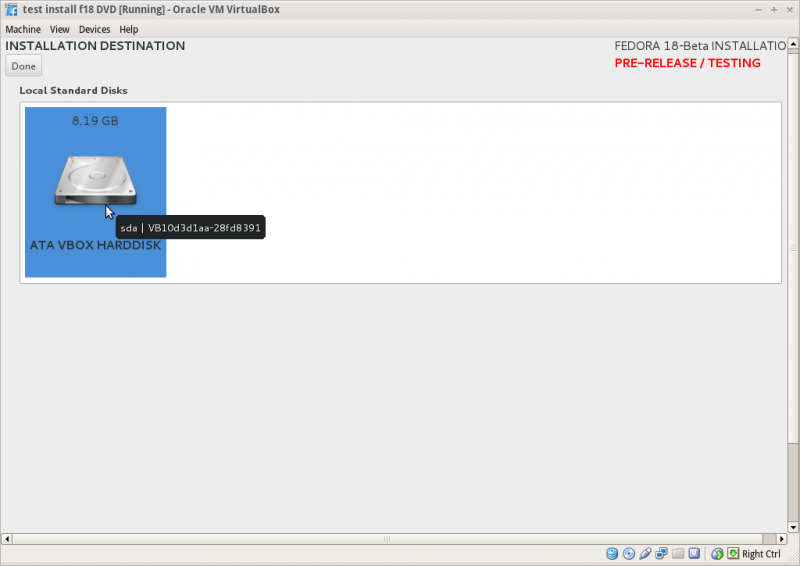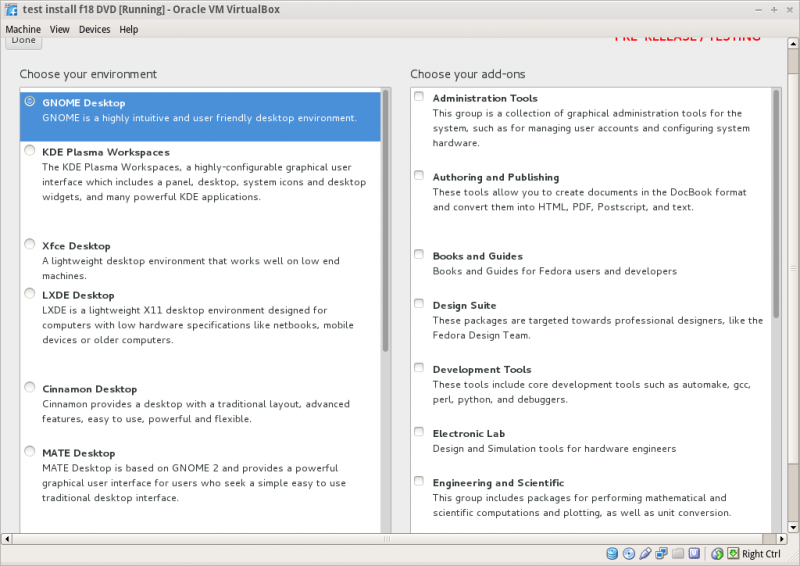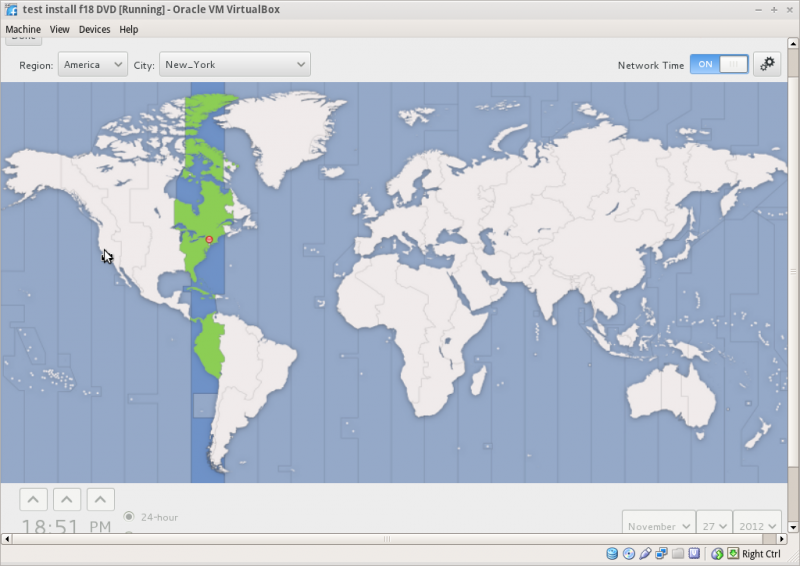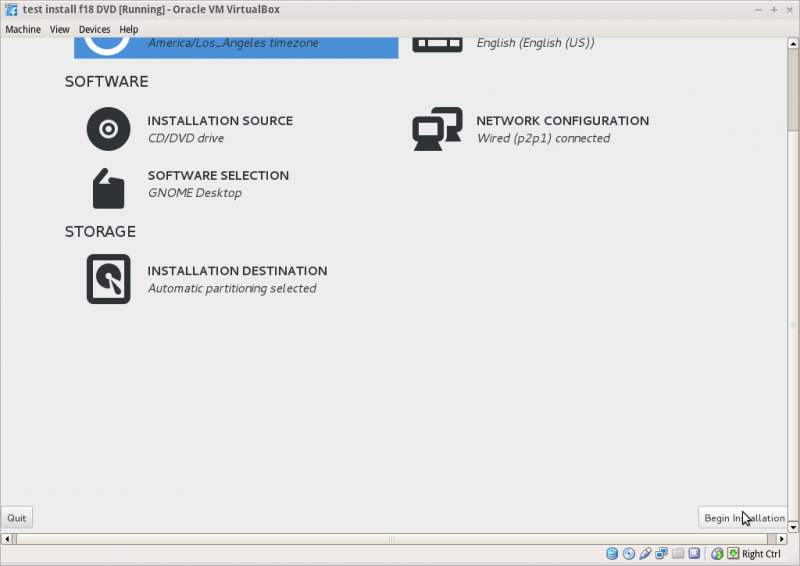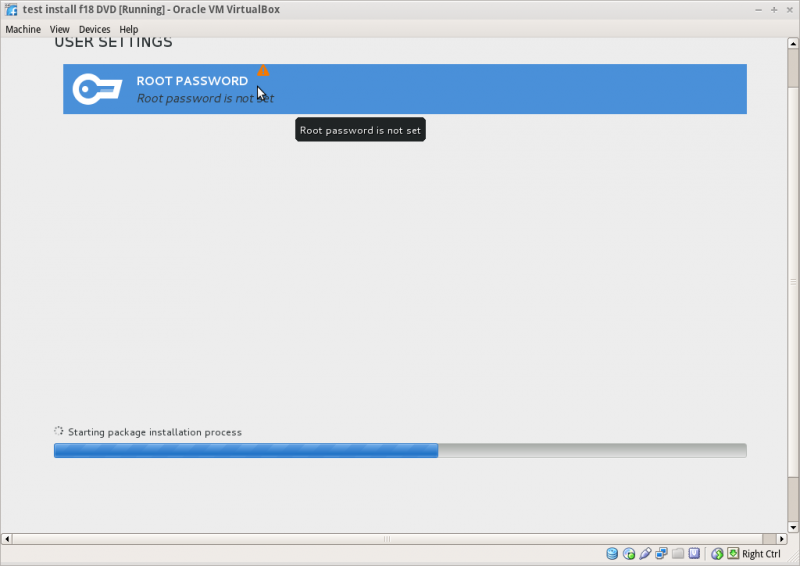Homepage | Activities | Events | Lists | Development | Translate | Contact
Difference between revisions of "Tutorials/Installation/Install SoaS in VirtualBox-f18"
< Tutorials | Installation
Jump to navigation
Jump to search
| Line 38: | Line 38: | ||
===Time Zone select and [Done]=== | ===Time Zone select and [Done]=== | ||
| − | + | :[[File:F18-15-TZ.png|800px]] | |
===Begin Installation=== | ===Begin Installation=== | ||
Revision as of 21:04, 27 November 2012
Install with Anaconda f18 in VirtualBox
- anaconda NuUI installer is NEW and has bugs:
- A major feature of f18 is the development of newUI a new anaconda.
- Sample Install to Virtualbox 4.2.4 using F18 Beta DVDx86_64
Settings In Virtualbox
Start Installer
Anaconda main Hub
Storage (Disk Selection) then [DONE]
Software Selection and [Done]
- select left column (Environment) and right Column (Add-ons)
Network Configuration and [Done]
- recognizes wired DHCP connections if present
- Wireless will show up if wlan0 is visible and supported
- [Configure] to set up either connection.
Time Zone select and [Done]
Begin Installation
Root Password
- Appears after install begins
- enter password on both lines and hit [back] 2 times
- Wait for [Reboot] when install is completed