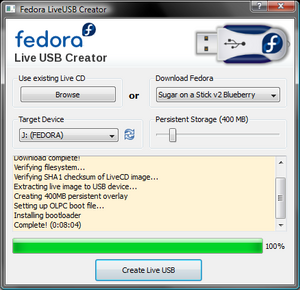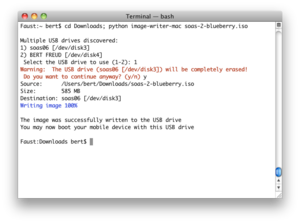SoaS Blueberry Instructions
For Windows Users
Persons using PCs running Windows have two options for creating a Sugar/Blueberry USB flash drive:
- Option #1: Use LiveUSB Creator from within Windows to create a Sugar-on-a-Stick Live USB with a compressed filesystem.
|
- Option #2: (ADVANCED USERS ONLY) Create a bootable Sugar/Blueberry USB flash drive that does not have a compressed filesystem. This option requires at least a 4GB drive.
- WARNING: MAKING A MISTAKE IN THIS PROCEDURE COULD WIPE YOUR PC'S HARD DISK!!!!
- In Windows, download the latest version of the Live CD image, and burn the image to a CD.
- Follow the instructions here to create the bootable Sugar/Blueberry USB flash drive by (i) booting the PC into Sugar with the CD and (ii) running ZyX-LiveInstaller within the Terminal activity. You will also need a spare, blank (or erasable) USB flash drive -- preferably manufactured by a different manufacturer than the target USB -- to use as a swap drive during the procedure. Any data on the swap drive will be wiped.
Notes:
- If you do Option #1 often, you may want to download the Blueberry CD Image once. Then, when it comes to create the flash drive, hit the Browse button and select the downloaded file rather than selecting "Blueberry" from the menu as above.
- Option #1 creates an SoaS that cannot detect when its drive space eventually runs out, causing stick failure.
- Option #2 creates a more-robust, more-stable drive whose free space can be monitored using the Terminal activity. Non-compressed SoaS drives, however, are not bootable with a boot helper CD.
For GNU/Linux Users
1-)Linux Users will use a slightly different approach than Windows Users to ensure maximum compatibility with different distributions. Please follow the instructions carefully to ensure your data is preserved.
If you are a Fedora User, run the following command:
yum install liveusb-creator
Then download soas-2-blueberry.iso and select it by using the Browse button. You can check to make sure that the .iso downloaded properly by comparing the sha1sum to the one here:[1](sha1sum)
sha1sum soas-2-blueberry.iso 8022b68433295f12fbfffa66bf49205851a6a1e0
- Launch LiveUSB Creator and follow the instructions above.
2-)If you use any other distribution, download the image-writer tool from here and the live image from here.
This solution will not create a persistent storage overlay
- Open a terminal and become root, either by using su or sudo.
- Enter the following command: ./image-writer soas-2-blueberry.iso
- WARNING: If you proceed here, your flash drive will be wiped!
- The script will output a device name; confirm that it matches with your flash drive.
- You will be notified once the process has finished.
3-)zyx-liveinstaller:[2]
4-)Unsupported instructions for creating a key with persistent storage for Blueberry: [3] and on other distributions are available here:[4]
Boot Helper
If your machine doesn't support booting from USB devices, then download the soas-2-boot.iso and burn it to a CD. ImgBurn is a free Windows application to do so, in case your current computer does not come with such a software.
- Use the Windows Explorer to name your USB flash drive FEDORA (from the Properties dialog for your device), as otherwise, it won't be recognized by the boot-helper CD.
- Put both the boot-helper CD and the USB flash drive in your computer and let it boot from the CD.
If your boot hangs, you may need to modify the boot command by appending:
selinux=0
You do this by interrupting the Helper CD boot by hitting the Esc key once the initial splash-screen appears. You should see a list of four boot options. At this point, hit the Tab key. The command line should appear. Add selinix=0 to the end of the line and hit Return (or Enter). The boot should proceed from here as normal.
For Mac OS X Users
Sugar on a Stick Blueberry and Strawberry images are for the Intel processor.
See Using Sugar with powerPC if you do not have an Intel processor.
To identify the Mac's processor and OS X version
Choose Apple menu > About This Mac. The version and processor type appear at the top of the list.
To download Sugar on a Stick
- Download the liveUSB image soas-2-blueberry.iso
- Verify the file was downloaded properly by calculating its SHA-1 checksum
For protection against tampering and transmission errors, always compare the checksum of each download.
To calculate a file's SHA-1 checksum
Open the Terminal Utility and type into the Terminal Window. Press the return key to run the command.
- Mac OS version ≥10.6
shasum ~/Downloads/soas-2-blueberry.iso - Mac OS version ≤10.5
openssl sha1 ~/Downloads/soas-2-blueberry.iso - Compare the result to the official SHA-1 checksum stored at Sugar Labs.
To install Sugar onto a Stick
- Download the image-writer for Mac computers
Verify the file was downloaded properly by calculating its SHA-1 checksum
For protection against tampering and transmission errors, always compare the checksum of each download.
- Eject all USB drives. Insert the flash drive you wish to install Sugar on a Stick.
WARNING: your entire flash drive will be overwritten in the next step! All partitions will be erased.
- Open the Terminal Utility and type into the Terminal Window. Press the return key to run the command.
cd ~/Downloads; python image-writer-mac.py soas-2-blueberry.iso
To boot Sugar on a Stick
Proceed as stated in the instructions for Linux Users.
Older Mac with powerPC processor
Sugar on a Stick Blueberry and Strawberry images are for the Intel processor.
Mac computers with powerPC processors will need a different flavor image to run.
- It is possible to download Blueberry and Strawberry images and flash them onto usb drives with a powerPC Mac.
- It is also possible to develop Sugar Activities with a powerPC Mac.
- The use of powerPC Mac as a School Server has not been tested.
Fedora Core is available for the powerPC processor. By booting Fedora on your Mac, you change it into a Fedora machine. You may then install Sugar directly, yum. The use of intel processor emulation on a powerPC Mac is not recommended. Due to the aging speeds of powerPC Macs, installing Fedora and Sugar will drastically outperform emulation.
See the Linux section for more details.