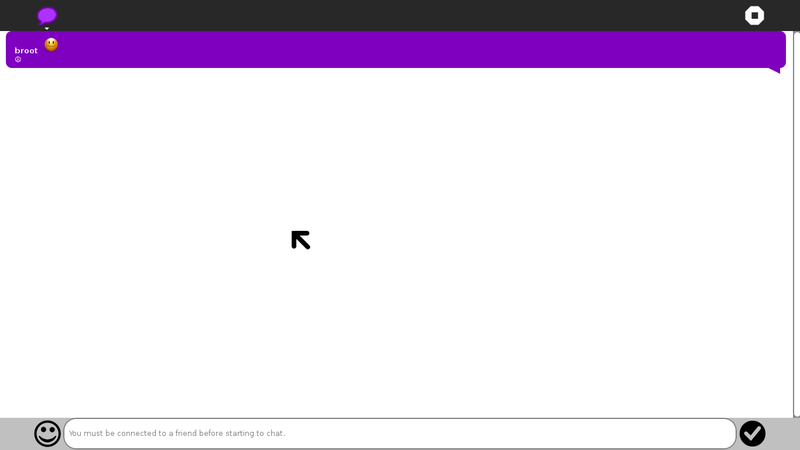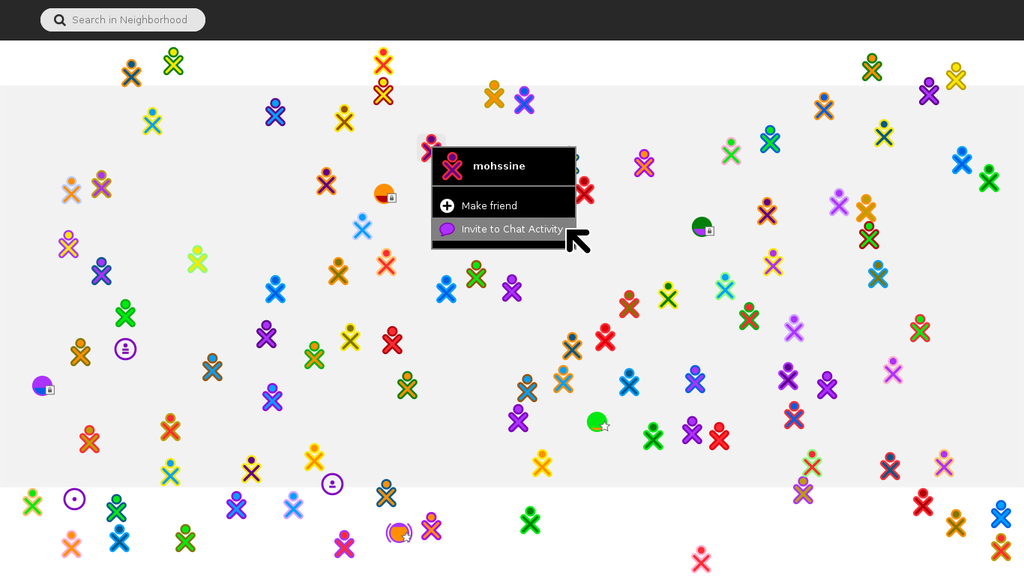Activities/Chat

About Chat
Chat provides a simple interface for collaborative discussion, be it between two individuals or among a group as large as an entire classroom. Use Neighborhood View to invite particular people to Chat, or share for a public conversation. Chat uses the XMPP protocol which powers Sugar's collaboration, so it inter-operates to some extent with conventional Jabber IM clients. Register with a Jabber client on the Jabber server you are using, or use Bonjour, to see the Sugar user, and send them an IM to display an invitation to Chat.
Using Chat
Sharing Chat
You can either share Chat publicly, for any other XO to join, or keep it private but invite specific people to join.
Publicly
In the Chat toolbar, you see "Share with: Private". Click Private and select "My Neighborhood". Chat is now shared publicly for others to join. All other XOs that you see in your Neighborhood View should be able to see your shared Chat, and join it.
Privately
In the Chat toolbar, you see "Share with: Private". Leave that as private, but with Chat as your current Activity, switch to Neighborhood View, and find a friend that you want to invite to a private Chat. Hold the pointer on their icon, and in the popup menu, select "Invite to". A Chat icon appears in the menu.
They then get an invitation to Chat appearing on their frame, as well as your Chat icon appearing in their Neighborhood View. You can invite as many other XOs to your Chat as you like, creating a private group discussion. Anyone else who joins can invite others.
Join A Chat
You can join a Sugar Chat that has already been started. Two or more XO computers from One Laptop Per Child can speak to each other directly without an Internet connection. This is a direct connection. You can also chat with people on the Internet who use Sugar. This section describes joining a chat between two or more XO computers from One Laptop Per Child. First, look at the Neighborhood View to see if there is an existing Chat you want to join. CHAT SAFELY: Only chat with someone you know. If a someone invites you to chat, don't chat with them unless you know them.

If you see a XO icon with a little speech bubble icon next to it, that person is in a shared Chat. Several people may be around the Chat icon, showing a group Chat.

Click the little speech icon  and select the Join option.
and select the Join option.
Then the Chat Activity starts, connected to the shared Chat. You see the other people in the Chat, on the Frame.
Goals
Note: Many of these goals have yet not been implemented
Text & Image
The Chat activity will take advantage of both the keyboard and the resistive trackpad technology on the laptops, allowing the conversation to evolve with both text and image.
Interactive Chat
In addition to supporting both text and drawing, the Chat activity will encourage conversation and iterative process by providing a "pull" button for each entry. When a child clicks this button the content of the chat bubble - both image and text - get pulled into the input region, allowing her to alter or append both text and image. When the modified drawing or text becomes part of the conversation, it enters the stream as a new bubble, preserving the previous comments and drawing iterations. When pulling text into the editing region, it is "pasted" into the region in the normal fashion: over a selection or at the cursor location. Images, on the other hand, will be pasted in place above any currently existing drawing.
File Sharing
The Chat activity doesn't explicitly expose a means for file sharing. This results from the fact that the entire Sugar UI is designed around the idea of collaboration, providing a layer above every activity for sharing images, links, and documents. This layer can be used in Chat, or in any activity, to share documents with the activity participants.
Searching
The edit toolbar should provide an easy method to search for a string of text within the conversation, quickly jumping to chat bubbles that pertain to the search. Optionally we could have a filtering system which allows one to view only bubbles containing images, or all bubbles for a specific individual.
Collaboration
Chat is a naturally collaborative activity. As such, no specific discussion is really needed beyond the overall goals for the activity.
Contributing
Support
Support for this activity is provided by the developer at http://sugarlabs.org or by sending an e-mail to sugar-devel@lists.sugarlabs.org
- Trac tickets OLPC, Sugar Labs
Reference
- Sugar Activity Library page
- 0.84/Chat, 0.86/Chat release notes