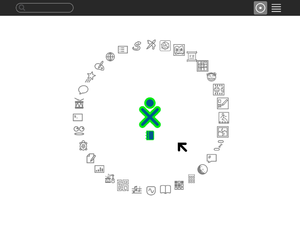Difference between revisions of "Sugar on a Stick"
(→Boot) |
|||
| Line 49: | Line 49: | ||
If you have an older machine or you just want things to immediately work without fussing with the BIOS, you can burn a "Boot Helper" CD using the .iso below. This will start the boot from the CD, then read files from the USB stick: http://people.sugarlabs.org/sdz/soas-boot.iso. | If you have an older machine or you just want things to immediately work without fussing with the BIOS, you can burn a "Boot Helper" CD using the .iso below. This will start the boot from the CD, then read files from the USB stick: http://people.sugarlabs.org/sdz/soas-boot.iso. | ||
| − | Note that when you use this method your USB stick must have the label FEDORA. Name the stick FEDORA '''before''' running liveusb-creator. This ensures the persistent overlay will be used when booting with the "Boot Helper" CDO. | + | Note that when you use this method your USB stick must have the label FEDORA. Name the stick FEDORA '''before''' running liveusb-creator (how?). This ensures the persistent overlay will be used when booting with the "Boot Helper" CDO. |
On most modern computers its possible to set the target computer's BIOS to boot from USB so you don't need a CD at all! Unfortunately this is slightly different on each computer. Explore the setup screen for your system (press Esc or F1 while the computer is booting). If you can't figure it out, search Google for information on your computer model's BIOS. | On most modern computers its possible to set the target computer's BIOS to boot from USB so you don't need a CD at all! Unfortunately this is slightly different on each computer. Explore the setup screen for your system (press Esc or F1 while the computer is booting). If you can't figure it out, search Google for information on your computer model's BIOS. | ||
Revision as of 06:41, 14 May 2009
Project Home · Get Involved · Contacts · Resources · FAQ · Roadmap · To Do · Meetings
Introduction
Sugar Labs offers ubiquitous access to Sugar in a USB (Universal Serial Bus) flash memory drive (stick). The Sugar on a Stick project (still in Beta) gives children access to their Sugar on any computer in their environment with just a USB memory stick. Taking advantage of the Fedora LiveUSB, it's possible to store everything you need to run Sugar on a single USB memory stick (minimum size 1GB). This small USB device can boot into the Sugar learning platform on different computers at home, at school, or at an after-school program, bypassing the software on the those computers. In fact, Sugar on a Stick will work even if the computer does not have a hard-drive. With Sugar on a Stick, the learning experience is the same on any computer: at school, at home, at the library, or an after-school center.
You can learn more from Walter Bender's interview with Xconomy, Wayan Vota's video and Mike Lee's pictures.
What's exactly on the Stick: The Fedora version contains a compressed copy of Fedora 11 that will boot, run in memory, and maintain changes on a USB flash drive with a standard FAT16 or FAT32 partition. The files coexist with other files the user may have or put on the disk. Different types of configurations are being designed to offer the options to run virtualizations or emulations and to use virtual machines on existing computers, saving the Sugar Home folder (the user's work) on the Stick for use at another workstation. See our resources page for more information.
Project Goals
- Sugar on a Stick as 1-to-1 computing in an elementary school
- Sugar on a Stick to empower middle- and high-school students to help test, and learn computing platforms as learning tools
- Sugar on a Stick for learning conferences to let people try Sugar and collaborate with other conference participants
Would you like to help?... Sugar Labs is entirely volunteer run. Please get involved.
Getting Sugar on a Stick (beta)
Follow the instructions below to download a copy.
- Windows users: See Sugar on a Stick/Windows.
- Others: Save this file, http://download.sugarlabs.org/soas/releases/soas-beta.iso
Notes:
- The first SoaS beta is now available! Please check the release notes and download it, unless you're a
- We had a SoaS pre-release on April 10th, 2009 at FOSSVT, where we premiered and distributed SoaS. We are testing the beta image again this week (the week of April 13) and are ready for the final release now.
Requirement:
- You'll need a USB flash drive, with a size of at least 1 GB!
Create Your Stick
Please select your operating system below to get further instructions.
You can also run SoaS in a virtual machine. Sugar Labs volunteers are experimenting with VirtualBox, VMware, and QEMU. Virtual machines emulate computer hardware resources in software and allow your to install and run disc images from different operating systems on a single computer.
Boot
To boot SoaS on an XO-1 look here: Sugar on a Stick/Installation/OLPC
If you have an older machine or you just want things to immediately work without fussing with the BIOS, you can burn a "Boot Helper" CD using the .iso below. This will start the boot from the CD, then read files from the USB stick: http://people.sugarlabs.org/sdz/soas-boot.iso. Note that when you use this method your USB stick must have the label FEDORA. Name the stick FEDORA before running liveusb-creator (how?). This ensures the persistent overlay will be used when booting with the "Boot Helper" CDO.
On most modern computers its possible to set the target computer's BIOS to boot from USB so you don't need a CD at all! Unfortunately this is slightly different on each computer. Explore the setup screen for your system (press Esc or F1 while the computer is booting). If you can't figure it out, search Google for information on your computer model's BIOS.
Use
Once your stick boots, you'll find yourself in your own Sugar environment, ready to play and learn.

|
For a guide on how to use Sugar, see the FLOSSmanuals Sugar Users Guide.
Keyboard shortcuts also lists some of the Sugar keyboard shortcuts on a PC keyboard. |
Let us know how it goes!
Send us your Thoughts
- Development discussions take place on the Sugar on a Stick (SoaS) mailing list,
- General discussions at the "It's an Education Project" mailing list.
- Submit bugs to http://bugs.sugarlabs.org .
Help with Project Design
See our [[../Goals| goals]], [[../Roadmap| roadmap]], & [[../Resources| resources]] planning discussions and Features/SoaS v7 for feature proposals.
Help with Deployment
- We are experimenting with the Sugar Labs Moodle system to help in coordinating deployment work on this project.
- Information on various Sugar on a Stick deployments are also available.
- Protocol for April 17 Olin Play Session.
- Notes from April 18th YMCA Healthy Kids Day.
Help with Testing
With new builds coming in frequently, it is sometimes hard to keep track of known problems and temporary workarounds. Sometimes a build will not complete the boot process, or only start certain services. Testers can help other testers by organizing some of their findings here. Remember different hardware combinations may have different results.
Beta testing
SoaS Pineapple
Download Sugar on a Stick/Downloads.
Testing SoaS
Software Testing
See Smoke test, and give technical feedback on soas@lists.sugarlabs.org.
Please keep notes on which version of Sugar on a Stick you have downloaded when reporting issues. You can refer to the name of the .iso file from the download source.
- When booting SoaS, you'll see for a short time a Fedora screen showing a blue solar system.
- By pressing the keyboard 'Escape' key here, you can get to Fedora's boot menu.
- There, you should find the images name in the following structure: Soas{version number}-{date of creation}
- Pressing 'Tab' key from the boot menu will reveal the bootstrap command line. Removing the final command line parameter, 'rhgb' (RedHat graphical boot) using backspace and pressing the 'Enter' key will result in diagnostic messages being displayed on your console. Removing the 'quiet' parameter will print even more detailed messages.
Sugar version
To find out which version of the Sugar component you are using, you can look it up in the 'About my Computer' Section in 'My Settings'.
Bug reporting
Please file bug reports in The Sugar on a Stick bug tracker.
- Here are some instructions for using the bug tracker.
- See Sugar on a Stick/Bugs for all the tickets designated with the SoaS component/tag.
- You must register an account to enter new bugs.
- This link will take you to a new bug/ticket form for SoaS (once you are logged in).
- Archive note: (Beginning with SoaS v2 (but ending on 04 February 2010), bugs and new features were tracked at http://launchpad.net/soas. See this announcement and this announcement.)
User test notes
Casual observations may be reported on this wiki (cross link bugs reports and test notes, as appropriate, to help document the problem).
- Find your build version in the list of testing subpages below, or
- create a new subpage for an unlisted version by going to a page for a previous version.
- Then, in the address line of your browser, change the of the address string before the "&action=" segment to the version of the file (taken from the file date at the download page) and press <Enter>
(The full address line will be something like http://wiki.sugarlabs.org/index.php?title=Index.php&title=SoaS/Testing/Soas03&action=edit) For more help on this process, see this help page section. - Then enter a header line for your setup.
- Finally, enter some observations.
- You may also include video notes, such as in Video Testing Sugar.
Future versions
- List all the activities you want to get included in SoaS on the roadmap wiki page, stating that you suggested it.
Join the development effort
- Development discussions take place on the SoaS email list, http://lists.sugarlabs.org/listinfo/soas.
- Real-time development chat is at irc://irc.freenode.net#sugar webchat irc client.
- Source files are at Gitorious SoaS home
- OLPC:Rawhide-XO for the closely-related development of Sugar for the XO-1 laptop on Fedora 11.
- Sugar on a Stick/Activity Criteria for what it takes to get your Activity into the default image.
Downloading alternative images
A variety of images for testing are available. Some of images might still be unstable; that means they might not work yet.
- Beta testing snapshots are at Sugar on a Stick/Beta.
- A virtual appliance .vmdk file for use with VirtualBox or VMware is available at Sugar Creation Kit/VirtualBox.
- The virtual appliances are not ready for general use, and are under heavy development. Any help with testing them is appreciated, though.
Roadmap
Review and contribute to plans and schedules on the Project roadmap page.