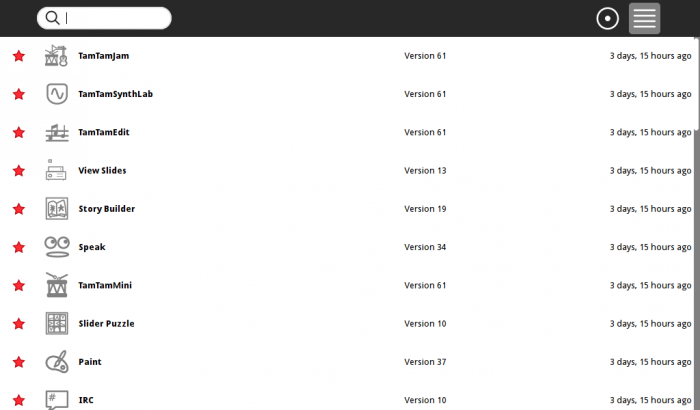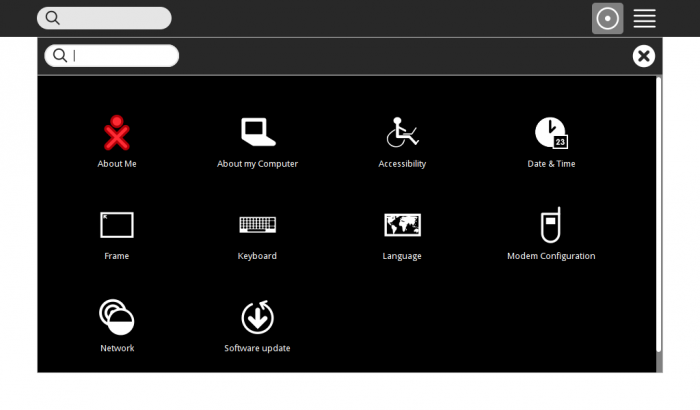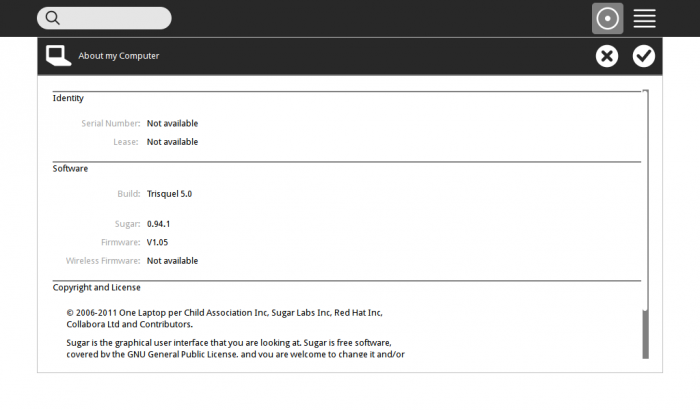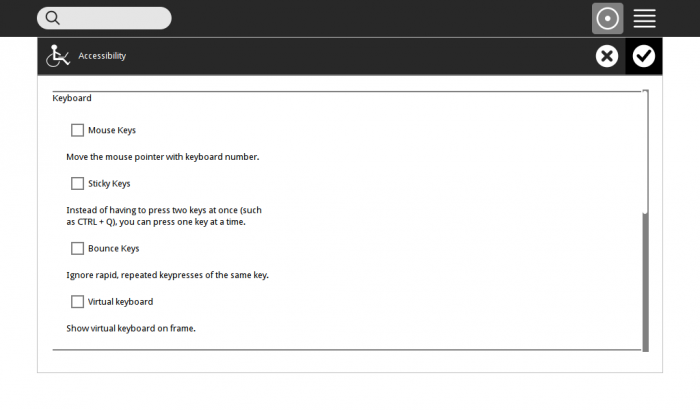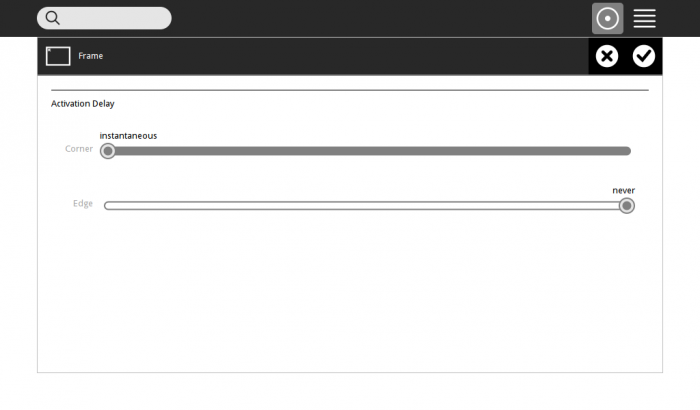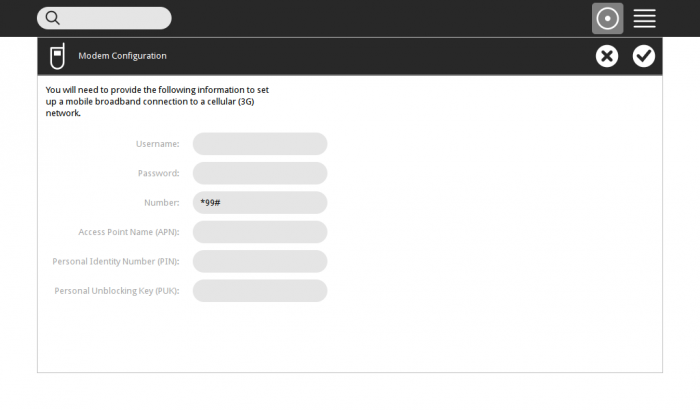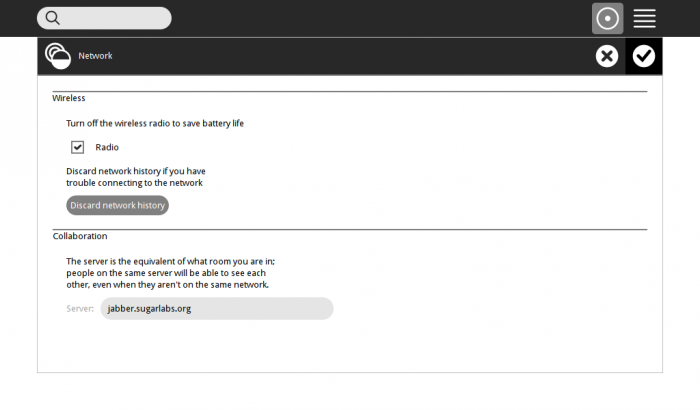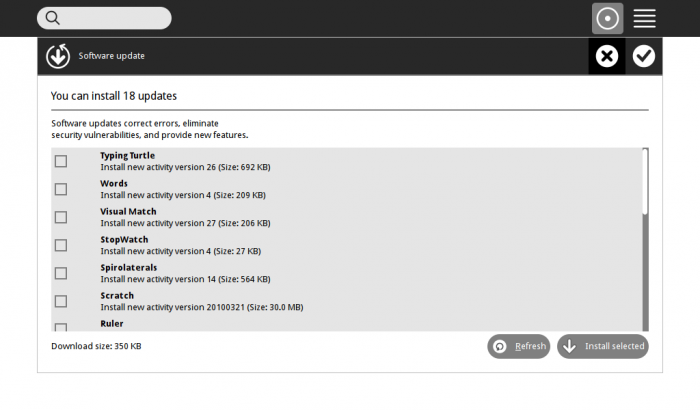Homepage | Activities | Events | Lists | Development | Translate | Contact
Difference between revisions of "Tutorials/Introduction to the Sugar Interface"
Jump to navigation
Jump to search
m (→OLPC Sugar Control Panel: (Off Site Reference)) |
|||
| Line 47: | Line 47: | ||
:Like Language or Keyboard setting | :Like Language or Keyboard setting | ||
===[[olpc:Sugar_Control_Panel |OLPC Sugar Control Panel]]=== | ===[[olpc:Sugar_Control_Panel |OLPC Sugar Control Panel]]=== | ||
| − | + | ::(Off Site Reference ^) | |
| + | :'''After Reading:USE your Browser's <==== back arrow to return here''' | ||
:Very complete description-(Important Information) | :Very complete description-(Important Information) | ||
::for older version of XO-1 OLPC | ::for older version of XO-1 OLPC | ||
::RECOMMENDED READING | ::RECOMMENDED READING | ||
| − | + | ||
====About Me==== | ====About Me==== | ||
Revision as of 18:25, 8 December 2011
Introduction to the Sugar Interface
- Booted Trisquel 5.0-sugar CD was used for these examples
- Trisquel On A Sugar Toast#Trisquel 5.0 Sugar based on Ubuntu 11.04
- Listed on left side of all wiki Pages under Projects
- Note these screen-shots were Drag-Dropped to a 2nd USB-stick
- Copied from the USB to another Computer and uploaded to the Sugarlabs.wiki
- Where it was inserted into this page
- Note:For All Screen-shots:
- Click on Screen-shot to enlarge it
- Use your Browsers <== Back arrow to return
f3 Boot Screen
- Sugar boots to this Screen:
- It contains a circle of activities
- and is reached with the f3 key
- Click on Any of the Activities in the circle and the activity will start
- On the top right bar are 2 icons
- You are using the circular one
- Click on the one with horizontal lines (The list view)
- Click on Any of the Activities in the list and the activity will start.
- Click on the circular figure on the top bar
- You switch back to the f3 circular view
- In the Center is the users XO figure
- Hover over the XO figure and a Drop Down Box Appears
My Settings
- (a "Control Panel" page where you set the configuration of Sugar)
- Select the "My Settings"
- You switch to the :Control Panel"
- Here you can click on each of the items to make changes to how Sugar Works
- Like Language or Keyboard setting
OLPC Sugar Control Panel
- (Off Site Reference ^)
- After Reading:USE your Browser's <==== back arrow to return here
- Very complete description-(Important Information)
- for older version of XO-1 OLPC
- RECOMMENDED READING
About Me
- Change the color of your XO identiy (Click on it)
- Change your name (edit it)
- You will have to restart Sugar after these changes
About My Computer
- Shows Sugar Version and Operating system information
Accessibility
- Not present in most sugar versions
- (This is Trisquel 5.0- which has some Dextrose3 features)
Date & Time
- set your Time Zone
Frame
- sets the corner and edge sensitivity of the frame to the cursor
Keyboard and Language
- Use to set these up in sugar
Modem Configuration
- Set up GSM modem
Network
- Shows the Jabber Connection Information
- fill in the field of the jabber server:
- (Jabber.sugarlabs.org)
- The normal one used
Software Update
- Updates the applications installed in your sugar
- Can be customized for use with a School server in deployments
- To exit the control-panel hit the (X) or (check mark if it appears :it saves changes) in the frame bar right corner
Network Neighborhood
- Hit F1 key and you switch to the Jabber Network Neighborhood View
- You are the XO in the center.
- Hover on it and the same drop-down menu will appear as in f3
- All the other XO figures are other users on the jabber network
- Hover the cursor over one of them and a pop up will give their name
- hit f3 and return to the main screen
TO Shutdown Sugar
- Choose shutdown on the dropdown box