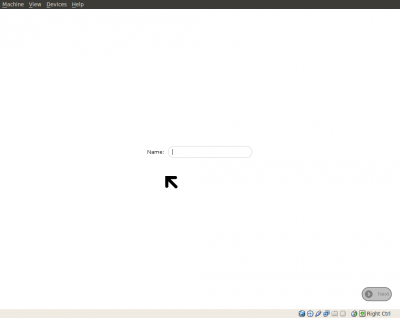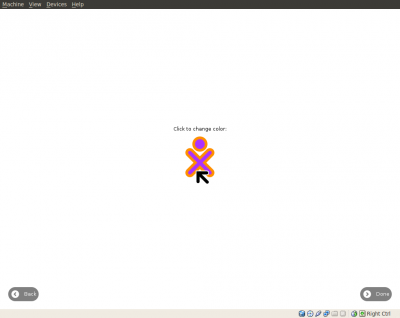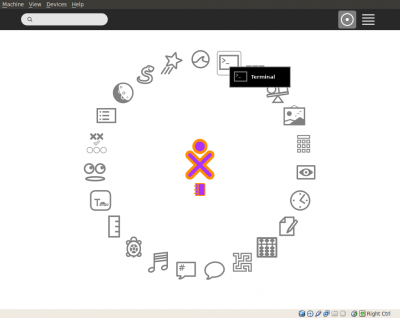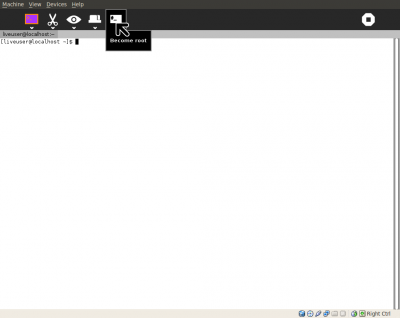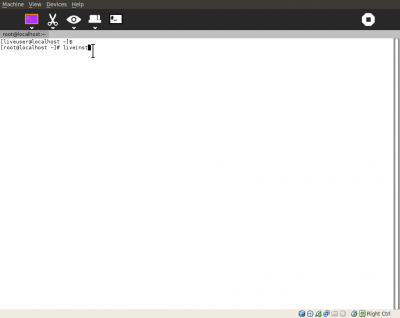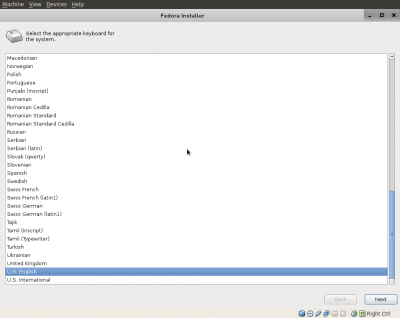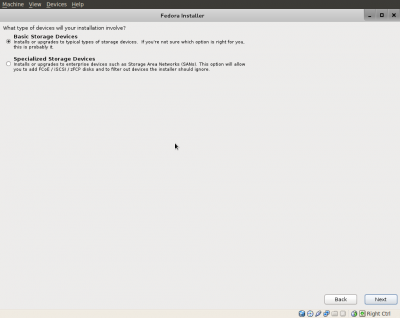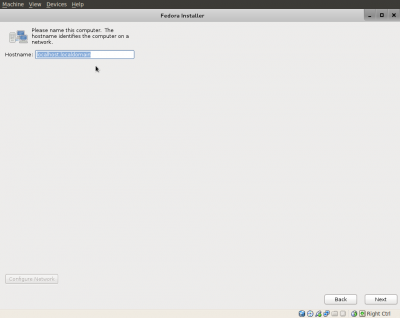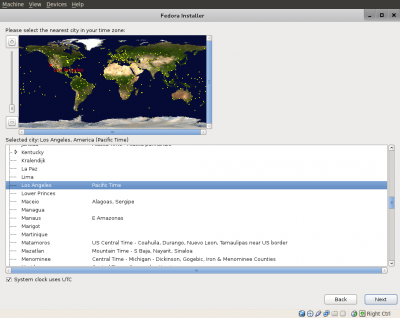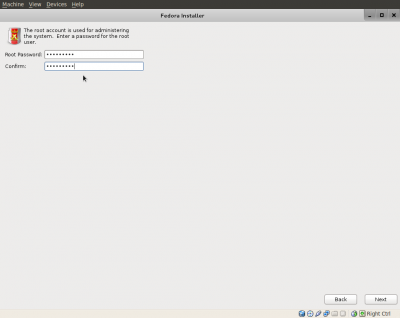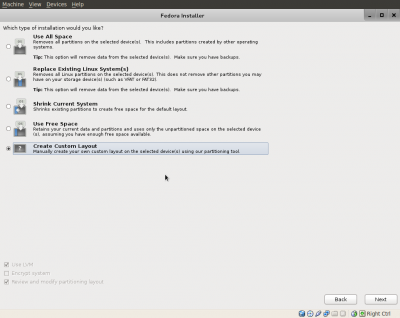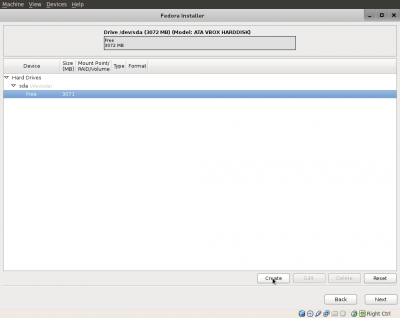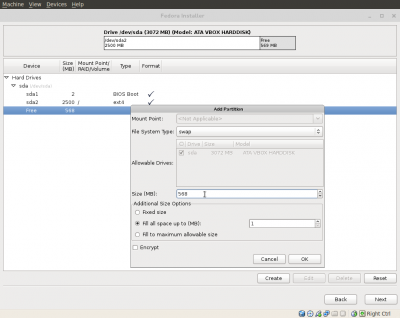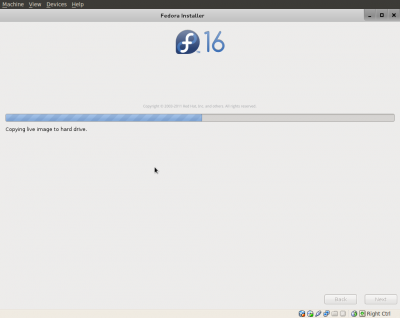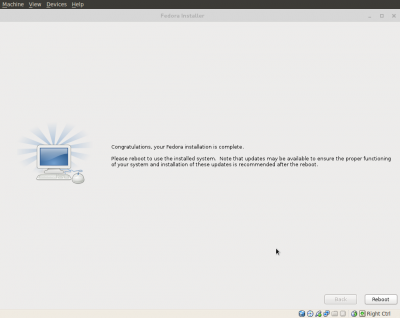Homepage | Activities | Events | Lists | Development | Translate | Contact
Difference between revisions of "Tutorials/Installation/Install with liveinst"
< Tutorials | Installation
Jump to navigation
Jump to search
m (→Type of Installation: This works to install SoaS on an external USB Hard Drive) |
|||
| Line 33: | Line 33: | ||
[[File:7-Screenshot-f16-sugar-liveinst-language.png|400px]] | [[File:7-Screenshot-f16-sugar-liveinst-language.png|400px]] | ||
| − | ===Storage | + | ===Storage devices=== |
| − | * Choose | + | * Choose '''Basic Storage Devices''' |
| − | * Click [Next] | + | * Click '''[Next]''' |
[[File:8-Screenshot-f16-sugar-liveinst-Basic_Storage_Devices.png|400px]] | [[File:8-Screenshot-f16-sugar-liveinst-Basic_Storage_Devices.png|400px]] | ||
* Hostname selection | * Hostname selection | ||
| Line 44: | Line 44: | ||
* Enter it twice. | * Enter it twice. | ||
[[File:11-Screenshot-f16-sugar-liveinst-password.png|400px]] | [[File:11-Screenshot-f16-sugar-liveinst-password.png|400px]] | ||
| − | ===Type of | + | ===Type of installation=== |
| − | + | # USB stick: '''Create Custom Layout''' | |
| − | : | + | #: You MUST SELECT THIS OPTION. |
| − | + | # Hard disk: Select '''Use All Space''' and proceed to [[#Copying to hard drive|Copying to hard drive]]. | |
| − | : '''Caution: This will delete everything on the chosen | + | #: {{Highlight|bgcolor=#f9f6b7|'''Caution''': This will delete <u>everything</u> on the chosen hard drive.}} |
| − | : | + | #: Other drive configurations are possible if you have free space<br>on your hard disk, but booting may be more complicated. |
| − | : | + | : Click '''[Next]''' |
[[File:12-Screenshot-f16-sugar-liveinst-custom_layout.png|400px]] | [[File:12-Screenshot-f16-sugar-liveinst-custom_layout.png|400px]] | ||
* Select edit /sda, or the disk where you want to install Sugar. | * Select edit /sda, or the disk where you want to install Sugar. | ||
| Line 59: | Line 59: | ||
: File System Type: '''swap''' Size (MB): '''500''' for hard disk installation. (Swap is not recommended for USB flash drives.) | : File System Type: '''swap''' Size (MB): '''500''' for hard disk installation. (Swap is not recommended for USB flash drives.) | ||
:: (Fedora 16 (and later) requires a BIOS boot partition in the default configuration.) | :: (Fedora 16 (and later) requires a BIOS boot partition in the default configuration.) | ||
| − | * Click [OK] | + | * Click '''[OK]''' |
| − | * [Next] | + | * '''[Next]''' |
[[File:14-Screenshot-f16-sugar-liveinst-partitions.png|400px]] | [[File:14-Screenshot-f16-sugar-liveinst-partitions.png|400px]] | ||
| Line 67: | Line 67: | ||
===Congratulations=== | ===Congratulations=== | ||
* Finished | * Finished | ||
| − | * [Reboot] | + | * '''[Reboot]''' |
[[File:Screenshot-f16-sugar-liveinst_-Congratulations.png|400px]] | [[File:Screenshot-f16-sugar-liveinst_-Congratulations.png|400px]] | ||
* Shut down the computer. | * Shut down the computer. | ||
Revision as of 10:54, 27 January 2012
Fedora-16-Live-SoaS liveinst
- The Fedora Sugar on a Stick Spin can be installed from a booted SoaS Live CD/USB.
Download links:
- i386: Fedora-16-i686-Live-SoaS
- x86-64: Fedora-16-x86_64-Live-SoaS
- This tutorial is set up for a 4 GB USB stick or VirtualBox 4 GB hard disk install.
- See custom layout screens below. It may be adapted for a regular hard disk.
- Burn and Boot the CD, or load the .iso as described here, and boot the Live USB.
Name Screen
- First Screen that appears when boot is done.
- The Name and colors screens set the individual SSH ID for the user and only run once.
- (Enter Name you want to use.)
Colors
- Chose colors for your Sugar learner avitar

- Click on the avitar to change colors - repeat to change again.
- Click (done) when you are happy with it.
Home view
- Sugar starts at the Home view (F3).
- Terminal application is selected.
- Click on [#_] Become root
liveinst
- Enter the command
liveinst, which starts the Anaconda installer.
- Language
Storage devices
- Choose Basic Storage Devices
- Click [Next]
- Hostname selection
- Time zone selection
Password
- Enter it twice.
Type of installation
- USB stick: Create Custom Layout
- You MUST SELECT THIS OPTION.
- Hard disk: Select Use All Space and proceed to Copying to hard drive.
- Other drive configurations are possible if you have free space
on your hard disk, but booting may be more complicated.
- Click [Next]
- Select edit /sda, or the disk where you want to install Sugar.
- Create:
- File System Type: BIOS Boot Size (MB): 2
- Mount Point: / File System Type: ext4 Size (MB): 2500 (or space available)
- File System Type: swap Size (MB): 500 for hard disk installation. (Swap is not recommended for USB flash drives.)
- (Fedora 16 (and later) requires a BIOS boot partition in the default configuration.)
- Click [OK]
- [Next]
Copying to hard drive
Congratulations
- Finished
- [Reboot]
- Shut down the computer.
- Reboot from the USB device or hard drive.
- On reboot, you will enter "firstboot" to register yourself and your Sugar Learner colors.
- This is similar to the name and color screens when the Live CD/USB first booted.