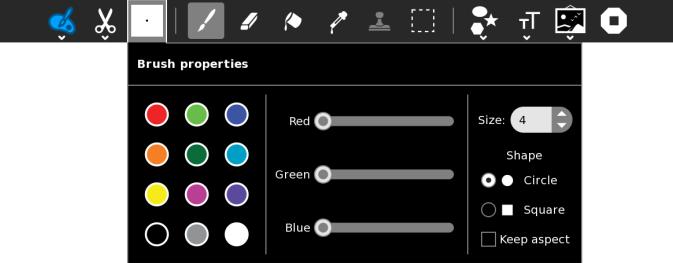Homepage | Activities | Events | Lists | Development | Translate | Contact
Difference between revisions of "Activities/Paint"
Tonyforster (talk | contribs) |
Tonyforster (talk | contribs) |
||
| Line 47: | Line 47: | ||
5 clear the selected area | 5 clear the selected area | ||
| + | |||
| + | ===Tool properties=== | ||
| + | Changes the properties of the brush tool or the stamp tool | ||
| + | |||
| + | [[Image:Brush-props.JPG]] | ||
| + | |||
| + | Change the color, size and shape of the brush tool. Also affects the shape and text tools. | ||
==Applying== | ==Applying== | ||
Revision as of 23:13, 23 April 2012
About
This Activity allows users to create paintings or drawings. It can also be used to edit images created by other Activities.
Using
Primary tool bar
1 secondary toolbar - display or change the name of the drawing that is saved in the Journal
2 secondary toolbar - edit
3 tool properties
4 brush tool
5 erase tool
6 flood fill tool - fills an enclosed area with the color selected in tool properties (if the shape you try to fill has gaps then the whole screen may fill)
7 color picker tool - click on the screen to set the drawing color
8 stamp tool - select an area with the select tool, then copy it with the stamp tool
9 select tool - drag to select a rectangular area of the screen, drag again to move the selection. Also use with the edit toolbar (copy, paste, clear), with the stamp tool or with the image toolbar (rotate, mirror, scale, invert colors)
10 secondary tool bar - shapes
11 secondary tool bar - text
12 secondary tool bar - image
13 stop - quits the Activity
Secondary tool bar - Edit
1 undo
2 redo
3 copy area selected with the select tool to the clipboard
4 paste from clipboard (the image is pasted in the top left, use the select tool to drag to the desired place)
5 clear the selected area
Tool properties
Changes the properties of the brush tool or the stamp tool
Change the color, size and shape of the brush tool. Also affects the shape and text tools.
Applying
Paint is a versatile Activity with many uses such as:
- creating stand alone drawings or paintings
- creating images for inserting into Write documents
- creating slides for a Portfolio Activity slide show
- creating images for using in other Activities including Turtle Blocks and many more
- editing and cropping screen shots (take screen shots with Alt-1)
- editing and cropping photos taken with the Record Activity
- editing and cropping images made by other Activities including Turtle Blocks and many more
Sharing
Paint does not support sharing. You can use Turtle Blocks for collaborative drawing.
Extending
Developers' information
History
Oficina (the Paint Activity) was developed and adapted to the XO using Python for the team NATE-LSI (Integrated Systems Laboratory), in the Polytechnical School at University of São Paulo, Brazil.
Resources
- Sources
- Sugar Activity Library page
- Paint on OLPC wiki
- Trac Tickets: OLPC, Sugar Labs