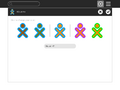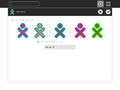Difference between revisions of "Features/Enhanced color selector/Testing"
Jump to navigation
Jump to search
| Line 1: | Line 1: | ||
| − | + | :1. open the control panel | |
| − | + | :2. open the About Me panel | |
| − | + | :3. click on the XOs to see if the colors change and the alert message appears | |
| − | :The icons to the left of the central XO are used to modify the fill color; the icons to the right are used to modify the stroke color. | + | ::The icons to the left of the central XO are used to modify the fill color; the icons to the right are used to modify the stroke color. |
| − | + | :4. exit and see if the selected colors appear on reboot | |
| + | |||
| + | <gallery> | ||
| + | :File:Color-selector-1.png|Initial colors with options for changing fill (left) and stroke (right) | ||
| + | :File:Color-selector-2.png|After clicking on the left-most icon, the fill color has changed; the icon second from the left can be used to undo the change | ||
| + | :File:COlor-selector-3.png|After clicking on the right-most icon, the stroke color has changed; the icon second from the right can be used to undo the change | ||
| + | </gallery> | ||
Revision as of 11:34, 3 September 2010
- 1. open the control panel
- 2. open the About Me panel
- 3. click on the XOs to see if the colors change and the alert message appears
- The icons to the left of the central XO are used to modify the fill color; the icons to the right are used to modify the stroke color.
- 4. exit and see if the selected colors appear on reboot
- COlor-selector-3.png
After clicking on the right-most icon, the stroke color has changed; the icon second from the right can be used to undo the change