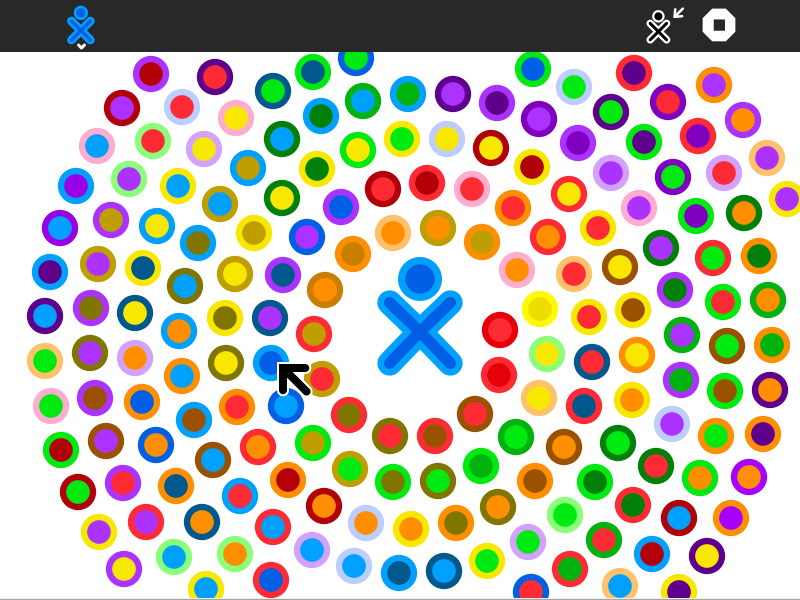Activities/XoEditor: Difference between revisions
Appearance
| Line 18: | Line 18: | ||
You launch xoEditor from the Home View by clicking on the activity icon. Once the activity has opened, you'll see an XO icon in the center of the screen surrounded by colored circles. The circles are color "stroke-fill" combinations. By clicking on a circle, the XO icon takes on those colors. | You launch xoEditor from the Home View by clicking on the activity icon. Once the activity has opened, you'll see an XO icon in the center of the screen surrounded by colored circles. The circles are color "stroke-fill" combinations. By clicking on a circle, the XO icon takes on those colors. | ||
Revision as of 18:19, 3 April 2012
About xoEditor
xoEditor is an activity that can be used to create different color combinations for the XO icon at the heart of the Sugar interface.
XO Editor is available for download at the Sugar Activity Library.
Note: As of Version 3, you can save your changes to gconf.
Using xoEditor
You launch xoEditor from the Home View by clicking on the activity icon. Once the activity has opened, you'll see an XO icon in the center of the screen surrounded by colored circles. The circles are color "stroke-fill" combinations. By clicking on a circle, the XO icon takes on those colors.