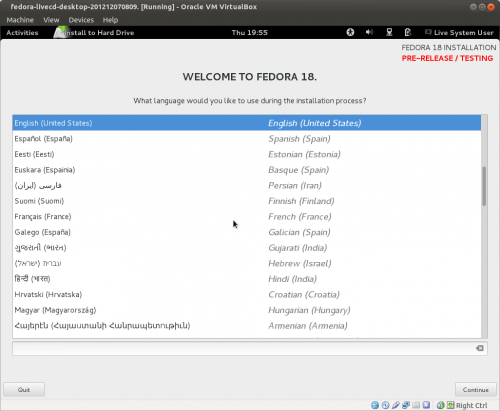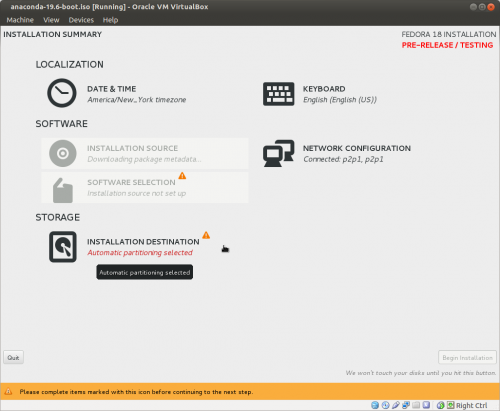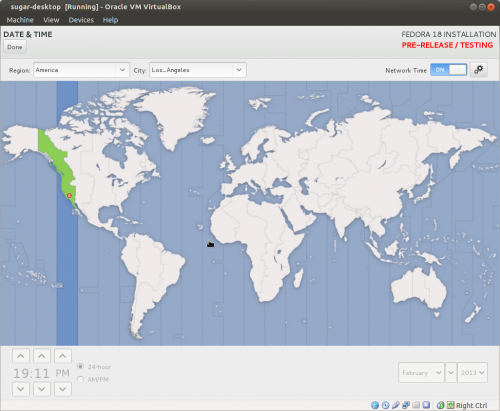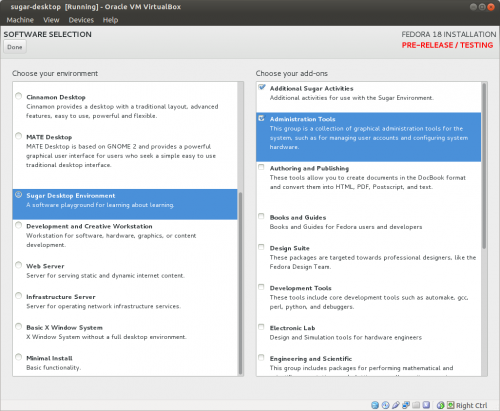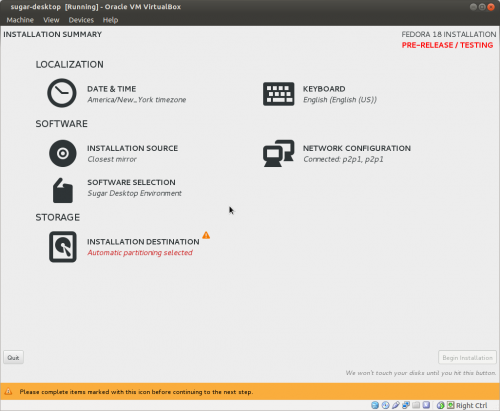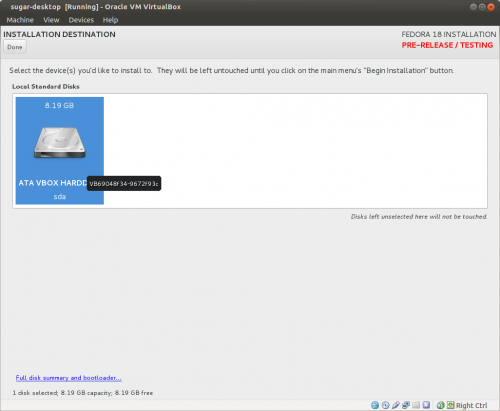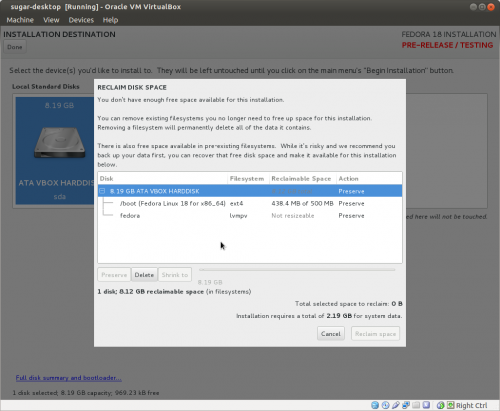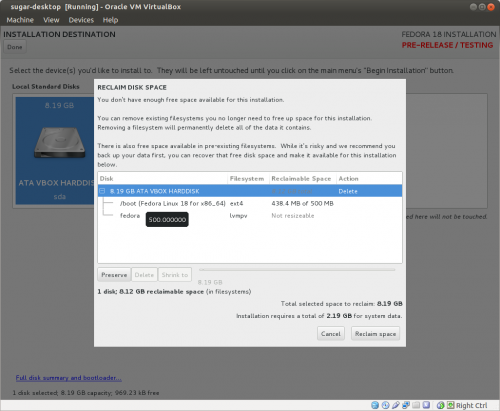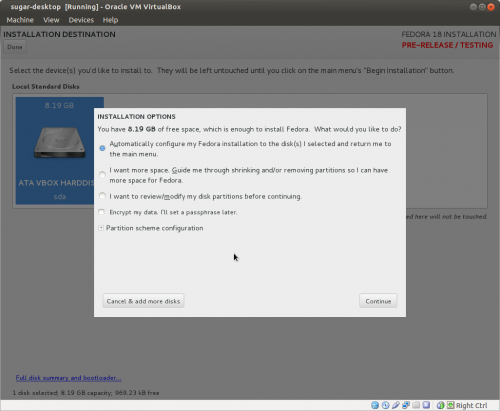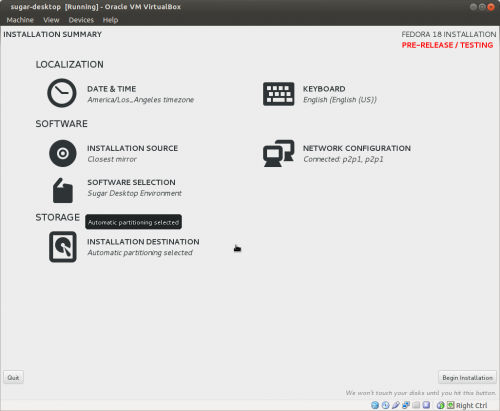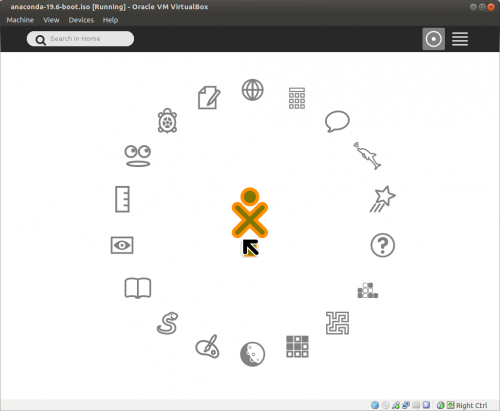Fedora anaconda 19.6: Difference between revisions
Appearance
mNo edit summary |
|||
| Line 28: | Line 28: | ||
*[Done] | *[Done] | ||
==== Reclaim Disk Space ==== | ==== Reclaim Disk Space ==== | ||
[[File:19-6-reclaim space.png|500px]] | [[File:19-6-reclaim space.png|500px]] | ||
| Line 37: | Line 36: | ||
===Install Options=== | ===Install Options=== | ||
[[File:19-6-install options.png|500px]] | [[File:19-6-install options.png|500px]] | ||
====[[Fedora_anaconda_19.6_Custom | Custom formatting]]==== | |||
*'''Click this link ^ for Custom Formatting''' | |||
*[Continue] | *[Continue] | ||
Revision as of 23:38, 15 February 2013
Fedora 19.6 anaconda installer
- Testing of Anaconda anaconda-19.6-boot.iso
- NEW 02/15/2013
- https://dl.fedoraproject.org/pub/alt/anaconda/anaconda-19.6-boot.iso Deleted
- https://dl.fedoraproject.org/pub/alt/anaconda/anaconda-19.6-2-boot.iso
- Annotated screen-shots 02/14/2013
- Install of sugar-desktop in VirtualBox 4.2.6
Welcome
- Language Selection
Main Hub
- Download Metadata
- Wait for this to finish
Date & Time
Software Selection
- Select Sugar Desktop Environment
Software Selected Main Hub
Storage
- Select Disk
- [Done]
Reclaim Disk Space
- Delete Partitions
Install Options
Custom formatting
- Click this link ^ for Custom Formatting
- [Continue]
Installation Summary
- [Begin Installation]
- Enter root password
- (Back 2 times)
- Installing
- Reboot
- First Boot
Start Sugar
- set color and name
More Tutorials
- Link to other tutorials on how to use sugar
References
- new write up on Anaconda Installer