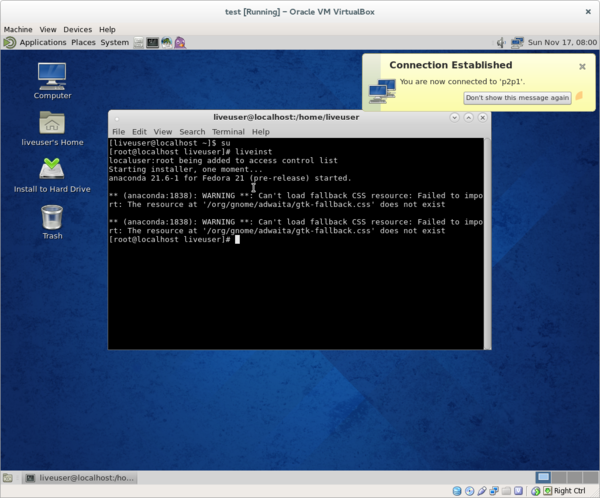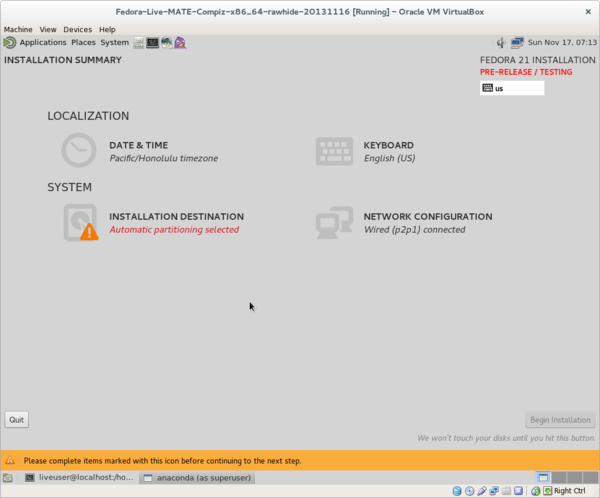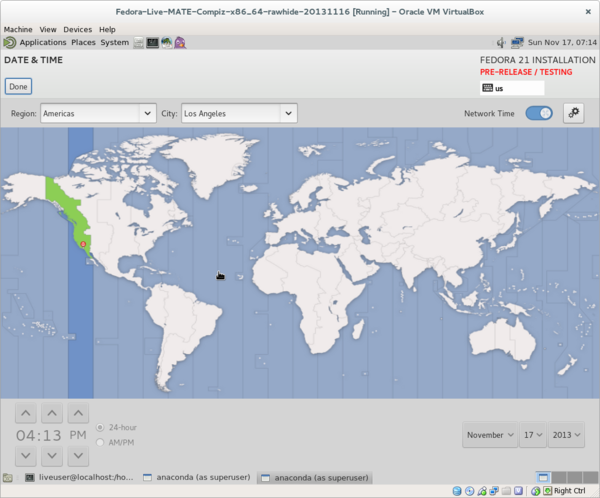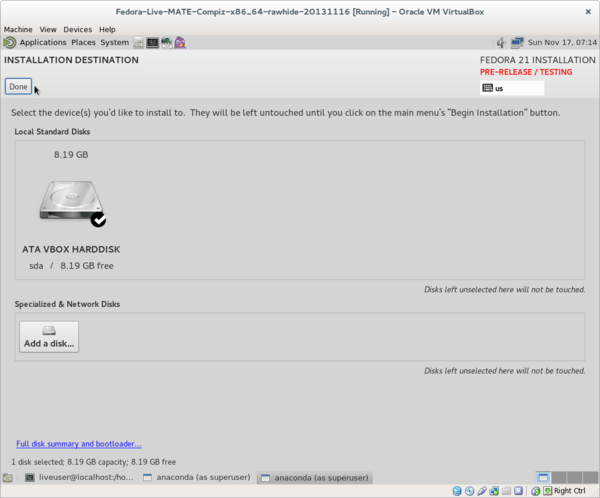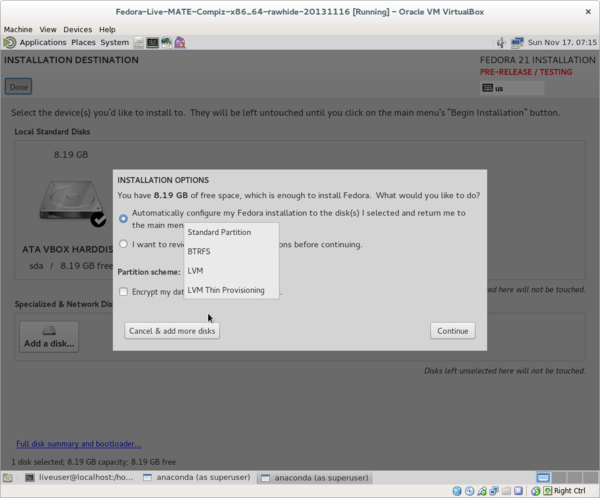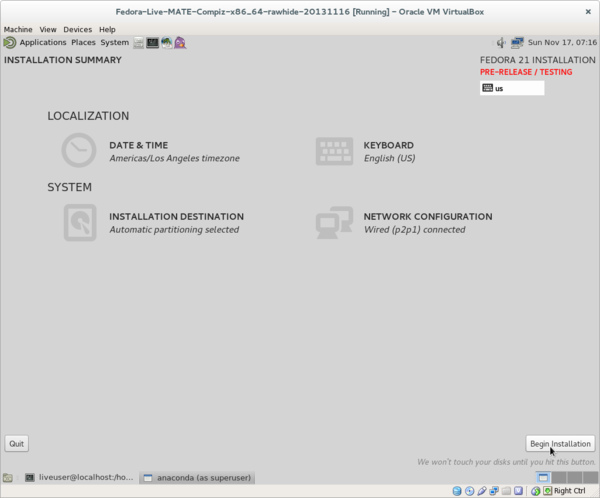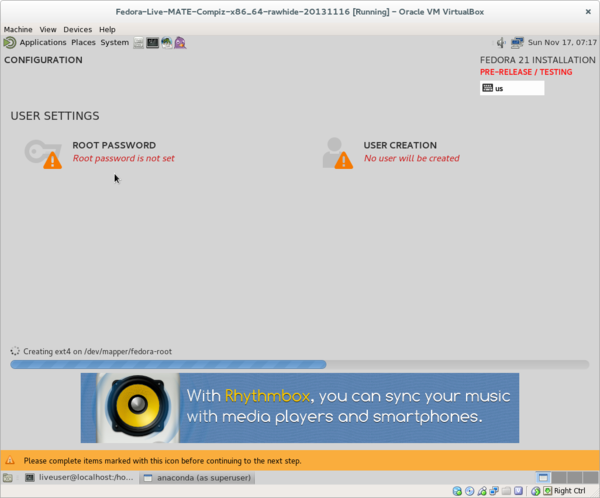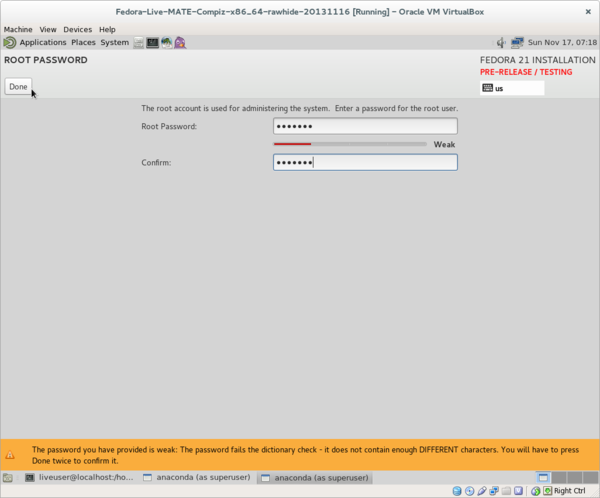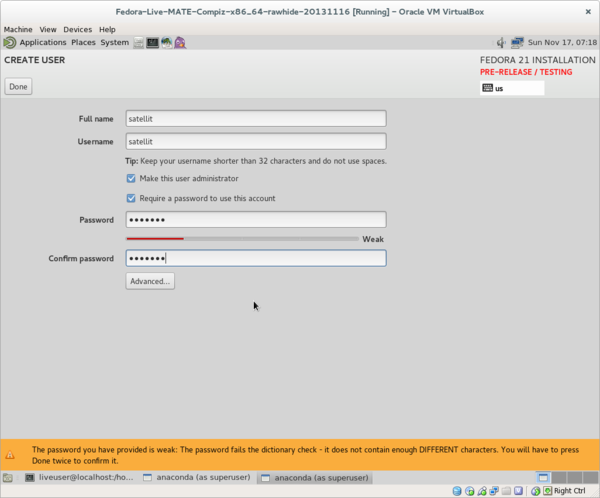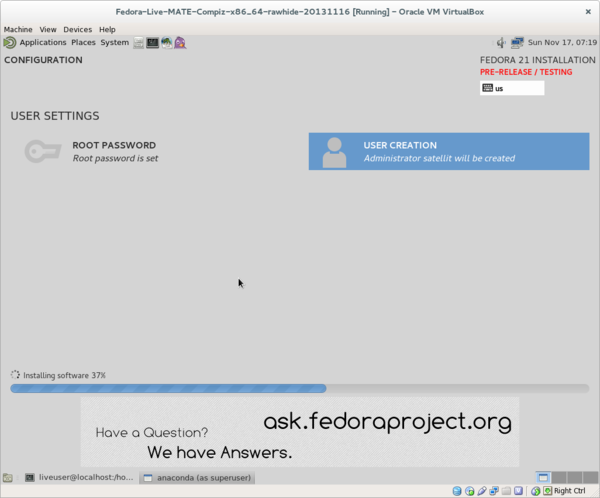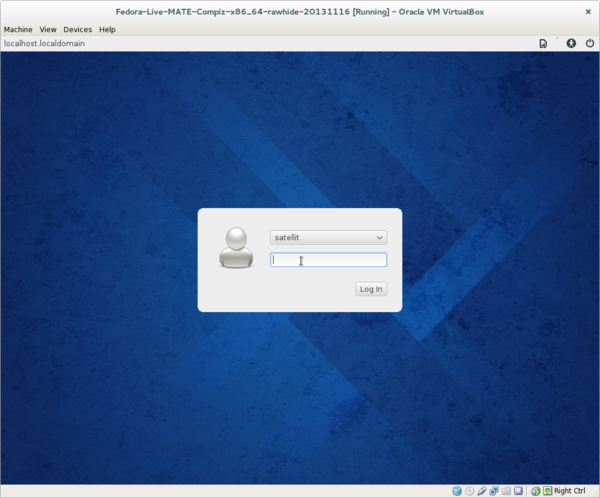Difference between revisions of "Fedora 21"
Jump to navigation
Jump to search
m (→Fedora-21 anaconda 21.6-1 installer: annotated screenshots) |
|||
| Line 1: | Line 1: | ||
==Fedora-21 anaconda 21.6-1 installer== | ==Fedora-21 anaconda 21.6-1 installer== | ||
| − | + | *This is the installer from a fedora-Live-MATE-Compiz-x86_64-rawhide-20131116 Mate LiveCD in Oracle VM VirtualBox | |
| + | :11/17/2013 | ||
| + | *Install done from root Mate terminal | ||
*Note is the same installer is on the DVD and netinstall Installers but with more options. | *Note is the same installer is on the DVD and netinstall Installers but with more options. | ||
[[File:F21-anaconda.png|600px]] | [[File:F21-anaconda.png|600px]] | ||
| − | * | + | * liveinst command in root terminal |
[[File:F21-1.png|600px]] | [[File:F21-1.png|600px]] | ||
| − | * | + | *>Preliminary introductory screens are not shown (Language and keyboard)< |
| + | *Anaconda Main Hub | ||
| + | :Note that Time Zone is not correct so we select the Date & Time spoke to change it: | ||
[[File:F21-2.png|600px]] | [[File:F21-2.png|600px]] | ||
| − | * | + | *Time Zone selected |
| + | :[Done} to return to main Hub | ||
| + | *[Installation Destination] spoke selected | ||
[[File:F21-3.png|600px]] | [[File:F21-3.png|600px]] | ||
| − | * | + | *[Installation Destination] spoke selected |
| − | [[File:F21- | + | [[File:F21-4.png|600px]] |
| − | * | + | #select type of partition to create in Drop Down menu |
| + | #Custom formatting (advanced formatting) | ||
| + | :'''These Options are not covered here''' | ||
| + | #[x]Encrypt My Data | ||
| + | : encrypts /home | ||
| + | *[continue} to return to main Hub | ||
[[File:F21-5.png|600px]] | [[File:F21-5.png|600px]] | ||
| − | * | + | *[Begin Installation] selected in Main Hub |
| + | ::Bottom right corner | ||
[[File:F21-6.png|600px]] | [[File:F21-6.png|600px]] | ||
| − | * | + | *Configuration |
| + | :Root Password and User Creation | ||
| + | ::Select Password and User Creation to enter their spokes and return with [Done] | ||
| + | *A weak Password will require entering [done] 2 times to return to main Configuration Spoke | ||
| + | ::See yellow warning in bottom of page | ||
[[File:F21-7.png|600px]] | [[File:F21-7.png|600px]] | ||
| − | * | + | *Root Password |
[[File:F21-8.png|600px]] | [[File:F21-8.png|600px]] | ||
| − | * | + | *User Creation |
[[File:F21-9.png|600px]] | [[File:F21-9.png|600px]] | ||
| + | *Installing Software | ||
| + | :% completion until [Done]-Reboot appears | ||
*Reboot and log in | *Reboot and log in | ||
::Remember to check that installation DVD/CD (or .iso in VM) is removed before retarting | ::Remember to check that installation DVD/CD (or .iso in VM) is removed before retarting | ||
::This may not occur automaticaly with a live .iso-DVD/CD | ::This may not occur automaticaly with a live .iso-DVD/CD | ||
[[File:F21-10.png|600px]] | [[File:F21-10.png|600px]] | ||
| − | * | + | *Log In to User on Reboot |
Revision as of 17:18, 17 November 2013
Fedora-21 anaconda 21.6-1 installer
- This is the installer from a fedora-Live-MATE-Compiz-x86_64-rawhide-20131116 Mate LiveCD in Oracle VM VirtualBox
- 11/17/2013
- Install done from root Mate terminal
- Note is the same installer is on the DVD and netinstall Installers but with more options.
- liveinst command in root terminal
- >Preliminary introductory screens are not shown (Language and keyboard)<
- Anaconda Main Hub
- Note that Time Zone is not correct so we select the Date & Time spoke to change it:
- Time Zone selected
- [Done} to return to main Hub
- [Installation Destination] spoke selected
- [Installation Destination] spoke selected
- select type of partition to create in Drop Down menu
- Custom formatting (advanced formatting)
- These Options are not covered here
- [x]Encrypt My Data
- encrypts /home
- [continue} to return to main Hub
- [Begin Installation] selected in Main Hub
- Bottom right corner
- Configuration
- Root Password and User Creation
- Select Password and User Creation to enter their spokes and return with [Done]
- A weak Password will require entering [done] 2 times to return to main Configuration Spoke
- See yellow warning in bottom of page
- Root Password
- User Creation
- Installing Software
- % completion until [Done]-Reboot appears
- Reboot and log in
- Remember to check that installation DVD/CD (or .iso in VM) is removed before retarting
- This may not occur automaticaly with a live .iso-DVD/CD
- Log In to User on Reboot